Shrink and Thin Tools
Shrink
أداة التقليص
ArcMap
ArcGIS
How to use Shrink Tool in Arc Toolbox??
كيفية استخدام أداة التقليص ؟؟
Path to access the toolمسار الوصول الى الأداة
:
Shrink Tool, Generalization Toolset, Spatial Analyst Tools Toolbox
Shrink
Shrinks the selected
zones by a specified number of cells by replacing them with the value of the
cell that is most frequent in its neighborhood.
يقلص المناطق المحددة بعدد محدد من الخلايا عن طريق استبدالها بقيمة الخلية الأكثر شيوعًا في المنطقة المجاورة لها.
1. Input raster أدخل البيانات النقطية
The input raster for
which the identified zones are to be shrunk.
It must be of integer
type.
البيانات النقطية المدخلة التي سيتم تقليص المناطق
المحددة لها.
يجب أن يكون من نوع عدد صحيح.
2. Output raster البيانات النقطية
المخرجة
The output generalized
raster.
The specified zones of
the input raster will be shrunk by the specified number of cells.
The output is always of
integer type.
الناتج النقطي المعمم.
سيتم تقليص المناطق المحددة من البيانات النقطية
المدخلة بعدد الخلايا المحدد.
الإخراج دائمًا من نوع عدد صحيح.
3. Number of cells عدد الخلايا
The number of cells by
which to shrink each specified zone.
The value must be an
integer greater than 0.
عدد الخلايا المطلوب تقليص كل منطقة محددة
بواسطتها.
يجب أن تكون القيمة عددًا صحيحًا أكبر من 0.
4. Zone values قيم المنطقة
The list of zone values
to shrink.
The zone values must be
integers. They can be in any order.
قائمة قيم المنطقة المطلوب تقليصها.
يجب أن تكون قيم المنطقة أعدادًا صحيحة. يمكن أن
تكون بأي ترتيب.
Thin
أداة التخفيف
ArcMap
ArcGIS
How to use Thin Tool in Arc Toolbox??
كيفية استخدام أداة التخفيف ؟؟
Path to access the toolمسار الوصول الى الأداة
:
Thin Tool, Generalization Toolset, Spatial Analyst Tools Toolbox
Thin
Thins rasterized linear features
by reducing the number of cells representing the width of the features.
يخفف الميزات الخطية النقطية عن طريق تقليل عدد
الخلايا التي تمثل عرض الميزات.
1. Input raster أدخل البيانات النقطية
The input raster to be
thinned.
It must be of integer type.
ضعفت المدخلات النقطية.
يجب أن يكون من نوع عدد صحيح.
2. Output raster البيانات النقطية
المخرجة
The output thinned
raster.
The output is always of
integer type.
ضعف الناتج النقطية.
الإخراج دائمًا من نوع عدد صحيح.
3. Background value (optional) قيمة
الخلفية (اختياري)
Specifies the cell value
that will identify the background cells. The linear features are formed from
the foreground cells.
·
ZERO—The background is composed of cells of 0 or less, or NoData.
All cells whose value is greater than 0 are the foreground.
·
NODATA— The background is composed of NoData cells. All cells with
valid values belong to the foreground.
تحدد قيمة الخلية التي ستحدد خلايا الخلفية. يتم
تشكيل المعالم الخطية من الخلايا الأمامية.
• صفر — تتكون الخلفية من
خلايا من 0 أو أقل ، أو NoData. جميع الخلايا التي تكون
قيمتها أكبر من 0 هي المقدمة.
• NODATA -
تتكون الخلفية من خلايا NoData. تنتمي جميع الخلايا ذات
القيم الصالحة إلى المقدمة.
4. Filter input first (optional) إدخال
المرشح أولاً (اختياري)
Specifies whether a
filter will be applied as the first phase of thinning.
·
Unchecked—No filter will be applied. This is the default.
·
Checked—The raster will be filtered to smooth the boundaries
between foreground and background cells. This option will eliminate minor
irregularities from the output raster.
يحدد ما إذا كان المرشح سيتم تطبيقه كمرحلة أولى
من التخفيف.
• غير محدد - لن يتم
تطبيق أي مرشح. هذا هو الافتراضي.
• تم التحديد - سيتم
تصفية البيانات النقطية لتنعيم الحدود بين خلايا المقدمة والخلفية. سيؤدي هذا
الخيار إلى التخلص من المخالفات الطفيفة من البيانات النقطية للإخراج.
5. Shape for corners (optional) شكل
للزوايا (اختياري)
Specifies whether round
or sharp turns will be made at turns or junctions.
It is also used during
the vector conversion process to spline curves or create sharp intersections
and corners.
·
ROUND— Attempts to smooth corners and junctions. This is best for
vectorizing natural features, such as contours or streams.
·
SHARP— Attempts to preserve rectangular corners and junctions.
This is best for vectorizing man-made features such as streets.
يحدد ما إذا كان سيتم إجراء المنعطفات الدائرية أو
الحادة عند المنعطفات أو التقاطعات.
يتم استخدامه أيضًا أثناء عملية تحويل المتجهات
لتشكيل منحنيات أو إنشاء تقاطعات وزوايا حادة.
• ROUND -
محاولات لتنعيم الزوايا والتقاطعات. هذا هو الأفضل لتوجيه السمات الطبيعية ، مثل
الملامح أو التدفقات.
• SHARP -
يحاول الحفاظ على الزوايا المستطيلة والتقاطعات. هذا هو الأفضل لتوجيه السمات التي
من صنع الإنسان مثل الشوارع.
6. Maximum thickness of input linear features (optional) أقصى سمك للميزات الخطية المدخلة (اختياري)
The maximum thickness,
in map units, of linear features in the input raster.
The default thickness is
ten times the cell size.
أقصى سمك ، بوحدات الخريطة ، للمعالم الخطية في
البيانات النقطية المدخلة.
السمك الافتراضي هو عشرة أضعاف حجم الخلية.
اليك صفحه ومجموعة على الفيس بوك لتعلم أكثر بما يخص نظم المعلومات الجغرافية (GIS) و برنامج ArcGIS Pro من خلال هذه الروابط:



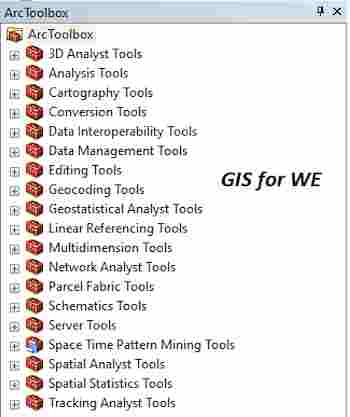


تعليقات
إرسال تعليق