Manage Map Server Cache Scales and Status Tools
Manage Map Server Cache Scales
أداة إدارة مقاييس
ذاكرة التخزين المؤقت لخادم الخريطة
ArcMap ArcGIS
How to use Manage Map
Server Cache Scales Tool in Arc Toolbox ArcMap ArcGIS??
كيفية استخدام أداة إدارة مقاييس ذاكرة التخزين
المؤقت لخادم الخريطة؟؟
Path to access the toolمسار الوصول الى الأداة
:
Manage Map Server Cache Scales Tool, Caching Toolset, Server Tools Toolbox
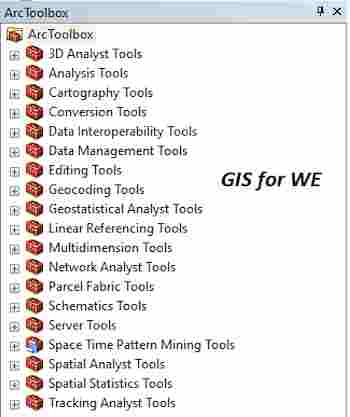
Manage Map Server Cache Scales
Updates the scale levels
in an existing cached map or image service. Use this tool to add new scales or delete
existing scales from a cache.
يحدّث مستويات المقياس في خريطة مخزنة مؤقتًا أو
خدمة صورة موجودة. استخدم هذه الأداة لإضافة مقاييس جديدة أو حذف المقاييس
الموجودة من ذاكرة التخزين المؤقت.
1.
Input Service أدخل الخادم
The map or image service
for which you want to add or remove cache scales. You can drag and drop a map
or image service from the Catalog tree to supply this parameter.
الخريطة أو خدمة الصور التي تريد إضافة أو إزالة
مقاييس ذاكرة التخزين المؤقت لها. يمكنك سحب وإسقاط خريطة أو خدمة صورة من شجرة الكتالوج
لتوفير هذه المعلمة.
Scales
The scale values to be included in the updated tiling scheme.
You must specify existing scale values if you want to keep them. Any
existing scale levels you do not specify in this tool will be permanently deleted.
For example, if you have four existing scales and you wish to add two scales,
make sure your final list has a total of six scales.
2.
Scales مقاييس
The scale values to be
included in the updated tiling scheme.
You must specify
existing scale values if you want to keep them. Any existing scale levels you
do not specify in this tool will be permanently deleted. For example, if you
have four existing scales and you wish to add two scales, make sure your final
list has a total of six scales.
قيم المقياس التي سيتم تضمينها في مخطط التجانب
المحدث.
يجب تحديد قيم المقياس الموجودة إذا كنت تريد
الاحتفاظ بها. سيتم حذف أي مستويات مقياس حالية لم تحددها في هذه الأداة نهائيًا.
على سبيل المثال ، إذا كان لديك أربعة مقاييس موجودة وترغب في إضافة مقياسين ،
فتأكد من أن القائمة النهائية تحتوي على إجمالي ستة مقاييس.
Manage Map Server Cache Status
أداة إدارة حالة
ذاكرة التخزين المؤقت لخادم الخريطة
ArcMap ArcGIS
How to use Manage Map
Server Cache Status Tool in Arc Toolbox ArcMap ArcGIS??
كيفية استخدام أداة إدارة حالة ذاكرة التخزين
المؤقت لخادم الخريطة ؟؟
Path to access the toolمسار الوصول الى الأداة
:
Manage Map Server Cache Status Tool, Caching Toolset, Server Tools Toolbox
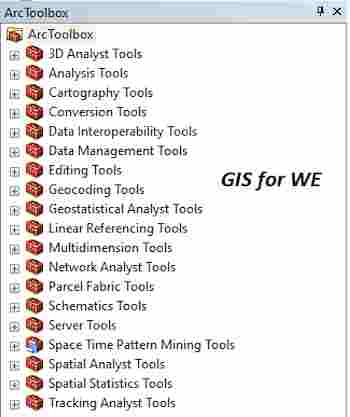
Manage Map Server Cache Status
Manages internal data
kept by the server about the built tiles in a map or image service cache.
يدير البيانات الداخلية التي يحتفظ بها الخادم حول
المربعات المضمنة في الخريطة أو ذاكرة التخزين المؤقت لخدمة الصور.
1.
Input Service أدخل الخادم
The map or image service
for which the status will be modified. You can drag and drop a map or image
service from the Catalog tree to supply this parameter.
الخريطة أو خدمة الصورة التي سيتم تعديل الحالة من
أجلها. يمكنك سحب وإسقاط خريطة أو خدمة صورة من شجرة الكتالوج لتوفير هذه المعلمة.
Scales (optional)
The scale levels for which the status will be modified. This parameter is
only applicable when building a custom status using the Rebuild bundle status
option for the Manage Mode parameter.
Manage Mode
· DELETE_CACHE_STATUS—Deletes the status information used by the server.
· REBUILD_CACHE_STATUS—Deletes, then rebuilds the status information used by
the server.
· REPORT_BUNDLE_STATUS—Creates status information in a new file geodatabase
named Status.gdb in a folder you specify in the Output Folder parameter. This
option is used when you want to create a custom status report for a particular
area of interest or set of scales.
Number of caching service
instances (optional)
The total number of instances of the System/CachingTools service that you
want to dedicate toward running this tool. You can increase the maximum number
of instances per machine of the System/CachingTools service using the Service
Editor window available through an administrative connection to ArcGIS Server.
Ensure your server machines can support the chosen number of instances.
This tool uses three instances by default, if that many are available.
Using a larger number of instances with this tool may cause the operation to
slow down.
Output Folder (optional)
Output folder for the Status.gdb. This parameter is only applicable when
building a custom status using the Rebuild bundle status option.
Area Of Interest (Polygon)
(optional)
An area of interest (polygon) that determines what geography the status
report will cover. This parameter is only applicable when building a custom
status using the Rebuild bundle status option.
Report Extent (optional)
A rectangular extent defining the area for which the status will be built.
This parameter is only applicable when building a custom status using the
Rebuild bundle status option.
Note that the Area Of Interest parameter allows you to specify an area of
interest that is nonrectangular.
2.
Scales (optional) مقاييس (اختياري)
The scale levels for
which the status will be modified. This parameter is only applicable when
building a custom status using the Rebuild bundle status option for the Manage
Mode parameter.
مستويات المقياس التي سيتم تعديل الحالة لها. هذه
المعلمة قابلة للتطبيق فقط عند إنشاء حالة مخصصة باستخدام خيار حالة إعادة إنشاء
الحزمة لمعلمة Manage Mode.
Manage Mode
· DELETE_CACHE_STATUS—Deletes the status information used by the server.
· REBUILD_CACHE_STATUS—Deletes, then rebuilds the status information used by
the server.
· REPORT_BUNDLE_STATUS—Creates status information in a new file geodatabase
named Status.gdb in a folder you specify in the Output Folder parameter. This
option is used when you want to create a custom status report for a particular
area of interest or set of scales.
Number of caching service instances
(optional)
The total number of instances of the System/CachingTools service that you
want to dedicate toward running this tool. You can increase the maximum number
of instances per machine of the System/CachingTools service using the Service
Editor window available through an administrative connection to ArcGIS Server.
Ensure your server machines can support the chosen number of instances.
This tool uses three instances by default, if that many are available.
Using a larger number of instances with this tool may cause the operation to
slow down.
Output Folder (optional)
Output folder for the Status.gdb. This parameter is only applicable when
building a custom status using the Rebuild bundle status option.
Area Of Interest (Polygon)
(optional)
An area of interest (polygon) that determines what geography the status
report will cover. This parameter is only applicable when building a custom
status using the Rebuild bundle status option.
Report Extent (optional)
A rectangular extent defining the area for which the status will be built.
This parameter is only applicable when building a custom status using the
Rebuild bundle status option.
Note that the Area Of Interest parameter allows you to specify an area of
interest that is nonrectangular.
3.
Manage Mode إدارة الوضع
·
DELETE_CACHE_STATUS—Deletes the status information used by the
server.
·
REBUILD_CACHE_STATUS—Deletes, then rebuilds the status information
used by the server.
·
REPORT_BUNDLE_STATUS—Creates status information in a new file
geodatabase named Status.gdb in a folder you specify in the Output Folder
parameter. This option is used when you want to create a custom status report
for a particular area of interest or set of scales.
• DELETE_CACHE_STATUS - يحذف معلومات الحالة التي يستخدمها الخادم.
• REBUILD_CACHE_STATUS - يحذف ، ثم يعيد بناء معلومات الحالة التي يستخدمها الخادم.
• REPORT_BUNDLE_STATUS - يُنشئ معلومات الحالة في قاعدة بيانات جغرافية لملف جديد باسم Status.gdb في مجلد تحدده في معلمة مجلد الإخراج. يُستخدم هذا الخيار عندما
تريد إنشاء تقرير حالة مخصص لمنطقة اهتمام معينة أو مجموعة من المقاييس.
Number of caching service
instances (optional)
The total number of instances of the System/CachingTools service that you
want to dedicate toward running this tool. You can increase the maximum number
of instances per machine of the System/CachingTools service using the Service
Editor window available through an administrative connection to ArcGIS Server.
Ensure your server machines can support the chosen number of instances.
This tool uses three instances by default, if that many are available.
Using a larger number of instances with this tool may cause the operation to
slow down.
Output Folder (optional)
Output folder for the Status.gdb. This parameter is only applicable when
building a custom status using the Rebuild bundle status option.
Area Of Interest (Polygon)
(optional)
An area of interest (polygon) that determines what geography the status
report will cover. This parameter is only applicable when building a custom
status using the Rebuild bundle status option.
Report Extent (optional)
A rectangular extent defining the area for which the status will be built.
This parameter is only applicable when building a custom status using the
Rebuild bundle status option.
Note that the Area Of Interest parameter allows you to specify an area of
interest that is nonrectangular.
4.
Number of caching service instances (optional) عدد مثيلات خدمة التخزين المؤقت (اختياري)
The total number of
instances of the System/CachingTools service that you want to dedicate toward
running this tool. You can increase the maximum number of instances per machine
of the System/CachingTools service using the Service Editor window available
through an administrative connection to ArcGIS Server. Ensure your server
machines can support the chosen number of instances.
This tool uses three
instances by default, if that many are available. Using a larger number of
instances with this tool may cause the operation to slow down.
العدد الإجمالي لمثيلات خدمة System / CachingTools التي تريد تخصيصها لتشغيل هذه الأداة. يمكنك زيادة الحد الأقصى
لعدد المثيلات لكل جهاز في خدمة System / CachingTools
باستخدام نافذة محرر الخدمة المتاحة من خلال اتصال إداري بـ ArcGIS Server. تأكد من أن أجهزة الخادم يمكنها دعم العدد المختار من المثيلات.
تستخدم هذه الأداة ثلاث مثيلات افتراضيًا ، إذا
كان هذا العدد متوفرًا. قد يؤدي استخدام عدد أكبر من المثيلات مع هذه الأداة إلى
إبطاء العملية.
Output Folder (optional)
Output folder for the Status.gdb. This parameter is only applicable when
building a custom status using the Rebuild bundle status option.
Area Of Interest (Polygon)
(optional)
An area of interest (polygon) that determines what geography the status
report will cover. This parameter is only applicable when building a custom
status using the Rebuild bundle status option.
Report Extent (optional)
A rectangular extent defining the area for which the status will be built.
This parameter is only applicable when building a custom status using the
Rebuild bundle status option.
Note that the Area Of Interest parameter allows you to specify an area of
interest that is nonrectangular.
5.
Output Folder (optional) المجلد
المخرج (اختياري)
Output folder for the
Status.gdb. This parameter is only applicable when building a custom status
using the Rebuild bundle status option.
مجلد الإخراج لـ Status.gdb. هذه المعلمة قابلة للتطبيق فقط عند إنشاء حالة مخصصة باستخدام
خيار حالة إعادة إنشاء الحزمة.
Area Of Interest (Polygon) (optional)
An area of interest (polygon) that determines what geography the status
report will cover. This parameter is only applicable when building a custom
status using the Rebuild bundle status option.
Report Extent (optional)
A rectangular extent defining the area for which the status will be built.
This parameter is only applicable when building a custom status using the
Rebuild bundle status option.
Note that the Area Of Interest parameter allows you to specify an area of
interest that is nonrectangular.
6.
Area Of Interest (Polygon) (optional)(اختياري)
منطقة الاهتمام (مضلع)
An area of interest
(polygon) that determines what geography the status report will cover. This
parameter is only applicable when building a custom status using the Rebuild
bundle status option.
منطقة الاهتمام (مضلع) تحدد المنطقة الجغرافية
التي سيغطيها تقرير الحالة. هذه المعلمة قابلة للتطبيق فقط عند إنشاء حالة مخصصة
باستخدام خيار حالة إعادة إنشاء الحزمة.
7.
Report Extent (optional) تقرير
المدى (اختياري)
A rectangular extent
defining the area for which the status will be built. This parameter is only
applicable when building a custom status using the Rebuild bundle status
option.
Note that the Area Of
Interest parameter allows you to specify an area of interest that is
nonrectangular.Report
Extent (optional) A rectangular extent
defining the area for which the status will be built. This parameter is only
applicable when building a custom status using the Rebuild bundle status
option.
نطاق مستطيل يحدد المنطقة التي سيتم بناء الحالة
لها. هذه المعلمة قابلة للتطبيق فقط عند إنشاء حالة مخصصة باستخدام خيار حالة
إعادة إنشاء الحزمة.
لاحظ أن معلمة منطقة الاهتمام تتيح لك تحديد منطقة
اهتمام غير مستطيلة الشكل.
اليك صفحه ومجموعة على الفيس بوك لتعلم أكثر بما يخص نظم المعلومات الجغرافية (GIS) و برنامج ArcGIS Pro من خلال هذه الروابط:
مجموعة على الفيس بوك
ArcGIS Pro من
هنا.
مجموعة على الفيس بوك
GIS for WE - ArcGIS Pro من
هنا.صفحة الفيس بوك
GIS for WE من
هنا.



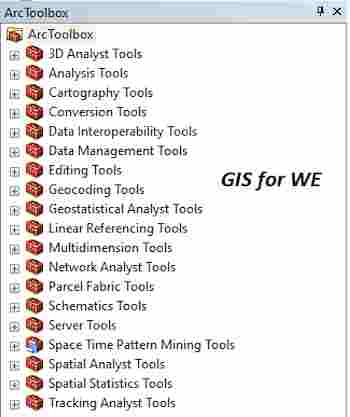


تعليقات
إرسال تعليق