Stage Service and Upload Service Definition Tools
Stage Service
أداة خدمة المرحلة
ArcMap ArcGIS
How to use Stage Service Tool in Arc Toolbox ArcMap ArcGIS??
كيفية استخدام أداة خدمة المرحلة ؟؟
Path to access the toolمسار الوصول الى الأداة
:
Stage Service Tool, Publishing
Toolset, Server Tools Toolbox
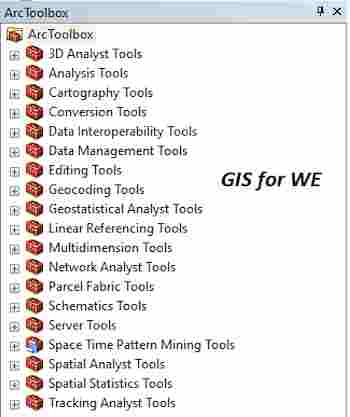
Stage Service
Stages a service
definition. A staged service definition (.sd) file contains all the necessary
information needed to publish a GIS service, including data that must be copied
to the server because it does not appear in the server's data store.
مراحل تعريف الخدمة. يحتوي ملف تعريف الخدمة
المرحلية (.sd) على جميع المعلومات الضرورية اللازمة لنشر خدمة GIS ، بما
في ذلك البيانات التي يجب نسخها إلى الخادم لأنها لا تظهر في مخزن بيانات الخادم.
1.
Service Definition Draft مسودة
تعريف الخدمة
The input draft service
definition. Service definition drafts can be created using ArcGIS Desktop. See
About draft services for more information. You can also use the arcpy.mapping
function CreateMapSDDraft to create draft service definitions.
Once staged, the input
draft service definition is deleted.
تعريف خدمة إدخال المسودة. يمكن إنشاء مسودات
تعريف الخدمة باستخدام ArcGIS
Desktop. انظر
حول خدمات المسودة لمزيد من المعلومات. يمكنك أيضًا استخدام وظيفة arcpy.mapping CreateMapSDDraft لإنشاء مسودة تعريفات
الخدمة.
بمجرد التنظيم ، يتم حذف تعريف خدمة مسودة
الإدخال.
Service Definition
The resulting service definition. The default is to write the service
definition to the same directory as the draft service definition.
2.
Service Definition تعريف الخدمة
The resulting service
definition. The default is to write the service definition to the same
directory as the draft service definition.
تعريف الخدمة الناتج. الإعداد الافتراضي هو كتابة
تعريف الخدمة إلى نفس الدليل مثل تعريف مسودة الخدمة.
Upload Service Definition
أداة تحميل تعريف
الخدمة
ArcMap ArcGIS
How to use Upload Service
Definition Tool in Arc Toolbox ArcMap ArcGIS??
كيفية استخدام أداة تحميل تعريف الخدمة ؟؟
Path to access the toolمسار الوصول الى الأداة
:
Upload Service Definition Tool, Publishing Toolset, Server Tools Toolbox
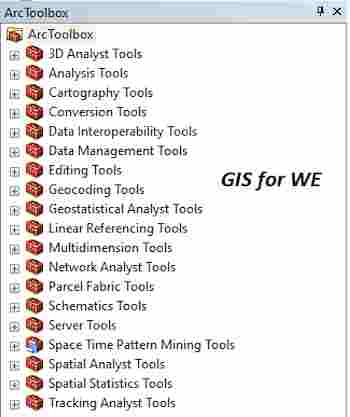
Upload Service Definition
Uploads and publishes a
GIS service to a specified GIS server based on a staged service definition file
(.sd).
يقوم بتحميل ونشر خدمة GIS إلى
خادم GIS محدد بناءً على ملف تعريف الخدمة المرحلية (.sd).
1.
Service Definition تعريف الخدمة
The service definition
file (.sd) that contains all the information needed to publish a GIS service.
ملف تعريف الخدمة (.sd) الذي
يحتوي على كافة المعلومات المطلوبة لنشر خدمة نظم المعلومات الجغرافية.
Server
The server connection. You can use the ArcGIS Server connections listed
under the GIS Servers node in the Catalog window, or you can browse to a folder
where you store server connection files.
If you are connecting to ArcGIS Online, make sure you type My Hosted
Services for the server connection with each word capitalized and a space
between each word.
Service Name (optional)
Overrides the service name currently specified in the service definition
with a new name.
Cluster (optional)
Changes the cluster to which the service has been assigned. You must
choose from clusters that are available on the specified server.
Clusters are deprecated at ArcGIS Enterprise 10.5.1. This parameter will
be ignored by servers that do not support multiple clusters.
Folder Type (optional)
Specifies the source for the folder. The default is a folder from the
service definition. You can also choose a folder already existing on the
specified server or a new folder to be created once you publish this service.
· NEW—Use this to create a new folder.
· EXISTING—Use this to specify a folder that exists on the server.
· FROM_SERVICE_DEFINITION—Use the folder already specified in the service
definition. This is the default.
Folder (optional)
The folder for the service. The default is the folder specified in the
service definition. If you chose NEW for the folder type, provide a new folder
name. If you chose EXISTING for the folder type, choose an existing folder on
the server.
Start service immediately
(optional)
Specifies the start state of the service immediately after publishing.
· Checked—The service starts immediately after publishing.
· Unchecked—The service does not start after publishing. You must start the
service manually.
Override service definition
sharing properties (optional)
Specifies whether the sharing properties set in the service definition
will be overridden. These properties define if, and how, you are sharing your
service with ArcGIS Online. Sharing your service with ArcGIS Online exposes it
for others to use.
· Checked—The sharing properties set in the service definition will be
overridden with new values.
· Unchecked—The sharing properties currently set in the service definition
will be used when the service is published. This is the default.
You must be logged in to ArcGIS Online in order to override sharing
properties.
Share on ArcGIS Online (optional)
Specifies whether the service will be shared on ArcGIS Online. All shared
services are available through My Contents. Even if you only want to share with
a specific group in your organization, the service will also be shared through
My Contents.
· Checked—The service will be shared on ArcGIS Online. The service will be
listed under My Content.
· Unchecked—The service will not be shared on ArcGIS Online and will be
inaccessible to other ArcGIS Online users and clients on the web.
You must be logged in to ArcGIS Online in order to override sharing
properties.
Share With Everyone (Public)
(optional)
Specifies whether the service will be available to the public.
· Checked—The service will be shared with the public.
· Unchecked—The service will not be shared with the public.
You must be signed in to ArcGIS Online to override sharing properties.
Share With Your Organization
(optional)
Specifies whether the service will be shared with your organization.
· Checked—The service will be shared with your organization.
· Unchecked—The service will not be shared with your organization.
You must be signed in to ArcGIS Online to override sharing properties.
Share With These Groups (optional)
Specifies whether the service will be shared with specified groups within
your organization.
· Checked—The service will be shared with specified groups.
· Unchecked—The service will not be shared with specified groups.
You must be signed in to ArcGIS Online to override sharing properties.
2.
Server الخادم
The server connection.
You can use the ArcGIS Server connections listed under the GIS Servers node in
the Catalog window, or you can browse to a folder where you store server
connection files.
If you are connecting to
ArcGIS Online, make sure you type My Hosted Services for the server connection
with each word capitalized and a space between each word.
اتصال الخادم. يمكنك استخدام اتصالات ArcGIS Server المدرجة ضمن عقدة خوادم GIS في
نافذة الكتالوج ، أو يمكنك الاستعراض إلى مجلد حيث تخزن ملفات اتصال الخادم.
إذا كنت تتصل بـ ArcGIS Online ، فتأكد من كتابة My Hosted Services
لاتصال الخادم مع كل كلمة مكتوبة بحروف كبيرة ومسافة بين كل كلمة.
Service Name (optional)
Overrides the service name currently specified in the service definition
with a new name.
Cluster (optional)
Changes the cluster to which the service has been assigned. You must
choose from clusters that are available on the specified server.
Clusters are deprecated at ArcGIS Enterprise 10.5.1. This parameter will
be ignored by servers that do not support multiple clusters.
Folder Type (optional)
Specifies the source for the folder. The default is a folder from the
service definition. You can also choose a folder already existing on the
specified server or a new folder to be created once you publish this service.
· NEW—Use this to create a new folder.
· EXISTING—Use this to specify a folder that exists on the server.
· FROM_SERVICE_DEFINITION—Use the folder already specified in the service
definition. This is the default.
Folder (optional)
The folder for the service. The default is the folder specified in the
service definition. If you chose NEW for the folder type, provide a new folder
name. If you chose EXISTING for the folder type, choose an existing folder on
the server.
Start service immediately
(optional)
Specifies the start state of the service immediately after publishing.
· Checked—The service starts immediately after publishing.
· Unchecked—The service does not start after publishing. You must start the
service manually.
Override service definition
sharing properties (optional)
Specifies whether the sharing properties set in the service definition
will be overridden. These properties define if, and how, you are sharing your
service with ArcGIS Online. Sharing your service with ArcGIS Online exposes it
for others to use.
· Checked—The sharing properties set in the service definition will be
overridden with new values.
· Unchecked—The sharing properties currently set in the service definition
will be used when the service is published. This is the default.
You must be logged in to ArcGIS Online in order to override sharing
properties.
Share on ArcGIS Online (optional)
Specifies whether the service will be shared on ArcGIS Online. All shared
services are available through My Contents. Even if you only want to share with
a specific group in your organization, the service will also be shared through
My Contents.
· Checked—The service will be shared on ArcGIS Online. The service will be
listed under My Content.
· Unchecked—The service will not be shared on ArcGIS Online and will be
inaccessible to other ArcGIS Online users and clients on the web.
You must be logged in to ArcGIS Online in order to override sharing
properties.
Share With Everyone (Public)
(optional)
Specifies whether the service will be available to the public.
· Checked—The service will be shared with the public.
· Unchecked—The service will not be shared with the public.
You must be signed in to ArcGIS Online to override sharing properties.
Share With Your Organization
(optional)
Specifies whether the service will be shared with your organization.
· Checked—The service will be shared with your organization.
· Unchecked—The service will not be shared with your organization.
You must be signed in to ArcGIS Online to override sharing properties.
Share With These Groups (optional)
Specifies whether the service will be shared with specified groups within
your organization.
· Checked—The service will be shared with specified groups.
· Unchecked—The service will not be shared with specified groups.
You must be signed in to ArcGIS Online to override sharing properties.
3.
Service Name (optional) اسم الخدمة
(اختياري)
Overrides the service
name currently specified in the service definition with a new name.
يتجاوز اسم الخدمة المحدد حاليًا في تعريف الخدمة
باسم جديد.
Cluster (optional)
Changes the cluster to which the service has been assigned. You must
choose from clusters that are available on the specified server.
Clusters are deprecated at ArcGIS Enterprise 10.5.1. This parameter will
be ignored by servers that do not support multiple clusters.
Folder Type (optional)
Specifies the source for the folder. The default is a folder from the
service definition. You can also choose a folder already existing on the
specified server or a new folder to be created once you publish this service.
· NEW—Use this to create a new folder.
· EXISTING—Use this to specify a folder that exists on the server.
· FROM_SERVICE_DEFINITION—Use the folder already specified in the service
definition. This is the default.
Folder (optional)
The folder for the service. The default is the folder specified in the
service definition. If you chose NEW for the folder type, provide a new folder
name. If you chose EXISTING for the folder type, choose an existing folder on
the server.
Start service immediately
(optional)
Specifies the start state of the service immediately after publishing.
· Checked—The service starts immediately after publishing.
· Unchecked—The service does not start after publishing. You must start the
service manually.
Override service definition
sharing properties (optional)
Specifies whether the sharing properties set in the service definition
will be overridden. These properties define if, and how, you are sharing your
service with ArcGIS Online. Sharing your service with ArcGIS Online exposes it
for others to use.
· Checked—The sharing properties set in the service definition will be
overridden with new values.
· Unchecked—The sharing properties currently set in the service definition
will be used when the service is published. This is the default.
You must be logged in to ArcGIS Online in order to override sharing
properties.
Share on ArcGIS Online (optional)
Specifies whether the service will be shared on ArcGIS Online. All shared
services are available through My Contents. Even if you only want to share with
a specific group in your organization, the service will also be shared through
My Contents.
· Checked—The service will be shared on ArcGIS Online. The service will be
listed under My Content.
· Unchecked—The service will not be shared on ArcGIS Online and will be inaccessible
to other ArcGIS Online users and clients on the web.
You must be logged in to ArcGIS Online in order to override sharing
properties.
Share With Everyone (Public)
(optional)
Specifies whether the service will be available to the public.
· Checked—The service will be shared with the public.
· Unchecked—The service will not be shared with the public.
You must be signed in to ArcGIS Online to override sharing properties.
Share With Your Organization
(optional)
Specifies whether the service will be shared with your organization.
· Checked—The service will be shared with your organization.
· Unchecked—The service will not be shared with your organization.
You must be signed in to ArcGIS Online to override sharing properties.
Share With These Groups (optional)
Specifies whether the service will be shared with specified groups within
your organization.
· Checked—The service will be shared with specified groups.
· Unchecked—The service will not be shared with specified groups.
You must be signed in to ArcGIS Online to override sharing properties.
4.
Cluster (optional) العنقودية
(اختياري)
Changes the cluster to
which the service has been assigned. You must choose from clusters that are
available on the specified server.
Clusters are deprecated
at ArcGIS Enterprise 10.5.1. This parameter will be ignored by servers that do
not support multiple clusters.
يغير الكتلة التي تم تخصيص الخدمة لها. يجب أن
تختار من بين المجموعات المتوفرة على الخادم المحدد.
تم إهمال المجموعات في ArcGIS Enterprise 10.5.1. سيتم تجاهل هذه المعلمة من قبل الخوادم التي لا تدعم مجموعات
متعددة.
Folder Type (optional)
Specifies the source for the folder. The default is a folder from the
service definition. You can also choose a folder already existing on the
specified server or a new folder to be created once you publish this service.
· NEW—Use this to create a new folder.
· EXISTING—Use this to specify a folder that exists on the server.
· FROM_SERVICE_DEFINITION—Use the folder already specified in the service
definition. This is the default.
Folder (optional)
The folder for the service. The default is the folder specified in the
service definition. If you chose NEW for the folder type, provide a new folder
name. If you chose EXISTING for the folder type, choose an existing folder on
the server.
Start service immediately
(optional)
Specifies the start state of the service immediately after publishing.
· Checked—The service starts immediately after publishing.
· Unchecked—The service does not start after publishing. You must start the
service manually.
Override service definition
sharing properties (optional)
Specifies whether the sharing properties set in the service definition
will be overridden. These properties define if, and how, you are sharing your
service with ArcGIS Online. Sharing your service with ArcGIS Online exposes it
for others to use.
· Checked—The sharing properties set in the service definition will be
overridden with new values.
· Unchecked—The sharing properties currently set in the service definition
will be used when the service is published. This is the default.
You must be logged in to ArcGIS Online in order to override sharing properties.
Share on ArcGIS Online (optional)
Specifies whether the service will be shared on ArcGIS Online. All shared
services are available through My Contents. Even if you only want to share with
a specific group in your organization, the service will also be shared through
My Contents.
· Checked—The service will be shared on ArcGIS Online. The service will be
listed under My Content.
· Unchecked—The service will not be shared on ArcGIS Online and will be
inaccessible to other ArcGIS Online users and clients on the web.
You must be logged in to ArcGIS Online in order to override sharing
properties.
Share With Everyone (Public)
(optional)
Specifies whether the service will be available to the public.
· Checked—The service will be shared with the public.
· Unchecked—The service will not be shared with the public.
You must be signed in to ArcGIS Online to override sharing properties.
Share With Your Organization
(optional)
Specifies whether the service will be shared with your organization.
· Checked—The service will be shared with your organization.
· Unchecked—The service will not be shared with your organization.
You must be signed in to ArcGIS Online to override sharing properties.
Share With These Groups (optional)
Specifies whether the service will be shared with specified groups within
your organization.
· Checked—The service will be shared with specified groups.
· Unchecked—The service will not be shared with specified groups.
You must be signed in to ArcGIS Online to override sharing properties.
5.
Folder Type (optional) نوع المجلد
(اختياري)
Specifies the source for
the folder. The default is a folder from the service definition. You can also
choose a folder already existing on the specified server or a new folder to be
created once you publish this service.
·
NEW—Use this to create a new folder.
·
EXISTING—Use this to specify a folder that exists on the server.
·
FROM_SERVICE_DEFINITION—Use the folder already specified in the
service definition. This is the default.
يحدد مصدر المجلد. الافتراضي هو مجلد من تعريف
الخدمة. يمكنك أيضًا اختيار مجلد موجود بالفعل على الخادم المحدد أو مجلد جديد يتم
إنشاؤه بمجرد نشر هذه الخدمة.
• جديد - استخدم هذا
لإنشاء مجلد جديد.
• موجود - استخدم هذا
لتحديد مجلد موجود على الخادم.
• FROM_SERVICE_DEFINITION - استخدم المجلد المحدد بالفعل في تعريف الخدمة. هذا هو
الافتراضي.
Folder (optional)
The folder for the service. The default is the folder specified in the
service definition. If you chose NEW for the folder type, provide a new folder
name. If you chose EXISTING for the folder type, choose an existing folder on
the server.
Start service immediately
(optional)
Specifies the start state of the service immediately after publishing.
· Checked—The service starts immediately after publishing.
· Unchecked—The service does not start after publishing. You must start the
service manually.
Override service definition
sharing properties (optional)
Specifies whether the sharing properties set in the service definition
will be overridden. These properties define if, and how, you are sharing your
service with ArcGIS Online. Sharing your service with ArcGIS Online exposes it
for others to use.
· Checked—The sharing properties set in the service definition will be
overridden with new values.
· Unchecked—The sharing properties currently set in the service definition
will be used when the service is published. This is the default.
You must be logged in to ArcGIS Online in order to override sharing
properties.
Share on ArcGIS Online (optional)
Specifies whether the service will be shared on ArcGIS Online. All shared
services are available through My Contents. Even if you only want to share with
a specific group in your organization, the service will also be shared through
My Contents.
· Checked—The service will be shared on ArcGIS Online. The service will be
listed under My Content.
· Unchecked—The service will not be shared on ArcGIS Online and will be
inaccessible to other ArcGIS Online users and clients on the web.
You must be logged in to ArcGIS Online in order to override sharing
properties.
Share With Everyone (Public)
(optional)
Specifies whether the service will be available to the public.
· Checked—The service will be shared with the public.
· Unchecked—The service will not be shared with the public.
You must be signed in to ArcGIS Online to override sharing properties.
Share With Your Organization
(optional)
Specifies whether the service will be shared with your organization.
· Checked—The service will be shared with your organization.
· Unchecked—The service will not be shared with your organization.
You must be signed in to ArcGIS Online to override sharing properties.
Share With These Groups (optional)
Specifies whether the service will be shared with specified groups within
your organization.
· Checked—The service will be shared with specified groups.
· Unchecked—The service will not be shared with specified groups.
You must be signed in to ArcGIS Online to override sharing properties.
6.
Folder (optional) مجلد (اختياري)
The folder for the
service. The default is the folder specified in the service definition. If you
chose NEW for the folder type, provide a new folder name. If you chose EXISTING
for the folder type, choose an existing folder on the server.
مجلد الخدمة. الافتراضي هو المجلد المحدد في تعريف
الخدمة. إذا اخترت "جديد" لنوع المجلد ، فقم بتوفير اسم مجلد جديد. إذا
اخترت EXISTING لنوع المجلد ، فاختر
مجلدًا موجودًا على الخادم.
Start service immediately
(optional)
Specifies the start state of the service immediately after publishing.
· Checked—The service starts immediately after publishing.
· Unchecked—The service does not start after publishing. You must start the
service manually.
Override service definition
sharing properties (optional)
Specifies whether the sharing properties set in the service definition
will be overridden. These properties define if, and how, you are sharing your
service with ArcGIS Online. Sharing your service with ArcGIS Online exposes it
for others to use.
· Checked—The sharing properties set in the service definition will be
overridden with new values.
· Unchecked—The sharing properties currently set in the service definition
will be used when the service is published. This is the default.
You must be logged in to ArcGIS Online in order to override sharing
properties.
Share on ArcGIS Online (optional)
Specifies whether the service will be shared on ArcGIS Online. All shared
services are available through My Contents. Even if you only want to share with
a specific group in your organization, the service will also be shared through
My Contents.
· Checked—The service will be shared on ArcGIS Online. The service will be
listed under My Content.
· Unchecked—The service will not be shared on ArcGIS Online and will be
inaccessible to other ArcGIS Online users and clients on the web.
You must be logged in to ArcGIS Online in order to override sharing
properties.
Share With Everyone (Public)
(optional)
Specifies whether the service will be available to the public.
· Checked—The service will be shared with the public.
· Unchecked—The service will not be shared with the public.
You must be signed in to ArcGIS Online to override sharing properties.
Share With Your Organization
(optional)
Specifies whether the service will be shared with your organization.
· Checked—The service will be shared with your organization.
· Unchecked—The service will not be shared with your organization.
You must be signed in to ArcGIS Online to override sharing properties.
Share With These Groups (optional)
Specifies whether the service will be shared with specified groups within
your organization.
· Checked—The service will be shared with specified groups.
· Unchecked—The service will not be shared with specified groups.
You must be signed in to ArcGIS Online to override sharing properties.
7.
Start service immediately (optional) ابدأ الخدمة فورًا (اختياري)
Specifies the start
state of the service immediately after publishing.
·
Checked—The service starts immediately after publishing.
·
Unchecked—The service does not start after publishing. You must
start the service manually.
تحدد حالة بدء الخدمة فور النشر.
• تم التحديد - تبدأ
الخدمة فور النشر.
• غير محدد - لا تبدأ
الخدمة بعد النشر. يجب أن تبدأ الخدمة يدويًا.
8.
Override service definition sharing properties (optional) تجاوز خصائص مشاركة تعريف الخدمة (اختياري)
Specifies whether the
sharing properties set in the service definition will be overridden. These
properties define if, and how, you are sharing your service with ArcGIS Online.
Sharing your service with ArcGIS Online exposes it for others to use.
·
Checked—The sharing properties set in the service definition will
be overridden with new values.
·
Unchecked—The sharing properties currently set in the service
definition will be used when the service is published. This is the default.
You must be logged in to
ArcGIS Online in order to override sharing properties.
يحدد ما إذا كان سيتم تجاوز خصائص المشاركة
المعينة في تعريف الخدمة. تحدد هذه الخصائص ما إذا كنت تشارك الخدمة مع ArcGIS Online وكيف ، وكيف. تؤدي مشاركة خدمتك مع ArcGIS Online إلى إتاحة الفرصة للآخرين لاستخدامها.
• تم التحديد - سيتم
تجاوز خصائص المشاركة المعينة في تعريف الخدمة بقيم جديدة.
• غير محدد - سيتم
استخدام خصائص المشاركة المعينة حاليًا في تعريف الخدمة عند نشر الخدمة. هذا هو
الافتراضي.
يجب عليك تسجيل الدخول إلى ArcGIS Online لتجاوز خصائص المشاركة.
9.
Share on ArcGIS Online (optional) مشاركة
على (اختياري)
Specifies whether the
service will be shared on ArcGIS Online. All shared services are available
through My Contents. Even if you only want to share with a specific group in
your organization, the service will also be shared through My Contents.
·
Checked—The service will be shared on ArcGIS Online. The service
will be listed under My Content.
·
Unchecked—The service will not be shared on ArcGIS Online and will
be inaccessible to other ArcGIS Online users and clients on the web.
You must be logged in to
ArcGIS Online in order to override sharing properties.
يحدد ما إذا كانت الخدمة ستتم مشاركتها في ArcGIS Online. جميع الخدمات المشتركة متاحة من خلال "المحتويات الخاصة
بي". حتى إذا كنت ترغب فقط في المشاركة مع مجموعة معينة في مؤسستك ، فستتم
أيضًا مشاركة الخدمة من خلال "المحتويات الخاصة بي".
• تم التحديد — ستتم
مشاركة الخدمة في ArcGIS Online. سيتم إدراج الخدمة ضمن
المحتوى الخاص بي.
• غير محدد — لن يتم
مشاركة الخدمة على ArcGIS
Online ولن
يمكن الوصول إليها لمستخدمي وعملاء ArcGIS Online
الآخرين على الويب.
يجب عليك تسجيل الدخول إلى ArcGIS Online لتجاوز خصائص المشاركة.
10.
Share With Everyone (Public) (optional) شارك مع الجميع (عام) (اختياري)
Specifies whether the
service will be available to the public.
·
Checked—The service will be shared with the public.
·
Unchecked—The service will not be shared with the public.
You must be signed in to
ArcGIS Online to override sharing properties.
يحدد ما إذا كانت الخدمة ستكون متاحة للجمهور.
• تم التحديد - ستتم
مشاركة الخدمة مع الجمهور.
• غير محدد - لن تتم
مشاركة الخدمة مع الجمهور.
يجب تسجيل الدخول إلى ArcGIS Online لتجاوز خصائص المشاركة.
11.
Share With Your Organization (optional) شارك مع مؤسستك (اختياري)
Specifies whether the
service will be shared with your organization.
·
Checked—The service will be shared with your organization.
·
Unchecked—The service will not be shared with your organization.
You must be signed in to
ArcGIS Online to override sharing properties.
يحدد ما إذا كانت الخدمة ستتم مشاركتها مع مؤسستك
أم لا.
• تم التحديد - ستتم
مشاركة الخدمة مع مؤسستك.
• غير محدد - لن تتم
مشاركة الخدمة مع مؤسستك.
يجب تسجيل الدخول إلى ArcGIS Online لتجاوز خصائص المشاركة.
12.
Share With These Groups (optional) شارك
مع هذه المجموعات (اختياري)
Specifies whether the
service will be shared with specified groups within your organization.
·
Checked—The service will be shared with specified groups.
·
Unchecked—The service will not be shared with specified groups.
You must be signed in to
ArcGIS Online to override sharing properties.Share With These Groups (optional) Specifies whether the service will be
shared with specified groups within your organization.
يحدد ما إذا كانت الخدمة ستتم مشاركتها مع مجموعات
محددة داخل مؤسستك أم لا.
• تم التحديد - ستتم
مشاركة الخدمة مع مجموعات محددة.
• غير محدد - لن تتم
مشاركة الخدمة مع مجموعات محددة.
يجب تسجيل الدخول إلى ArcGIS Online لتجاوز خصائص المشاركة.
اليك صفحه ومجموعة على الفيس بوك لتعلم أكثر بما يخص نظم المعلومات الجغرافية (GIS) و برنامج ArcGIS Pro من خلال هذه الروابط:
مجموعة على الفيس بوك
ArcGIS Pro من
هنا.
مجموعة على الفيس بوك
GIS for WE - ArcGIS Pro من
هنا.صفحة الفيس بوك
GIS for WE من
هنا.



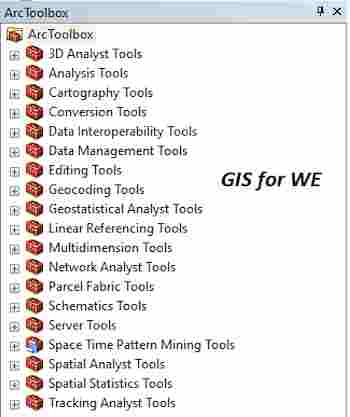
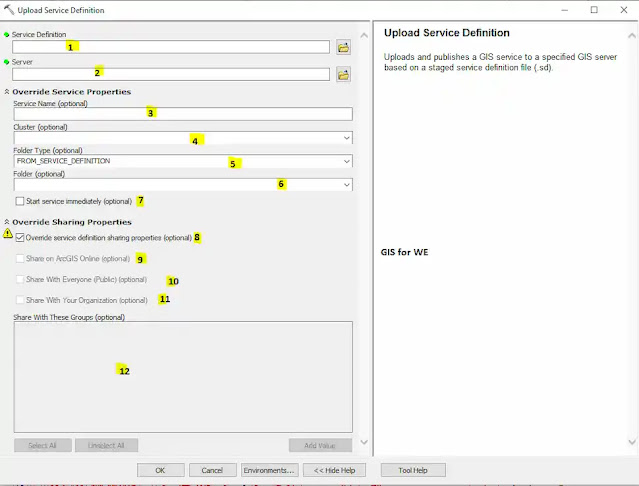

تعليقات
إرسال تعليق