Download Rasters Tool
أداة تحميل
البيانات النقطية
ArcMap ArcGIS
How to Download Rasters Tool in Arc Toolbox ArcMap ArcGIS??
كيفية استخدام أداة تحميل البيانات النقطية ؟؟
Path
to access the toolمسار الوصول الى الأداة
:
Download
Rasters Tool, Raster Dataset Toolset, Raster Box, Data
Management Tools Toolbox
Download Rasters
Downloads the source
files from an image service or mosaic dataset.
يقوم بتنزيل الملفات المصدر من خدمة صورة أو
مجموعة بيانات دمج الصور.
1.
Input Image Service خدمة صورة
الإدخال
The image service or
mosaic dataset to download.
خدمة الصور أو مجموعة بيانات دمج الصور المراد
تنزيلها.
Output
Folder
The destination for the image service or mosaic dataset.
Expression
(optional)
An SQL expression to limit the download to raster datasets that satisfy
the expression.
Selection
Feature (optional)
Limits the download to an extent of a feature class or bounding box. All
raster datasets that intersect the extent will be downloaded.
Clipping
Using Selection Feature (optional)
Specify if you want to clip the downloaded images based on the geometry of
a feature. Any raster that intersects the clipping geometry will be clipped and
then downloaded. This is useful when your area of interest is not a rectangle.
When downloaded images are clipped, you need to specify an output format for
the clipped images.
· Unchecked—The files will be clipped based on the minimum bounding
rectangle that has been specified. This is the default.
· Checked—The files will be clipped based on the geometry of the Selection
Feature.
Convert
Rasters (optional)
Choose whether to always convert your rasters to the specified format, or
to only convert when it is necessary.
· Unchecked—Do not convert the raster datasets to a new format.
· Checked—Convert the downloaded raster datasets into another format. If you
used Selection Feature to limit the extent, then you need to specify a format
in the Output Format parameter.
Output
Format (optional)
Choose a output format for the downloaded raster datasets.
· TIFF—Tagged Image File Format. This is the default.
· BIL—Esri band interleaved by line.
· BSQ—Esri band sequential.
· BIP—Esri band interleaved by pixel.
· BMP—Bitmap.
· ENVI—ENVI DAT file.
· IMAGINE Image—ERDAS IMAGINE.
· JPEG—Joint Photographics Experts Group. If chosen, you can also specify
the compression quality. The valid compression quality value ranges are from 0
to 100.
· GIF—Graphic interchange format.
· JP2 —JPEG 2000. If chosen, you can also specify the compression quality.
The valid compression quality value ranges are from 0 to 100.
· PNG—Portable Network Graphics.
Compression
Method (optional)
Choose the compression method to use with the specified Output Format.
· NONE—No compression will occur. This is the default.
· JPEG—Lossy compression that uses the public JPEG compression algorithm. If
you choose JPEG, you can also specify the compression quality. The valid
compression quality value ranges are from 0 to 100. This compression can be
used for JPEG files and TIFF files.
· LZW—Lossless compression that preserves all raster cell values.
· PACKBITS—PackBits compression for TIFF files.
· RLE—Run-length encoding for IMG files.
· CCITT_GROUP3—Lossless compression for 1-bit data.
· CCITT_GROUP4—Lossless compression for 1-bit data.
· CCITT_1D—Lossless compression for 1-bit data.
Compression
Quality (optional)
Set a value from 1 - 100. Higher values will have better image quality,
but less compression.
Maintain
Folder Structure (optional)
Determines the folder structure of the downloaded rasters.
· Checked—replicates the hierarchical folder structure used to store the
source raster datasets.
· Unchecked—raster datasets will be downloaded into the output folder as a
flat folder structure
2.
Output Folder مجلد الإخراج
The destination for the
image service or mosaic dataset.
وجهة خدمة الصور أو مجموعة بيانات دمج الصور.
3.
Expression (optional) تعبير
(اختياري)
An SQL expression to
limit the download to raster datasets that satisfy the expression.
تعبير SQL لقصر
التنزيل على مجموعات البيانات النقطية التي تفي بالتعبير.
4.
Selection Feature (optional) تحديد
المعالم (اختياري)
Limits the download to
an extent of a feature class or bounding box. All raster datasets that
intersect the extent will be downloaded.
يقيد التنزيل إلى حد من فئة المعالم أو المربع
المحيط. سيتم تنزيل جميع مجموعات البيانات النقطية التي تتقاطع مع النطاق.
5.
Clipping Using Selection Feature (optional) القص باستخدام معالم التحديد (اختياري)
Specify if you want to
clip the downloaded images based on the geometry of a feature. Any raster that
intersects the clipping geometry will be clipped and then downloaded. This is
useful when your area of interest is not a rectangle. When downloaded images
are clipped, you need to specify an output format for the clipped images.
·
Unchecked—The files will be clipped based on the minimum bounding
rectangle that has been specified. This is the default.
·
Checked—The files will be clipped based on the geometry of the
Selection Feature.
حدد ما إذا كنت تريد قص الصور التي تم تنزيلها
بناءً على هندسة المعلم. سيتم قص أي خطوط نقطية تتقاطع مع هندسة القطع ثم تنزيلها.
يكون هذا مفيدًا عندما لا تكون منطقة اهتمامك مستطيلة. عندما يتم قص الصور التي تم
تنزيلها ، فإنك تحتاج إلى تحديد تنسيق إخراج للصور المقطوعة.
• غير محدد - سيتم قطع
الملفات بناءً على الحد الأدنى لمستطيل الإحاطة الذي تم تحديده. هذا هو الافتراضي.
• تم التحديد - سيتم قطع
الملفات بناءً على هندسة ميزة التحديد.
6.
Convert Rasters (optional) تحويل
البيانات النقطية (اختياري)
Choose whether to always
convert your rasters to the specified format, or to only convert when it is
necessary.
·
Unchecked—Do not convert the raster datasets to a new format.
·
Checked—Convert the downloaded raster datasets into another
format. If you used Selection Feature to limit the extent, then you need to
specify a format in the Output Format parameter.
اختر ما إذا كنت تريد دائمًا تحويل البيانات
النقطية إلى التنسيق المحدد ، أو التحويل فقط عند الضرورة.
• غير محدد — لا تقم
بتحويل مجموعات البيانات النقطية إلى تنسيق جديد.
• تم التحديد - تحويل
مجموعات البيانات النقطية التي تم تنزيلها إلى تنسيق آخر. إذا استخدمت ميزة
التحديد لتقييد النطاق ، فأنت بحاجة إلى تحديد تنسيق في معلمة تنسيق الإخراج.
7.
Output Format (optional) تنسيق
الإخراج (اختياري)
Choose a output format
for the downloaded raster datasets.
·
TIFF—Tagged Image File Format. This is the default.
·
BIL—Esri band interleaved by line.
·
BSQ—Esri band sequential.
·
BIP—Esri band interleaved by pixel.
·
BMP—Bitmap.
·
ENVI—ENVI DAT file.
·
IMAGINE Image—ERDAS IMAGINE.
·
JPEG—Joint Photographics Experts Group. If chosen, you can also
specify the compression quality. The valid compression quality value ranges are
from 0 to 100.
·
GIF—Graphic interchange format.
·
JP2 —JPEG 2000. If chosen, you can also specify the compression
quality. The valid compression quality value ranges are from 0 to 100.
·
PNG—Portable Network Graphics.
اختر تنسيق إخراج لمجموعات البيانات النقطية التي
تم تنزيلها.
• TIFF —
تنسيق ملف صورة ذي علامات. هذا هو الافتراضي.
• BIL -
نطاق Esri مشقوق بالخط.
• BSQ -
نطاق Esri المتسلسل.
• BIP -
نطاق Esri مشقوق بالبكسل.
• BMP— صورة
نقطية.
• ENVI - ملف
ENVI DAT.
• IMAGINE Image - ERDAS IMAGINE.
• JPEG -
مجموعة خبراء التصوير المشتركة. إذا تم الاختيار ، يمكنك أيضًا تحديد جودة الضغط.
تتراوح قيم جودة الضغط الصالحة من 0 إلى 100.
• GIF -
تنسيق تبادل الرسوم.
• JP2 --JPEG 2000. إذا تم اختياره ، يمكنك أيضًا تحديد جودة الضغط. تتراوح قيم جودة
الضغط الصالحة من 0 إلى 100.
• PNG —
رسومات الشبكة المحمولة.
8.
Compression Method (optional) طريقة
الضغط (اختياري)
Choose the compression
method to use with the specified Output Format.
·
NONE—No compression will occur. This is the default.
·
JPEG—Lossy compression that uses the public JPEG compression
algorithm. If you choose JPEG, you can also specify the compression quality.
The valid compression quality value ranges are from 0 to 100. This compression
can be used for JPEG files and TIFF files.
·
LZW—Lossless compression that preserves all raster cell values.
·
PACKBITS—PackBits compression for TIFF files.
·
RLE—Run-length encoding for IMG files.
·
CCITT_GROUP3—Lossless compression for 1-bit data.
·
CCITT_GROUP4—Lossless compression for 1-bit data.
·
CCITT_1D—Lossless compression for 1-bit data.
اختر طريقة الضغط لاستخدامها مع تنسيق الإخراج
المحدد.
• NONE - لن
يحدث ضغط. هذا هو الافتراضي.
• JPEG - ضغط
الفقد الذي يستخدم خوارزمية ضغط JPEG
العامة. إذا اخترت JPEG ، يمكنك أيضًا تحديد
جودة الضغط. تتراوح قيم جودة الضغط الصالحة من 0 إلى 100. يمكن استخدام هذا الضغط
لملفات JPEG وملفات TIFF.
• LZW - ضغط
بدون فقد بيانات يحافظ على جميع قيم الخلايا النقطية.
• حزم - ضغط PackBits لملفات TIFF.
• RLE -
ترميز طول التشغيل لملفات IMG.
• CCITT_GROUP3 - ضغط بلا فقدان للبيانات 1 بت.
• CCITT_GROUP4 - ضغط بلا فقدان للبيانات 1 بت.
• CCITT_1D - ضغط بلا فقد للبيانات ذات 1 بت.
9.
Compression Quality (optional) جودة
الضغط (اختياري)
Set a value from 1 -
100. Higher values will have better image quality, but less compression.
عيّن قيمة من 1 إلى 100. سيكون للقيم الأعلى جودة
صورة أفضل ، لكن ضغط أقل.
10.
Maintain Folder Structure (optional) الحفاظ على هيكل المجلد (اختياري)
Determines the folder
structure of the downloaded rasters.
·
Checked—replicates the hierarchical folder structure used to store
the source raster datasets.
·
Unchecked—raster datasets will be downloaded into the output
folder as a flat folder structure Maintain Folder Structure (optional) Determines the folder structure of the
downloaded rasters.
يحدد بنية المجلد الخاصة بالنقطيات التي تم
تنزيلها.
• تم التحديد - ينسخ بنية المجلد الهرمية المستخدمة لتخزين مجموعات
البيانات النقطية المصدر.
• غير محدد - سيتم تنزيل مجموعات البيانات النقطية في مجلد الإخراج
كهيكل مجلد ثابت.
·Checked—replicates the hierarchical folder structure used to store the
source raster datasets.
·Unchecked—raster datasets will be downloaded into the output folder as a
flat folder structure
Compression
Method (optional)
Choose the compression method to use with the specified Output Format.
·NONE—No compression will occur. This is the default.
·JPEG—Lossy compression that uses the public JPEG compression algorithm. If
you choose JPEG, you can also specify the compression quality. The valid
compression quality value ranges are from 0 to 100. This compression can be
used for JPEG files and TIFF files.
·LZW—Lossless compression that preserves all raster cell values.
·PACKBITS—PackBits compression for TIFF files.
·RLE—Run-length encoding for IMG files.
·CCITT_GROUP3—Lossless compression for 1-bit data.
·CCITT_GROUP4—Lossless compression for 1-bit data.
·CCITT_1D—Lossless compression for 1-bit data.
Compression
Quality (optional)
Set a value from 1 - 100. Higher values will have better image quality,
but less compression.
Maintain
Folder Structure (optional)
Determines the folder structure of the downloaded rasters.
·Checked—replicates the hierarchical folder structure used to store the
source raster datasets.
·Unchecked—raster datasets will be downloaded into the output folder as a
flat folder structure
Output
Format (optional)
Choose a output format for the downloaded raster datasets.
·TIFF—Tagged Image File Format. This is the default.
·BIL—Esri band interleaved by line.
·BSQ—Esri band sequential.
·BIP—Esri band interleaved by pixel.
·BMP—Bitmap.
·ENVI—ENVI DAT file.
·IMAGINE Image—ERDAS IMAGINE.
·JPEG—Joint Photographics Experts Group. If chosen, you can also specify
the compression quality. The valid compression quality value ranges are from 0
to 100.
·GIF—Graphic interchange format.
·JP2 —JPEG 2000. If chosen, you can also specify the compression quality.
The valid compression quality value ranges are from 0 to 100.
·PNG—Portable Network Graphics.
Compression
Method (optional)
Choose the compression method to use with the specified Output Format.
·NONE—No compression will occur. This is the default.
·JPEG—Lossy compression that uses the public JPEG compression algorithm. If
you choose JPEG, you can also specify the compression quality. The valid
compression quality value ranges are from 0 to 100. This compression can be
used for JPEG files and TIFF files.
·LZW—Lossless compression that preserves all raster cell values.
·PACKBITS—PackBits compression for TIFF files.
·RLE—Run-length encoding for IMG files.
·CCITT_GROUP3—Lossless compression for 1-bit data.
·CCITT_GROUP4—Lossless compression for 1-bit data.
·CCITT_1D—Lossless compression for 1-bit data.
Compression
Quality (optional)
Set a value from 1 - 100. Higher values will have better image quality,
but less compression.
Maintain
Folder Structure (optional)
Determines the folder structure of the downloaded rasters.
·Checked—replicates the hierarchical folder structure used to store the
source raster datasets.
·Unchecked—raster datasets will be downloaded into the output folder as a
flat folder structure
Convert
Rasters (optional)
Choose whether to always convert your rasters to the specified format, or
to only convert when it is necessary.
·Unchecked—Do not convert the raster datasets to a new format.
·Checked—Convert the downloaded raster datasets into another format. If you
used Selection Feature to limit the extent, then you need to specify a format
in the Output Format parameter.
Output
Format (optional)
Choose a output format for the downloaded raster datasets.
·TIFF—Tagged Image File Format. This is the default.
·BIL—Esri band interleaved by line.
·BSQ—Esri band sequential.
·BIP—Esri band interleaved by pixel.
·BMP—Bitmap.
·ENVI—ENVI DAT file.
·IMAGINE Image—ERDAS IMAGINE.
·JPEG—Joint Photographics Experts Group. If chosen, you can also specify
the compression quality. The valid compression quality value ranges are from 0
to 100.
·GIF—Graphic interchange format.
·JP2 —JPEG 2000. If chosen, you can also specify the compression quality.
The valid compression quality value ranges are from 0 to 100.
·PNG—Portable Network Graphics.
Compression
Method (optional)
Choose the compression method to use with the specified Output Format.
·NONE—No compression will occur. This is the default.
·JPEG—Lossy compression that uses the public JPEG compression algorithm. If
you choose JPEG, you can also specify the compression quality. The valid
compression quality value ranges are from 0 to 100. This compression can be
used for JPEG files and TIFF files.
·LZW—Lossless compression that preserves all raster cell values.
·PACKBITS—PackBits compression for TIFF files.
·RLE—Run-length encoding for IMG files.
·CCITT_GROUP3—Lossless compression for 1-bit data.
·CCITT_GROUP4—Lossless compression for 1-bit data.
·CCITT_1D—Lossless compression for 1-bit data.
Compression
Quality (optional)
Set a value from 1 - 100. Higher values will have better image quality,
but less compression.
Maintain
Folder Structure (optional)
Determines the folder structure of the downloaded rasters.
·Checked—replicates the hierarchical folder structure used to store the
source raster datasets.
·Unchecked—raster datasets will be downloaded into the output folder as a
flat folder structure
Clipping
Using Selection Feature (optional)
Specify if you want to clip the downloaded images based on the geometry of
a feature. Any raster that intersects the clipping geometry will be clipped and
then downloaded. This is useful when your area of interest is not a rectangle.
When downloaded images are clipped, you need to specify an output format for
the clipped images.
·Unchecked—The files will be clipped based on the minimum bounding
rectangle that has been specified. This is the default.
·Checked—The files will be clipped based on the geometry of the Selection
Feature.
Convert
Rasters (optional)
Choose whether to always convert your rasters to the specified format, or
to only convert when it is necessary.
·Unchecked—Do not convert the raster datasets to a new format.
·Checked—Convert the downloaded raster datasets into another format. If you
used Selection Feature to limit the extent, then you need to specify a format
in the Output Format parameter.
Output
Format (optional)
Choose a output format for the downloaded raster datasets.
·TIFF—Tagged Image File Format. This is the default.
·BIL—Esri band interleaved by line.
·BSQ—Esri band sequential.
·BIP—Esri band interleaved by pixel.
·BMP—Bitmap.
·ENVI—ENVI DAT file.
·IMAGINE Image—ERDAS IMAGINE.
·JPEG—Joint Photographics Experts Group. If chosen, you can also specify
the compression quality. The valid compression quality value ranges are from 0
to 100.
·GIF—Graphic interchange format.
·JP2 —JPEG 2000. If chosen, you can also specify the compression quality.
The valid compression quality value ranges are from 0 to 100.
·PNG—Portable Network Graphics.
Compression
Method (optional)
Choose the compression method to use with the specified Output Format.
·NONE—No compression will occur. This is the default.
·JPEG—Lossy compression that uses the public JPEG compression algorithm. If
you choose JPEG, you can also specify the compression quality. The valid
compression quality value ranges are from 0 to 100. This compression can be
used for JPEG files and TIFF files.
·LZW—Lossless compression that preserves all raster cell values.
·PACKBITS—PackBits compression for TIFF files.
·RLE—Run-length encoding for IMG files.
·CCITT_GROUP3—Lossless compression for 1-bit data.
·CCITT_GROUP4—Lossless compression for 1-bit data.
·CCITT_1D—Lossless compression for 1-bit data.
Compression
Quality (optional)
Set a value from 1 - 100. Higher values will have better image quality,
but less compression.
Maintain
Folder Structure (optional)
Determines the folder structure of the downloaded rasters.
·Checked—replicates the hierarchical folder structure used to store the
source raster datasets.
·Unchecked—raster datasets will be downloaded into the output folder as a
flat folder structure
Selection
Feature (optional)
Limits the download to an extent of a feature class or bounding box. All
raster datasets that intersect the extent will be downloaded.
Clipping
Using Selection Feature (optional)
Specify if you want to clip the downloaded images based on the geometry of
a feature. Any raster that intersects the clipping geometry will be clipped and
then downloaded. This is useful when your area of interest is not a rectangle.
When downloaded images are clipped, you need to specify an output format for
the clipped images.
·Unchecked—The files will be clipped based on the minimum bounding
rectangle that has been specified. This is the default.
·Checked—The files will be clipped based on the geometry of the Selection
Feature.
Convert
Rasters (optional)
Choose whether to always convert your rasters to the specified format, or
to only convert when it is necessary.
·Unchecked—Do not convert the raster datasets to a new format.
·Checked—Convert the downloaded raster datasets into another format. If you
used Selection Feature to limit the extent, then you need to specify a format
in the Output Format parameter.
Output
Format (optional)
Choose a output format for the downloaded raster datasets.
·TIFF—Tagged Image File Format. This is the default.
·BIL—Esri band interleaved by line.
·BSQ—Esri band sequential.
·BIP—Esri band interleaved by pixel.
·BMP—Bitmap.
·ENVI—ENVI DAT file.
·IMAGINE Image—ERDAS IMAGINE.
·JPEG—Joint Photographics Experts Group. If chosen, you can also specify
the compression quality. The valid compression quality value ranges are from 0
to 100.
·GIF—Graphic interchange format.
·JP2 —JPEG 2000. If chosen, you can also specify the compression quality.
The valid compression quality value ranges are from 0 to 100.
·PNG—Portable Network Graphics.
Compression
Method (optional)
Choose the compression method to use with the specified Output Format.
·NONE—No compression will occur. This is the default.
·JPEG—Lossy compression that uses the public JPEG compression algorithm. If
you choose JPEG, you can also specify the compression quality. The valid
compression quality value ranges are from 0 to 100. This compression can be
used for JPEG files and TIFF files.
·LZW—Lossless compression that preserves all raster cell values.
·PACKBITS—PackBits compression for TIFF files.
·RLE—Run-length encoding for IMG files.
·CCITT_GROUP3—Lossless compression for 1-bit data.
·CCITT_GROUP4—Lossless compression for 1-bit data.
·CCITT_1D—Lossless compression for 1-bit data.
Compression
Quality (optional)
Set a value from 1 - 100. Higher values will have better image quality,
but less compression.
Maintain
Folder Structure (optional)
Determines the folder structure of the downloaded rasters.
·Checked—replicates the hierarchical folder structure used to store the
source raster datasets.
·Unchecked—raster datasets will be downloaded into the output folder as a
flat folder structure
Expression
(optional)
An SQL expression to limit the download to raster datasets that satisfy
the expression.
Selection
Feature (optional)
Limits the download to an extent of a feature class or bounding box. All
raster datasets that intersect the extent will be downloaded.
Clipping
Using Selection Feature (optional)
Specify if you want to clip the downloaded images based on the geometry of
a feature. Any raster that intersects the clipping geometry will be clipped and
then downloaded. This is useful when your area of interest is not a rectangle.
When downloaded images are clipped, you need to specify an output format for
the clipped images.
·Unchecked—The files will be clipped based on the minimum bounding
rectangle that has been specified. This is the default.
·Checked—The files will be clipped based on the geometry of the Selection
Feature.
Convert
Rasters (optional)
Choose whether to always convert your rasters to the specified format, or
to only convert when it is necessary.
·Unchecked—Do not convert the raster datasets to a new format.
·Checked—Convert the downloaded raster datasets into another format. If you
used Selection Feature to limit the extent, then you need to specify a format
in the Output Format parameter.
Output
Format (optional)
Choose a output format for the downloaded raster datasets.
·TIFF—Tagged Image File Format. This is the default.
·BIL—Esri band interleaved by line.
·BSQ—Esri band sequential.
·BIP—Esri band interleaved by pixel.
·BMP—Bitmap.
·ENVI—ENVI DAT file.
·IMAGINE Image—ERDAS IMAGINE.
·JPEG—Joint Photographics Experts Group. If chosen, you can also specify
the compression quality. The valid compression quality value ranges are from 0
to 100.
·GIF—Graphic interchange format.
·JP2 —JPEG 2000. If chosen, you can also specify the compression quality.
The valid compression quality value ranges are from 0 to 100.
·PNG—Portable Network Graphics.
Compression
Method (optional)
Choose the compression method to use with the specified Output Format.
·NONE—No compression will occur. This is the default.
·JPEG—Lossy compression that uses the public JPEG compression algorithm. If
you choose JPEG, you can also specify the compression quality. The valid
compression quality value ranges are from 0 to 100. This compression can be
used for JPEG files and TIFF files.
·LZW—Lossless compression that preserves all raster cell values.
·PACKBITS—PackBits compression for TIFF files.
·RLE—Run-length encoding for IMG files.
·CCITT_GROUP3—Lossless compression for 1-bit data.
·CCITT_GROUP4—Lossless compression for 1-bit data.
·CCITT_1D—Lossless compression for 1-bit data.
Compression
Quality (optional)
Set a value from 1 - 100. Higher values will have better image quality,
but less compression.
Maintain
Folder Structure (optional)
Determines the folder structure of the downloaded rasters.
·Checked—replicates the hierarchical folder structure used to store the
source raster datasets.
·Unchecked—raster datasets will be downloaded into the output folder as a
flat folder structure
اليك صفحه ومجموعة على الفيس بوك لتعلم أكثر بما يخص نظم المعلومات الجغرافية (GIS) و برنامج ArcGIS Pro من خلال هذه الروابط:
مجموعة على الفيس بوك
ArcGIS Pro من
هنا.
مجموعة على الفيس بوك
GIS for WE - ArcGIS Pro من
هنا.صفحة الفيس بوك
GIS for WE من
هنا.



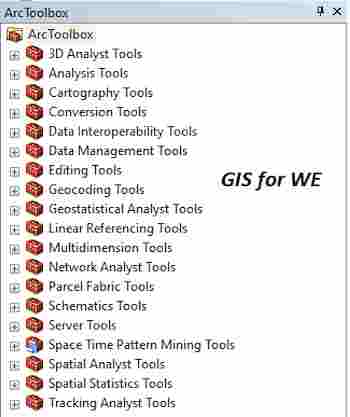

تعليقات
إرسال تعليق