Workspace to Raster Dataset Tool
أداة مساحة العمل
الى مجموعة بيانات النقطية
ArcMap ArcGIS
How to Workspace to Raster
Dataset Tool in Arc Toolbox ArcMap ArcGIS??
كيفية استخدام أداة مساحة العمل الى مجموعة بيانات
النقطية ؟؟
Path
to access the toolمسار الوصول الى الأداة
:
Workspace
to Raster Dataset Tool, Raster Dataset Toolset,
Raster Box, Data Management Tools Toolbox
Workspace to Raster Dataset
Merges all of the raster
datasets in a folder into one raster dataset.
يدمج كل مجموعات البيانات النقطية في مجلد في
مجموعة بيانات نقطية واحدة.
1.
Input Workspace أدخل مساحة العمل
The folder containing
the raster datasets to merge.
المجلد الذي يحتوي على مجموعات البيانات النقطية
المراد دمجها.
Target
Raster Dataset
An existing raster dataset in which to merge all of the raster datasets
from the input workspace.
Include
Sub-directories (optional)
Specify whether to include subdirectories.
· Unchecked—Does not include subdirectories. This is the default.
· Checked—Includes all the raster datasets in the subdirectories when
loading.
Mosaic
Operator (optional)
The method used to mosaic overlapping areas.
· FIRST—The output cell value of the overlapping areas will be the value
from the first raster dataset mosaicked into that location.
· LAST—The output cell value of the overlapping areas will be the value from
the last raster dataset mosaicked into that location. This is the default.
· BLEND—The output cell value of the overlapping areas will be a
horizontally weighted calculation of the values of the cells in the overlapping
area.
· MEAN—The output cell value of the overlapping areas will be the average
value of the overlapping cells.
· MINIMUM—The output cell value of the overlapping areas will be the minimum
value of the overlapping cells.
· MAXIMUM—The output cell value of the overlapping areas will be the maximum
value of the overlapping cells.
· SUM—The output cell value of the overlapping areas will be the total sum
of the overlapping cells.
Mosaic
Colormap Mode (optional)
The method used to choose which color map from the input rasters will be
applied to the mosaic output.
· FIRST—The color map from the first raster dataset in the list will be
applied to the output raster mosaic. This is the default.
· LAST—The color map from the last raster dataset in the list will be
applied to the output raster mosaic.
· MATCH—Will take all the color maps into consideration when mosaicking. If
all possible values are already used (for the bit depth), it will attempt to
match the value with the closest color that is available.
· REJECT—Only the raster datasets that do not have a color map associated
with them will be mosaicked.
Ignore
Background Value (optional)
Use this option to remove the unwanted values created around the raster
data. The value specified will be distinguished from other valuable data in the
raster dataset. For example, a value of zero along the raster dataset's borders
will be distinguished from zero values in the raster dataset.
The pixel value specified will be set to NoData in the output raster
dataset.
For file-based rasters and personal geodatabase rasters, the Ignore
Background Value must be set to the same value as NoData in order for the
background value to be ignored. Enterprise and file geodatabase rasters will
work without this extra step.
NoData
Value (optional)
All the pixels with the specified value will be set to NoData in the
output raster dataset.
Convert 1
bit data to 8 bit (optional)
Choose whether the input 1-bit raster dataset will be converted to an
8-bit raster dataset. In this conversion, the value 1 in the input raster
dataset will be changed to 255 in the output raster dataset. This is useful
when importing a 1-bit raster dataset to a geodatabase. One-bit raster datasets
have 8-bit pyramid layers when stored in a file system, but in a geodatabase,
1-bit raster datasets can only have 1-bit pyramid layers, which makes the display
unpleasant. By converting the data to 8 bit in a geodatabase, the pyramid
layers are built as 8 bit instead of 1 bit, resulting in a proper raster
dataset in the display.
· Unchecked—No conversion will be done. This is the default.
· Checked—The input raster will be converted.
Mosaicking
Tolerance (optional)
When mosaicking takes place, the target and the source pixels do not
always line up exactly. When there is a misalignment of pixels, a decision
needs to be made whether resampling takes place or whether the data should be
shifted. The mosaicking tolerance controls whether resampling of the pixels
take place or if the pixels should be shifted.
If the difference in pixel alignment (of the incoming dataset and the
target dataset) is greater than the tolerance, resampling will take place. If
the difference in pixel alignment (of the incoming dataset and the target
dataset) is less than the tolerance, resampling will not take place (instead, a
shift is performed).
The unit of tolerance is a pixel, where the valid value range is 0 to 0.5.
A tolerance of 0.5 will guarantee a shift takes place. A tolerance of zero
guarantees resampling, if there is a misalignment in pixels.
For example, the source and target pixels have a misalignment of 0.25. If
the mosaicking tolerance is set to 0.2, then resampling will take place since
the pixel misalignment is greater than the tolerance. If the mosaicking
tolerance is set to 0.3, then the pixels will be shifted.
Color
Matching Method (optional)
The color matching method to apply to the rasters.
· NONE—This option will not use the color matching operation when mosaicking
your raster datasets.
· STATISTIC_MATCHING—This method will use descriptive statistics from the
overlapping areas; the transformation will then be applied to the entire target
dataset.
· HISTOGRAM_MATCHING—This method will match the histogram from the reference
overlap area to the source overlap area; the transformation will then be applied
to the entire target dataset.
· LINEARCORRELATION_MATCHING—This method will match overlapping pixels and
then interpolated the rest of the source dataset; pixels without a one-to-one
relationship will use a weighted average.
Colormap
to RGB (optional)
If the input raster dataset has a color map, the output raster dataset can
be converted to a three-band output raster dataset. This is useful when
mosaicking rasters with different color maps.
· Unchecked—No conversion will occur. This is the default.
· Checked—The input dataset will be converted.
2.
Target Raster Dataset مجموعة بيانات
النقطية الهدف
An existing raster
dataset in which to merge all of the raster datasets from the input workspace.
مجموعة بيانات نقطية حالية يتم فيها دمج كل
مجموعات البيانات النقطية من مساحة عمل الإدخال.
Include
Sub-directories (optional)
Specify whether to include subdirectories.
· Unchecked—Does not include subdirectories. This is the default.
· Checked—Includes all the raster datasets in the subdirectories when
loading.
Mosaic
Operator (optional)
The method used to mosaic overlapping areas.
· FIRST—The output cell value of the overlapping areas will be the value
from the first raster dataset mosaicked into that location.
· LAST—The output cell value of the overlapping areas will be the value from
the last raster dataset mosaicked into that location. This is the default.
· BLEND—The output cell value of the overlapping areas will be a
horizontally weighted calculation of the values of the cells in the overlapping
area.
· MEAN—The output cell value of the overlapping areas will be the average
value of the overlapping cells.
· MINIMUM—The output cell value of the overlapping areas will be the minimum
value of the overlapping cells.
· MAXIMUM—The output cell value of the overlapping areas will be the maximum
value of the overlapping cells.
· SUM—The output cell value of the overlapping areas will be the total sum
of the overlapping cells.
Mosaic
Colormap Mode (optional)
The method used to choose which color map from the input rasters will be
applied to the mosaic output.
· FIRST—The color map from the first raster dataset in the list will be
applied to the output raster mosaic. This is the default.
· LAST—The color map from the last raster dataset in the list will be
applied to the output raster mosaic.
· MATCH—Will take all the color maps into consideration when mosaicking. If
all possible values are already used (for the bit depth), it will attempt to
match the value with the closest color that is available.
· REJECT—Only the raster datasets that do not have a color map associated
with them will be mosaicked.
Ignore
Background Value (optional)
Use this option to remove the unwanted values created around the raster
data. The value specified will be distinguished from other valuable data in the
raster dataset. For example, a value of zero along the raster dataset's borders
will be distinguished from zero values in the raster dataset.
The pixel value specified will be set to NoData in the output raster
dataset.
For file-based rasters and personal geodatabase rasters, the Ignore Background
Value must be set to the same value as NoData in order for the background value
to be ignored. Enterprise and file geodatabase rasters will work without this
extra step.
NoData
Value (optional)
All the pixels with the specified value will be set to NoData in the
output raster dataset.
Convert 1
bit data to 8 bit (optional)
Choose whether the input 1-bit raster dataset will be converted to an
8-bit raster dataset. In this conversion, the value 1 in the input raster
dataset will be changed to 255 in the output raster dataset. This is useful
when importing a 1-bit raster dataset to a geodatabase. One-bit raster datasets
have 8-bit pyramid layers when stored in a file system, but in a geodatabase,
1-bit raster datasets can only have 1-bit pyramid layers, which makes the
display unpleasant. By converting the data to 8 bit in a geodatabase, the
pyramid layers are built as 8 bit instead of 1 bit, resulting in a proper
raster dataset in the display.
· Unchecked—No conversion will be done. This is the default.
· Checked—The input raster will be converted.
Mosaicking
Tolerance (optional)
When mosaicking takes place, the target and the source pixels do not
always line up exactly. When there is a misalignment of pixels, a decision
needs to be made whether resampling takes place or whether the data should be
shifted. The mosaicking tolerance controls whether resampling of the pixels
take place or if the pixels should be shifted.
If the difference in pixel alignment (of the incoming dataset and the
target dataset) is greater than the tolerance, resampling will take place. If
the difference in pixel alignment (of the incoming dataset and the target
dataset) is less than the tolerance, resampling will not take place (instead, a
shift is performed).
The unit of tolerance is a pixel, where the valid value range is 0 to 0.5.
A tolerance of 0.5 will guarantee a shift takes place. A tolerance of zero
guarantees resampling, if there is a misalignment in pixels.
For example, the source and target pixels have a misalignment of 0.25. If
the mosaicking tolerance is set to 0.2, then resampling will take place since
the pixel misalignment is greater than the tolerance. If the mosaicking
tolerance is set to 0.3, then the pixels will be shifted.
Color
Matching Method (optional)
The color matching method to apply to the rasters.
· NONE—This option will not use the color matching operation when mosaicking
your raster datasets.
· STATISTIC_MATCHING—This method will use descriptive statistics from the
overlapping areas; the transformation will then be applied to the entire target
dataset.
· HISTOGRAM_MATCHING—This method will match the histogram from the reference
overlap area to the source overlap area; the transformation will then be
applied to the entire target dataset.
· LINEARCORRELATION_MATCHING—This method will match overlapping pixels and
then interpolated the rest of the source dataset; pixels without a one-to-one
relationship will use a weighted average.
Colormap
to RGB (optional)
If the input raster dataset has a color map, the output raster dataset can
be converted to a three-band output raster dataset. This is useful when
mosaicking rasters with different color maps.
· Unchecked—No conversion will occur. This is the default.
· Checked—The input dataset will be converted.
3.
Include Sub-directories (optional) تضمين
الدلائل الفرعية (اختياري)
Specify whether to
include subdirectories.
·
Unchecked—Does not include subdirectories. This is the default.
·
Checked—Includes all the raster datasets in the subdirectories
when loading.
حدد ما إذا كنت تريد تضمين الدلائل الفرعية أم لا.
• لم يتم التحقق منه — لا
يشمل الدلائل الفرعية. هذا هو الافتراضي.
• تم التحديد - يشمل جميع
مجموعات البيانات النقطية في الدلائل الفرعية عند التحميل.
Mosaic
Operator (optional)
The method used to mosaic overlapping areas.
· FIRST—The output cell value of the overlapping areas will be the value
from the first raster dataset mosaicked into that location.
· LAST—The output cell value of the overlapping areas will be the value from
the last raster dataset mosaicked into that location. This is the default.
· BLEND—The output cell value of the overlapping areas will be a
horizontally weighted calculation of the values of the cells in the overlapping
area.
· MEAN—The output cell value of the overlapping areas will be the average
value of the overlapping cells.
· MINIMUM—The output cell value of the overlapping areas will be the minimum
value of the overlapping cells.
· MAXIMUM—The output cell value of the overlapping areas will be the maximum
value of the overlapping cells.
· SUM—The output cell value of the overlapping areas will be the total sum
of the overlapping cells.
Mosaic
Colormap Mode (optional)
The method used to choose which color map from the input rasters will be
applied to the mosaic output.
· FIRST—The color map from the first raster dataset in the list will be
applied to the output raster mosaic. This is the default.
· LAST—The color map from the last raster dataset in the list will be
applied to the output raster mosaic.
· MATCH—Will take all the color maps into consideration when mosaicking. If
all possible values are already used (for the bit depth), it will attempt to
match the value with the closest color that is available.
· REJECT—Only the raster datasets that do not have a color map associated
with them will be mosaicked.
Ignore
Background Value (optional)
Use this option to remove the unwanted values created around the raster
data. The value specified will be distinguished from other valuable data in the
raster dataset. For example, a value of zero along the raster dataset's borders
will be distinguished from zero values in the raster dataset.
The pixel value specified will be set to NoData in the output raster
dataset.
For file-based rasters and personal geodatabase rasters, the Ignore
Background Value must be set to the same value as NoData in order for the
background value to be ignored. Enterprise and file geodatabase rasters will
work without this extra step.
NoData
Value (optional)
All the pixels with the specified value will be set to NoData in the
output raster dataset.
Convert 1
bit data to 8 bit (optional)
Choose whether the input 1-bit raster dataset will be converted to an
8-bit raster dataset. In this conversion, the value 1 in the input raster
dataset will be changed to 255 in the output raster dataset. This is useful
when importing a 1-bit raster dataset to a geodatabase. One-bit raster datasets
have 8-bit pyramid layers when stored in a file system, but in a geodatabase,
1-bit raster datasets can only have 1-bit pyramid layers, which makes the
display unpleasant. By converting the data to 8 bit in a geodatabase, the
pyramid layers are built as 8 bit instead of 1 bit, resulting in a proper
raster dataset in the display.
· Unchecked—No conversion will be done. This is the default.
· Checked—The input raster will be converted.
Mosaicking
Tolerance (optional)
When mosaicking takes place, the target and the source pixels do not
always line up exactly. When there is a misalignment of pixels, a decision
needs to be made whether resampling takes place or whether the data should be
shifted. The mosaicking tolerance controls whether resampling of the pixels
take place or if the pixels should be shifted.
If the difference in pixel alignment (of the incoming dataset and the
target dataset) is greater than the tolerance, resampling will take place. If
the difference in pixel alignment (of the incoming dataset and the target
dataset) is less than the tolerance, resampling will not take place (instead, a
shift is performed).
The unit of tolerance is a pixel, where the valid value range is 0 to 0.5.
A tolerance of 0.5 will guarantee a shift takes place. A tolerance of zero
guarantees resampling, if there is a misalignment in pixels.
For example, the source and target pixels have a misalignment of 0.25. If
the mosaicking tolerance is set to 0.2, then resampling will take place since
the pixel misalignment is greater than the tolerance. If the mosaicking
tolerance is set to 0.3, then the pixels will be shifted.
Color
Matching Method (optional)
The color matching method to apply to the rasters.
· NONE—This option will not use the color matching operation when mosaicking
your raster datasets.
· STATISTIC_MATCHING—This method will use descriptive statistics from the
overlapping areas; the transformation will then be applied to the entire target
dataset.
· HISTOGRAM_MATCHING—This method will match the histogram from the reference
overlap area to the source overlap area; the transformation will then be
applied to the entire target dataset.
· LINEARCORRELATION_MATCHING—This method will match overlapping pixels and
then interpolated the rest of the source dataset; pixels without a one-to-one
relationship will use a weighted average.
Colormap
to RGB (optional)
If the input raster dataset has a color map, the output raster dataset can
be converted to a three-band output raster dataset. This is useful when
mosaicking rasters with different color maps.
· Unchecked—No conversion will occur. This is the default.
· Checked—The input dataset will be converted.
4.
Mosaic Operator (optional) مشغل دمج
الصور (اختياري)
The method used to
mosaic overlapping areas.
الطريقة المستخدمة لدمج الصور المساحات المتداخلة.
·
FIRST—The output cell value of the overlapping areas will be the
value from the first raster dataset mosaicked into that location.
·
LAST—The output cell value of the overlapping areas will be the
value from the last raster dataset mosaicked into that location. This is the
default.
·
BLEND—The output cell value of the overlapping areas will be a
horizontally weighted calculation of the values of the cells in the overlapping
area.
·
MEAN—The output cell value of the overlapping areas will be the
average value of the overlapping cells.
·
MINIMUM—The output cell value of the overlapping areas will be the
minimum value of the overlapping cells.
·
MAXIMUM—The output cell value of the overlapping areas will be the
maximum value of the overlapping cells.
·
SUM—The output cell value of the overlapping areas will be the
total sum of the overlapping cells.
Mosaic
Colormap Mode (optional)
The method used to choose which color map from the input rasters will be
applied to the mosaic output.
· FIRST—The color map from the first raster dataset in the list will be
applied to the output raster mosaic. This is the default.
· LAST—The color map from the last raster dataset in the list will be
applied to the output raster mosaic.
· MATCH—Will take all the color maps into consideration when mosaicking. If
all possible values are already used (for the bit depth), it will attempt to
match the value with the closest color that is available.
· REJECT—Only the raster datasets that do not have a color map associated
with them will be mosaicked.
Ignore
Background Value (optional)
Use this option to remove the unwanted values created around the raster
data. The value specified will be distinguished from other valuable data in the
raster dataset. For example, a value of zero along the raster dataset's borders
will be distinguished from zero values in the raster dataset.
The pixel value specified will be set to NoData in the output raster
dataset.
For file-based rasters and personal geodatabase rasters, the Ignore Background
Value must be set to the same value as NoData in order for the background value
to be ignored. Enterprise and file geodatabase rasters will work without this
extra step.
NoData
Value (optional)
All the pixels with the specified value will be set to NoData in the
output raster dataset.
Convert 1
bit data to 8 bit (optional)
Choose whether the input 1-bit raster dataset will be converted to an
8-bit raster dataset. In this conversion, the value 1 in the input raster
dataset will be changed to 255 in the output raster dataset. This is useful
when importing a 1-bit raster dataset to a geodatabase. One-bit raster datasets
have 8-bit pyramid layers when stored in a file system, but in a geodatabase,
1-bit raster datasets can only have 1-bit pyramid layers, which makes the
display unpleasant. By converting the data to 8 bit in a geodatabase, the
pyramid layers are built as 8 bit instead of 1 bit, resulting in a proper
raster dataset in the display.
· Unchecked—No conversion will be done. This is the default.
· Checked—The input raster will be converted.
Mosaicking
Tolerance (optional)
When mosaicking takes place, the target and the source pixels do not
always line up exactly. When there is a misalignment of pixels, a decision
needs to be made whether resampling takes place or whether the data should be
shifted. The mosaicking tolerance controls whether resampling of the pixels
take place or if the pixels should be shifted.
If the difference in pixel alignment (of the incoming dataset and the
target dataset) is greater than the tolerance, resampling will take place. If
the difference in pixel alignment (of the incoming dataset and the target
dataset) is less than the tolerance, resampling will not take place (instead, a
shift is performed).
The unit of tolerance is a pixel, where the valid value range is 0 to 0.5.
A tolerance of 0.5 will guarantee a shift takes place. A tolerance of zero
guarantees resampling, if there is a misalignment in pixels.
For example, the source and target pixels have a misalignment of 0.25. If
the mosaicking tolerance is set to 0.2, then resampling will take place since
the pixel misalignment is greater than the tolerance. If the mosaicking
tolerance is set to 0.3, then the pixels will be shifted.
Color
Matching Method (optional)
The color matching method to apply to the rasters.
· NONE—This option will not use the color matching operation when mosaicking
your raster datasets.
· STATISTIC_MATCHING—This method will use descriptive statistics from the
overlapping areas; the transformation will then be applied to the entire target
dataset.
· HISTOGRAM_MATCHING—This method will match the histogram from the reference
overlap area to the source overlap area; the transformation will then be
applied to the entire target dataset.
· LINEARCORRELATION_MATCHING—This method will match overlapping pixels and
then interpolated the rest of the source dataset; pixels without a one-to-one
relationship will use a weighted average.
Colormap
to RGB (optional)
If the input raster dataset has a color map, the output raster dataset can
be converted to a three-band output raster dataset. This is useful when
mosaicking rasters with different color maps.
· Unchecked—No conversion will occur. This is the default.
· Checked—The input dataset will be converted.
5.
Mosaic Colormap Mode (optional) وضع
خريطة ألوان دمج الصور (اختياري)
The method used to
choose which color map from the input rasters will be applied to the mosaic
output.
سيتم تطبيق الطريقة المستخدمة لاختيار خريطة
الألوان من البيانات النقطية للإدخال على إخراج دمج الصور.
·
FIRST—The color map from the first raster dataset in the list will
be applied to the output raster mosaic. This is the default.
·
LAST—The color map from the last raster dataset in the list will
be applied to the output raster mosaic.
·
MATCH—Will take all the color maps into consideration when
mosaicking. If all possible values are already used (for the bit depth), it will
attempt to match the value with the closest color that is available.
·
REJECT—Only the raster datasets that do not have a color map
associated with them will be mosaicked.
Ignore
Background Value (optional)
Use this option to remove the unwanted values created around the raster
data. The value specified will be distinguished from other valuable data in the
raster dataset. For example, a value of zero along the raster dataset's borders
will be distinguished from zero values in the raster dataset.
The pixel value specified will be set to NoData in the output raster dataset.
For file-based rasters and personal geodatabase rasters, the Ignore
Background Value must be set to the same value as NoData in order for the
background value to be ignored. Enterprise and file geodatabase rasters will
work without this extra step.
NoData
Value (optional)
All the pixels with the specified value will be set to NoData in the
output raster dataset.
Convert 1
bit data to 8 bit (optional)
Choose whether the input 1-bit raster dataset will be converted to an
8-bit raster dataset. In this conversion, the value 1 in the input raster
dataset will be changed to 255 in the output raster dataset. This is useful
when importing a 1-bit raster dataset to a geodatabase. One-bit raster datasets
have 8-bit pyramid layers when stored in a file system, but in a geodatabase,
1-bit raster datasets can only have 1-bit pyramid layers, which makes the
display unpleasant. By converting the data to 8 bit in a geodatabase, the
pyramid layers are built as 8 bit instead of 1 bit, resulting in a proper
raster dataset in the display.
· Unchecked—No conversion will be done. This is the default.
· Checked—The input raster will be converted.
Mosaicking
Tolerance (optional)
When mosaicking takes place, the target and the source pixels do not
always line up exactly. When there is a misalignment of pixels, a decision
needs to be made whether resampling takes place or whether the data should be
shifted. The mosaicking tolerance controls whether resampling of the pixels
take place or if the pixels should be shifted.
If the difference in pixel alignment (of the incoming dataset and the
target dataset) is greater than the tolerance, resampling will take place. If
the difference in pixel alignment (of the incoming dataset and the target
dataset) is less than the tolerance, resampling will not take place (instead, a
shift is performed).
The unit of tolerance is a pixel, where the valid value range is 0 to 0.5.
A tolerance of 0.5 will guarantee a shift takes place. A tolerance of zero
guarantees resampling, if there is a misalignment in pixels.
For example, the source and target pixels have a misalignment of 0.25. If
the mosaicking tolerance is set to 0.2, then resampling will take place since
the pixel misalignment is greater than the tolerance. If the mosaicking
tolerance is set to 0.3, then the pixels will be shifted.
Color
Matching Method (optional)
The color matching method to apply to the rasters.
· NONE—This option will not use the color matching operation when mosaicking
your raster datasets.
· STATISTIC_MATCHING—This method will use descriptive statistics from the
overlapping areas; the transformation will then be applied to the entire target
dataset.
· HISTOGRAM_MATCHING—This method will match the histogram from the reference
overlap area to the source overlap area; the transformation will then be
applied to the entire target dataset.
· LINEARCORRELATION_MATCHING—This method will match overlapping pixels and
then interpolated the rest of the source dataset; pixels without a one-to-one
relationship will use a weighted average.
Colormap
to RGB (optional)
If the input raster dataset has a color map, the output raster dataset can
be converted to a three-band output raster dataset. This is useful when
mosaicking rasters with different color maps.
· Unchecked—No conversion will occur. This is the default.
· Checked—The input dataset will be converted.
6.
Ignore Background Value (optional) تجاهل
قيمة الخلفية (اختياري)
Use this option to
remove the unwanted values created around the raster data. The value specified
will be distinguished from other valuable data in the raster dataset. For
example, a value of zero along the raster dataset's borders will be
distinguished from zero values in the raster dataset.
The pixel value
specified will be set to NoData in the output raster dataset.
For file-based rasters
and personal geodatabase rasters, the Ignore Background Value must be set to
the same value as NoData in order for the background value to be ignored.
Enterprise and file geodatabase rasters will work without this extra step.
استخدم هذا الخيار لإزالة القيم غير المرغوب فيها
التي تم إنشاؤها حول البيانات النقطية. سيتم تمييز القيمة المحددة عن البيانات
القيمة الأخرى في مجموعة البيانات النقطية. على سبيل المثال ، سيتم تمييز القيمة
الصفرية على طول حدود مجموعة البيانات النقطية عن القيم الصفرية في مجموعة
البيانات النقطية.
سيتم تعيين قيمة البكسل المحددة على "لا توجد
بيانات" في مجموعة البيانات النقطية للإخراج.
بالنسبة إلى البيانات النقطية المستندة إلى
الملفات وبيانات البيانات النقطية الشخصية ، يجب تعيين قيمة تجاهل الخلفية على نفس
القيمة مثل لا توجد بيانات حتى يتم تجاهل قيمة الخلفية. ستعمل البيانات النقطية
لقاعدة البيانات الجغرافية للمؤسسة والملف بدون هذه الخطوة الإضافية.
NoData
Value (optional)
All the pixels with the specified value will be set to NoData in the output
raster dataset.
Convert 1
bit data to 8 bit (optional)
Choose whether the input 1-bit raster dataset will be converted to an
8-bit raster dataset. In this conversion, the value 1 in the input raster
dataset will be changed to 255 in the output raster dataset. This is useful
when importing a 1-bit raster dataset to a geodatabase. One-bit raster datasets
have 8-bit pyramid layers when stored in a file system, but in a geodatabase,
1-bit raster datasets can only have 1-bit pyramid layers, which makes the
display unpleasant. By converting the data to 8 bit in a geodatabase, the
pyramid layers are built as 8 bit instead of 1 bit, resulting in a proper
raster dataset in the display.
· Unchecked—No conversion will be done. This is the default.
· Checked—The input raster will be converted.
Mosaicking
Tolerance (optional)
When mosaicking takes place, the target and the source pixels do not
always line up exactly. When there is a misalignment of pixels, a decision
needs to be made whether resampling takes place or whether the data should be
shifted. The mosaicking tolerance controls whether resampling of the pixels
take place or if the pixels should be shifted.
If the difference in pixel alignment (of the incoming dataset and the
target dataset) is greater than the tolerance, resampling will take place. If
the difference in pixel alignment (of the incoming dataset and the target
dataset) is less than the tolerance, resampling will not take place (instead, a
shift is performed).
The unit of tolerance is a pixel, where the valid value range is 0 to 0.5.
A tolerance of 0.5 will guarantee a shift takes place. A tolerance of zero
guarantees resampling, if there is a misalignment in pixels.
For example, the source and target pixels have a misalignment of 0.25. If
the mosaicking tolerance is set to 0.2, then resampling will take place since
the pixel misalignment is greater than the tolerance. If the mosaicking
tolerance is set to 0.3, then the pixels will be shifted.
Color
Matching Method (optional)
The color matching method to apply to the rasters.
· NONE—This option will not use the color matching operation when mosaicking
your raster datasets.
· STATISTIC_MATCHING—This method will use descriptive statistics from the
overlapping areas; the transformation will then be applied to the entire target
dataset.
· HISTOGRAM_MATCHING—This method will match the histogram from the reference
overlap area to the source overlap area; the transformation will then be
applied to the entire target dataset.
· LINEARCORRELATION_MATCHING—This method will match overlapping pixels and
then interpolated the rest of the source dataset; pixels without a one-to-one
relationship will use a weighted average.
Colormap
to RGB (optional)
If the input raster dataset has a color map, the output raster dataset can
be converted to a three-band output raster dataset. This is useful when
mosaicking rasters with different color maps.
· Unchecked—No conversion will occur. This is the default.
· Checked—The input dataset will be converted.
7.
NoData Value (optional) قيمة بدون
بيانات (اختياري)
All the pixels with the
specified value will be set to NoData in the output raster dataset.
سيتم تعيين جميع وحدات البكسل ذات القيمة المحددة
على "لا توجد بيانات" في مجموعة البيانات النقطية للإخراج.
Convert 1 bit
data to 8 bit (optional)
Choose whether the input 1-bit raster dataset will be converted to an
8-bit raster dataset. In this conversion, the value 1 in the input raster
dataset will be changed to 255 in the output raster dataset. This is useful
when importing a 1-bit raster dataset to a geodatabase. One-bit raster datasets
have 8-bit pyramid layers when stored in a file system, but in a geodatabase,
1-bit raster datasets can only have 1-bit pyramid layers, which makes the
display unpleasant. By converting the data to 8 bit in a geodatabase, the
pyramid layers are built as 8 bit instead of 1 bit, resulting in a proper
raster dataset in the display.
· Unchecked—No conversion will be done. This is the default.
· Checked—The input raster will be converted.
Mosaicking
Tolerance (optional)
When mosaicking takes place, the target and the source pixels do not
always line up exactly. When there is a misalignment of pixels, a decision
needs to be made whether resampling takes place or whether the data should be
shifted. The mosaicking tolerance controls whether resampling of the pixels
take place or if the pixels should be shifted.
If the difference in pixel alignment (of the incoming dataset and the
target dataset) is greater than the tolerance, resampling will take place. If
the difference in pixel alignment (of the incoming dataset and the target
dataset) is less than the tolerance, resampling will not take place (instead, a
shift is performed).
The unit of tolerance is a pixel, where the valid value range is 0 to 0.5.
A tolerance of 0.5 will guarantee a shift takes place. A tolerance of zero
guarantees resampling, if there is a misalignment in pixels.
For example, the source and target pixels have a misalignment of 0.25. If
the mosaicking tolerance is set to 0.2, then resampling will take place since
the pixel misalignment is greater than the tolerance. If the mosaicking
tolerance is set to 0.3, then the pixels will be shifted.
Color
Matching Method (optional)
The color matching method to apply to the rasters.
· NONE—This option will not use the color matching operation when mosaicking
your raster datasets.
· STATISTIC_MATCHING—This method will use descriptive statistics from the
overlapping areas; the transformation will then be applied to the entire target
dataset.
· HISTOGRAM_MATCHING—This method will match the histogram from the reference
overlap area to the source overlap area; the transformation will then be applied
to the entire target dataset.
· LINEARCORRELATION_MATCHING—This method will match overlapping pixels and
then interpolated the rest of the source dataset; pixels without a one-to-one
relationship will use a weighted average.
Colormap
to RGB (optional)
If the input raster dataset has a color map, the output raster dataset can
be converted to a three-band output raster dataset. This is useful when
mosaicking rasters with different color maps.
· Unchecked—No conversion will occur. This is the default.
· Checked—The input dataset will be converted.
8.
Convert 1 bit data to 8 bit (optional) تحويل بيانات 1 بت إلى 8 بت (اختياري)
Choose whether the input
1-bit raster dataset will be converted to an 8-bit raster dataset. In this
conversion, the value 1 in the input raster dataset will be changed to 255 in
the output raster dataset. This is useful when importing a 1-bit raster dataset
to a geodatabase. One-bit raster datasets have 8-bit pyramid layers when stored
in a file system, but in a geodatabase, 1-bit raster datasets can only have
1-bit pyramid layers, which makes the display unpleasant. By converting the
data to 8 bit in a geodatabase, the pyramid layers are built as 8 bit instead
of 1 bit, resulting in a proper raster dataset in the display.
·
Unchecked—No conversion will be done. This is the default.
·
Checked—The input raster will be converted.
اختر ما إذا كان سيتم تحويل مجموعة البيانات
النقطية المدخلة 1 بت إلى مجموعة بيانات نقطية 8 بت. في هذا التحويل ، سيتم تغيير
القيمة 1 في مجموعة البيانات النقطية للإدخال إلى 255 في مجموعة البيانات النقطية
للإخراج. يكون هذا مفيدًا عند استيراد مجموعة بيانات نقطية 1 بت إلى قاعدة بيانات
جغرافية. تحتوي مجموعات البيانات النقطية أحادية البت على طبقات هرمية 8 بت عند
تخزينها في نظام ملفات ، ولكن في قاعدة بيانات جغرافية ، يمكن أن تحتوي مجموعات
البيانات النقطية 1 بت فقط على طبقات هرمية 1 بت ، مما يجعل العرض غير سار. بتحويل
البيانات إلى 8 بت في قاعدة بيانات جغرافية ، يتم إنشاء طبقات الهرم على هيئة 8 بت
بدلاً من 1 بت ، مما ينتج عنه مجموعة بيانات نقطية مناسبة في الشاشة.
• لم يتم التحقق منه - لن
يتم إجراء أي تحويل. هذا هو الافتراضي.
• تم التحديد - سيتم
تحويل البيانات النقطية المدخلة.
Mosaicking
Tolerance (optional)
When mosaicking takes place, the target and the source pixels do not
always line up exactly. When there is a misalignment of pixels, a decision
needs to be made whether resampling takes place or whether the data should be
shifted. The mosaicking tolerance controls whether resampling of the pixels
take place or if the pixels should be shifted.
If the difference in pixel alignment (of the incoming dataset and the
target dataset) is greater than the tolerance, resampling will take place. If
the difference in pixel alignment (of the incoming dataset and the target
dataset) is less than the tolerance, resampling will not take place (instead, a
shift is performed).
The unit of tolerance is a pixel, where the valid value range is 0 to 0.5.
A tolerance of 0.5 will guarantee a shift takes place. A tolerance of zero
guarantees resampling, if there is a misalignment in pixels.
For example, the source and target pixels have a misalignment of 0.25. If
the mosaicking tolerance is set to 0.2, then resampling will take place since
the pixel misalignment is greater than the tolerance. If the mosaicking
tolerance is set to 0.3, then the pixels will be shifted.
Color
Matching Method (optional)
The color matching method to apply to the rasters.
· NONE—This option will not use the color matching operation when mosaicking
your raster datasets.
· STATISTIC_MATCHING—This method will use descriptive statistics from the
overlapping areas; the transformation will then be applied to the entire target
dataset.
· HISTOGRAM_MATCHING—This method will match the histogram from the reference
overlap area to the source overlap area; the transformation will then be
applied to the entire target dataset.
· LINEARCORRELATION_MATCHING—This method will match overlapping pixels and
then interpolated the rest of the source dataset; pixels without a one-to-one
relationship will use a weighted average.
Colormap
to RGB (optional)
If the input raster dataset has a color map, the output raster dataset can
be converted to a three-band output raster dataset. This is useful when
mosaicking rasters with different color maps.
· Unchecked—No conversion will occur. This is the default.
· Checked—The input dataset will be converted.
9.
Mosaicking Tolerance (optional) تسامح
دمج الصور (اختياري)
When mosaicking takes
place, the target and the source pixels do not always line up exactly. When
there is a misalignment of pixels, a decision needs to be made whether
resampling takes place or whether the data should be shifted. The mosaicking
tolerance controls whether resampling of the pixels take place or if the pixels
should be shifted.
If the difference in
pixel alignment (of the incoming dataset and the target dataset) is greater
than the tolerance, resampling will take place. If the difference in pixel alignment
(of the incoming dataset and the target dataset) is less than the tolerance,
resampling will not take place (instead, a shift is performed).
The unit of tolerance is
a pixel, where the valid value range is 0 to 0.5. A tolerance of 0.5 will
guarantee a shift takes place. A tolerance of zero guarantees resampling, if
there is a misalignment in pixels.
For example, the source
and target pixels have a misalignment of 0.25. If the mosaicking tolerance is
set to 0.2, then resampling will take place since the pixel misalignment is
greater than the tolerance. If the mosaicking tolerance is set to 0.3, then the
pixels will be shifted.
عند حدوث دمج صور ، لا يصطف الهدف ووحدات البكسل
المصدر تمامًا دائمًا. عندما يكون هناك اختلال في محاذاة وحدات البكسل ، يجب اتخاذ
قرار بشأن ما إذا كانت إعادة التشكيل ستتم أو ما إذا كان يجب نقل البيانات. يتحكم
تفاوت دمج الصور في حدوث إعادة تشكيل وحدات البكسل أو ما إذا كان يجب إزاحة وحدات
البكسل.
إذا كان الاختلاف في محاذاة البكسل (لمجموعة
البيانات الواردة ومجموعة البيانات الهدف) أكبر من التفاوت المسموح به ، فسيتم
إجراء إعادة التشكيل. إذا كان الاختلاف في محاذاة البكسل (لمجموعة البيانات
الواردة ومجموعة البيانات الهدف) أقل من التفاوت المسموح به ، فلن تتم إعادة
التشكيل (بدلاً من ذلك ، يتم إجراء تحول).
وحدة التسامح هي بكسل ، حيث يتراوح نطاق القيمة
الصالحة من 0 إلى 0.5. سيضمن التسامح 0.5 حدوث التحول. يضمن التسامح الصفري إعادة
التشكيل ، إذا كان هناك محاذاة غير صحيحة في البكسل.
على سبيل المثال ، تمت محاذاة وحدات البكسل المصدر
والهدف بمقدار 0.25. إذا تم ضبط تفاوت دمج الصور على 0.2 ، فستحدث إعادة التشكيل
نظرًا لأن المحاذاة الخاطئة للبكسل أكبر من التفاوت المسموح به. إذا تم ضبط تفاوت دمج
الصور على 0.3 ، فسيتم إزاحة وحدات البكسل.
Color
Matching Method (optional)
The color matching method to apply to the rasters.
· NONE—This option will not use the color matching operation when mosaicking
your raster datasets.
· STATISTIC_MATCHING—This method will use descriptive statistics from the
overlapping areas; the transformation will then be applied to the entire target
dataset.
· HISTOGRAM_MATCHING—This method will match the histogram from the reference
overlap area to the source overlap area; the transformation will then be
applied to the entire target dataset.
· LINEARCORRELATION_MATCHING—This method will match overlapping pixels and
then interpolated the rest of the source dataset; pixels without a one-to-one
relationship will use a weighted average.
Colormap
to RGB (optional)
If the input raster dataset has a color map, the output raster dataset can
be converted to a three-band output raster dataset. This is useful when
mosaicking rasters with different color maps.
· Unchecked—No conversion will occur. This is the default.
· Checked—The input dataset will be converted.
10.
Color Matching Method (optional) طريقة
مطابقة الألوان (اختياري)
The color matching
method to apply to the rasters.
طريقة مطابقة الألوان المراد تطبيقها على البيانات
النقطية:
·
NONE—This option will not use the color matching operation when
mosaicking your raster datasets.
·
STATISTIC_MATCHING—This method will use descriptive statistics
from the overlapping areas; the transformation will then be applied to the
entire target dataset.
·
HISTOGRAM_MATCHING—This method will match the histogram from the
reference overlap area to the source overlap area; the transformation will then
be applied to the entire target dataset.
·
LINEARCORRELATION_MATCHING—This method will match overlapping pixels
and then interpolated the rest of the source dataset; pixels without a
one-to-one relationship will use a weighted average.
Colormap
to RGB (optional)
If the input raster dataset has a color map, the output raster dataset can
be converted to a three-band output raster dataset. This is useful when
mosaicking rasters with different color maps.
· Unchecked—No conversion will occur. This is the default.
· Checked—The input dataset will be converted.
11.
Colormap to RGB (optional) خريطة
الألوان الى الألوان الرئيسية (اختياري)
If the input raster
dataset has a color map, the output raster dataset can be converted to a
three-band output raster dataset. This is useful when mosaicking rasters with
different color maps.
·
Unchecked—No conversion will occur. This is the default.
·
Checked—The input dataset will be converted.
إذا كانت مجموعة البيانات النقطية المدخلة تحتوي
على مخطط ألوان ، فيمكن تحويل مجموعة البيانات النقطية الناتجة إلى مجموعة بيانات
نقطية للإخراج ثلاثية النطاقات. يكون هذا مفيدًا عند جمع البيانات النقطية
باستخدام خرائط ألوان مختلفة.
• لم يتم التحقق منه - لن
يحدث أي تحويل. هذا هو الافتراضي.
• تم التحديد - سيتم
تحويل مجموعة البيانات المدخلة.
اليك صفحه ومجموعة على الفيس بوك لتعلم أكثر بما يخص نظم المعلومات الجغرافية (GIS) و برنامج ArcGIS Pro من خلال هذه الروابط:
مجموعة على الفيس بوك
ArcGIS Pro من
هنا.
مجموعة على الفيس بوك
GIS for WE - ArcGIS Pro من
هنا.صفحة الفيس بوك
GIS for WE من
هنا.



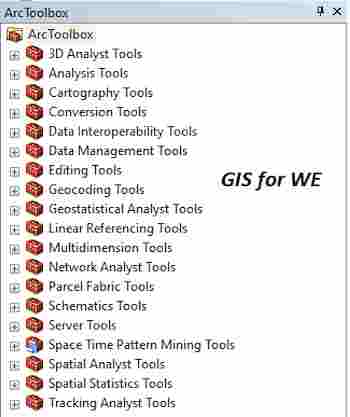

تعليقات
إرسال تعليق