Make Route Layer Tool
أداة قم بإنشاء طبقة الطريق
ArcMap ArcGIS
How to use Make Route Layer Tool in Arc Toolbox ArcMap ArcGIS??
كيفية استخدام أداة قم بإنشاء طبقة الطريق؟؟
Path
to access the toolمسار الوصول الى الأداة
:
Make
Route Layer Tool, Analysis Toolset, Network
Analyst Tools Toolbox
Make Route Layer
Makes a route network
analysis layer and sets its analysis properties. A route analysis layer is
useful for determining the best route between a set of network locations based
on a specified network cost.
يقوم بإنشاء طبقة تحليل شبكة الطرق وتعيين خصائص
التحليل الخاصة بها. تُعد طبقة تحليل الطرق مفيدة لتحديد أفضل طريق بين مجموعة
مواقع الشبكة بناءً على تكلفة الشبكة المحددة.
1.
Input Analysis Network أدخل تحليل
الشبكة
The network dataset on
which the route analysis will be performed.
مجموعة بيانات الشبكة التي سيتم إجراء تحليل الطريق
عليها.
Output
Layer Name
Name of the route network analysis layer to create.
Impedance
Attribute
The cost attribute to be used as impedance in the analysis.
Reorder
Stops to Find Optimal Route (optional)
· Checked—The stops will be reordered to find the optimal route. This option
changes the route analysis from a shortest-path problem to a traveling
salesperson problem (TSP).
· Unchecked—The stops will be visited in the input order. This is the
default.
Preserve
Ordering of Stops (optional)
Specifies the ordering of stops when Reorder stops to find optimal route
parameter is checked.
· PRESERVE_BOTH—Preserves the first and last stops by input order as the
first and last stops in the route.
· PRESERVE_FIRST—Preserves the first stop by input order as the first stop
in the route, but the last stop is free to be reordered.
· PRESERVE_LAST—Preserves the last stop by input order as the last stop in
the route, but the first stop is free to be reordered.
· PRESERVE_NONE—Frees both the first and last stop to be reordered.
Use Time
Windows (optional)
Specifies whether time windows will be used at the stops.
· Checked—The route will consider time windows on the stops. If a stop is
arrived at before its time window, there will be wait time until the time
window starts. If a stop is arrived at after its time window, there will be a
time window violation. Total time window violation is balanced against adding
impedance when computing the route. This option is enabled only when the
impedance is in time units.
· Unchecked—The route will ignore time windows on the stops. This is the
default.
Start Time
(optional)
Specifies a start date and time for the route. Route start time is
typically used to find routes based on the impedance attribute that varies with
the time of the day. For example, a start time of 7 a.m. could be used to find
a route that considers the rush hour traffic. The default value for this
parameter is 8:00 a.m. A date and time can be specified as 10/21/05 10:30 AM.
If the route spans multiple days and only the start time is specified, the
current date is used.
Instead of using a particular date, a day of the week can be specified
using the following dates:
· Today—12/30/1899
· Sunday—12/31/1899
· Monday—1/1/1900
· Tuesday—1/2/1900
· Wednesday—1/3/1900
· Thursday—1/4/1900
· Friday—1/5/1900
· Saturday—1/6/1900
For
example, to specify that travel should begin at 5:00 p.m. on Tuesday, specify
the parameter value as 1/2/1900 5:00 PM.
After the solve, the start and end time of the route are populated in the
output routes. These start and end times are also used when directions are
generated.
Accumulators
(optional)
A list of cost attributes to be accumulated during analysis. These
accumulation attributes are purely for reference; the solver only uses the cost
attribute specified by the Impedance Attribute parameter to calculate the
route.
For each cost attribute that is accumulated, a Total_[Impedance] property
is added to the routes that are output by the solver.
Use
Hierarchy in Analysis (optional)
· Checked—Use the hierarchy attribute for the analysis. Using a hierarchy
results in the solver preferring higher-order edges to lower-order edges.
Hierarchical solves are faster, and they can be used to simulate the preference
of a driver who chooses to travel on freeways over local roads when
possible—even if that means a longer trip. This option is enabled only if the
input network dataset has a hierarchy attribute.
· Unchecked—Do not use the hierarchy attribute for the analysis. Not using a
hierarchy yields an exact route for the network dataset.
The parameter is disabled if a hierarchy attribute is not defined on the
network dataset used to perform the analysis.
Hierarchy
Rank Settings (optional)
Prior to version 10, this parameter allowed you to change the hierarchy
ranges for your analysis from the default hierarchy ranges established in the
network dataset. At version 10, this parameter is no longer supported. If you
want to change the hierarchy ranges for your analysis, update the default
hierarchy ranges in the network dataset.
Output
Path Shape (optional)
Specifies the shape type for the route features that are output by the
analysis.
· TRUE_LINES_WITH_MEASURES—The output routes will have the exact shape of
the underlying network sources. Furthermore, the output includes route
measurements for linear referencing. The measurements increase from the first
stop and record the cumulative impedance to reach a given position.
· TRUE_LINES_WITHOUT_MEASURES—The output routes will have the exact shape of
the underlying network sources.
· STRAIGHT_LINES—The output route shape will be a single straight line
between the stops.
· NO_LINES—No shape will be generated for the output routes.
No matter which output shape type is chosen, the best route is always
determined by the network impedance, never Euclidean distance. This means only
the route shapes are different, not the underlying traversal of the network.
U-Turn
Policy (optional)
The U-Turn policy at junctions. Allowing U-turns implies the solver can
turn around at a junction and double back on the same street. Given that
junctions represent street intersections and dead ends, different vehicles may
be able to turn around at some junctions but not at others—it depends on
whether the junction represents an intersection or dead end. To accommodate
this, the U-turn policy parameter is implicitly specified by how many edges
connect to the junction, which is known as junction valency. The acceptable
values for this parameter are listed below; each is followed by a description
of its meaning in terms of junction valency.
· ALLOW_UTURNS—U-turns are permitted at junctions with any number of
connected edges. This is the default value.
· NO_UTURNS—U-turns are prohibited at all junctions, regardless of junction
valency. Note, however, that U-turns are still permitted at network locations
even when this setting is chosen; however, you can set the individual network
location's CurbApproach property to prohibit U-turns there as well.
· ALLOW_DEAD_ENDS_ONLY—U-turns are prohibited at all junctions, except those
that have only one adjacent edge (a dead end).
· ALLOW_DEAD_ENDS_AND_INTERSECTIONS_ONLY—U-turns are prohibited at junctions
where exactly two adjacent edges meet but are permitted at intersections
(junctions with three or more adjacent edges) and dead ends (junctions with
exactly one adjacent edge). Often, networks have extraneous junctions in the
middle of road segments. This option prevents vehicles from making U-turns at
these locations.
If you need a more precisely defined U-turn policy, consider adding a
global turn delay evaluator to a network cost attribute, or adjusting its
settings if one exists, and pay particular attention to the configuration of
reverse turns. Also, look at setting the CurbApproach property of your network
locations.
Restrictions
(optional)
A list of restriction attributes to apply during the analysis.
2.
Output Layer Name اسم طبقة الإخراج
Name of the route
network analysis layer to create.
اسم طبقة تحليل شبكة الطريق المراد إنشاؤها.
Impedance
Attribute
The cost attribute to be used as impedance in the analysis.
Reorder
Stops to Find Optimal Route (optional)
· Checked—The stops will be reordered to find the optimal route. This option
changes the route analysis from a shortest-path problem to a traveling
salesperson problem (TSP).
· Unchecked—The stops will be visited in the input order. This is the
default.
Preserve
Ordering of Stops (optional)
Specifies the ordering of stops when Reorder stops to find optimal route
parameter is checked.
· PRESERVE_BOTH—Preserves the first and last stops by input order as the
first and last stops in the route.
· PRESERVE_FIRST—Preserves the first stop by input order as the first stop
in the route, but the last stop is free to be reordered.
· PRESERVE_LAST—Preserves the last stop by input order as the last stop in
the route, but the first stop is free to be reordered.
· PRESERVE_NONE—Frees both the first and last stop to be reordered.
Use Time
Windows (optional)
Specifies whether time windows will be used at the stops.
· Checked—The route will consider time windows on the stops. If a stop is
arrived at before its time window, there will be wait time until the time
window starts. If a stop is arrived at after its time window, there will be a
time window violation. Total time window violation is balanced against adding
impedance when computing the route. This option is enabled only when the
impedance is in time units.
· Unchecked—The route will ignore time windows on the stops. This is the
default.
Start Time
(optional)
Specifies a start date and time for the route. Route start time is
typically used to find routes based on the impedance attribute that varies with
the time of the day. For example, a start time of 7 a.m. could be used to find
a route that considers the rush hour traffic. The default value for this
parameter is 8:00 a.m. A date and time can be specified as 10/21/05 10:30 AM.
If the route spans multiple days and only the start time is specified, the
current date is used.
Instead of using a particular date, a day of the week can be specified
using the following dates:
· Today—12/30/1899
· Sunday—12/31/1899
· Monday—1/1/1900
· Tuesday—1/2/1900
· Wednesday—1/3/1900
· Thursday—1/4/1900
· Friday—1/5/1900
· Saturday—1/6/1900
For
example, to specify that travel should begin at 5:00 p.m. on Tuesday, specify
the parameter value as 1/2/1900 5:00 PM.
After the solve, the start and end time of the route are populated in the
output routes. These start and end times are also used when directions are
generated.
Accumulators
(optional)
A list of cost attributes to be accumulated during analysis. These
accumulation attributes are purely for reference; the solver only uses the cost
attribute specified by the Impedance Attribute parameter to calculate the
route.
For each cost attribute that is accumulated, a Total_[Impedance] property
is added to the routes that are output by the solver.
Use
Hierarchy in Analysis (optional)
· Checked—Use the hierarchy attribute for the analysis. Using a hierarchy
results in the solver preferring higher-order edges to lower-order edges.
Hierarchical solves are faster, and they can be used to simulate the preference
of a driver who chooses to travel on freeways over local roads when
possible—even if that means a longer trip. This option is enabled only if the
input network dataset has a hierarchy attribute.
· Unchecked—Do not use the hierarchy attribute for the analysis. Not using a
hierarchy yields an exact route for the network dataset.
The parameter is disabled if a hierarchy attribute is not defined on the
network dataset used to perform the analysis.
Hierarchy
Rank Settings (optional)
Prior to version 10, this parameter allowed you to change the hierarchy
ranges for your analysis from the default hierarchy ranges established in the
network dataset. At version 10, this parameter is no longer supported. If you
want to change the hierarchy ranges for your analysis, update the default
hierarchy ranges in the network dataset.
Output
Path Shape (optional)
Specifies the shape type for the route features that are output by the
analysis.
· TRUE_LINES_WITH_MEASURES—The output routes will have the exact shape of
the underlying network sources. Furthermore, the output includes route
measurements for linear referencing. The measurements increase from the first
stop and record the cumulative impedance to reach a given position.
· TRUE_LINES_WITHOUT_MEASURES—The output routes will have the exact shape of
the underlying network sources.
· STRAIGHT_LINES—The output route shape will be a single straight line
between the stops.
· NO_LINES—No shape will be generated for the output routes.
No matter which output shape type is chosen, the best route is always determined
by the network impedance, never Euclidean distance. This means only the route
shapes are different, not the underlying traversal of the network.
U-Turn
Policy (optional)
The U-Turn policy at junctions. Allowing U-turns implies the solver can turn
around at a junction and double back on the same street. Given that junctions
represent street intersections and dead ends, different vehicles may be able to
turn around at some junctions but not at others—it depends on whether the
junction represents an intersection or dead end. To accommodate this, the
U-turn policy parameter is implicitly specified by how many edges connect to
the junction, which is known as junction valency. The acceptable values for
this parameter are listed below; each is followed by a description of its
meaning in terms of junction valency.
· ALLOW_UTURNS—U-turns are permitted at junctions with any number of
connected edges. This is the default value.
· NO_UTURNS—U-turns are prohibited at all junctions, regardless of junction
valency. Note, however, that U-turns are still permitted at network locations
even when this setting is chosen; however, you can set the individual network
location's CurbApproach property to prohibit U-turns there as well.
· ALLOW_DEAD_ENDS_ONLY—U-turns are prohibited at all junctions, except those
that have only one adjacent edge (a dead end).
· ALLOW_DEAD_ENDS_AND_INTERSECTIONS_ONLY—U-turns are prohibited at junctions
where exactly two adjacent edges meet but are permitted at intersections
(junctions with three or more adjacent edges) and dead ends (junctions with
exactly one adjacent edge). Often, networks have extraneous junctions in the
middle of road segments. This option prevents vehicles from making U-turns at
these locations.
If you need a more precisely defined U-turn policy, consider adding a
global turn delay evaluator to a network cost attribute, or adjusting its
settings if one exists, and pay particular attention to the configuration of
reverse turns. Also, look at setting the CurbApproach property of your network
locations.
Restrictions
(optional)
A list of restriction attributes to apply during the analysis.
3.
Impedance Attribute جدول المعاوقة
The cost attribute to be
used as impedance in the analysis.
جدول التكلفة التي سيتم استخدامها كمعاوقة في
التحليل.
Reorder
Stops to Find Optimal Route (optional)
· Checked—The stops will be reordered to find the optimal route. This option
changes the route analysis from a shortest-path problem to a traveling
salesperson problem (TSP).
· Unchecked—The stops will be visited in the input order. This is the
default.
Preserve
Ordering of Stops (optional)
Specifies the ordering of stops when Reorder stops to find optimal route
parameter is checked.
· PRESERVE_BOTH—Preserves the first and last stops by input order as the
first and last stops in the route.
· PRESERVE_FIRST—Preserves the first stop by input order as the first stop
in the route, but the last stop is free to be reordered.
· PRESERVE_LAST—Preserves the last stop by input order as the last stop in
the route, but the first stop is free to be reordered.
· PRESERVE_NONE—Frees both the first and last stop to be reordered.
Use Time
Windows (optional)
Specifies whether time windows will be used at the stops.
· Checked—The route will consider time windows on the stops. If a stop is
arrived at before its time window, there will be wait time until the time
window starts. If a stop is arrived at after its time window, there will be a
time window violation. Total time window violation is balanced against adding
impedance when computing the route. This option is enabled only when the
impedance is in time units.
· Unchecked—The route will ignore time windows on the stops. This is the
default.
Start Time
(optional)
Specifies a start date and time for the route. Route start time is
typically used to find routes based on the impedance attribute that varies with
the time of the day. For example, a start time of 7 a.m. could be used to find
a route that considers the rush hour traffic. The default value for this
parameter is 8:00 a.m. A date and time can be specified as 10/21/05 10:30 AM.
If the route spans multiple days and only the start time is specified, the
current date is used.
Instead of using a particular date, a day of the week can be specified
using the following dates:
· Today—12/30/1899
· Sunday—12/31/1899
· Monday—1/1/1900
· Tuesday—1/2/1900
· Wednesday—1/3/1900
· Thursday—1/4/1900
· Friday—1/5/1900
· Saturday—1/6/1900
For
example, to specify that travel should begin at 5:00 p.m. on Tuesday, specify
the parameter value as 1/2/1900 5:00 PM.
After the solve, the start and end time of the route are populated in the
output routes. These start and end times are also used when directions are
generated.
Accumulators
(optional)
A list of cost attributes to be accumulated during analysis. These
accumulation attributes are purely for reference; the solver only uses the cost
attribute specified by the Impedance Attribute parameter to calculate the
route.
For each cost attribute that is accumulated, a Total_[Impedance] property
is added to the routes that are output by the solver.
Use
Hierarchy in Analysis (optional)
· Checked—Use the hierarchy attribute for the analysis. Using a hierarchy
results in the solver preferring higher-order edges to lower-order edges.
Hierarchical solves are faster, and they can be used to simulate the preference
of a driver who chooses to travel on freeways over local roads when
possible—even if that means a longer trip. This option is enabled only if the
input network dataset has a hierarchy attribute.
· Unchecked—Do not use the hierarchy attribute for the analysis. Not using a
hierarchy yields an exact route for the network dataset.
The parameter is disabled if a hierarchy attribute is not defined on the
network dataset used to perform the analysis.
Hierarchy
Rank Settings (optional)
Prior to version 10, this parameter allowed you to change the hierarchy
ranges for your analysis from the default hierarchy ranges established in the
network dataset. At version 10, this parameter is no longer supported. If you
want to change the hierarchy ranges for your analysis, update the default
hierarchy ranges in the network dataset.
Output
Path Shape (optional)
Specifies the shape type for the route features that are output by the
analysis.
· TRUE_LINES_WITH_MEASURES—The output routes will have the exact shape of
the underlying network sources. Furthermore, the output includes route
measurements for linear referencing. The measurements increase from the first
stop and record the cumulative impedance to reach a given position.
· TRUE_LINES_WITHOUT_MEASURES—The output routes will have the exact shape of
the underlying network sources.
· STRAIGHT_LINES—The output route shape will be a single straight line
between the stops.
· NO_LINES—No shape will be generated for the output routes.
No matter which output shape type is chosen, the best route is always
determined by the network impedance, never Euclidean distance. This means only
the route shapes are different, not the underlying traversal of the network.
U-Turn
Policy (optional)
The U-Turn policy at junctions. Allowing U-turns implies the solver can
turn around at a junction and double back on the same street. Given that
junctions represent street intersections and dead ends, different vehicles may
be able to turn around at some junctions but not at others—it depends on
whether the junction represents an intersection or dead end. To accommodate
this, the U-turn policy parameter is implicitly specified by how many edges
connect to the junction, which is known as junction valency. The acceptable
values for this parameter are listed below; each is followed by a description
of its meaning in terms of junction valency.
· ALLOW_UTURNS—U-turns are permitted at junctions with any number of
connected edges. This is the default value.
· NO_UTURNS—U-turns are prohibited at all junctions, regardless of junction
valency. Note, however, that U-turns are still permitted at network locations
even when this setting is chosen; however, you can set the individual network
location's CurbApproach property to prohibit U-turns there as well.
· ALLOW_DEAD_ENDS_ONLY—U-turns are prohibited at all junctions, except those
that have only one adjacent edge (a dead end).
· ALLOW_DEAD_ENDS_AND_INTERSECTIONS_ONLY—U-turns are prohibited at junctions
where exactly two adjacent edges meet but are permitted at intersections
(junctions with three or more adjacent edges) and dead ends (junctions with
exactly one adjacent edge). Often, networks have extraneous junctions in the
middle of road segments. This option prevents vehicles from making U-turns at
these locations.
If you need a more precisely defined U-turn policy, consider adding a
global turn delay evaluator to a network cost attribute, or adjusting its
settings if one exists, and pay particular attention to the configuration of
reverse turns. Also, look at setting the CurbApproach property of your network
locations.
Restrictions
(optional)
A list of restriction attributes to apply during the analysis.
4.
Reorder Stops to Find Optimal Route (optional) أعد ترتيب التوقفات للعثور على الطريق الأمثل (اختياري)
·
Checked—The stops will be reordered to find the optimal route.
This option changes the route analysis from a shortest-path problem to a
traveling salesperson problem (TSP).
·
Unchecked—The stops will be visited in the input order. This is
the default.
• تم التحديد - ستتم
إعادة ترتيب نقاط التوقف للعثور على الطريق الأمثل. يغير هذا الخيار تحليل الطريق
من مشكلة أقصر طريق إلى مشكلة مندوب مبيعات متنقل (TSP).
• غير محدد - ستتم زيارة
المحطات في ترتيب الإدخال. هذا هو الافتراضي.
Preserve
Ordering of Stops (optional)
Specifies the ordering of stops when Reorder stops to find optimal route
parameter is checked.
· PRESERVE_BOTH—Preserves the first and last stops by input order as the
first and last stops in the route.
· PRESERVE_FIRST—Preserves the first stop by input order as the first stop
in the route, but the last stop is free to be reordered.
· PRESERVE_LAST—Preserves the last stop by input order as the last stop in
the route, but the first stop is free to be reordered.
· PRESERVE_NONE—Frees both the first and last stop to be reordered.
Use Time
Windows (optional)
Specifies whether time windows will be used at the stops.
· Checked—The route will consider time windows on the stops. If a stop is
arrived at before its time window, there will be wait time until the time
window starts. If a stop is arrived at after its time window, there will be a
time window violation. Total time window violation is balanced against adding
impedance when computing the route. This option is enabled only when the
impedance is in time units.
· Unchecked—The route will ignore time windows on the stops. This is the
default.
Start Time
(optional)
Specifies a start date and time for the route. Route start time is
typically used to find routes based on the impedance attribute that varies with
the time of the day. For example, a start time of 7 a.m. could be used to find
a route that considers the rush hour traffic. The default value for this
parameter is 8:00 a.m. A date and time can be specified as 10/21/05 10:30 AM.
If the route spans multiple days and only the start time is specified, the
current date is used.
Instead of using a particular date, a day of the week can be specified
using the following dates:
· Today—12/30/1899
· Sunday—12/31/1899
· Monday—1/1/1900
· Tuesday—1/2/1900
· Wednesday—1/3/1900
· Thursday—1/4/1900
· Friday—1/5/1900
· Saturday—1/6/1900
For
example, to specify that travel should begin at 5:00 p.m. on Tuesday, specify
the parameter value as 1/2/1900 5:00 PM.
After the solve, the start and end time of the route are populated in the
output routes. These start and end times are also used when directions are
generated.
Accumulators
(optional)
A list of cost attributes to be accumulated during analysis. These
accumulation attributes are purely for reference; the solver only uses the cost
attribute specified by the Impedance Attribute parameter to calculate the
route.
For each cost attribute that is accumulated, a Total_[Impedance] property
is added to the routes that are output by the solver.
Use
Hierarchy in Analysis (optional)
· Checked—Use the hierarchy attribute for the analysis. Using a hierarchy
results in the solver preferring higher-order edges to lower-order edges.
Hierarchical solves are faster, and they can be used to simulate the preference
of a driver who chooses to travel on freeways over local roads when
possible—even if that means a longer trip. This option is enabled only if the
input network dataset has a hierarchy attribute.
· Unchecked—Do not use the hierarchy attribute for the analysis. Not using a
hierarchy yields an exact route for the network dataset.
The parameter is disabled if a hierarchy attribute is not defined on the
network dataset used to perform the analysis.
Hierarchy
Rank Settings (optional)
Prior to version 10, this parameter allowed you to change the hierarchy
ranges for your analysis from the default hierarchy ranges established in the
network dataset. At version 10, this parameter is no longer supported. If you
want to change the hierarchy ranges for your analysis, update the default
hierarchy ranges in the network dataset.
Output
Path Shape (optional)
Specifies the shape type for the route features that are output by the
analysis.
· TRUE_LINES_WITH_MEASURES—The output routes will have the exact shape of
the underlying network sources. Furthermore, the output includes route
measurements for linear referencing. The measurements increase from the first
stop and record the cumulative impedance to reach a given position.
· TRUE_LINES_WITHOUT_MEASURES—The output routes will have the exact shape of
the underlying network sources.
· STRAIGHT_LINES—The output route shape will be a single straight line
between the stops.
· NO_LINES—No shape will be generated for the output routes.
No matter which output shape type is chosen, the best route is always
determined by the network impedance, never Euclidean distance. This means only
the route shapes are different, not the underlying traversal of the network.
U-Turn
Policy (optional)
The U-Turn policy at junctions. Allowing U-turns implies the solver can
turn around at a junction and double back on the same street. Given that
junctions represent street intersections and dead ends, different vehicles may
be able to turn around at some junctions but not at others—it depends on
whether the junction represents an intersection or dead end. To accommodate
this, the U-turn policy parameter is implicitly specified by how many edges
connect to the junction, which is known as junction valency. The acceptable
values for this parameter are listed below; each is followed by a description
of its meaning in terms of junction valency.
· ALLOW_UTURNS—U-turns are permitted at junctions with any number of
connected edges. This is the default value.
· NO_UTURNS—U-turns are prohibited at all junctions, regardless of junction
valency. Note, however, that U-turns are still permitted at network locations
even when this setting is chosen; however, you can set the individual network
location's CurbApproach property to prohibit U-turns there as well.
· ALLOW_DEAD_ENDS_ONLY—U-turns are prohibited at all junctions, except those
that have only one adjacent edge (a dead end).
· ALLOW_DEAD_ENDS_AND_INTERSECTIONS_ONLY—U-turns are prohibited at junctions
where exactly two adjacent edges meet but are permitted at intersections
(junctions with three or more adjacent edges) and dead ends (junctions with
exactly one adjacent edge). Often, networks have extraneous junctions in the
middle of road segments. This option prevents vehicles from making U-turns at
these locations.
If you need a more precisely defined U-turn policy, consider adding a
global turn delay evaluator to a network cost attribute, or adjusting its
settings if one exists, and pay particular attention to the configuration of
reverse turns. Also, look at setting the CurbApproach property of your network
locations.
Restrictions
(optional)
A list of restriction attributes to apply during the analysis.
5.
Preserve Ordering of Stops (optional) الحفاظ على ترتيب التوقفات (اختياري)
Specifies the ordering
of stops when Reorder stops to find optimal route parameter is checked.
·
PRESERVE_BOTH—Preserves the first and last stops by input order as
the first and last stops in the route.
·
PRESERVE_FIRST—Preserves the first stop by input order as the
first stop in the route, but the last stop is free to be reordered.
·
PRESERVE_LAST—Preserves the last stop by input order as the last
stop in the route, but the first stop is free to be reordered.
·
PRESERVE_NONE—Frees both the first and last stop to be reordered.
يحدد ترتيب التوقفات عند تحديد توقف Reorder للعثور على معلمة المسار الأمثل.
• PRESERVE_BOTH - يحتفظ بمحطات التوقف الأولى والأخيرة بترتيب الإدخال كأول وآخر
توقف في المسار.
• PRESERVE_FIRST - يحافظ على المحطة الأولى بترتيب الإدخال باعتبارها المحطة
الأولى في المسار ، ولكن المحطة الأخيرة مجانية لإعادة ترتيبها.
• PRESERVE_LAST - يحافظ على المحطة الأخيرة بترتيب الإدخال باعتبارها المحطة
الأخيرة في المسار ، ولكن المحطة الأولى مجانية لإعادة ترتيبها.
• PRESERVE_NONE —تحرير كل من المحطتين الأولى والأخيرة لإعادة ترتيبهما.
Use Time
Windows (optional)
Specifies whether time windows will be used at the stops.
· Checked—The route will consider time windows on the stops. If a stop is
arrived at before its time window, there will be wait time until the time
window starts. If a stop is arrived at after its time window, there will be a
time window violation. Total time window violation is balanced against adding
impedance when computing the route. This option is enabled only when the
impedance is in time units.
· Unchecked—The route will ignore time windows on the stops. This is the
default.
Start Time
(optional)
Specifies a start date and time for the route. Route start time is
typically used to find routes based on the impedance attribute that varies with
the time of the day. For example, a start time of 7 a.m. could be used to find
a route that considers the rush hour traffic. The default value for this
parameter is 8:00 a.m. A date and time can be specified as 10/21/05 10:30 AM.
If the route spans multiple days and only the start time is specified, the
current date is used.
Instead of using a particular date, a day of the week can be specified
using the following dates:
· Today—12/30/1899
· Sunday—12/31/1899
· Monday—1/1/1900
· Tuesday—1/2/1900
· Wednesday—1/3/1900
· Thursday—1/4/1900
· Friday—1/5/1900
· Saturday—1/6/1900
For example,
to specify that travel should begin at 5:00 p.m. on Tuesday, specify the
parameter value as 1/2/1900 5:00 PM.
After the solve, the start and end time of the route are populated in the
output routes. These start and end times are also used when directions are
generated.
Accumulators
(optional)
A list of cost attributes to be accumulated during analysis. These
accumulation attributes are purely for reference; the solver only uses the cost
attribute specified by the Impedance Attribute parameter to calculate the
route.
For each cost attribute that is accumulated, a Total_[Impedance] property
is added to the routes that are output by the solver.
Use
Hierarchy in Analysis (optional)
· Checked—Use the hierarchy attribute for the analysis. Using a hierarchy
results in the solver preferring higher-order edges to lower-order edges.
Hierarchical solves are faster, and they can be used to simulate the preference
of a driver who chooses to travel on freeways over local roads when
possible—even if that means a longer trip. This option is enabled only if the
input network dataset has a hierarchy attribute.
· Unchecked—Do not use the hierarchy attribute for the analysis. Not using a
hierarchy yields an exact route for the network dataset.
The parameter is disabled if a hierarchy attribute is not defined on the
network dataset used to perform the analysis.
Hierarchy
Rank Settings (optional)
Prior to version 10, this parameter allowed you to change the hierarchy
ranges for your analysis from the default hierarchy ranges established in the
network dataset. At version 10, this parameter is no longer supported. If you
want to change the hierarchy ranges for your analysis, update the default
hierarchy ranges in the network dataset.
Output
Path Shape (optional)
Specifies the shape type for the route features that are output by the
analysis.
· TRUE_LINES_WITH_MEASURES—The output routes will have the exact shape of
the underlying network sources. Furthermore, the output includes route
measurements for linear referencing. The measurements increase from the first
stop and record the cumulative impedance to reach a given position.
· TRUE_LINES_WITHOUT_MEASURES—The output routes will have the exact shape of
the underlying network sources.
· STRAIGHT_LINES—The output route shape will be a single straight line
between the stops.
· NO_LINES—No shape will be generated for the output routes.
No matter which output shape type is chosen, the best route is always
determined by the network impedance, never Euclidean distance. This means only
the route shapes are different, not the underlying traversal of the network.
U-Turn
Policy (optional)
The U-Turn policy at junctions. Allowing U-turns implies the solver can
turn around at a junction and double back on the same street. Given that
junctions represent street intersections and dead ends, different vehicles may
be able to turn around at some junctions but not at others—it depends on
whether the junction represents an intersection or dead end. To accommodate
this, the U-turn policy parameter is implicitly specified by how many edges
connect to the junction, which is known as junction valency. The acceptable
values for this parameter are listed below; each is followed by a description
of its meaning in terms of junction valency.
· ALLOW_UTURNS—U-turns are permitted at junctions with any number of
connected edges. This is the default value.
· NO_UTURNS—U-turns are prohibited at all junctions, regardless of junction
valency. Note, however, that U-turns are still permitted at network locations
even when this setting is chosen; however, you can set the individual network
location's CurbApproach property to prohibit U-turns there as well.
· ALLOW_DEAD_ENDS_ONLY—U-turns are prohibited at all junctions, except those
that have only one adjacent edge (a dead end).
· ALLOW_DEAD_ENDS_AND_INTERSECTIONS_ONLY—U-turns are prohibited at junctions
where exactly two adjacent edges meet but are permitted at intersections
(junctions with three or more adjacent edges) and dead ends (junctions with
exactly one adjacent edge). Often, networks have extraneous junctions in the
middle of road segments. This option prevents vehicles from making U-turns at
these locations.
If you need a more precisely defined U-turn policy, consider adding a
global turn delay evaluator to a network cost attribute, or adjusting its
settings if one exists, and pay particular attention to the configuration of
reverse turns. Also, look at setting the CurbApproach property of your network
locations.
Restrictions
(optional)
A list of restriction attributes to apply during the analysis.
6.
Use Time Windows (optional) استخدام
نافذة الوقت (اختياري)
Specifies whether time
windows will be used at the stops.
·
Checked—The route will consider time windows on the stops. If a
stop is arrived at before its time window, there will be wait time until the
time window starts. If a stop is arrived at after its time window, there will
be a time window violation. Total time window violation is balanced against
adding impedance when computing the route. This option is enabled only when the
impedance is in time units.
·
Unchecked—The route will ignore time windows on the stops. This is
the default.
يحدد ما إذا كان سيتم استخدام النوافذ الزمنية عند
المحطات.
• تم التحديد - سيأخذ
المسار بعين الاعتبار الإطارات الزمنية على المحطات. إذا تم الوصول إلى نقطة توقف
قبل نافذة الوقت ، فسيكون هناك وقت انتظار حتى تبدأ نافذة الوقت. إذا تم الوصول
إلى نقطة توقف بعد نافذتها الزمنية ، فسيكون هناك انتهاك للإطار الزمني. تمت
موازنة إجمالي انتهاك النافذة الزمنية مقابل إضافة مقاومة عند حساب المسار. يتم
تمكين هذا الخيار فقط عندما تكون المقاومة بوحدات زمنية.
• غير محدد — سيتجاهل
المسار النوافذ الزمنية على المحطات. هذا هو الافتراضي.
Start Time
(optional)
Specifies a start date and time for the route. Route start time is
typically used to find routes based on the impedance attribute that varies with
the time of the day. For example, a start time of 7 a.m. could be used to find
a route that considers the rush hour traffic. The default value for this
parameter is 8:00 a.m. A date and time can be specified as 10/21/05 10:30 AM.
If the route spans multiple days and only the start time is specified, the
current date is used.
Instead of using a particular date, a day of the week can be specified
using the following dates:
· Today—12/30/1899
· Sunday—12/31/1899
· Monday—1/1/1900
· Tuesday—1/2/1900
· Wednesday—1/3/1900
· Thursday—1/4/1900
· Friday—1/5/1900
· Saturday—1/6/1900
For
example, to specify that travel should begin at 5:00 p.m. on Tuesday, specify
the parameter value as 1/2/1900 5:00 PM.
After the solve, the start and end time of the route are populated in the
output routes. These start and end times are also used when directions are
generated.
Accumulators
(optional)
A list of cost attributes to be accumulated during analysis. These
accumulation attributes are purely for reference; the solver only uses the cost
attribute specified by the Impedance Attribute parameter to calculate the
route.
For each cost attribute that is accumulated, a Total_[Impedance] property
is added to the routes that are output by the solver.
Use
Hierarchy in Analysis (optional)
· Checked—Use the hierarchy attribute for the analysis. Using a hierarchy
results in the solver preferring higher-order edges to lower-order edges.
Hierarchical solves are faster, and they can be used to simulate the preference
of a driver who chooses to travel on freeways over local roads when
possible—even if that means a longer trip. This option is enabled only if the
input network dataset has a hierarchy attribute.
· Unchecked—Do not use the hierarchy attribute for the analysis. Not using a
hierarchy yields an exact route for the network dataset.
The parameter is disabled if a hierarchy attribute is not defined on the
network dataset used to perform the analysis.
Hierarchy
Rank Settings (optional)
Prior to version 10, this parameter allowed you to change the hierarchy
ranges for your analysis from the default hierarchy ranges established in the
network dataset. At version 10, this parameter is no longer supported. If you
want to change the hierarchy ranges for your analysis, update the default
hierarchy ranges in the network dataset.
Output
Path Shape (optional)
Specifies the shape type for the route features that are output by the
analysis.
· TRUE_LINES_WITH_MEASURES—The output routes will have the exact shape of
the underlying network sources. Furthermore, the output includes route
measurements for linear referencing. The measurements increase from the first
stop and record the cumulative impedance to reach a given position.
· TRUE_LINES_WITHOUT_MEASURES—The output routes will have the exact shape of
the underlying network sources.
· STRAIGHT_LINES—The output route shape will be a single straight line
between the stops.
· NO_LINES—No shape will be generated for the output routes.
No matter which output shape type is chosen, the best route is always
determined by the network impedance, never Euclidean distance. This means only
the route shapes are different, not the underlying traversal of the network.
U-Turn
Policy (optional)
The U-Turn policy at junctions. Allowing U-turns implies the solver can
turn around at a junction and double back on the same street. Given that
junctions represent street intersections and dead ends, different vehicles may
be able to turn around at some junctions but not at others—it depends on
whether the junction represents an intersection or dead end. To accommodate
this, the U-turn policy parameter is implicitly specified by how many edges
connect to the junction, which is known as junction valency. The acceptable
values for this parameter are listed below; each is followed by a description
of its meaning in terms of junction valency.
· ALLOW_UTURNS—U-turns are permitted at junctions with any number of
connected edges. This is the default value.
· NO_UTURNS—U-turns are prohibited at all junctions, regardless of junction
valency. Note, however, that U-turns are still permitted at network locations
even when this setting is chosen; however, you can set the individual network
location's CurbApproach property to prohibit U-turns there as well.
· ALLOW_DEAD_ENDS_ONLY—U-turns are prohibited at all junctions, except those
that have only one adjacent edge (a dead end).
· ALLOW_DEAD_ENDS_AND_INTERSECTIONS_ONLY—U-turns are prohibited at junctions
where exactly two adjacent edges meet but are permitted at intersections
(junctions with three or more adjacent edges) and dead ends (junctions with
exactly one adjacent edge). Often, networks have extraneous junctions in the
middle of road segments. This option prevents vehicles from making U-turns at
these locations.
If you need a more precisely defined U-turn policy, consider adding a
global turn delay evaluator to a network cost attribute, or adjusting its
settings if one exists, and pay particular attention to the configuration of
reverse turns. Also, look at setting the CurbApproach property of your network
locations.
Restrictions
(optional)
A list of restriction attributes to apply during the analysis.
7.
Start Time (optional) وقت البدء
(اختياري)
Specifies a start date
and time for the route. Route start time is typically used to find routes based
on the impedance attribute that varies with the time of the day. For example, a
start time of 7 a.m. could be used to find a route that considers the rush hour
traffic. The default value for this parameter is 8:00 a.m. A date and time can
be specified as 10/21/05 10:30 AM. If the route spans multiple days and only
the start time is specified, the current date is used.
Instead of using a
particular date, a day of the week can be specified using the following dates:
·
Today—12/30/1899
·
Sunday—12/31/1899
·
Monday—1/1/1900
·
Tuesday—1/2/1900
·
Wednesday—1/3/1900
·
Thursday—1/4/1900
·
Friday—1/5/1900
·
Saturday—1/6/1900
For example, to specify that travel
should begin at 5:00 p.m. on Tuesday, specify the parameter value as 1/2/1900
5:00 PM.
After the solve, the
start and end time of the route are populated in the output routes. These start
and end times are also used when directions are generated.
يحدد تاريخ ووقت بدء المسار. يتم استخدام وقت بدء المسار عادةً
للعثور على المسارات بناءً على سمة المعاوقة التي تختلف باختلاف الوقت من اليوم.
على سبيل المثال ، يمكن استخدام وقت بدء الساعة 7 صباحًا للعثور على مسار يأخذ في الاعتبار
حركة المرور في ساعة الذروة. القيمة الافتراضية لهذه المعلمة هي 8:00 صباحًا. يمكن
تحديد التاريخ والوقت على أنهما 10/21/05 10:30 صباحًا. إذا امتد المسار لعدة أيام
وتم تحديد وقت البدء فقط ، فسيتم استخدام التاريخ الحالي.
بدلاً من استخدام تاريخ معين ، يمكن تحديد يوم من أيام الأسبوع
باستخدام التواريخ التالية:
• اليوم
- 12/30/1899
• الأحد
- 12/31/1899
• الاثنين
- 1/1/1900
• الثلاثاء
- 1/2/1900
• الأربعاء
- 1/3/1900
• الخميس
- 1/4/1900
• الجمعة
- 1/5/1900
• السبت
- 1/6/1900
على سبيل المثال ، لتحديد أن السفر يجب أن يبدأ في الساعة 5:00
مساءً. في يوم الثلاثاء ، حدد قيمة المعلمة كـ 1/2/1900 5:00 مساءً.
بعد الحل ، يتم ملء وقت بدء المسار وانتهائه في مسارات
الإخراج. يتم استخدام أوقات البدء والانتهاء هذه أيضًا عند إنشاء الاتجاهات.Accumulators (optional)
A list of cost
attributes to be accumulated during analysis. These accumulation attributes are
purely for reference; the solver only uses the cost attribute specified by the
Impedance Attribute parameter to calculate the route.
For each cost
attribute that is accumulated, a Total_[Impedance] property is added to the
routes that are output by the solver.
Use Hierarchy in Analysis
(optional)
·Checked—Use the hierarchy attribute for the analysis. Using a hierarchy
results in the solver preferring higher-order edges to lower-order edges.
Hierarchical solves are faster, and they can be used to simulate the preference
of a driver who chooses to travel on freeways over local roads when
possible—even if that means a longer trip. This option is enabled only if the
input network dataset has a hierarchy attribute.
·Unchecked—Do not use the hierarchy attribute for the analysis. Not using a
hierarchy yields an exact route for the network dataset.
The parameter is
disabled if a hierarchy attribute is not defined on the network dataset used to
perform the analysis.
Hierarchy Rank Settings (optional)
Prior to version 10,
this parameter allowed you to change the hierarchy ranges for your analysis
from the default hierarchy ranges established in the network dataset. At
version 10, this parameter is no longer supported. If you want to change the
hierarchy ranges for your analysis, update the default hierarchy ranges in the
network dataset.
Output Path Shape (optional)
Specifies the shape
type for the route features that are output by the analysis.
·TRUE_LINES_WITH_MEASURES—The output routes will have the exact shape of
the underlying network sources. Furthermore, the output includes route
measurements for linear referencing. The measurements increase from the first
stop and record the cumulative impedance to reach a given position.
·TRUE_LINES_WITHOUT_MEASURES—The output routes will have the exact shape of
the underlying network sources.
·STRAIGHT_LINES—The output route shape will be a single straight line
between the stops.
·NO_LINES—No shape will be generated for the output routes.
No matter which output
shape type is chosen, the best route is always determined by the network
impedance, never Euclidean distance. This means only the route shapes are
different, not the underlying traversal of the network.
U-Turn Policy (optional)
The U-Turn policy at
junctions. Allowing U-turns implies the solver can turn around at a junction
and double back on the same street. Given that junctions represent street
intersections and dead ends, different vehicles may be able to turn around at
some junctions but not at others—it depends on whether the junction represents
an intersection or dead end. To accommodate this, the U-turn policy parameter
is implicitly specified by how many edges connect to the junction, which is
known as junction valency. The acceptable values for this parameter are listed
below; each is followed by a description of its meaning in terms of junction
valency.
·ALLOW_UTURNS—U-turns are permitted at junctions with any number of
connected edges. This is the default value.
·NO_UTURNS—U-turns are prohibited at all junctions, regardless of junction
valency. Note, however, that U-turns are still permitted at network locations
even when this setting is chosen; however, you can set the individual network
location's CurbApproach property to prohibit U-turns there as well.
·ALLOW_DEAD_ENDS_ONLY—U-turns are prohibited at all junctions, except those
that have only one adjacent edge (a dead end).
·ALLOW_DEAD_ENDS_AND_INTERSECTIONS_ONLY—U-turns are prohibited at junctions
where exactly two adjacent edges meet but are permitted at intersections
(junctions with three or more adjacent edges) and dead ends (junctions with
exactly one adjacent edge). Often, networks have extraneous junctions in the
middle of road segments. This option prevents vehicles from making U-turns at
these locations.
If you need a more
precisely defined U-turn policy, consider adding a global turn delay evaluator
to a network cost attribute, or adjusting its settings if one exists, and pay
particular attention to the configuration of reverse turns. Also, look at
setting the CurbApproach property of your network locations.
Restrictions (optional)
A list of restriction
attributes to apply during the analysis.
Accumulators التراكم
Hierarchy تسلسل
Output Option خيارات الإخراج
Restrictions قيود
تم شرحهم في أداة سابقة لفهم هذه الفئات اضغط هنا للوصول الى أداة فيهم هذه الفئات مشروحة
اليك صفحه ومجموعة على الفيس بوك لتعلم أكثر بما يخص نظم المعلومات الجغرافية (GIS) و برنامج ArcGIS Pro من خلال هذه الروابط:



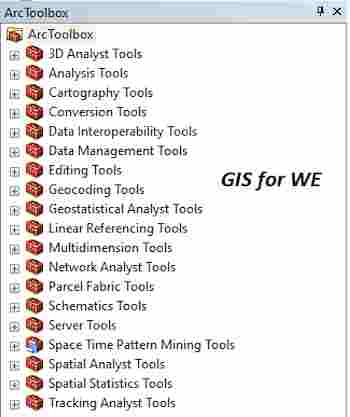

تعليقات
إرسال تعليق