Generate Origin Destination Cost Matrix Tool
أداة
ArcMap ArcGIS
How to use Generate Origin Destination Cost Matrix Tool in Arc Toolbox ArcMap ArcGIS??
كيفية استخدام أداة إنشاء مصفوفة تكلفة وجهة الأصل ؟؟
Path to access the toolمسار الوصول الى الأداة
:
Generate Origin Destination Cost
Matrix Tool, Server Toolset, Network Analyst Tools Toolbox
Generate Origin Destination Cost Matrix
ينشئ مصفوفة تكلفة وجهة المنشأ (OD) من
أصول متعددة إلى وجهات متعددة. مصفوفة تكلفة OD هي
جدول يحتوي على وقت السفر ومسافة السفر من كل مصدر إلى كل وجهة. بالإضافة إلى ذلك
، فإنه يصنف الوجهات التي يتصل بها كل مصدر بترتيب تصاعدي بناءً على الحد الأدنى
من الوقت أو المسافة المطلوبة للسفر من هذا الأصل إلى كل وجهة.
يتم اكتشاف أفضل مسار على شبكة الشارع لكل زوج من
الأصل والوجهة ، ويتم تخزين أوقات السفر ومسافات السفر كسمات لخطوط الإخراج. على
الرغم من أن الخطوط مستقيمة لأسباب تتعلق بالأداء ، إلا أنها تخزن دائمًا وقت
السفر ومسافة السفر على طول شبكة الشارع ، وليس مسافة الخط المستقيم.
1.
Origins الأصول
حدد المواقع التي تعمل كنقاط بداية في إنشاء
المسارات إلى الوجهات. يمكن إضافة ما يصل إلى 200 أصل.
عند تحديد الأصول ، يمكنك تعيين خصائص لكل منها ،
مثل الاسم أو عدد الوجهات التي يتم البحث عنها من الأصل ، باستخدام السمات. يمكن
تحديد الأصول بالسمات التالية:
الاسم — اسم الأصل. يمكن أن يكون الاسم معرّفًا
فريدًا للأصل. يتم تضمين الاسم في سطور الإخراج (مثل حقل OriginName) وفي أصول الإخراج (مثل حقل الاسم) ويمكن استخدامه لضم معلومات
إضافية من مخرجات الأداة إلى سمات أصولك.
إذا لم يتم تحديد الاسم ، فسيتم إنشاء اسم فريد
مسبوقًا بالموقع تلقائيًا في أصول المخرجات. لا يتم تضمين اسم الأصل المُنشأ
تلقائيًا في سطور الإخراج.
TargetDestinationCount - الحد الأقصى لعدد الوجهات التي يجب العثور عليها للأصل. إذا لم
يتم تحديد قيمة ، فسيتم استخدام القيمة من معلمة عدد الوجهات للبحث.
Cutoff— حدد
وقت السفر أو قيمة مسافة السفر التي عندها تتوقف عن البحث عن الوجهات من الأصل. لن
يتم النظر في أي وجهة تتجاوز قيمة القطع.
يجب أن تكون القيمة في الوحدات المحددة بواسطة معلمة
وحدات الوقت إذا كانت سمة المعاوقة في وضع السفر الخاص بك تعتمد على الوقت أو في
الوحدات المحددة بواسطة معلمة وحدات المسافة إذا كانت سمة المعاوقة في وضع السفر
الخاصة بك تعتمد على المسافة. إذا لم يتم تحديد قيمة ، يتم استخدام القيمة من
معلمة القطع.
CurbApproach - حدد الاتجاه الذي قد تنطلق منه السيارة عن الأصل. يتم تحديد
قيمة الحقل كأحد الأعداد الصحيحة التالية (استخدم الرمز الرقمي ، وليس الاسم بين
قوسين):
• 0 (على أي من جانبي
السيارة) - يمكن للمركبة مغادرة نقطة الأصل في أي من الاتجاهين ، لذلك يُسمح بالدوران
على شكل حرف U في الأصل. يمكن اختيار هذا الإعداد إذا كان من الممكن والعملي
لمركبتك أن تستدير عند نقطة الأصل. قد يعتمد هذا القرار على عرض الطريق وحجم حركة
المرور أو ما إذا كان الأصل به ساحة انتظار حيث يمكن للمركبات الدخول والاستدارة.
• 1 (الجانب الأيمن من
السيارة) - عندما تغادر السيارة الأصل ، يجب أن يكون الأصل على الجانب الأيمن من
السيارة. يحظر الدوران. يستخدم هذا عادةً للمركبات مثل الحافلات التي يجب أن تغادر
من محطة الحافلات على الجانب الأيمن.
• 2 (الجانب الأيسر من
السيارة) - عندما تغادر السيارة الأصل ، يجب أن يكون الرصيف على الجانب الأيسر من
السيارة. يحظر الدوران. يستخدم هذا عادةً للمركبات مثل الحافلات التي يجب أن تغادر
من محطة الحافلات على الجانب الأيسر.
• 3 (No U-Turn) - بالنسبة لهذه الأداة ، تعمل قيمة No U-turn (3) مثل أي من جانبي السيارة.
تم تصميم خاصية CurbApproach للعمل مع كلا النوعين من معايير القيادة الوطنية: حركة المرور
اليمنى (الولايات المتحدة) وحركة المرور اليسرى (المملكة المتحدة). أولاً ، ضع في
اعتبارك التوقف على الجانب الأيسر من السيارة. يكون دائمًا على الجانب الأيسر بغض
النظر عما إذا كانت السيارة تسير على النصف الأيسر أو الأيمن من الطريق. ما قد
يتغير مع معايير القيادة الوطنية هو قرارك بالاقتراب من موقف من أحد الاتجاهين ،
بحيث ينتهي به الأمر على الجانب الأيمن أو الأيسر من السيارة. على سبيل المثال ،
إذا كنت ترغب في الوصول إلى نقطة توقف وليس لديك ممر لحركة المرور بين السيارة
والتوقف ، فيمكنك اختيار الجانب الأيمن من السيارة (1) في الولايات المتحدة ولكن
الجانب الأيسر من السيارة (2) في الولايات المتحدة مملكة.
Destinations
Specify locations that function as ending points in generating the paths
from origins. Up to 200 destinations can be added.
When specifying the destinations, you can set properties for each one,
such as its name, by using attributes. The destinations can be specified with
the following attributes:
Name—The name of the destination. The name can be a unique identifier for
the destination. The name is included in the output lines (as the
DestinationName field) and in the output destinations (as the Name field) and
can be used to join additional information from the tool outputs to the
attributes of your destinations.
If the name is not specified, a unique name prefixed with Location is
automatically generated in the output destinations. An autogenerated
destination name is not included in the output lines.
CurbApproach—Specifies the direction a vehicle may arrive at the
destination. The field value is specified as one of the following integers (use
the numeric code, not the name in parentheses):
· 0 (Either side of vehicle)—The vehicle can arrive at the destination in
either direction, so a U-turn is allowed at the destination. This setting can
be chosen if it is possible and practical for your vehicle to turn around at
the destination. This decision may depend on the width of the road and the
amount of traffic or whether the destination has a parking lot where vehicles
can enter and turn around.
· 1 ( Right side of vehicle)—When the vehicle arrives at the destination,
the destination must be on the right side of the vehicle. A U-turn is
prohibited. This is typically used for vehicles such as buses that must arrive
at the bus stop on the right-hand side.
· 2 (Left side of vehicle)—When the vehicle arrives at the destination, the
curb must be on the left side of the vehicle. A U-turn is prohibited. This is
typically used for vehicles such as buses that must arrive at the bus stop on
the left-hand side.
· 3 (No U-Turn)—For this tool, the No U-turn (3) value functions the same as
Either side of vehicle.
The CurbApproach property is designed to work with both kinds of national
driving standards: right-hand traffic (United States) and left-hand traffic
(United Kingdom). First, consider a stop on the left side of a vehicle. It is
always on the left side regardless of whether the vehicle travels on the left
or right half of the road. What may change with national driving standards is
your decision to approach a stop from one of two directions, that is, so it
ends up on the right or left side of the vehicle. For example, if you want to
arrive at a stop and not have a lane of traffic between the vehicle and the
stop, you would choose Right side of vehicle (1) in the United States but Left
side of vehicle (2) in the United Kingdom.
Network Dataset
The network dataset on which the analysis will be performed. Network
datasets most often represent street networks but may represent other kinds of
transportation networks as well. The network dataset needs at least one
time-based and one distance-based cost attribute.
Output Geodatabase
The output workspace. This workspace must already exist.
Output Origin Destination Lines
Name
The name of the output feature class that stores the lines connecting the
origin and destination points.
Output from Generate Origin Destination Cost Matrix describes the schema
of this output feature class.
Output Origins Name
The name of the output feature class containing origin points.
Output from Generate Origin Destination Cost Matrix describes the schema
of this output feature class.
Output Destinations Name
The name of the output feature class containing destination points.
Output from Generate Origin Destination Cost Matrix describes the schema
of this output feature class.
Travel Mode (optional)
Choose the mode of transportation for the analysis. Custom is always a
choice. For other travel mode names to appear, they must be present in the
network dataset specified in the Network Dataset parameter.
A travel mode is defined on a network dataset and provides override values
for parameters that, together, model cars, trucks, pedestrians, or other modes of
travel. By choosing a travel mode here, you don't need to provide values for
the following parameters, which are overridden by values specified in the
network dataset:
· UTurn Policy
· Time Attribute
· Time Attribute Units
· Distance Attribute
· Distance Attribute Units
· Use Hierarchy in Analysis
· Restrictions
· Attribute Parameter Values
· Route Line Simplification Tolerance
· CUSTOM—Define a travel mode that fits your specific needs. When Custom is
chosen, the tool does not override the travel mode parameters listed above.
This is the default value.
Time Units (optional)
Specify the units that should be used to measure and report the total
travel time between each origin-destination pair. The choices include the
following:
· Seconds
· Minutes
· Hours
· Days
Distance Units (optional)
Specify the units that should be used to measure and report the total
travel distance between each origin-destination pair.
The choices include the following:
· Miles
· Kilometers
· Meters
· Feet
· Yards
· Nautical Miles
Number of Destinations to Find
(optional)
Specify the maximum number of destinations to find per origin. If a value
for this parameter is not specified, the output matrix includes travel costs
from each origin to every destination. Individual origins can have their own
values (specified as the TargetDestinationCount field) that override the Number
of Destinations to Find parameter value.
Cutoff (optional)
Specify the travel time or travel distance value at which to stop
searching for destinations from a given origin. Any destination beyond the
cutoff value will not be considered. Individual origins can have their own
values (specified as the Cutoff field) that override the Cutoff parameter
value.
The value needs to be in the units specified by the Time Units parameter
if the impedance attribute of your travel mode is time based or in the units
specified by the Distance Units parameter if the impedance attribute of your
travel mode is distance based. If a value is not specified, the tool will not
enforce any travel time or travel distance limit when searching for
destinations.
Time of Day (optional)
Specifies the time and date at which the routes should begin.
If your network dataset contains live or historical traffic data,
specifying a time of day results in more accurate estimation of travel time
between stops because the travel times account for the traffic conditions that
are applicable for that date and time.
The Time Zone for Time of Day parameter specifies whether this time and
date refer to UTC or the time zone in which the stop is located.
The tool ignores this parameter when Measurement Units isn't set to a
time-based unit.
Time Zone for Time of Day
(optional)
Specifies the time zone of the Time of Day parameter.
· GEO_LOCAL—The Time of Day parameter refers to the time zone in which the
first stop of a route is located. If you are generating many routes that start
in multiple times zones, the start times are staggered in Coordinated Universal
Time (UTC). For example, a Time of Day value of 10:00 a.m., 2 January, would
mean a start time of 10:00 a.m. Eastern Standard Time (3:00 p.m. UTC) for
routes beginning in the Eastern Time Zone and 10:00 a.m. Central Standard Time
(4:00 p.m. UTC) for routes beginning in the Central Time Zone. The start times
are offset by one hour in UTC.The arrive and depart times and dates recorded in
the output Stops feature class will refer to the local time zone of the first
stop for each route.
· UTC—The Time of Day parameter refers to Coordinated Universal Time (UTC).
Choose this option if you want to generate a route for a specific time, such as
now, but aren't certain in which time zone the first stop will be located.If
you are generating many routes spanning multiple times zones, the start times
in UTC are simultaneous. For example, a Time of Day value of 10:00 a.m., 2
January, would mean a start time of 5:00 a.m. Eastern Standard Time(UTC-5:00)
for routes beginning in the Eastern Time Zone and 4:00 a.m. Central Standard
Time (UTC-6:00) for routes beginning in the Central Time Zone. Both routes
would start at 10:00 a.m. UTC.The arrive and depart times and dates recorded in
the output Stops feature class will refer to UTC.
Overrides (optional)
Specify additional settings that can influence the behavior of the solver
when finding solutions for the network analysis problems.
The value for this parameter needs to be specified in JavaScript Object
Notation (JSON). For example, a valid value is of the following form:
{"overrideSetting1" : "value1",
"overrideSetting2" : "value2"}. The override setting name
is always enclosed in double quotation marks. The values can be either a
number, Boolean, or a string.
The default value for this parameter is no value, which indicates not to
override any solver settings.
Overrides are advanced settings that should be used only after careful
analysis of the results obtained before and after applying the settings. A list
of supported override settings for each solver and their acceptable values can
be obtained by contacting Esri Technical Support.
Point Barriers (optional)
Specifies point barriers, which are split into two types: restriction and
added cost point barriers. They temporarily restrict traversal across or add
impedance to points on the network. The point barriers are defined by a feature
set, and the attribute values you specify for the point features determine
whether they are restriction or added cost barriers. The fields in the
attribute table are listed and described below.
ObjectID:
The system-managed ID field.
Shape:
The geometry field indicating the geographic location of the network
analysis object.
Name:
The name of the barrier.
BarrierType:
Specifies whether the barrier restricts travel completely or adds cost
when traveling through it. There are two options:
· Restriction (0)—Prohibits traversing through the barrier. This is the
default value.
· Added Cost (2)—Traversing through the barrier increases the network cost
by the amount specified in the Additional_Time and Additional_Distance fields.
Use the value 0 for Restriction and 2 for Added Cost.
Additional_Time:
Indicates how much travel time is added when the barrier is traversed.
This field is applicable only for added-cost barriers and only if the
measurement units are time based. This field value must be greater than or
equal to zero, and its units are the same as those specified in the Measurement
Units parameter.
Additional_Distance:
Indicates how much distance is added when the barrier is traversed. This
field is applicable only for added-cost barriers and only if the measurement
units are distance based. The field value must be greater than or equal to
zero, and its units are the same as those specified in the Measurement Units
parameter.
Line Barriers (optional)
Specifies line barriers, which temporarily restrict traversal across them.
The line barriers are defined by a feature set. The fields in the attribute
table are listed and described below.
ObjectID:
The system-managed ID field.
Shape:
The geometry field indicating the geographic location of the network
analysis object.
Name:
The name of the barrier.
Polygon Barriers (optional)
Specifies polygon barriers, which are split into two types: restriction
and scaled cost polygon barriers. They temporarily restrict traversal or scale
impedance on the parts of the network they cover. The polygon barriers are
defined by a feature set, and the attribute values you specify for the polygon
features determine whether they are restriction or scaled cost barriers. The
fields in the attribute table are listed and described below.
ObjectID:
The system-managed ID field.
Shape:
The geometry field indicating the geographic location of the network
analysis object.
Name:
The name of the barrier.
BarrierType:
Specifies whether the barrier restricts travel completely or scales the
cost of traveling through it. There are two options:
· Restriction (0)—Prohibits traversing through any part of the barrier. This
is the default value.
· Scaled Cost (1)—Scales the impedance of underlying edges by multiplying
them by the value of the ScaledCostFactor property. If edges are partially
covered by the barrier, the impedance is apportioned and multiplied.
Use the value 0 for Restriction and 1 for Scaled Cost.
ScaledTimeFactor:
This is the factor by which the travel time of the streets intersected by
the barrier is multiplied. This field is applicable only for scaled-cost
barriers and only if the measurement units are time based. The field value must
be greater than zero.
ScaledDistanceFactor:
This is the factor by which the distance of the streets intersected by the
barrier is multiplied. This attribute is applicable only for scaled-cost
barriers and only if the measurement units are distance based. The attribute
value must be greater than zero.
Impedance Attribute (optional)
The cost attribute to be used as impedance in the analysis.
Impedance Attribute Units
(optional)
The units of the network impedance attribute specified by the Impedance
Attribute parameter.
This is merely an informational parameter that cannot be changed without
directly editing the network dataset. It is also unnecessary to change since
the unit conversions between measurement units and the cost attribute are
handled for you.
The value of this parameter is overridden when Travel Mode is set to any
value other than Custom.
Time Attribute (optional)
Defines the network cost attribute to use when the measurement units value
is a time unit.
The tool performs the necessary time-unit conversion when the measurement
units value differs from the units of the cost attribute defined here. In other
words, the time units of the default cutoff and the network cost attribute
don't need to be the same.
The value of this parameter is overridden when Travel Mode (Travel_Mode in
Python) is set to any value other than Custom.
Time Attribute Units (optional)
The units of the network cost attribute specified by the Time Attribute
parameter. This is merely an informational parameter that cannot be changed
without directly editing the network dataset. It is also unnecessary to change
since the unit conversions between measurement units and the cost attribute are
handled for you.
The value of this parameter is overridden when Travel Mode is set to any
value other than Custom.
Distance Attribute (optional)
Defines the network cost attribute to use when the measurement units value
is a distance unit.
The tool performs the necessary distance-unit conversion when the
measurement units value differs from the units of the cost attribute defined
here. In other words, the measurement units and the distance units of the
network cost attribute don't need to be the same.
The value of this parameter is overridden when Travel Mode (Travel_Mode in
Python) is set to any value other than Custom.
Distance Attribute Units
(optional)
The units of the network cost attribute specified by the Distance Attribute
parameter. This is merely an informational parameter that cannot be changed
without directly editing the network dataset. It is also unnecessary to change
since the unit conversions between measurement units and the cost attribute are
handled for you.
The value of this parameter is overridden when Travel Mode is set to any
value other than Custom.
UTurn Policy (optional)
The U-Turn policy at junctions. Allowing U-turns implies the solver can
turn around at a junction and double back on the same street. Given that
junctions represent street intersections and dead ends, different vehicles may
be able to turn around at some junctions but not at others—it depends on
whether the junction represents an intersection or dead end. To accommodate,
the U-turn policy parameter is implicitly specified by how many edges, or
streets, connect to the junction, which is known as junction valency. The
acceptable values for this parameter are listed below; each is followed by a
description of its meaning in terms of junction valency.
· ALLOW_UTURNS—U-turns are permitted at junctions with any number of
connected edges, or streets. This is the default value.
· NO_UTURNS—U-turns are prohibited at all junctions, regardless of junction
valency.
· ALLOW_DEAD_ENDS_ONLY—U-turns are prohibited at all junctions, except those
that have only one adjacent edge (a dead end).
· ALLOW_DEAD_ENDS_AND_INTERSECTIONS_ONLY—U-turns are prohibited at junctions
where exactly two adjacent edges meet but are permitted at intersections
(junctions with three or more adjacent edges) and dead ends (junctions with
exactly one adjacent edge). Oftentimes, networks modeling streets have
extraneous junctions in the middle of road segments. This option prevents
vehicles from making U-turns at these locations.
The value of this parameter is overridden when Travel Mode (Travel_Mode in
Python) is set to any value other than custom.
Use Hierarchy in Analysis
(optional)
Specify whether hierarchy should be used when finding the shortest routes
between points.
· Checked (True) - Use hierarchy when finding routes. When hierarchy is
used, the tool prefers higher-order streets (such as freeways) to lower-order
streets (such as local roads) and can be used to simulate the driver preference
of traveling on freeways instead of local roads even if that means a longer
trip. This is especially true when finding routes to faraway facilities,
because drivers on long-distance trips tend to prefer traveling on freeways
where stops, intersections, and turns can be avoided. Using hierarchy is
computationally faster, especially for long-distance routes, because the tool
has to select the best route from a relatively smaller subset of streets. This
is the default value.
· Unchecked (False) - Do not use hierarchy when finding routes. If hierarchy
is not used, the tool considers all the streets and doesn't prefer higher-order
streets when finding the route. This is often used when finding short-distance
routes within a city.
The parameter is disabled if a hierarchy attribute is not defined on the
network dataset used to perform the analysis.
You can use the Force Hierarchy Beyond Distance parameter to force the
solver to use hierarchy even if Use Hierarchy in Analysis is set to false.
This parameter is ignored unless Travel Mode is set to Custom. When
modeling a custom walking mode, it is recommended to turn off hierarchy since
the hierarchy is designed for motorized vehicles.
Restrictions (optional)
Indicates which network restriction attributes are respected during solve
time.
The value of this parameter is overridden when Travel Mode (Travel_Mode in
Python) is set to any value other than custom.
Attribute Parameter Values
(optional)
Specifies the parameter values for network attributes that have
parameters. The record set has two columns that work together to uniquely
identify parameters and another column that specifies the parameter value.
The value of this parameter is overridden when Travel Mode (Travel_Mode in
Python) is set to any value other than custom.
The attribute parameter values record set has associated attributes. The
fields in the attribute table are listed below and described.
ObjectID:
The system-managed ID field.
AttributeName:
The name of the network attribute whose attribute parameter is set by the
table row.
ParameterName:
The name of the attribute parameter whose value is set by the table row.
(Object type parameters cannot be updated using this tool.)
ParameterValue:
The value you want for the attribute parameter. If a value is not
specified, the attribute parameter is set to null.
Accumulate Attributes (optional)
List of cost attributes to be accumulated during analysis. These
accumulation attributes are purely for reference; the solver only uses the cost
attribute specified by the Time Attribute (Time_Attribute in Python) or
Distance Attribute (Distance_Attribute in Python) parameter to calculate the
shortest paths.
For each cost attribute that is accumulated, a Total_[attribute] field is
added to the routes that are output by the solver.
Maximum Snap Tolerance (optional)
The maximum snap tolerance is the furthest distance that Network Analyst
searches when locating or relocating a point onto the network. The search looks
for suitable edges or junctions and snaps the point to the nearest one. If a
suitable location isn't found within the maximum snap tolerance, the object is
marked as unlocated.
Feature Locator WHERE Clause
(optional)
An SQL expression used to select a subset of source features that limits
on which network elements stops can be located. The syntax for this parameter
consists of two parts: the first is the source feature class name (followed by
a space) and the second is the SQL expression. To write an SQL expression for
two or more source feature classes, separate them with a semicolon.
To ensure facilities are not located on limited-access highways, for
example, write an SQL expression like the following to exclude those source
features: "Streets" "FUNC_CLASS not in('1', '2')".
Note that barriers ignore the feature locator WHERE clause when loading.
Origin Destination Line Shape
(optional)
The resulting lines of an OD cost matrix can be represented with either
straight-line geometry or no geometry at all. In both cases, the route is
always computed along the street network by minimizing the travel time or the
travel distance, never using the straight-line distance between origins and
destinations.
· STRAIGHT_LINES— Straight lines connect origins and destinations.
· NO_LINES— Do not return any shapes for the lines that connect origins and
destinations. This is useful when you have a large number of origins and
destinations and are interested only in the OD cost matrix table (and not the
output line shapes).
Save Output Network Analysis Layer
(optional)
Choose whether the output includes a network analysis layer of the
results. In either case, feature classes containing the results are returned.
However, a server administrator may want to choose to output a network analysis
layer as well so that the setup and results of the tool can be debugged using
the Network Analyst controls in the ArcGIS Desktop environment. This can make
the debugging process much easier.
In ArcGIS Desktop, the default output location for the network analysis
layer is in the scratch folder. You can determine the location of the scratch
folder by evaluating the value of arcpy.env.scratchFolder geoprocessing
environment in the Python window. The output network analysis layer is stored
as an LYR file whose name begins with _ags_gpna and is followed by an
alphanumeric GUID.
Maximum Features Affected by Point
Barriers (optional)
Limits how many features can be affected by point barriers.
A null value indicates there is no limit.
Maximum Features Affected by Line
Barriers (optional)
Limits how many features can be affected by line barriers.
A null value indicates there is no limit.
Maximum Features Affected by
Polygon Barriers (optional)
Limits how many features can be affected by polygon barriers.
A null value indicates there is no limit.
Maximum Origins (optional)
Limits how many origins can be added to the origin destination cost matrix
analysis.
This parameter helps you govern the amount of processing that occurs when
solving. For example, you could assign a low value to this parameter for a free
version of the service you are creating and use a higher value for a
paid-subscription version of the service.
A null value indicates there is no limit.
Maximum Destinations (optional)
Limits how many destinations can be added to the origin destination cost
matrix analysis.
This parameter helps you govern the amount of processing that occurs when
solving. For example, you could assign a low value to this parameter for a free
version of the service you are creating and use a higher value for a
paid-subscription version of the service.
A null value indicates there is no limit.
Force Hierarchy Beyond Distance
(optional)
Specifies the distance after which the solver will force hierarchy when
finding routes, even if hierarchy is not enabled. The units of this parameter
are the same as those shown in the Distance Attribute Units parameter.
Finding routes between stops that are far away while using the network's
hierarchy tends to incur much less processing than finding the same routes
without using the hierarchy. This parameter helps you govern the amount of
processing that occurs when solving.
A null value indicates that the hierarchy will never be enforced and the
value of the Use Hierarchy in Analysis parameter will always be honored. If the
input network dataset does not support hierarchy, specifying a value for this
parameter will result in an error. A null value should be used in this case.
This parameter is disabled unless the network dataset includes a hierarchy
attribute.
2.
Destinations الوجهات
حدد المواقع التي تعمل كنقاط نهاية في إنشاء المسارات
من الأصول. يمكن إضافة ما يصل إلى 200 وجهة.
عند تحديد الوجهات ، يمكنك تعيين خصائص لكل منها ،
مثل الاسم ، باستخدام السمات. يمكن تحديد الوجهات بالسمات التالية:
الاسم — اسم الوجهة. يمكن أن يكون الاسم معرّفًا
فريدًا للوجهة. يتم تضمين الاسم في سطور الإخراج (مثل حقل DestinationName) وفي وجهات الإخراج (مثل حقل الاسم) ويمكن استخدامه لضم معلومات
إضافية من مخرجات الأداة إلى سمات الوجهات الخاصة بك.
إذا لم يتم تحديد الاسم ، فسيتم إنشاء اسم فريد
مسبوقًا بالموقع تلقائيًا في وجهات الإخراج. لا يتم تضمين اسم الوجهة المُنشأ
تلقائيًا في سطور الإخراج.
CurbApproach - يحدد الاتجاه الذي قد تصل فيه السيارة إلى الوجهة. يتم تحديد
قيمة الحقل كأحد الأعداد الصحيحة التالية (استخدم الرمز الرقمي ، وليس الاسم بين
قوسين):
• 0 (على أي من جانبي
السيارة) - يمكن للمركبة الوصول إلى الوجهة في أي من الاتجاهين ، لذلك يُسمح
بالدوران على شكل حرف U في الوجهة. يمكن اختيار
هذا الإعداد إذا كان ممكنًا وعمليًا أن تستدير مركبتك في الوجهة. قد يعتمد هذا
القرار على عرض الطريق وحجم حركة المرور أو ما إذا كانت الوجهة بها ساحة انتظار
حيث يمكن للمركبات الدخول والاستدارة.
• 1 (الجانب الأيمن من
السيارة) - عندما تصل السيارة إلى الوجهة ، يجب أن تكون الوجهة على الجانب الأيمن
من السيارة. يحظر الدوران. يستخدم هذا عادةً للمركبات مثل الحافلات التي يجب أن
تصل إلى محطة الحافلات على الجانب الأيمن.
• 2 (الجانب الأيسر من السيارة)
- عندما تصل السيارة إلى الوجهة ، يجب أن يكون الرصيف على الجانب الأيسر من
السيارة. يحظر الدوران. يستخدم هذا عادةً للمركبات مثل الحافلات التي يجب أن تصل
إلى محطة الحافلات على الجانب الأيسر.
• 3 (No U-Turn) - بالنسبة لهذه الأداة ، تعمل قيمة No U-turn (3) مثل أي من جانبي السيارة.
تم تصميم خاصية CurbApproach للعمل مع كلا النوعين من معايير القيادة الوطنية: حركة المرور
اليمنى (الولايات المتحدة) وحركة المرور اليسرى (المملكة المتحدة). أولاً ، ضع في
اعتبارك التوقف على الجانب الأيسر من السيارة. يكون دائمًا على الجانب الأيسر بغض
النظر عما إذا كانت السيارة تسير على النصف الأيسر أو الأيمن من الطريق. ما قد
يتغير مع معايير القيادة الوطنية هو قرارك بالاقتراب من موقف من أحد الاتجاهين ،
بحيث ينتهي به الأمر على الجانب الأيمن أو الأيسر من السيارة. على سبيل المثال ،
إذا كنت ترغب في الوصول إلى نقطة توقف وليس لديك ممر لحركة المرور بين السيارة
والتوقف ، فيمكنك اختيار الجانب الأيمن من السيارة (1) في الولايات المتحدة ولكن
الجانب الأيسر من السيارة (2) في الولايات المتحدة مملكة.
Network Dataset
The network dataset on which the analysis will be performed. Network
datasets most often represent street networks but may represent other kinds of
transportation networks as well. The network dataset needs at least one
time-based and one distance-based cost attribute.
Output Geodatabase
The output workspace. This workspace must already exist.
Output Origin Destination Lines
Name
The name of the output feature class that stores the lines connecting the
origin and destination points.
Output from Generate Origin Destination Cost Matrix describes the schema
of this output feature class.
Output Origins Name
The name of the output feature class containing origin points.
Output from Generate Origin Destination Cost Matrix describes the schema
of this output feature class.
Output Destinations Name
The name of the output feature class containing destination points.
Output from Generate Origin Destination Cost Matrix describes the schema
of this output feature class.
Travel Mode (optional)
Choose the mode of transportation for the analysis. Custom is always a
choice. For other travel mode names to appear, they must be present in the
network dataset specified in the Network Dataset parameter.
A travel mode is defined on a network dataset and provides override values
for parameters that, together, model cars, trucks, pedestrians, or other modes
of travel. By choosing a travel mode here, you don't need to provide values for
the following parameters, which are overridden by values specified in the
network dataset:
· UTurn Policy
· Time Attribute
· Time Attribute Units
· Distance Attribute
· Distance Attribute Units
· Use Hierarchy in Analysis
· Restrictions
· Attribute Parameter Values
· Route Line Simplification Tolerance
· CUSTOM—Define a travel mode that fits your specific needs. When Custom is
chosen, the tool does not override the travel mode parameters listed above.
This is the default value.
Time Units (optional)
Specify the units that should be used to measure and report the total
travel time between each origin-destination pair. The choices include the
following:
· Seconds
· Minutes
· Hours
· Days
Distance Units (optional)
Specify the units that should be used to measure and report the total
travel distance between each origin-destination pair.
The choices include the following:
· Miles
· Kilometers
· Meters
· Feet
· Yards
· Nautical Miles
Number of Destinations to Find
(optional)
Specify the maximum number of destinations to find per origin. If a value
for this parameter is not specified, the output matrix includes travel costs
from each origin to every destination. Individual origins can have their own
values (specified as the TargetDestinationCount field) that override the Number
of Destinations to Find parameter value.
Cutoff (optional)
Specify the travel time or travel distance value at which to stop
searching for destinations from a given origin. Any destination beyond the
cutoff value will not be considered. Individual origins can have their own
values (specified as the Cutoff field) that override the Cutoff parameter
value.
The value needs to be in the units specified by the Time Units parameter
if the impedance attribute of your travel mode is time based or in the units
specified by the Distance Units parameter if the impedance attribute of your
travel mode is distance based. If a value is not specified, the tool will not
enforce any travel time or travel distance limit when searching for
destinations.
Time of Day (optional)
Specifies the time and date at which the routes should begin.
If your network dataset contains live or historical traffic data,
specifying a time of day results in more accurate estimation of travel time
between stops because the travel times account for the traffic conditions that
are applicable for that date and time.
The Time Zone for Time of Day parameter specifies whether this time and
date refer to UTC or the time zone in which the stop is located.
The tool ignores this parameter when Measurement Units isn't set to a
time-based unit.
Time Zone for Time of Day
(optional)
Specifies the time zone of the Time of Day parameter.
· GEO_LOCAL—The Time of Day parameter refers to the time zone in which the
first stop of a route is located. If you are generating many routes that start
in multiple times zones, the start times are staggered in Coordinated Universal
Time (UTC). For example, a Time of Day value of 10:00 a.m., 2 January, would
mean a start time of 10:00 a.m. Eastern Standard Time (3:00 p.m. UTC) for
routes beginning in the Eastern Time Zone and 10:00 a.m. Central Standard Time
(4:00 p.m. UTC) for routes beginning in the Central Time Zone. The start times
are offset by one hour in UTC.The arrive and depart times and dates recorded in
the output Stops feature class will refer to the local time zone of the first
stop for each route.
· UTC—The Time of Day parameter refers to Coordinated Universal Time (UTC).
Choose this option if you want to generate a route for a specific time, such as
now, but aren't certain in which time zone the first stop will be located.If
you are generating many routes spanning multiple times zones, the start times
in UTC are simultaneous. For example, a Time of Day value of 10:00 a.m., 2
January, would mean a start time of 5:00 a.m. Eastern Standard Time(UTC-5:00)
for routes beginning in the Eastern Time Zone and 4:00 a.m. Central Standard
Time (UTC-6:00) for routes beginning in the Central Time Zone. Both routes
would start at 10:00 a.m. UTC.The arrive and depart times and dates recorded in
the output Stops feature class will refer to UTC.
Overrides (optional)
Specify additional settings that can influence the behavior of the solver
when finding solutions for the network analysis problems.
The value for this parameter needs to be specified in JavaScript Object
Notation (JSON). For example, a valid value is of the following form:
{"overrideSetting1" : "value1",
"overrideSetting2" : "value2"}. The override setting name
is always enclosed in double quotation marks. The values can be either a
number, Boolean, or a string.
The default value for this parameter is no value, which indicates not to
override any solver settings.
Overrides are advanced settings that should be used only after careful
analysis of the results obtained before and after applying the settings. A list
of supported override settings for each solver and their acceptable values can
be obtained by contacting Esri Technical Support.
Point Barriers (optional)
Specifies point barriers, which are split into two types: restriction and
added cost point barriers. They temporarily restrict traversal across or add
impedance to points on the network. The point barriers are defined by a feature
set, and the attribute values you specify for the point features determine
whether they are restriction or added cost barriers. The fields in the
attribute table are listed and described below.
ObjectID:
The system-managed ID field.
Shape:
The geometry field indicating the geographic location of the network
analysis object.
Name:
The name of the barrier.
BarrierType:
Specifies whether the barrier restricts travel completely or adds cost
when traveling through it. There are two options:
· Restriction (0)—Prohibits traversing through the barrier. This is the
default value.
· Added Cost (2)—Traversing through the barrier increases the network cost
by the amount specified in the Additional_Time and Additional_Distance fields.
Use the value 0 for Restriction and 2 for Added Cost.
Additional_Time:
Indicates how much travel time is added when the barrier is traversed.
This field is applicable only for added-cost barriers and only if the
measurement units are time based. This field value must be greater than or
equal to zero, and its units are the same as those specified in the Measurement
Units parameter.
Additional_Distance:
Indicates how much distance is added when the barrier is traversed. This
field is applicable only for added-cost barriers and only if the measurement
units are distance based. The field value must be greater than or equal to
zero, and its units are the same as those specified in the Measurement Units
parameter.
Line Barriers (optional)
Specifies line barriers, which temporarily restrict traversal across them.
The line barriers are defined by a feature set. The fields in the attribute
table are listed and described below.
ObjectID:
The system-managed ID field.
Shape:
The geometry field indicating the geographic location of the network
analysis object.
Name:
The name of the barrier.
Polygon Barriers (optional)
Specifies polygon barriers, which are split into two types: restriction
and scaled cost polygon barriers. They temporarily restrict traversal or scale
impedance on the parts of the network they cover. The polygon barriers are
defined by a feature set, and the attribute values you specify for the polygon
features determine whether they are restriction or scaled cost barriers. The
fields in the attribute table are listed and described below.
ObjectID:
The system-managed ID field.
Shape:
The geometry field indicating the geographic location of the network
analysis object.
Name:
The name of the barrier.
BarrierType:
Specifies whether the barrier restricts travel completely or scales the
cost of traveling through it. There are two options:
· Restriction (0)—Prohibits traversing through any part of the barrier. This
is the default value.
· Scaled Cost (1)—Scales the impedance of underlying edges by multiplying
them by the value of the ScaledCostFactor property. If edges are partially
covered by the barrier, the impedance is apportioned and multiplied.
Use the value 0 for Restriction and 1 for Scaled Cost.
ScaledTimeFactor:
This is the factor by which the travel time of the streets intersected by
the barrier is multiplied. This field is applicable only for scaled-cost
barriers and only if the measurement units are time based. The field value must
be greater than zero.
ScaledDistanceFactor:
This is the factor by which the distance of the streets intersected by the
barrier is multiplied. This attribute is applicable only for scaled-cost
barriers and only if the measurement units are distance based. The attribute
value must be greater than zero.
Impedance Attribute (optional)
The cost attribute to be used as impedance in the analysis.
Impedance Attribute Units
(optional)
The units of the network impedance attribute specified by the Impedance
Attribute parameter.
This is merely an informational parameter that cannot be changed without
directly editing the network dataset. It is also unnecessary to change since
the unit conversions between measurement units and the cost attribute are handled
for you.
The value of this parameter is overridden when Travel Mode is set to any
value other than Custom.
Time Attribute (optional)
Defines the network cost attribute to use when the measurement units value
is a time unit.
The tool performs the necessary time-unit conversion when the measurement
units value differs from the units of the cost attribute defined here. In other
words, the time units of the default cutoff and the network cost attribute
don't need to be the same.
The value of this parameter is overridden when Travel Mode (Travel_Mode in
Python) is set to any value other than Custom.
Time Attribute Units (optional)
The units of the network cost attribute specified by the Time Attribute
parameter. This is merely an informational parameter that cannot be changed
without directly editing the network dataset. It is also unnecessary to change
since the unit conversions between measurement units and the cost attribute are
handled for you.
The value of this parameter is overridden when Travel Mode is set to any
value other than Custom.
Distance Attribute (optional)
Defines the network cost attribute to use when the measurement units value
is a distance unit.
The tool performs the necessary distance-unit conversion when the
measurement units value differs from the units of the cost attribute defined
here. In other words, the measurement units and the distance units of the
network cost attribute don't need to be the same.
The value of this parameter is overridden when Travel Mode (Travel_Mode in
Python) is set to any value other than Custom.
Distance Attribute Units
(optional)
The units of the network cost attribute specified by the Distance
Attribute parameter. This is merely an informational parameter that cannot be
changed without directly editing the network dataset. It is also unnecessary to
change since the unit conversions between measurement units and the cost
attribute are handled for you.
The value of this parameter is overridden when Travel Mode is set to any
value other than Custom.
UTurn Policy (optional)
The U-Turn policy at junctions. Allowing U-turns implies the solver can
turn around at a junction and double back on the same street. Given that
junctions represent street intersections and dead ends, different vehicles may
be able to turn around at some junctions but not at others—it depends on
whether the junction represents an intersection or dead end. To accommodate,
the U-turn policy parameter is implicitly specified by how many edges, or
streets, connect to the junction, which is known as junction valency. The
acceptable values for this parameter are listed below; each is followed by a
description of its meaning in terms of junction valency.
· ALLOW_UTURNS—U-turns are permitted at junctions with any number of
connected edges, or streets. This is the default value.
· NO_UTURNS—U-turns are prohibited at all junctions, regardless of junction
valency.
· ALLOW_DEAD_ENDS_ONLY—U-turns are prohibited at all junctions, except those
that have only one adjacent edge (a dead end).
· ALLOW_DEAD_ENDS_AND_INTERSECTIONS_ONLY—U-turns are prohibited at junctions
where exactly two adjacent edges meet but are permitted at intersections
(junctions with three or more adjacent edges) and dead ends (junctions with
exactly one adjacent edge). Oftentimes, networks modeling streets have
extraneous junctions in the middle of road segments. This option prevents
vehicles from making U-turns at these locations.
The value of this parameter is overridden when Travel Mode (Travel_Mode in
Python) is set to any value other than custom.
Use Hierarchy in Analysis
(optional)
Specify whether hierarchy should be used when finding the shortest routes
between points.
· Checked (True) - Use hierarchy when finding routes. When hierarchy is
used, the tool prefers higher-order streets (such as freeways) to lower-order
streets (such as local roads) and can be used to simulate the driver preference
of traveling on freeways instead of local roads even if that means a longer
trip. This is especially true when finding routes to faraway facilities,
because drivers on long-distance trips tend to prefer traveling on freeways
where stops, intersections, and turns can be avoided. Using hierarchy is
computationally faster, especially for long-distance routes, because the tool
has to select the best route from a relatively smaller subset of streets. This
is the default value.
· Unchecked (False) - Do not use hierarchy when finding routes. If hierarchy
is not used, the tool considers all the streets and doesn't prefer higher-order
streets when finding the route. This is often used when finding short-distance
routes within a city.
The parameter is disabled if a hierarchy attribute is not defined on the
network dataset used to perform the analysis.
You can use the Force Hierarchy Beyond Distance parameter to force the
solver to use hierarchy even if Use Hierarchy in Analysis is set to false.
This parameter is ignored unless Travel Mode is set to Custom. When
modeling a custom walking mode, it is recommended to turn off hierarchy since
the hierarchy is designed for motorized vehicles.
Restrictions (optional)
Indicates which network restriction attributes are respected during solve
time.
The value of this parameter is overridden when Travel Mode (Travel_Mode in
Python) is set to any value other than custom.
Attribute Parameter Values
(optional)
Specifies the parameter values for network attributes that have
parameters. The record set has two columns that work together to uniquely
identify parameters and another column that specifies the parameter value.
The value of this parameter is overridden when Travel Mode (Travel_Mode in
Python) is set to any value other than custom.
The attribute parameter values record set has associated attributes. The
fields in the attribute table are listed below and described.
ObjectID:
The system-managed ID field.
AttributeName:
The name of the network attribute whose attribute parameter is set by the
table row.
ParameterName:
The name of the attribute parameter whose value is set by the table row.
(Object type parameters cannot be updated using this tool.)
ParameterValue:
The value you want for the attribute parameter. If a value is not
specified, the attribute parameter is set to null.
Accumulate Attributes (optional)
List of cost attributes to be accumulated during analysis. These
accumulation attributes are purely for reference; the solver only uses the cost
attribute specified by the Time Attribute (Time_Attribute in Python) or
Distance Attribute (Distance_Attribute in Python) parameter to calculate the
shortest paths.
For each cost attribute that is accumulated, a Total_[attribute] field is
added to the routes that are output by the solver.
Maximum Snap Tolerance (optional)
The maximum snap tolerance is the furthest distance that Network Analyst
searches when locating or relocating a point onto the network. The search looks
for suitable edges or junctions and snaps the point to the nearest one. If a
suitable location isn't found within the maximum snap tolerance, the object is
marked as unlocated.
Feature Locator WHERE Clause
(optional)
An SQL expression used to select a subset of source features that limits
on which network elements stops can be located. The syntax for this parameter
consists of two parts: the first is the source feature class name (followed by
a space) and the second is the SQL expression. To write an SQL expression for
two or more source feature classes, separate them with a semicolon.
To ensure facilities are not located on limited-access highways, for
example, write an SQL expression like the following to exclude those source
features: "Streets" "FUNC_CLASS not in('1', '2')".
Note that barriers ignore the feature locator WHERE clause when loading.
Origin Destination Line Shape
(optional)
The resulting lines of an OD cost matrix can be represented with either
straight-line geometry or no geometry at all. In both cases, the route is
always computed along the street network by minimizing the travel time or the
travel distance, never using the straight-line distance between origins and
destinations.
· STRAIGHT_LINES— Straight lines connect origins and destinations.
· NO_LINES— Do not return any shapes for the lines that connect origins and
destinations. This is useful when you have a large number of origins and
destinations and are interested only in the OD cost matrix table (and not the
output line shapes).
Save Output Network Analysis Layer
(optional)
Choose whether the output includes a network analysis layer of the
results. In either case, feature classes containing the results are returned.
However, a server administrator may want to choose to output a network analysis
layer as well so that the setup and results of the tool can be debugged using
the Network Analyst controls in the ArcGIS Desktop environment. This can make
the debugging process much easier.
In ArcGIS Desktop, the default output location for the network analysis
layer is in the scratch folder. You can determine the location of the scratch folder
by evaluating the value of arcpy.env.scratchFolder geoprocessing environment in
the Python window. The output network analysis layer is stored as an LYR file
whose name begins with _ags_gpna and is followed by an alphanumeric GUID.
Maximum Features Affected by Point
Barriers (optional)
Limits how many features can be affected by point barriers.
A null value indicates there is no limit.
Maximum Features Affected by Line
Barriers (optional)
Limits how many features can be affected by line barriers.
A null value indicates there is no limit.
Maximum Features Affected by
Polygon Barriers (optional)
Limits how many features can be affected by polygon barriers.
A null value indicates there is no limit.
Maximum Origins (optional)
Limits how many origins can be added to the origin destination cost matrix
analysis.
This parameter helps you govern the amount of processing that occurs when
solving. For example, you could assign a low value to this parameter for a free
version of the service you are creating and use a higher value for a
paid-subscription version of the service.
A null value indicates there is no limit.
Maximum Destinations (optional)
Limits how many destinations can be added to the origin destination cost
matrix analysis.
This parameter helps you govern the amount of processing that occurs when
solving. For example, you could assign a low value to this parameter for a free
version of the service you are creating and use a higher value for a
paid-subscription version of the service.
A null value indicates there is no limit.
Force Hierarchy Beyond Distance
(optional)
Specifies the distance after which the solver will force hierarchy when
finding routes, even if hierarchy is not enabled. The units of this parameter
are the same as those shown in the Distance Attribute Units parameter.
Finding routes between stops that are far away while using the network's
hierarchy tends to incur much less processing than finding the same routes
without using the hierarchy. This parameter helps you govern the amount of
processing that occurs when solving.
A null value indicates that the hierarchy will never be enforced and the
value of the Use Hierarchy in Analysis parameter will always be honored. If the
input network dataset does not support hierarchy, specifying a value for this
parameter will result in an error. A null value should be used in this case.
This parameter is disabled unless the network dataset includes a hierarchy
attribute.
3.
Network Dataset مجموعة بيانات
الشبكة
The network dataset on
which the analysis will be performed. Network datasets most often represent
street networks but may represent other kinds of transportation networks as
well. The network dataset needs at least one time-based and one distance-based
cost attribute.
مجموعة بيانات الشبكة التي سيتم إجراء التحليل
عليها. غالبًا ما تمثل مجموعات بيانات الشبكة شبكات الشوارع ولكنها قد تمثل أيضًا
أنواعًا أخرى من شبكات النقل. تحتاج مجموعة بيانات الشبكة إلى سمة تكلفة واحدة
تستند إلى الوقت وواحدة على الأقل تستند إلى المسافة.
Output Geodatabase
The output workspace. This workspace must already exist.
Output Origin Destination Lines
Name
The name of the output feature class that stores the lines connecting the
origin and destination points.
Output from Generate Origin Destination Cost Matrix describes the schema
of this output feature class.
Output Origins Name
The name of the output feature class containing origin points.
Output from Generate Origin Destination Cost Matrix describes the schema
of this output feature class.
Output Destinations Name
The name of the output feature class containing destination points.
Output from Generate Origin Destination Cost Matrix describes the schema
of this output feature class.
Travel Mode (optional)
Choose the mode of transportation for the analysis. Custom is always a
choice. For other travel mode names to appear, they must be present in the
network dataset specified in the Network Dataset parameter.
A travel mode is defined on a network dataset and provides override values
for parameters that, together, model cars, trucks, pedestrians, or other modes
of travel. By choosing a travel mode here, you don't need to provide values for
the following parameters, which are overridden by values specified in the
network dataset:
· UTurn Policy
· Time Attribute
· Time Attribute Units
· Distance Attribute
· Distance Attribute Units
· Use Hierarchy in Analysis
· Restrictions
· Attribute Parameter Values
· Route Line Simplification Tolerance
· CUSTOM—Define a travel mode that fits your specific needs. When Custom is
chosen, the tool does not override the travel mode parameters listed above.
This is the default value.
Time Units (optional)
Specify the units that should be used to measure and report the total
travel time between each origin-destination pair. The choices include the
following:
· Seconds
· Minutes
· Hours
· Days
Distance Units (optional)
Specify the units that should be used to measure and report the total
travel distance between each origin-destination pair.
The choices include the following:
· Miles
· Kilometers
· Meters
· Feet
· Yards
· Nautical Miles
Number of Destinations to Find
(optional)
Specify the maximum number of destinations to find per origin. If a value
for this parameter is not specified, the output matrix includes travel costs
from each origin to every destination. Individual origins can have their own
values (specified as the TargetDestinationCount field) that override the Number
of Destinations to Find parameter value.
Cutoff (optional)
Specify the travel time or travel distance value at which to stop
searching for destinations from a given origin. Any destination beyond the
cutoff value will not be considered. Individual origins can have their own
values (specified as the Cutoff field) that override the Cutoff parameter
value.
The value needs to be in the units specified by the Time Units parameter
if the impedance attribute of your travel mode is time based or in the units
specified by the Distance Units parameter if the impedance attribute of your
travel mode is distance based. If a value is not specified, the tool will not
enforce any travel time or travel distance limit when searching for
destinations.
Time of Day (optional)
Specifies the time and date at which the routes should begin.
If your network dataset contains live or historical traffic data,
specifying a time of day results in more accurate estimation of travel time
between stops because the travel times account for the traffic conditions that
are applicable for that date and time.
The Time Zone for Time of Day parameter specifies whether this time and
date refer to UTC or the time zone in which the stop is located.
The tool ignores this parameter when Measurement Units isn't set to a
time-based unit.
Time Zone for Time of Day
(optional)
Specifies the time zone of the Time of Day parameter.
· GEO_LOCAL—The Time of Day parameter refers to the time zone in which the
first stop of a route is located. If you are generating many routes that start
in multiple times zones, the start times are staggered in Coordinated Universal
Time (UTC). For example, a Time of Day value of 10:00 a.m., 2 January, would
mean a start time of 10:00 a.m. Eastern Standard Time (3:00 p.m. UTC) for
routes beginning in the Eastern Time Zone and 10:00 a.m. Central Standard Time
(4:00 p.m. UTC) for routes beginning in the Central Time Zone. The start times
are offset by one hour in UTC.The arrive and depart times and dates recorded in
the output Stops feature class will refer to the local time zone of the first
stop for each route.
· UTC—The Time of Day parameter refers to Coordinated Universal Time (UTC).
Choose this option if you want to generate a route for a specific time, such as
now, but aren't certain in which time zone the first stop will be located.If
you are generating many routes spanning multiple times zones, the start times
in UTC are simultaneous. For example, a Time of Day value of 10:00 a.m., 2
January, would mean a start time of 5:00 a.m. Eastern Standard Time(UTC-5:00)
for routes beginning in the Eastern Time Zone and 4:00 a.m. Central Standard
Time (UTC-6:00) for routes beginning in the Central Time Zone. Both routes
would start at 10:00 a.m. UTC.The arrive and depart times and dates recorded in
the output Stops feature class will refer to UTC.
Overrides (optional)
Specify additional settings that can influence the behavior of the solver
when finding solutions for the network analysis problems.
The value for this parameter needs to be specified in JavaScript Object
Notation (JSON). For example, a valid value is of the following form:
{"overrideSetting1" : "value1",
"overrideSetting2" : "value2"}. The override setting name
is always enclosed in double quotation marks. The values can be either a
number, Boolean, or a string.
The default value for this parameter is no value, which indicates not to
override any solver settings.
Overrides are advanced settings that should be used only after careful
analysis of the results obtained before and after applying the settings. A list
of supported override settings for each solver and their acceptable values can
be obtained by contacting Esri Technical Support.
Point Barriers (optional)
Specifies point barriers, which are split into two types: restriction and
added cost point barriers. They temporarily restrict traversal across or add impedance
to points on the network. The point barriers are defined by a feature set, and
the attribute values you specify for the point features determine whether they
are restriction or added cost barriers. The fields in the attribute table are
listed and described below.
ObjectID:
The system-managed ID field.
Shape:
The geometry field indicating the geographic location of the network
analysis object.
Name:
The name of the barrier.
BarrierType:
Specifies whether the barrier restricts travel completely or adds cost
when traveling through it. There are two options:
· Restriction (0)—Prohibits traversing through the barrier. This is the
default value.
· Added Cost (2)—Traversing through the barrier increases the network cost
by the amount specified in the Additional_Time and Additional_Distance fields.
Use the value 0 for Restriction and 2 for Added Cost.
Additional_Time:
Indicates how much travel time is added when the barrier is traversed.
This field is applicable only for added-cost barriers and only if the
measurement units are time based. This field value must be greater than or
equal to zero, and its units are the same as those specified in the Measurement
Units parameter.
Additional_Distance:
Indicates how much distance is added when the barrier is traversed. This
field is applicable only for added-cost barriers and only if the measurement
units are distance based. The field value must be greater than or equal to
zero, and its units are the same as those specified in the Measurement Units
parameter.
Line Barriers (optional)
Specifies line barriers, which temporarily restrict traversal across them.
The line barriers are defined by a feature set. The fields in the attribute
table are listed and described below.
ObjectID:
The system-managed ID field.
Shape:
The geometry field indicating the geographic location of the network
analysis object.
Name:
The name of the barrier.
Polygon Barriers (optional)
Specifies polygon barriers, which are split into two types: restriction
and scaled cost polygon barriers. They temporarily restrict traversal or scale
impedance on the parts of the network they cover. The polygon barriers are
defined by a feature set, and the attribute values you specify for the polygon
features determine whether they are restriction or scaled cost barriers. The
fields in the attribute table are listed and described below.
ObjectID:
The system-managed ID field.
Shape:
The geometry field indicating the geographic location of the network
analysis object.
Name:
The name of the barrier.
BarrierType:
Specifies whether the barrier restricts travel completely or scales the
cost of traveling through it. There are two options:
· Restriction (0)—Prohibits traversing through any part of the barrier. This
is the default value.
· Scaled Cost (1)—Scales the impedance of underlying edges by multiplying
them by the value of the ScaledCostFactor property. If edges are partially
covered by the barrier, the impedance is apportioned and multiplied.
Use the value 0 for Restriction and 1 for Scaled Cost.
ScaledTimeFactor:
This is the factor by which the travel time of the streets intersected by
the barrier is multiplied. This field is applicable only for scaled-cost
barriers and only if the measurement units are time based. The field value must
be greater than zero.
ScaledDistanceFactor:
This is the factor by which the distance of the streets intersected by the
barrier is multiplied. This attribute is applicable only for scaled-cost
barriers and only if the measurement units are distance based. The attribute
value must be greater than zero.
Impedance Attribute (optional)
The cost attribute to be used as impedance in the analysis.
Impedance Attribute Units
(optional)
The units of the network impedance attribute specified by the Impedance
Attribute parameter.
This is merely an informational parameter that cannot be changed without
directly editing the network dataset. It is also unnecessary to change since
the unit conversions between measurement units and the cost attribute are
handled for you.
The value of this parameter is overridden when Travel Mode is set to any
value other than Custom.
Time Attribute (optional)
Defines the network cost attribute to use when the measurement units value
is a time unit.
The tool performs the necessary time-unit conversion when the measurement
units value differs from the units of the cost attribute defined here. In other
words, the time units of the default cutoff and the network cost attribute
don't need to be the same.
The value of this parameter is overridden when Travel Mode (Travel_Mode in
Python) is set to any value other than Custom.
Time Attribute Units (optional)
The units of the network cost attribute specified by the Time Attribute
parameter. This is merely an informational parameter that cannot be changed
without directly editing the network dataset. It is also unnecessary to change
since the unit conversions between measurement units and the cost attribute are
handled for you.
The value of this parameter is overridden when Travel Mode is set to any
value other than Custom.
Distance Attribute (optional)
Defines the network cost attribute to use when the measurement units value
is a distance unit.
The tool performs the necessary distance-unit conversion when the
measurement units value differs from the units of the cost attribute defined
here. In other words, the measurement units and the distance units of the
network cost attribute don't need to be the same.
The value of this parameter is overridden when Travel Mode (Travel_Mode in
Python) is set to any value other than Custom.
Distance Attribute Units
(optional)
The units of the network cost attribute specified by the Distance Attribute
parameter. This is merely an informational parameter that cannot be changed
without directly editing the network dataset. It is also unnecessary to change
since the unit conversions between measurement units and the cost attribute are
handled for you.
The value of this parameter is overridden when Travel Mode is set to any
value other than Custom.
UTurn Policy (optional)
The U-Turn policy at junctions. Allowing U-turns implies the solver can
turn around at a junction and double back on the same street. Given that
junctions represent street intersections and dead ends, different vehicles may
be able to turn around at some junctions but not at others—it depends on
whether the junction represents an intersection or dead end. To accommodate,
the U-turn policy parameter is implicitly specified by how many edges, or
streets, connect to the junction, which is known as junction valency. The
acceptable values for this parameter are listed below; each is followed by a
description of its meaning in terms of junction valency.
· ALLOW_UTURNS—U-turns are permitted at junctions with any number of
connected edges, or streets. This is the default value.
· NO_UTURNS—U-turns are prohibited at all junctions, regardless of junction
valency.
· ALLOW_DEAD_ENDS_ONLY—U-turns are prohibited at all junctions, except those
that have only one adjacent edge (a dead end).
· ALLOW_DEAD_ENDS_AND_INTERSECTIONS_ONLY—U-turns are prohibited at junctions
where exactly two adjacent edges meet but are permitted at intersections
(junctions with three or more adjacent edges) and dead ends (junctions with
exactly one adjacent edge). Oftentimes, networks modeling streets have
extraneous junctions in the middle of road segments. This option prevents
vehicles from making U-turns at these locations.
The value of this parameter is overridden when Travel Mode (Travel_Mode in
Python) is set to any value other than custom.
Use Hierarchy in Analysis
(optional)
Specify whether hierarchy should be used when finding the shortest routes
between points.
· Checked (True) - Use hierarchy when finding routes. When hierarchy is
used, the tool prefers higher-order streets (such as freeways) to lower-order
streets (such as local roads) and can be used to simulate the driver preference
of traveling on freeways instead of local roads even if that means a longer
trip. This is especially true when finding routes to faraway facilities,
because drivers on long-distance trips tend to prefer traveling on freeways
where stops, intersections, and turns can be avoided. Using hierarchy is
computationally faster, especially for long-distance routes, because the tool
has to select the best route from a relatively smaller subset of streets. This
is the default value.
· Unchecked (False) - Do not use hierarchy when finding routes. If hierarchy
is not used, the tool considers all the streets and doesn't prefer higher-order
streets when finding the route. This is often used when finding short-distance
routes within a city.
The parameter is disabled if a hierarchy attribute is not defined on the
network dataset used to perform the analysis.
You can use the Force Hierarchy Beyond Distance parameter to force the
solver to use hierarchy even if Use Hierarchy in Analysis is set to false.
This parameter is ignored unless Travel Mode is set to Custom. When
modeling a custom walking mode, it is recommended to turn off hierarchy since
the hierarchy is designed for motorized vehicles.
Restrictions (optional)
Indicates which network restriction attributes are respected during solve
time.
The value of this parameter is overridden when Travel Mode (Travel_Mode in
Python) is set to any value other than custom.
Attribute Parameter Values
(optional)
Specifies the parameter values for network attributes that have
parameters. The record set has two columns that work together to uniquely
identify parameters and another column that specifies the parameter value.
The value of this parameter is overridden when Travel Mode (Travel_Mode in
Python) is set to any value other than custom.
The attribute parameter values record set has associated attributes. The
fields in the attribute table are listed below and described.
ObjectID:
The system-managed ID field.
AttributeName:
The name of the network attribute whose attribute parameter is set by the
table row.
ParameterName:
The name of the attribute parameter whose value is set by the table row.
(Object type parameters cannot be updated using this tool.)
ParameterValue:
The value you want for the attribute parameter. If a value is not
specified, the attribute parameter is set to null.
Accumulate Attributes (optional)
List of cost attributes to be accumulated during analysis. These
accumulation attributes are purely for reference; the solver only uses the cost
attribute specified by the Time Attribute (Time_Attribute in Python) or
Distance Attribute (Distance_Attribute in Python) parameter to calculate the
shortest paths.
For each cost attribute that is accumulated, a Total_[attribute] field is
added to the routes that are output by the solver.
Maximum Snap Tolerance (optional)
The maximum snap tolerance is the furthest distance that Network Analyst
searches when locating or relocating a point onto the network. The search looks
for suitable edges or junctions and snaps the point to the nearest one. If a
suitable location isn't found within the maximum snap tolerance, the object is
marked as unlocated.
Feature Locator WHERE Clause
(optional)
An SQL expression used to select a subset of source features that limits
on which network elements stops can be located. The syntax for this parameter
consists of two parts: the first is the source feature class name (followed by
a space) and the second is the SQL expression. To write an SQL expression for
two or more source feature classes, separate them with a semicolon.
To ensure facilities are not located on limited-access highways, for
example, write an SQL expression like the following to exclude those source
features: "Streets" "FUNC_CLASS not in('1', '2')".
Note that barriers ignore the feature locator WHERE clause when loading.
Origin Destination Line Shape
(optional)
The resulting lines of an OD cost matrix can be represented with either
straight-line geometry or no geometry at all. In both cases, the route is
always computed along the street network by minimizing the travel time or the
travel distance, never using the straight-line distance between origins and
destinations.
· STRAIGHT_LINES— Straight lines connect origins and destinations.
· NO_LINES— Do not return any shapes for the lines that connect origins and
destinations. This is useful when you have a large number of origins and
destinations and are interested only in the OD cost matrix table (and not the
output line shapes).
Save Output Network Analysis Layer
(optional)
Choose whether the output includes a network analysis layer of the
results. In either case, feature classes containing the results are returned.
However, a server administrator may want to choose to output a network analysis
layer as well so that the setup and results of the tool can be debugged using
the Network Analyst controls in the ArcGIS Desktop environment. This can make
the debugging process much easier.
In ArcGIS Desktop, the default output location for the network analysis
layer is in the scratch folder. You can determine the location of the scratch
folder by evaluating the value of arcpy.env.scratchFolder geoprocessing
environment in the Python window. The output network analysis layer is stored
as an LYR file whose name begins with _ags_gpna and is followed by an
alphanumeric GUID.
Maximum Features Affected by Point
Barriers (optional)
Limits how many features can be affected by point barriers.
A null value indicates there is no limit.
Maximum Features Affected by Line
Barriers (optional)
Limits how many features can be affected by line barriers.
A null value indicates there is no limit.
Maximum Features Affected by
Polygon Barriers (optional)
Limits how many features can be affected by polygon barriers.
A null value indicates there is no limit.
Maximum Origins (optional)
Limits how many origins can be added to the origin destination cost matrix
analysis.
This parameter helps you govern the amount of processing that occurs when
solving. For example, you could assign a low value to this parameter for a free
version of the service you are creating and use a higher value for a
paid-subscription version of the service.
A null value indicates there is no limit.
Maximum Destinations (optional)
Limits how many destinations can be added to the origin destination cost
matrix analysis.
This parameter helps you govern the amount of processing that occurs when
solving. For example, you could assign a low value to this parameter for a free
version of the service you are creating and use a higher value for a
paid-subscription version of the service.
A null value indicates there is no limit.
Force Hierarchy Beyond Distance
(optional)
Specifies the distance after which the solver will force hierarchy when
finding routes, even if hierarchy is not enabled. The units of this parameter
are the same as those shown in the Distance Attribute Units parameter.
Finding routes between stops that are far away while using the network's
hierarchy tends to incur much less processing than finding the same routes
without using the hierarchy. This parameter helps you govern the amount of
processing that occurs when solving.
A null value indicates that the hierarchy will never be enforced and the
value of the Use Hierarchy in Analysis parameter will always be honored. If the
input network dataset does not support hierarchy, specifying a value for this
parameter will result in an error. A null value should be used in this case.
This parameter is disabled unless the network dataset includes a hierarchy
attribute.
4.
Output Geodatabase مخرج قاعدة
البيانات الجغرافية
The output workspace.
This workspace must already exist.
مساحة عمل الإخراج. يجب أن تكون مساحة العمل هذه
موجودة بالفعل.
Output Origin Destination Lines
Name
The name of the output feature class that stores the lines connecting the
origin and destination points.
Output from Generate Origin Destination Cost Matrix describes the schema
of this output feature class.
Output Origins Name
The name of the output feature class containing origin points.
Output from Generate Origin Destination Cost Matrix describes the schema
of this output feature class.
Output Destinations Name
The name of the output feature class containing destination points.
Output from Generate Origin Destination Cost Matrix describes the schema
of this output feature class.
Travel Mode (optional)
Choose the mode of transportation for the analysis. Custom is always a
choice. For other travel mode names to appear, they must be present in the
network dataset specified in the Network Dataset parameter.
A travel mode is defined on a network dataset and provides override values
for parameters that, together, model cars, trucks, pedestrians, or other modes
of travel. By choosing a travel mode here, you don't need to provide values for
the following parameters, which are overridden by values specified in the
network dataset:
· UTurn Policy
· Time Attribute
· Time Attribute Units
· Distance Attribute
· Distance Attribute Units
· Use Hierarchy in Analysis
· Restrictions
· Attribute Parameter Values
· Route Line Simplification Tolerance
· CUSTOM—Define a travel mode that fits your specific needs. When Custom is
chosen, the tool does not override the travel mode parameters listed above.
This is the default value.
Time Units (optional)
Specify the units that should be used to measure and report the total
travel time between each origin-destination pair. The choices include the
following:
· Seconds
· Minutes
· Hours
· Days
Distance Units (optional)
Specify the units that should be used to measure and report the total
travel distance between each origin-destination pair.
The choices include the following:
· Miles
· Kilometers
· Meters
· Feet
· Yards
· Nautical Miles
Number of Destinations to Find
(optional)
Specify the maximum number of destinations to find per origin. If a value
for this parameter is not specified, the output matrix includes travel costs
from each origin to every destination. Individual origins can have their own
values (specified as the TargetDestinationCount field) that override the Number
of Destinations to Find parameter value.
Cutoff (optional)
Specify the travel time or travel distance value at which to stop
searching for destinations from a given origin. Any destination beyond the cutoff
value will not be considered. Individual origins can have their own values
(specified as the Cutoff field) that override the Cutoff parameter value.
The value needs to be in the units specified by the Time Units parameter
if the impedance attribute of your travel mode is time based or in the units
specified by the Distance Units parameter if the impedance attribute of your
travel mode is distance based. If a value is not specified, the tool will not
enforce any travel time or travel distance limit when searching for
destinations.
Time of Day (optional)
Specifies the time and date at which the routes should begin.
If your network dataset contains live or historical traffic data,
specifying a time of day results in more accurate estimation of travel time
between stops because the travel times account for the traffic conditions that
are applicable for that date and time.
The Time Zone for Time of Day parameter specifies whether this time and
date refer to UTC or the time zone in which the stop is located.
The tool ignores this parameter when Measurement Units isn't set to a
time-based unit.
Time Zone for Time of Day
(optional)
Specifies the time zone of the Time of Day parameter.
· GEO_LOCAL—The Time of Day parameter refers to the time zone in which the
first stop of a route is located. If you are generating many routes that start
in multiple times zones, the start times are staggered in Coordinated Universal
Time (UTC). For example, a Time of Day value of 10:00 a.m., 2 January, would
mean a start time of 10:00 a.m. Eastern Standard Time (3:00 p.m. UTC) for
routes beginning in the Eastern Time Zone and 10:00 a.m. Central Standard Time
(4:00 p.m. UTC) for routes beginning in the Central Time Zone. The start times
are offset by one hour in UTC.The arrive and depart times and dates recorded in
the output Stops feature class will refer to the local time zone of the first
stop for each route.
· UTC—The Time of Day parameter refers to Coordinated Universal Time (UTC).
Choose this option if you want to generate a route for a specific time, such as
now, but aren't certain in which time zone the first stop will be located.If
you are generating many routes spanning multiple times zones, the start times
in UTC are simultaneous. For example, a Time of Day value of 10:00 a.m., 2
January, would mean a start time of 5:00 a.m. Eastern Standard Time(UTC-5:00)
for routes beginning in the Eastern Time Zone and 4:00 a.m. Central Standard
Time (UTC-6:00) for routes beginning in the Central Time Zone. Both routes
would start at 10:00 a.m. UTC.The arrive and depart times and dates recorded in
the output Stops feature class will refer to UTC.
Overrides (optional)
Specify additional settings that can influence the behavior of the solver
when finding solutions for the network analysis problems.
The value for this parameter needs to be specified in JavaScript Object
Notation (JSON). For example, a valid value is of the following form:
{"overrideSetting1" : "value1",
"overrideSetting2" : "value2"}. The override setting name
is always enclosed in double quotation marks. The values can be either a
number, Boolean, or a string.
The default value for this parameter is no value, which indicates not to
override any solver settings.
Overrides are advanced settings that should be used only after careful
analysis of the results obtained before and after applying the settings. A list
of supported override settings for each solver and their acceptable values can
be obtained by contacting Esri Technical Support.
Point Barriers (optional)
Specifies point barriers, which are split into two types: restriction and
added cost point barriers. They temporarily restrict traversal across or add
impedance to points on the network. The point barriers are defined by a feature
set, and the attribute values you specify for the point features determine
whether they are restriction or added cost barriers. The fields in the
attribute table are listed and described below.
ObjectID:
The system-managed ID field.
Shape:
The geometry field indicating the geographic location of the network
analysis object.
Name:
The name of the barrier.
BarrierType:
Specifies whether the barrier restricts travel completely or adds cost
when traveling through it. There are two options:
· Restriction (0)—Prohibits traversing through the barrier. This is the
default value.
· Added Cost (2)—Traversing through the barrier increases the network cost
by the amount specified in the Additional_Time and Additional_Distance fields.
Use the value 0 for Restriction and 2 for Added Cost.
Additional_Time:
Indicates how much travel time is added when the barrier is traversed.
This field is applicable only for added-cost barriers and only if the
measurement units are time based. This field value must be greater than or
equal to zero, and its units are the same as those specified in the Measurement
Units parameter.
Additional_Distance:
Indicates how much distance is added when the barrier is traversed. This
field is applicable only for added-cost barriers and only if the measurement
units are distance based. The field value must be greater than or equal to
zero, and its units are the same as those specified in the Measurement Units
parameter.
Line Barriers (optional)
Specifies line barriers, which temporarily restrict traversal across them.
The line barriers are defined by a feature set. The fields in the attribute
table are listed and described below.
ObjectID:
The system-managed ID field.
Shape:
The geometry field indicating the geographic location of the network
analysis object.
Name:
The name of the barrier.
Polygon Barriers (optional)
Specifies polygon barriers, which are split into two types: restriction
and scaled cost polygon barriers. They temporarily restrict traversal or scale
impedance on the parts of the network they cover. The polygon barriers are
defined by a feature set, and the attribute values you specify for the polygon
features determine whether they are restriction or scaled cost barriers. The
fields in the attribute table are listed and described below.
ObjectID:
The system-managed ID field.
Shape:
The geometry field indicating the geographic location of the network
analysis object.
Name:
The name of the barrier.
BarrierType:
Specifies whether the barrier restricts travel completely or scales the
cost of traveling through it. There are two options:
· Restriction (0)—Prohibits traversing through any part of the barrier. This
is the default value.
· Scaled Cost (1)—Scales the impedance of underlying edges by multiplying
them by the value of the ScaledCostFactor property. If edges are partially
covered by the barrier, the impedance is apportioned and multiplied.
Use the value 0 for Restriction and 1 for Scaled Cost.
ScaledTimeFactor:
This is the factor by which the travel time of the streets intersected by
the barrier is multiplied. This field is applicable only for scaled-cost
barriers and only if the measurement units are time based. The field value must
be greater than zero.
ScaledDistanceFactor:
This is the factor by which the distance of the streets intersected by the
barrier is multiplied. This attribute is applicable only for scaled-cost
barriers and only if the measurement units are distance based. The attribute
value must be greater than zero.
Impedance Attribute (optional)
The cost attribute to be used as impedance in the analysis.
Impedance Attribute Units
(optional)
The units of the network impedance attribute specified by the Impedance
Attribute parameter.
This is merely an informational parameter that cannot be changed without
directly editing the network dataset. It is also unnecessary to change since
the unit conversions between measurement units and the cost attribute are
handled for you.
The value of this parameter is overridden when Travel Mode is set to any
value other than Custom.
Time Attribute (optional)
Defines the network cost attribute to use when the measurement units value
is a time unit.
The tool performs the necessary time-unit conversion when the measurement
units value differs from the units of the cost attribute defined here. In other
words, the time units of the default cutoff and the network cost attribute
don't need to be the same.
The value of this parameter is overridden when Travel Mode (Travel_Mode in
Python) is set to any value other than Custom.
Time Attribute Units (optional)
The units of the network cost attribute specified by the Time Attribute
parameter. This is merely an informational parameter that cannot be changed
without directly editing the network dataset. It is also unnecessary to change
since the unit conversions between measurement units and the cost attribute are
handled for you.
The value of this parameter is overridden when Travel Mode is set to any
value other than Custom.
Distance Attribute (optional)
Defines the network cost attribute to use when the measurement units value
is a distance unit.
The tool performs the necessary distance-unit conversion when the
measurement units value differs from the units of the cost attribute defined
here. In other words, the measurement units and the distance units of the
network cost attribute don't need to be the same.
The value of this parameter is overridden when Travel Mode (Travel_Mode in
Python) is set to any value other than Custom.
Distance Attribute Units
(optional)
The units of the network cost attribute specified by the Distance
Attribute parameter. This is merely an informational parameter that cannot be
changed without directly editing the network dataset. It is also unnecessary to
change since the unit conversions between measurement units and the cost
attribute are handled for you.
The value of this parameter is overridden when Travel Mode is set to any
value other than Custom.
UTurn Policy (optional)
The U-Turn policy at junctions. Allowing U-turns implies the solver can
turn around at a junction and double back on the same street. Given that
junctions represent street intersections and dead ends, different vehicles may
be able to turn around at some junctions but not at others—it depends on
whether the junction represents an intersection or dead end. To accommodate, the
U-turn policy parameter is implicitly specified by how many edges, or streets,
connect to the junction, which is known as junction valency. The acceptable
values for this parameter are listed below; each is followed by a description
of its meaning in terms of junction valency.
· ALLOW_UTURNS—U-turns are permitted at junctions with any number of
connected edges, or streets. This is the default value.
· NO_UTURNS—U-turns are prohibited at all junctions, regardless of junction
valency.
· ALLOW_DEAD_ENDS_ONLY—U-turns are prohibited at all junctions, except those
that have only one adjacent edge (a dead end).
· ALLOW_DEAD_ENDS_AND_INTERSECTIONS_ONLY—U-turns are prohibited at junctions
where exactly two adjacent edges meet but are permitted at intersections
(junctions with three or more adjacent edges) and dead ends (junctions with
exactly one adjacent edge). Oftentimes, networks modeling streets have
extraneous junctions in the middle of road segments. This option prevents
vehicles from making U-turns at these locations.
The value of this parameter is overridden when Travel Mode (Travel_Mode in
Python) is set to any value other than custom.
Use Hierarchy in Analysis
(optional)
Specify whether hierarchy should be used when finding the shortest routes
between points.
· Checked (True) - Use hierarchy when finding routes. When hierarchy is
used, the tool prefers higher-order streets (such as freeways) to lower-order
streets (such as local roads) and can be used to simulate the driver preference
of traveling on freeways instead of local roads even if that means a longer
trip. This is especially true when finding routes to faraway facilities,
because drivers on long-distance trips tend to prefer traveling on freeways
where stops, intersections, and turns can be avoided. Using hierarchy is
computationally faster, especially for long-distance routes, because the tool
has to select the best route from a relatively smaller subset of streets. This
is the default value.
· Unchecked (False) - Do not use hierarchy when finding routes. If hierarchy
is not used, the tool considers all the streets and doesn't prefer higher-order
streets when finding the route. This is often used when finding short-distance
routes within a city.
The parameter is disabled if a hierarchy attribute is not defined on the
network dataset used to perform the analysis.
You can use the Force Hierarchy Beyond Distance parameter to force the
solver to use hierarchy even if Use Hierarchy in Analysis is set to false.
This parameter is ignored unless Travel Mode is set to Custom. When
modeling a custom walking mode, it is recommended to turn off hierarchy since
the hierarchy is designed for motorized vehicles.
Restrictions (optional)
Indicates which network restriction attributes are respected during solve
time.
The value of this parameter is overridden when Travel Mode (Travel_Mode in
Python) is set to any value other than custom.
Attribute Parameter Values
(optional)
Specifies the parameter values for network attributes that have
parameters. The record set has two columns that work together to uniquely
identify parameters and another column that specifies the parameter value.
The value of this parameter is overridden when Travel Mode (Travel_Mode in
Python) is set to any value other than custom.
The attribute parameter values record set has associated attributes. The
fields in the attribute table are listed below and described.
ObjectID:
The system-managed ID field.
AttributeName:
The name of the network attribute whose attribute parameter is set by the
table row.
ParameterName:
The name of the attribute parameter whose value is set by the table row.
(Object type parameters cannot be updated using this tool.)
ParameterValue:
The value you want for the attribute parameter. If a value is not specified,
the attribute parameter is set to null.
Accumulate Attributes (optional)
List of cost attributes to be accumulated during analysis. These
accumulation attributes are purely for reference; the solver only uses the cost
attribute specified by the Time Attribute (Time_Attribute in Python) or
Distance Attribute (Distance_Attribute in Python) parameter to calculate the
shortest paths.
For each cost attribute that is accumulated, a Total_[attribute] field is
added to the routes that are output by the solver.
Maximum Snap Tolerance (optional)
The maximum snap tolerance is the furthest distance that Network Analyst
searches when locating or relocating a point onto the network. The search looks
for suitable edges or junctions and snaps the point to the nearest one. If a
suitable location isn't found within the maximum snap tolerance, the object is
marked as unlocated.
Feature Locator WHERE Clause
(optional)
An SQL expression used to select a subset of source features that limits
on which network elements stops can be located. The syntax for this parameter
consists of two parts: the first is the source feature class name (followed by
a space) and the second is the SQL expression. To write an SQL expression for
two or more source feature classes, separate them with a semicolon.
To ensure facilities are not located on limited-access highways, for
example, write an SQL expression like the following to exclude those source
features: "Streets" "FUNC_CLASS not in('1', '2')".
Note that barriers ignore the feature locator WHERE clause when loading.
Origin Destination Line Shape (optional)
The resulting lines of an OD cost matrix can be represented with either
straight-line geometry or no geometry at all. In both cases, the route is
always computed along the street network by minimizing the travel time or the
travel distance, never using the straight-line distance between origins and
destinations.
· STRAIGHT_LINES— Straight lines connect origins and destinations.
· NO_LINES— Do not return any shapes for the lines that connect origins and
destinations. This is useful when you have a large number of origins and
destinations and are interested only in the OD cost matrix table (and not the
output line shapes).
Save Output Network Analysis Layer
(optional)
Choose whether the output includes a network analysis layer of the
results. In either case, feature classes containing the results are returned.
However, a server administrator may want to choose to output a network analysis
layer as well so that the setup and results of the tool can be debugged using
the Network Analyst controls in the ArcGIS Desktop environment. This can make
the debugging process much easier.
In ArcGIS Desktop, the default output location for the network analysis
layer is in the scratch folder. You can determine the location of the scratch
folder by evaluating the value of arcpy.env.scratchFolder geoprocessing
environment in the Python window. The output network analysis layer is stored
as an LYR file whose name begins with _ags_gpna and is followed by an
alphanumeric GUID.
Maximum Features Affected by Point
Barriers (optional)
Limits how many features can be affected by point barriers.
A null value indicates there is no limit.
Maximum Features Affected by Line
Barriers (optional)
Limits how many features can be affected by line barriers.
A null value indicates there is no limit.
Maximum Features Affected by
Polygon Barriers (optional)
Limits how many features can be affected by polygon barriers.
A null value indicates there is no limit.
Maximum Origins (optional)
Limits how many origins can be added to the origin destination cost matrix
analysis.
This parameter helps you govern the amount of processing that occurs when
solving. For example, you could assign a low value to this parameter for a free
version of the service you are creating and use a higher value for a
paid-subscription version of the service.
A null value indicates there is no limit.
Maximum Destinations (optional)
Limits how many destinations can be added to the origin destination cost
matrix analysis.
This parameter helps you govern the amount of processing that occurs when
solving. For example, you could assign a low value to this parameter for a free
version of the service you are creating and use a higher value for a
paid-subscription version of the service.
A null value indicates there is no limit.
Force Hierarchy Beyond Distance
(optional)
Specifies the distance after which the solver will force hierarchy when
finding routes, even if hierarchy is not enabled. The units of this parameter
are the same as those shown in the Distance Attribute Units parameter.
Finding routes between stops that are far away while using the network's
hierarchy tends to incur much less processing than finding the same routes
without using the hierarchy. This parameter helps you govern the amount of
processing that occurs when solving.
A null value indicates that the hierarchy will never be enforced and the
value of the Use Hierarchy in Analysis parameter will always be honored. If the
input network dataset does not support hierarchy, specifying a value for this
parameter will result in an error. A null value should be used in this case.
This parameter is disabled unless the network dataset includes a hierarchy
attribute.
5.
Output Origin Destination Lines Name اسم خطوط وجهة أصل الإخراج
The name of the output
feature class that stores the lines connecting the origin and destination
points.
Output from Generate
Origin Destination Cost Matrix describes the schema of this output feature
class.
اسم فئة معلم الإخراج الذي يخزن الخطوط التي تربط
بين نقطتي الأصل والوجهة.
يصف الإخراج من Generate Origin Destination Cost Matrix مخطط فئة ميزة الإخراج
هذه.
6.
Output Origins Name اسم أصول
الإخراج
The name of the output
feature class containing origin points.
Output from Generate
Origin Destination Cost Matrix describes the schema of this output feature
class.
اسم فئة معلم الإخراج الذي يحتوي على نقاط الأصل.
يصف الإخراج من Generate Origin Destination Cost Matrix مخطط فئة ميزة الإخراج
هذه.
7.
Output Destinations Name اسم وجهات
الإخراج
The name of the output
feature class containing destination points.
Output from Generate
Origin Destination Cost Matrix describes the schema of this output feature
class.
اسم فئة معلم الإخراج الذي يحتوي على نقاط الوجهة.
يصف الإخراج من Generate Origin Destination Cost Matrix مخطط فئة ميزة الإخراج
هذه.
8.
Travel Mode (optional) وضع السفر
(اختياري)
اختر وسيلة النقل للتحليل. العرف هو دائما اختيار.
لكي تظهر أسماء أوضاع السفر الأخرى ، يجب أن تكون موجودة في مجموعة بيانات الشبكة
المحددة في معلمة مجموعة بيانات الشبكة.
يتم تحديد وضع السفر في مجموعة بيانات الشبكة
ويوفر قيم تجاوز للمعلمات التي تعمل معًا على تشكيل السيارات أو الشاحنات أو
المشاة أو أوضاع السفر الأخرى. باختيار وضع السفر هنا ، لا تحتاج إلى توفير قيم
للمعلمات التالية ، والتي يتم تجاوزها بالقيم المحددة في مجموعة بيانات الشبكة:
• سياسة UTurn
• سمة الوقت
• وحدات سمة الوقت
• سمة المسافة
• وحدات سمات المسافة
• استخدام التسلسل الهرمي
في التحليل
•قيود
• قيم معلمة السمة
• التسامح تبسيط خط
الطريق
• CUSTOM - حدد
وضع السفر الذي يناسب احتياجاتك الخاصة. عند اختيار Custom ، لا
تتجاوز الأداة معلمات وضع السفر المذكورة أعلاه. هذه هي القيمة الافتراضية.
9.
Time Units (optional) وحدات الوقت
(اختياري)
Specify the units that
should be used to measure and report the total travel time between each
origin-destination pair. The choices include the following:
حدد الوحدات التي يجب استخدامها لقياس إجمالي وقت
السفر بين كل زوج من الأصل والوجهة والإبلاغ عنه. تشمل الاختيارات ما يلي:
• ثواني
•الدقائق
•ساعات
•أيام
10.
Distance Units (optional) وحدات
المسافة (اختياري)
Specify the units that
should be used to measure and report the total travel distance between each
origin-destination pair.
حدد الوحدات التي يجب استخدامها لقياس إجمالي
مسافة السفر بين كل زوج من الأصل والوجهة والإبلاغ عنها.
تشمل الاختيارات ما يلي:
•اميال
• كيلومترات
• أمتار
•قدم
• ساحات
• أميال بحرية
12. Advanced Analysis التحليل المتقدم
جميع الفئات الإضافة السبعة موجود شرحهم بالتفصيل، اضغط هنا للوصول الى شرحهم
اليك صفحه ومجموعة على الفيس بوك لتعلم أكثر بما يخص نظم المعلومات الجغرافية (GIS) و برنامج ArcGIS Pro من خلال هذه الروابط:



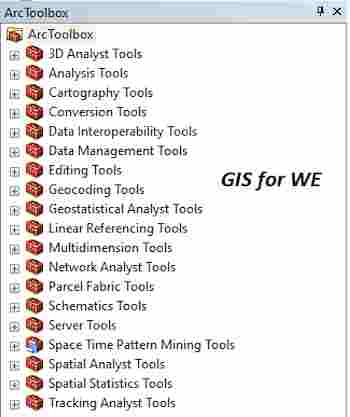

تعليقات
إرسال تعليق