Solve Location-Allocation Tool
أداة حل تخصيص الموقع
ArcMap ArcGIS
How to use Solve Location-Allocation Tool in Arc Toolbox ArcMap ArcGIS??
كيفية استخدام أداة حل تخصيص الموقع ؟؟
Path to access the toolمسار الوصول الى الأداة
:
Solve Location-Allocation Tool, Server Toolset, Network Analyst Tools Toolbox
Solve Location-Allocation
Chooses the best locations from a set of input locations.
يختار أفضل المواقع من مجموعة مواقع الإدخال.
يتضمن الإدخال إلى هذه الأداة المرافق التي توفر السلع أو الخدمات
ونقاط الطلب التي تستهلك السلع والخدمات. الهدف هو العثور على المرافق التي توفر
نقاط الطلب بكفاءة أكبر. تحل الأداة هذه المشكلة من خلال تحليل الطرق المختلفة
التي يمكن بها تخصيص نقاط الطلب للمنشآت المختلفة.
الحل هو السيناريو الذي يخصص أكبر طلب للمرافق ويقلل السفر الكلي.
يتضمن الإخراج مرافق الحل ونقاط الطلب المرتبطة بالمرافق المخصصة لها والخطوط التي
تربط نقاط الطلب بمرافقها.
يمكن تكوين أداة تخصيص الموقع لحل أنواع مشكلة معينة. تشمل الأمثلة ما
يلي:
• يريد متجر بيع بالتجزئة معرفة مواقع المتاجر المحتملة التي
ستحتاج إلى التطوير للاستحواذ على 10 في المائة من سوق البيع بالتجزئة في المنطقة.
• يريد قسم مكافحة الحرائق تحديد المكان الذي يجب أن يضع فيه محطات
الإطفاء للوصول إلى 90 بالمائة من المجتمع في غضون أربع دقائق من وقت الاستجابة.
• يريد قسم الشرطة وضع الأفراد في حالة نشاط إجرامي سابق في الليل.
• بعد العاصفة ، ترغب إحدى وكالات الاستجابة للكوارث في العثور على
أفضل المواقع لإنشاء مرافق فرز ، مع قدرات محدودة للمرضى ، لرعاية السكان
المتضررين.
1.
Facilities الخدمات
Specify one or more
facilities. The tool chooses the best locations from the set of facilities you
specify here.
حدد منشأة واحدة أو أكثر. تختار الأداة أفضل
المواقع من مجموعة التسهيلات التي تحددها هنا.
في التحليل التنافسي ، الذي تحاول فيه العثور على
أفضل المواقع في مواجهة المنافسة ، يتم تحديد مرافق المنافسين هنا أيضًا.
عند تحديد المرافق ، يمكنك تعيين خصائص لكل منها ،
مثل اسم المنشأة أو نوعها ، باستخدام السمات. يمكن تحديد المرافق بالمجالات
التالية:
OBJECTID— حقل المعرف الذي يديره النظام.
الشكل — الحقل الهندسي الذي يشير إلى الموقع
الجغرافي للمنشأة.
الاسم — اسم المنشأة. يتم تضمين الاسم في اسم بنود
تخصيص المخرجات إذا كانت المنشأة جزءًا من الحل.
نوع المنشأة — يحدد ما إذا كانت المنشأة مرشحة أو
مطلوبة أو منشأة منافسة. يتم تحديد قيمة الحقل كأحد الأعداد الصحيحة التالية
(استخدم الرمز الرقمي ، وليس الاسم بين قوسين):
• 0 (مرشح) - منشأة قد
تكون جزءًا من الحل.
• 1 (مطلوب) - منشأة يجب
أن تكون جزءًا من الحل.
• 2 (منافس) - منشأة
منافسة من المحتمل أن تزيل الطلب من منشآتك. مرافق المنافسين محددة لأنواع مشاكل
"تعظيم الحصة السوقية" و "الحصة السوقية المستهدفة" ؛ يتم
تجاهلها في أنواع المشاكل الأخرى.
الوزن - الترجيح النسبي للمنشأة ، والذي يستخدم
لتقييم جاذبية منشأة ما أو استحسانها أو تحيزها مقارنة بمنشأة أخرى.
على سبيل المثال ، يمكن أن تجذب القيمة 2.0 تفضيل
العملاء الذين يفضلون التسوق في منشأة على أخرى بنسبة 2 إلى 1. تشمل العوامل التي
من المحتمل أن تؤثر على وزن المرفق المساحة بالقدم المربع والحي وعمر المبنى. يتم
تكريم قيم الوزن بخلاف واحد فقط من خلال زيادة الحصة السوقية وأنواع مشكلات حصة
السوق المستهدفة ؛ يتم تجاهلها في أنواع المشاكل الأخرى.
السعة - حقل السعة خاص بنوع مشكلة زيادة التغطية
السعة ؛ تتجاهل أنواع المشكلات الأخرى هذا الحقل.
تحدد السعة مقدار الطلب المرجح الذي يمكن للمنشأة
توفيره. لن يتم تخصيص الطلب الزائد لمنشأة حتى إذا كان هذا الطلب ضمن حدود القياس
الافتراضية للمنشأة.
تتجاوز أي قيمة مخصصة لحقل السعة معلمة السعة
الافتراضية (السعة الافتراضية في بايثون) للمنشأة المحددة.
CurbApproach - يحدد الاتجاه الذي قد تصل إليه السيارة أو تغادر منه. يتم تحديد
قيمة الحقل كأحد الأعداد الصحيحة التالية (استخدم الرمز الرقمي ، وليس الاسم بين
قوسين):
• 0 (أي من جانبي
السيارة) - يمكن زيارة المنشأة من الجانب الأيمن أو الأيسر للسيارة.
• 1 (الجانب الأيمن من السيارة)
- قم بالوصول إلى المنشأة أو غادرها بحيث تكون على الجانب الأيمن من السيارة.
يستخدم هذا عادةً للمركبات مثل الحافلات التي يجب أن تصل مع موقف الحافلات على
الجانب الأيمن حتى يتمكن الركاب من النزول عند الرصيف.
• 2 (الجانب الأيسر من
السيارة) - الوصول إلى المرفق أو الخروج منه بحيث يكون على الجانب الأيسر من
السيارة. عندما تقترب السيارة من المنشأة وتغادرها ، يجب أن يكون الرصيف على
الجانب الأيسر من السيارة.
يستخدم هذا عادةً للمركبات مثل الحافلات التي يجب
أن تصل مع موقف الحافلات على الجانب الأيسر حتى يتمكن الركاب من النزول عند
الرصيف.
تم تصميم خاصية CurbApproach للعمل مع كلا النوعين من معايير القيادة الوطنية: حركة المرور
اليمنى (الولايات المتحدة) وحركة المرور اليسرى (المملكة المتحدة). أولاً ، ضع في
اعتبارك مرفقًا على الجانب الأيسر من السيارة.
يكون دائمًا على الجانب الأيسر بغض النظر عما إذا
كانت السيارة تسير على النصف الأيسر أو الأيمن من الطريق. ما قد يتغير مع معايير
القيادة الوطنية هو قرارك بالاقتراب من منشأة من أحد الاتجاهين ، أي ، بحيث ينتهي
بها الأمر على الجانب الأيمن أو الأيسر من السيارة. على سبيل المثال ، إذا كنت
ترغب في الوصول إلى منشأة وليس لديك ممر لحركة المرور بين السيارة والحادث ،
فيمكنك اختيار الجانب الأيمن من السيارة (1) في الولايات المتحدة ولكن الجانب
الأيسر من السيارة (2) في الولايات المتحدة مملكة.
Demand Points
Specify one or more demand points. The tool chooses the best facilities
based in large part on how they serve the demand points specified here.
When defining the demand points, you can set properties for each one, such
as the demand-point name or weight, by using attributes. Demand points can be
specified with the following fields:
OBJECTID—The system-managed ID field.
SHAPE—The geometry field indicating the geographic location of the
facility.
Name—The name of the demand point. The name is included in the name of an
output allocation line or lines if the demand point is part of the solution.
GroupName—The name of the group the demand point is part of. This property
is ignored for the maximize capacitated coverage, target market share, and
maximize market share problem types.
If demand points share a group name, the solver allocates all members of
the group to the same facility. (If constraints, such as a cutoff distance,
prevent any of the demand points in the group from reaching the same facility,
none of the demand points are allocated.)
Weight—The relative weighting of the demand point. A value of 2.0 means
the demand point is twice as important as one with a weight of 1.0. If demand
points represent households, weight could indicate the number of people in each
household.
Cutoff_Time—The demand point can't be allocated to a facility that is
beyond the travel time indicated here. This field value overrides the value of
the Default Measurement Cutoff parameter.
The units for this attribute value are specified by the Measurement Units
parameter. The attribute value is referenced during the analysis only when the
measurement units are time based. The default value is null, which means there
isn't an override cutoff.
Cutoff_Distance—The demand point can't be allocated to a facility that is
beyond the travel distance indicated here. This field value overrides the value
of the Default Measurement Cutoff parameter.
The units for this attribute value are specified by the Measurement Units
parameter. The attribute value is referenced during the analysis only when the
measurement units are distance based. The default value is null, which means
there isn't an override cutoff.
CurbApproach—Specifies the direction a vehicle may arrive at or depart
from the facility. The field value is specified as one of the following
integers (use the numeric code, not the name in parentheses):
· 0 (Either side of vehicle)—The demand point can be visited from either the
right or left side of the vehicle.
· 1 (Right side of vehicle)—Arrive at or depart the demand point so it is on
the right side of the vehicle. This is typically used for vehicles such as
buses that must arrive with the bus stop on the right-hand side so passengers
can disembark at the curb.
· 2 (Left side of vehicle)—Arrive at or depart the demand point so it is on
the left side of the vehicle. When the vehicle approaches and departs the
demand point, the curb must be on the left side of the vehicle. This is
typically used for vehicles such as buses that must arrive with the bus stop on
the left-hand side so passengers can disembark at the curb.
The CurbApproach property is designed to work with both kinds of national
driving standards: right-hand traffic (United States) and left-hand traffic
(United Kingdom). First, consider a demand point on the left side of a vehicle.
It is always on the left side regardless of whether the vehicle travels on the
left or right half of the road. What may change with national driving standards
is your decision to approach a demand point from one of two directions, that
is, so it ends up on the right or left side of the vehicle. For example, if you
want to arrive at a demand point and not have a lane of traffic between the
vehicle and the demand point, you would choose Right side of vehicle (1) in the
United States but Left side of vehicle (2) in the United Kingdom.
Measurement Units
Specify the units that should be used to measure the travel times or
travel distances between demand points and facilities. The tool chooses the
best facilities based on which ones can reach, or be reached by, the most
amount of weighted demand with the least amount travel.
The output allocation lines report travel distance or travel time in
different units, including the units you specify for this parameter. The
choices are
· Meters
· Kilometers
· Feet
· Yards
· Miles
· NauticalMiles
· Seconds
· Minutes
· Hours
· Days
The tool chooses whether to use the network cost attribute specified in
the Time Attribute or Distance Attribute parameter depending on whether the
chosen measurement units are time or distance based.
The tool performs the necessary unit conversion when the Measurement Units
value differs from the units of the corresponding time or distance cost
attribute.
Network Dataset
The network dataset on which the analysis will be performed. Network
datasets most often represent street networks but may represent other kinds of
transportation networks as well. The network dataset needs at least one
time-based and one distance-based cost attribute.
Output Geodatabase
The output workspace. This workspace must already exist. The default
output workspace is in_memory.
Output Allocation Lines Name
The name of the output feature class containing the lines that connect
demand points to their assigned facilities.
Output from Solve Location-Allocation describes the schema of this output
feature class.
Output Facilities Name
The name of the output feature class containing the facilities.
Output from Solve Location-Allocation describes the schema of this output
feature class.
Output Demand Points Name
The name of the output feature class containing the demand points.
Output from Solve Location-Allocation describes the schema of this output
feature class.
Output Route Edges Name
The name of the output feature class containing the route edges. Route
edges represent the individual street features that are traversed along the
shortest path between the demand points and the facilities to which they are
allocated.
This output is often used to determine which street segments would
experience the most traffic when traveling to facilities. This information can
be used, for example, to place advertisements or expand roads to support
traffic loads during evacuations.
To populate the output RouteEdges feature class, you need to set the
Allocation Line Shape parameter to true lines.
Output from Solve Location-Allocation describes the schema of this output
feature class.
Travel Mode (optional)
Choose the mode of transportation for the analysis. Custom is always a
choice. For other travel mode names to appear, they must be present in the
network dataset specified in the Network Dataset parameter.
A travel mode is defined on a network dataset and provides override values
for parameters that, together, model cars, trucks, pedestrians, or other modes
of travel. By choosing a travel mode here, you don't need to provide values for
the following parameters, which are overridden by values specified in the
network dataset:
· UTurn Policy
· Time Attribute
· Time Attribute Units
· Distance Attribute
· Distance Attribute Units
· Use Hierarchy in Analysis
· Restrictions
· Attribute Parameter Values
· Route Line Simplification Tolerance
· CUSTOM—Define a travel mode that fits your specific needs. When Custom is
chosen, the tool does not override the travel mode parameters listed above.
This is the default value.
Travel Direction (optional)
Specify whether to measure travel times or distances from facilities to
demand points or from demand points to facilities. The default value is to
measure from facilities to demand points.
· FACILITY_TO_DEMAND—Direction of travel is from facilities to demand
points. This is the default.
· DEMAND_TO_FACILITY—Direction of travel is from demand points to
facilities.
Travel times and distances may change based on direction of travel. If
going from point A to point B, you may encounter less traffic or have a shorter
path, due to one-way streets and turn restrictions, than if you were traveling
in the opposite direction. For instance, going from point A to point B may only
take 10 minutes, but going the other direction may take 15 minutes. These
differing measurements may affect whether demand points can be assigned to
certain facilities because of cutoffs or, in problem types where demand is
apportioned, affect how much demand is captured.
Fire departments commonly measure from facilities to demand points since
they are concerned with the time it takes to travel from the fire station to
the location of the emergency. A retail store is more concerned with the time
it takes shoppers to reach the store; therefore, stores commonly measure from
demand points to facilities.
Travel Direction also determines the meaning of any start time that is
provided. See the Time of Day parameter for more information.
Time of Day (optional)
Specify the time at which travel begins. This property is ignored unless
Measurement Units are time based. The default is no time or date. When Time of
Day isn't specified, the solver uses generic speeds—typically those from posted
speed limits.
Traffic constantly changes in reality, and as it changes, travel times
between facilities and demand points also fluctuate. Therefore, indicating different
time and date values over several analyses may affect how demand is allocated
to facilities and which facilities are chosen in the results.
The time of day always indicates a start time. However, travel may start
from facilities or demand points; it depends on what you choose for the Travel
Direction parameter.
The Time Zone for Time of Day parameter specifies whether this time and
date refer to UTC or the time zone in which the facility or demand point is
located.
Time Zone for Time of Day (optional)
Specifies the time zone of the Time of Day parameter. The default is
geographically local.
· GEO_LOCAL—The Time of Day parameter refers to the time zone in which the
facilities or demand points are located. If Travel Direction is facilities to
demand points, this is the time zone of the facilities. If Travel Direction is
demand points to facilities, this is the time zone of the demand points.
· UTC—The Time of Day parameter refers to Coordinated Universal Time (UTC).
Choose this option if you want to choose the best location for a specific time,
such as now, but aren't certain in which time zone the facilities or demand
points will be located.
Irrespective of the Time Zone for Time of Day setting, the following rules
are enforced by the tool if your facilities and demand points are in multiple
time zones:
· All facilities must be in the same time zone when specifying a time of day
and travel is from facility to demand.
· All demand points must be in the same time zone when specifying a time of
day and travel is from demand to facility.
Overrides (optional)
Specify additional settings that can influence the behavior of the solver
when finding solutions for the network analysis problems.
The value for this parameter needs to be specified in JavaScript Object
Notation (JSON). For example, a valid value is of the following form
{"overrideSetting1" : "value1",
"overrideSetting2" : "value2"}. The override setting name
is always enclosed in double quotation marks. The values can be either a
number, Boolean, or a string.
The default value for this parameter is no value, which indicates not to
override any solver settings.
Overrides are advanced settings that should be used only after careful
analysis of the results obtained before and after applying the settings. A list
of supported override settings for each solver and their acceptable values can
be obtained by contacting Esri Technical Support.
Point Barriers (optional)
Specifies point barriers, which are split into two types: restriction and
added cost point barriers. They temporarily restrict traversal across or add
impedance to points on the network. The point barriers are defined by a feature
set, and the attribute values you specify for the point features determine
whether they are restriction or added cost barriers. The fields in the
attribute table are listed and described below.
ObjectID:
The system-managed ID field.
Shape:
The geometry field indicating the geographic location of the network
analysis object.
Name:
The name of the barrier.
BarrierType:
Specifies whether the barrier restricts travel completely or adds cost
when traveling through it. There are two options:
· Restriction (0)—Prohibits traversing through the barrier. This is the
default value.
· Added Cost (2)—Traversing through the barrier increases the network cost
by the amount specified in the Additional_Time and Additional_Distance fields.
Use the value 0 for Restriction and 2 for Added Cost.
Additional_Time:
Indicates how much travel time is added when the barrier is traversed.
This field is applicable only for added-cost barriers and only if the
measurement units are time based. This field value must be greater than or
equal to zero, and its units are the same as those specified in the Measurement
Units parameter.
Additional_Distance:
Indicates how much distance is added when the barrier is traversed. This
field is applicable only for added-cost barriers and only if the measurement
units are distance based. The field value must be greater than or equal to
zero, and its units are the same as those specified in the Measurement Units
parameter.
Line Barriers (optional)
Specifies line barriers, which temporarily restrict traversal across them.
The line barriers are defined by a feature set. The fields in the attribute
table are listed and described below.
ObjectID:
The system-managed ID field.
Shape:
The geometry field indicating the geographic location of the network
analysis object.
Name:
The name of the barrier.
Polygon Barriers (optional)
Specifies polygon barriers, which are split into two types: restriction
and scaled cost polygon barriers. They temporarily restrict traversal or scale
impedance on the parts of the network they cover. The polygon barriers are
defined by a feature set, and the attribute values you specify for the polygon
features determine whether they are restriction or scaled cost barriers. The
fields in the attribute table are listed and described below.
ObjectID:
The system-managed ID field.
Shape:
The geometry field indicating the geographic location of the network
analysis object.
Name:
The name of the barrier.
BarrierType:
Specifies whether the barrier restricts travel completely or scales the
cost of traveling through it. There are two options:
· Restriction (0)—Prohibits traversing through any part of the barrier. This
is the default value.
· Scaled Cost (1)—Scales the impedance of underlying edges by multiplying
them by the value of the ScaledCostFactor property. If edges are partially
covered by the barrier, the impedance is apportioned and multiplied.
Use the value 0 for Restriction and 1 for Scaled Cost.
ScaledTimeFactor:
This is the factor by which the travel time of the streets intersected by
the barrier is multiplied. This field is applicable only for scaled-cost
barriers and only if the measurement units are time based. The field value must
be greater than zero.
ScaledDistanceFactor:
This is the factor by which the distance of the streets intersected by the
barrier is multiplied. This attribute is applicable only for scaled-cost
barriers and only if the measurement units are distance based. The attribute
value must be greater than zero.
UTurn Policy (optional)
The U-Turn policy at junctions. Allowing U-turns implies the solver can
turn around at a junction and double back on the same street. Given that
junctions represent street intersections and dead ends, different vehicles may
be able to turn around at some junctions but not at others—it depends on
whether the junction represents an intersection or dead end. To accommodate,
the U-turn policy parameter is implicitly specified by how many edges, or
streets, connect to the junction, which is known as junction valency. The
acceptable values for this parameter are listed below; each is followed by a
description of its meaning in terms of junction valency.
· ALLOW_UTURNS—U-turns are permitted at junctions with any number of
connected edges, or streets. This is the default value.
· NO_UTURNS—U-turns are prohibited at all junctions, regardless of junction
valency.
· ALLOW_DEAD_ENDS_ONLY—U-turns are prohibited at all junctions, except those
that have only one adjacent edge (a dead end).
· ALLOW_DEAD_ENDS_AND_INTERSECTIONS_ONLY—U-turns are prohibited at junctions
where exactly two adjacent edges meet but are permitted at intersections
(junctions with three or more adjacent edges) and dead ends (junctions with
exactly one adjacent edge). Often, networks modeling streets have extraneous
junctions in the middle of road segments. This option prevents vehicles from
making U-turns at these locations.
The value of this parameter is overridden when Travel Mode (Travel_Mode in
Python) is set to any value other than custom.
Time Attribute (optional)
Defines the network cost attribute to use when the measurement units value
is a time unit.
The tool performs the necessary time-unit conversion when the measurement
units value differs from the units of the cost attribute defined here. In other
words, the time units of the default cutoff and the network cost attribute
don't need to be the same.
The value of this parameter is overridden when Travel Mode (Travel_Mode in
Python) is set to any value other than Custom.
Time Attribute Units (optional)
The units of the network cost attribute specified by the Time Attribute
parameter. This is merely an informational parameter that cannot be changed
without directly editing the network dataset. It is also unnecessary to change
since the unit conversions between measurement units and the cost attribute are
handled for you.
The value of this parameter is overridden when Travel Mode is set to any
value other than Custom.
Distance Attribute (optional)
Defines the network cost attribute to use when the measurement units value
is a distance unit.
The tool performs the necessary distance-unit conversion when the
measurement units value differs from the units of the cost attribute defined
here. In other words, the measurement units and the distance units of the
network cost attribute don't need to be the same.
The value of this parameter is overridden when Travel Mode (Travel_Mode in
Python) is set to any value other than Custom.
Distance Attribute Units
(optional)
The units of the network cost attribute specified by the Distance
Attribute parameter. This is merely an informational parameter that cannot be
changed without directly editing the network dataset. It is also unnecessary to
change since the unit conversions between measurement units and the cost
attribute are handled for you.
The value of this parameter is overridden when Travel Mode is set to any
value other than Custom.
Use Hierarchy in Analysis
(optional)
Specify whether hierarchy should be used when finding the shortest routes
between points.
· Checked (True) - Use hierarchy when finding routes. When hierarchy is
used, the tool prefers higher-order streets (such as freeways) to lower-order
streets (such as local roads) and can be used to simulate the driver preference
of traveling on freeways instead of local roads even if that means a longer
trip. This is especially true when finding routes to faraway facilities,
because drivers on long-distance trips tend to prefer traveling on freeways
where stops, intersections, and turns can be avoided. Using hierarchy is
computationally faster, especially for long-distance routes, because the tool
has to select the best route from a relatively smaller subset of streets. This
is the default value.
· Unchecked (False) - Do not use hierarchy when finding routes. If hierarchy
is not used, the tool considers all the streets and doesn't prefer higher-order
streets when finding the route. This is often used when finding short-distance
routes within a city.
The parameter is disabled if a hierarchy attribute is not defined on the
network dataset used to perform the analysis.
You can use the Force Hierarchy Beyond Distance parameter to force the
solver to use hierarchy even if Use Hierarchy in Analysis is set to false.
This parameter is ignored unless Travel Mode is set to Custom. When
modeling a custom walking mode, it is recommended to turn off hierarchy since
the hierarchy is designed for motorized vehicles.
Restrictions (optional)
Indicates which network restriction attributes are respected during solve
time.
The value of this parameter is overridden when Travel Mode (Travel_Mode in
Python) is set to any value other than custom.
Attribute Parameter Values
(optional)
Specifies the parameter values for network attributes that have
parameters. The record set has two columns that work together to uniquely
identify parameters and another column that specifies the parameter value.
The value of this parameter is overridden when Travel Mode (Travel_Mode in
Python) is set to any value other than custom.
The attribute parameter values record set has associated attributes. The
fields in the attribute table are listed below and described.
ObjectID:
The system-managed ID field.
AttributeName:
The name of the network attribute whose attribute parameter is set by the table
row.
ParameterName:
The name of the attribute parameter whose value is set by the table row.
(Object type parameters cannot be updated using this tool.)
ParameterValue:
The value you want for the attribute parameter. If a value is not
specified, the attribute parameter is set to null.
Allocation Line Simplification
Tolerance (optional)
Specify by how much you want to simplify the allocation line geometry.
The tool ignores this parameter if the Allocation Line Shape parameter (Allocation_Line_Shape
in Python) isn't set to output true lines.
Simplification maintains critical points on a route, such as turns at
intersections, to define the essential shape of the route and removes other
points. The simplification distance you specify is the maximum allowable offset
that the simplified line can deviate from the original line. Simplifying a line
reduces the number of vertices that are part of the route geometry. This
improves the tool execution time and reduces the time it takes to draw lines.
The value of this parameter is overridden when Travel Mode (Travel_Mode in
Python) is set to any value other than custom.
Problem Type (optional)
Specifies the objective of the location-allocation analysis. The default
objective is to minimize impedance.
· MINIMIZE_IMPEDANCE—This is also known as the P-Median problem type.
Facilities are located such that the sum of all weighted travel time or
distance between demand points and solution facilities is minimized. (Weighted
travel is the amount of demand allocated to a facility multiplied by the travel
distance or time to the facility.)This problem type is traditionally used to
locate warehouses, because it can reduce the overall transportation costs of
delivering goods to outlets. Since Minimize Impedance reduces the overall
distance the public needs to travel to reach the chosen facilities, the
minimize impedance problem without an impedance cutoff is ordinarily regarded
as more equitable than other problem types for locating some public-sector facilities
such as libraries, regional airports, museums, department of motor vehicles
offices, and health clinics.The following list describes how the minimize
impedance problem type handles demand:
o A demand point that cannot reach any facilities due to setting a cutoff
distance or time is not allocated.
o A demand point that can only reach one facility has all its demand weight
allocated to that facility.
o A demand point that can reach two or more facilities has all its demand
weight allocated to the nearest facility only.
· MAXIMIZE_CAPACITATED_COVERAGE—Facilities are located such that all or the
greatest amount of demand can be served without exceeding the capacity of any
facility.Maximize Capacitated Coverage behaves like either the Minimize
Impedance or Maximize Coverage problem type but with the added constraint of
capacity. You can specify a capacity for an individual facility by assigning a
numeric value to its corresponding Capacity field on the input facilities. If
the Capacity field value is null, the facility is assigned a capacity from the
Default Capacity property.Use-cases for Maximize Capacitated Coverage include
creating territories that encompass a given number of people or businesses,
locating hospitals or other medical facilities with a limited number of beds or
patients who can be treated, or locating warehouses whose inventory isn't
assumed to be unlimited. The following list describes how the Maximize
Capacitated Coverage problem handles demand:
o Unlike Maximize Coverage, Maximize Capacitated Coverage doesn't require a
value for the Default Measurement Cutoff; however, when a cutoff is specified,
any demand point outside the cutoff time or distance of all facilities is not
allocated.
o An allocated demand point has all or none of its demand weight assigned to
a facility; that is, demand isn't apportioned with this problem type.
o If the total demand that can reach a facility is greater than the capacity
of the facility, only the demand points that maximize total captured demand and
minimize total weighted travel are allocated.
You may notice an apparent inefficiency
when a demand point is allocated to a facility that isn't the nearest solution
facility. This may occur when demand points have varying weights and when the
demand point in question can reach more than one facility. This kind of result
indicates the nearest solution facility didn't have adequate capacity for the
weighted demand, or the most efficient solution for the entire problem required
one or more local inefficiencies. In either case, the solution is correct.
· MAXIMIZE_COVERAGE—Facilities are located such that as much demand as
possible is allocated to solution facilities within the impedance
cutoff.Maximize Coverage is frequently used to locate fire stations, police
stations, and ERS centers, because emergency services are often required to
arrive at all demand points within a specified response time. Note that it is
important for all organizations, and critical for emergency services, to have
accurate and precise data so analysis results correctly model real-world
results.Pizza delivery businesses, as opposed to eat-in pizzerias, try to
locate stores where they can cover the most people within a certain drive time.
People who order pizzas for delivery don't typically worry about how far away
the pizzeria is; they are mainly concerned with the pizza arriving within an
advertised time window. Therefore, a pizza-delivery business would subtract
pizza-preparation time from their advertised delivery time and solve a maximize
coverage problem to choose the candidate facility that would capture the most
potential customers in the coverage area. (Potential customers of eat-in
pizzerias are more affected by distance, since they need to travel to the
restaurant; thus, the attendance maximizing or market share problem types would
better suit eat-in restaurants.)The following list describes how the Maximize
Coverage problem handles demand:
o A demand point that cannot reach any facilities due to cutoff distance or
time is not allocated.
o A demand point that can only reach one facility has all its demand weight
allocated to that facility.
o A demand point that can reach two or more facilities has all its demand
weight allocated to the nearest facility only.
· MAXIMIZE_MARKET_SHARE—A specific number of facilities are chosen such that
the allocated demand is maximized in the presence of competitors. The goal is
to capture as much of the total market share as possible with a given number of
facilities, which you specify. The total market share is the sum of all demand
weight for valid demand points.The market share problem types require the most
data because, along with knowing your own facilities' weight, you also need to
know that of your competitors' facilities. The same types of facilities that
use the Maximize Attendance problem type can also use market share problem
types given that they have comprehensive information that includes competitor
data. Large discount stores typically use Maximize Market Share to locate a
finite set of new stores. The market share problem types use a Huff model,
which is also known as a gravity model or spatial interaction.The following
list describes how the Maximize Market Share problem handles demand:
o A demand point that cannot reach any facilities due to a cutoff distance
or time is not allocated.
o A demand point that can only reach one facility has all its demand weight
allocated to that facility.
o A demand point that can reach two or more facilities has all its demand
weight allocated to them; furthermore, the weight is split among the facilities
proportionally to the facilities' attractiveness (facility weight) and
inversely proportional to the distance between the facility and demand point.
Given equal facility weights, this means more demand weight is assigned to near
facilities than far facilities.
o The total market share, which can be used to calculate the captured market
share, is the sum of the weight of all valid demand points.
· MINIMIZE_FACILITIES—Facilities are chosen such that as much weighted
demand as possible is allocated to solution facilities within the travel time
or distance cutoff; additionally, the number of facilities required to cover
demand is minimized.Minimize Facilities is the same as Maximize Coverage but
with the exception of the number of facilities to locate, which in this case is
determined by the solver. When the cost of building facilities is not a
limiting factor, the same kinds of organizations that use Maximize Coverage
(emergency response, for instance) use Minimize Facilities so all possible
demand points will be covered. The following list describes how the Minimize
Facilities problem handles demand:
o A demand point that cannot reach any facilities due to a cutoff distance
or time is not allocated.
o A demand point that can only reach one facility has all its demand weight
allocated to that facility.
o A demand point that can reach two or more facilities has all its demand
weight allocated to the nearest facility only.
· MAXIMIZE_ATTENDANCE—Facilities are chosen such that as much demand weight
as possible is allocated to facilities while assuming the demand weight
decreases in relation to the distance between the facility and the demand
point.Specialty stores that have little or no competition benefit from this
problem type, but it may also be beneficial to general retailers and
restaurants that don't have the data on competitors necessary to perform market
share problem types. Some businesses that might benefit from this problem type
include coffee shops, fitness centers, dental and medical offices, and
electronics stores. Public transit bus stops are often chosen with the help of
Maximize Attendance. Maximize Attendance assumes that the farther people have
to travel to reach your facility, the less likely they are to use it. This is
reflected in how the amount of demand allocated to facilities diminishes with
distance.The following list describes how the Maximize Attendance problem
handles demand:
o A demand point that cannot reach any facilities due to a cutoff distance
or time is not allocated.
o When a demand point can reach a facility, its demand weight is only
partially allocated to the facility. The amount allocated decreases as a
function of the maximum cutoff distance (or time) and the travel distance (or
time) between the facility and the demand point.
o The weight of a demand point that can reach more than one facility is
proportionately allocated to the nearest facility only.
· TARGET_MARKET_SHARE—Target Market Share chooses the minimum number of facilities
necessary to capture a specific percentage of the total market share in the
presence of competitors. The total market share is the sum of all demand weight
for valid demand points. You set the percent of the market share you want to
reach and let the solver choose the fewest number of facilities necessary to
meet that threshold.The market share problem types require the most data
because, along with knowing your own facilities' weight, you also need to know
that of your competitors' facilities. The same types of facilities that use the
Maximize Attendance problem type can also use market share problem types given
that they have comprehensive information that includes competitor data.Large
discount stores typically use the Target Market Share problem type when they
want to know how much expansion would be required to reach a certain level of
the market share or see what strategy would be needed just to maintain their
current market share given the introduction of new competing facilities. The
results often represent what stores would like to do if budgets weren't a
concern. In other cases where budget is a concern, stores revert to the
Maximize Market Share problem and simply capture as much of the market share as
possible with a limited number of facilities.The following list describes how
the target market share problem handles demand:
o The total market share, which is used in calculating the captured market
share, is the sum of the weight of all valid demand points.
o A demand point that cannot reach any facilities due to a cutoff distance
or time is not allocated.
o A demand point that can only reach one facility has all its demand weight
allocated to that facility.
o A demand point that can reach two or more facilities has all its demand
weight allocated to them; furthermore, the weight is split among the facilities
proportionally to the facilities' attractiveness (facility weight) and
inversely proportional to the distance between the facility and demand point.
Given equal facility weights, this means more demand weight is assigned to near
facilities than far facilities.
Number of Facilities to Find
(optional)
Specify the number of facilities the solver should choose. The default
value is 1.
The facilities with a FacilityType field value of 1 (Required) are always
chosen first. Any excess facilities to choose are picked from candidate
facilities, which have a FacilityType field value of 2.
Any facilities that have a FacilityType value of 3 (Chosen) before solving
are treated as candidate facilities at solve time.
If the number of facilities to find is less than the number of required
facilities, an error occurs.
Number of Facilities to Find is disabled for the Minimize Facilities and
Target Market Share problem types since the solver determines the minimum
number of facilities needed to meet the objectives.
Default Measurement Cutoff
(optional)
Specifies the maximum travel time or distance allowed between a demand point
and the facility it is allocated to. If a demand point is outside the cutoff of
a facility, it cannot be allocated to that facility.
The default value is none, which means the cutoff limit doesn't apply.
The units for this parameter are the same as those specified by the
Measurement Units parameter.
The travel time or distance cutoff is measured by the shortest path along
roads.
This property might be used to model the maximum distance that people are
willing to travel to visit stores or the maximum time that is permitted for a
fire department to reach anyone in the community.
Note that demand points have Cutoff_Time and Cutoff_Distance fields,
which, if set accordingly, overrides the Default Measurement Cutoff parameter.
You might find that people in rural areas are willing to travel up to 10 miles
to reach a facility while urbanites are only willing to travel up to two miles.
Assuming Measurement Units is set to Miles, you can model this behavior by
setting the default measurement cutoff to 10 and the Cutoff_Distance field
value of the demand points in urban areas to 2.
Default Capacity (optional)
This property is specific to the Maximize Capacitated Coverage problem
type. It is the default capacity assigned to all facilities in the analysis.
You can override the default capacity for a facility by specifying a value in
the facility's Capacity field.
The default value is 1.
Target Market Share (optional)
This parameter is specific to the Target Market Share problem type. It is
the percentage of the total demand weight that you want the chosen and required
facilities to capture. The solver chooses the minimum number of facilities
needed to capture the target market share specified here.
The default value is 10 percent.
Measurement Transformation Model
(optional)
This sets the equation for transforming the network cost between
facilities and demand points. This property, coupled with the Impedance
Parameter, specifies how severely the network impedance between facilities and
demand points influences the solver's choice of facilities.
In the following list of transformation options, d refers to demand points
and f, facilities. Impedance refers to the shortest travel distance or time
between two locations. So impedancedf is the shortest-path (time or distance)
between demand point d and facility f, and costdf is the transformed travel
time or distance between the facility and demand point. Lambda (λ) denotes the
impedance parameter. The Measurement Units setting determines whether travel
time or distance is analyzed.
· LINEAR—costdf = λ * impedancedfThe transformed travel time or distance
between the facility and the demand point is the same as the time or distance
of the shortest path between the two locations. With this option, the impedance
parameter (λ) is always set to one. This is the default.
· POWER—costdf = impedancedfλThe transformed travel time or distance between
the facility and the demand point is equal to the time or distance of the
shortest path raised to the power specified by the impedance parameter (λ). Use
the Power option with a positive impedance parameter to specify higher weight
to nearby facilities.
· EXPONENTIAL—costdf = e(λ * impedancedf)The transformed travel time or
distance between the facility and the demand point is equal to the mathematical
constant e raised to the power specified by the shortest-path network impedance
multiplied with the impedance parameter (λ). Use the Exponential option with a
positive impedance parameter to specify a high weight to nearby facilities.
Measurement Transformation Factor
(optional)
Provides a parameter value to the equations specified in the Measurement
Transformation Model parameter. The parameter value is ignored when the
impedance transformation is of type linear. For power and exponential impedance
transformations, the value should be nonzero.
The default value is 1.
Accumulate Attributes (optional)
List of cost attributes to be accumulated during analysis. These
accumulation attributes are purely for reference; the solver only uses the cost
attribute specified by the Time Attribute (Time_Attribute in Python) or
Distance Attribute (Distance_Attribute in Python) parameter to calculate the
shortest paths.
For each cost attribute that is accumulated, a Total_[attribute] field is
added to the routes that are output by the solver.
Maximum Snap Tolerance (optional)
The maximum snap tolerance is the furthest distance that Network Analyst
searches when locating or relocating a point onto the network. The search looks
for suitable edges or junctions and snaps the point to the nearest one. If a
suitable location isn't found within the maximum snap tolerance, the object is
marked as unlocated.
Feature Locator WHERE Clause
(optional)
An SQL expression used to select a subset of source features that limits
on which network elements facilities and demand points can be located. The
syntax for this parameter consists of two parts: the first is the source
feature class name (followed by a space) and the second is the SQL expression.
To write an SQL expression for two or more source feature classes, separate
them with a semicolon.
To ensure facilities are not located on limited-access highways, for
example, write an SQL expression like the following to exclude those source
features: "Streets" "FUNC_CLASS not in('1', '2')".
Note that barriers ignore the feature locator WHERE clause when loading.
Allocation Line Shape (optional)
Specify the type of line features that are output by the tool. The
parameter accepts one of the following values:
· STRAIGHT_LINES—Return straight lines between solution facilities and the
demand points allocated to them. This is the default. Drawing straight lines on
a map helps you visualize how demand is allocated.
· TRUE_LINES_WITHOUT_MEASURES—Return the exact shape of the shortest paths
connecting solution facilities to their allocated demand points.
· TRUE_LINES_WITH_MEASURES— Return the exact shape of the shortest paths
connecting solution facilities to their allocated demand points. Additionally,
constructs measures so the shape may be used in linear referencing. The measure
values are in the units specified by the Measurements Units (Measurement_Units
in Python) parameter.
· NO_LINES—Return a table containing data about the shortest paths between
solution facilities and the demand points allocated to them, but don't return
lines.
No matter which value you choose for the Allocation Line Shape parameter,
the shortest route is always determined by minimizing the travel time or the
travel distance, never using the straight-line distance between demand points
and facilities. That is, this parameter only changes the output line shapes; it
doesn't change the measurement method.
When the Allocation Line Shape (Allocation_Line_Shape in Python) parameter
is set to True lines without measures or True lines with measures, the
generalization of the route shape can be further controlled using the
appropriate value for the Allocation Line Simplification Tolerance (Allocation_Line_Simplification_Tolerance
in Python) parameter.
Save Output Network Analysis Layer
(optional)
Choose whether the output includes a network analysis layer of the
results. In either case, feature classes containing the results are returned.
However, a server administrator may want to choose to output a network analysis
layer as well so that the setup and results of the tool can be debugged using
the Network Analyst controls in the ArcGIS Desktop environment. This can make
the debugging process much easier.
In ArcGIS Desktop, the default output location for the network analysis
layer is in the scratch folder. You can determine the location of the scratch
folder by evaluating the value of arcpy.env.scratchFolder geoprocessing
environment in the Python window. The output network analysis layer is stored
as an LYR file whose name begins with _ags_gpna and is followed by an
alphanumeric GUID.
Maximum Features Affected by Point
Barriers (optional)
Limits how many features can be affected by point barriers.
This parameter helps you govern the amount of processing that occurs when
solving. For example, you could assign a low value to this parameter for a free
version of the service you are creating and use a higher value for a
paid-subscription version of the service.
A null value indicates there is no limit.
Maximum Features Affected by Line
Barriers (optional)
Limits how many features can be affected by line barriers.
This parameter helps you govern the amount of processing that occurs when
solving. For example, you could assign a low value to this parameter for a free
version of the service you are creating and use a higher value for a
paid-subscription version of the service.
A null value indicates there is no limit.
Maximum Features Affected by
Polygon Barriers (optional)
Limits how many features can be affected by polygon barriers.
This parameter helps you govern the amount of processing that occurs when
solving. For example, you could assign a low value to this parameter for a free
version of the service you are creating and use a higher value for a
paid-subscription version of the service.
A null value indicates there is no limit.
Maximum Facilities (optional)
Limits how many facilities can be added to the location-allocation
analysis. This parameter is related to the Facilities parameter.
This parameter helps you govern the amount of processing that occurs when
solving. For example, you could assign a low value to this parameter for a free
version of the service you are creating and use a higher value for a
paid-subscription version of the service.
A null value indicates there is no limit.
Maximum Facilities to Find
(optional)
Limits how many facilities can be added to the location-allocation
analysis. This parameter is related to the Number of Facilities to Find
(Number_of_Facilities_to_Find in Python) parameter.
This parameter helps you govern the amount of processing that occurs when
solving. For example, you could assign a low value to this parameter for a free
version of the service you are creating and use a higher value for a
paid-subscription version of the service.
A null value indicates there is no limit.
Maximum Demand Points (optional)
Limits how many demand points can be added to the location-allocation
analysis. This parameter is related to the Demand Points (Demand_Points in
Python) parameter.
This parameter helps you govern the amount of processing that occurs when
solving. For example, you could assign a low value to this parameter for a free
version of the service you are creating and use a higher value for a
paid-subscription version of the service.
A null value indicates there is no limit.
Force Hierarchy Beyond Distance
(optional)
Specifies the distance after which the solver will force hierarchy, even
if hierarchy is not enabled, when finding shortest paths between facilities and
demand points. The units of this parameter are the same as those shown in the
Distance Attribute Units (Distance_Attribute_Units in Python) parameter.
Finding shortest routes between facilities and demand points that are far
away while using the network's hierarchy tends to incur much less processing
than finding the same routes without using the hierarchy. This parameter helps
you govern the amount of processing that occurs when solving.
A null value indicates that the hierarchy will never be enforced and the
value of the Use Hierarchy in Analysis (Use_Hierarchy_in_Analysis in Python)
parameter will always be honored. If the input network dataset does not support
hierarchy, specifying a value for this parameter will result in an error. A
null value should be used in this case.
This parameter is disabled unless the network dataset includes a hierarchy
attribute.
2.
Demand Points نقاط الطلب
Specify one or more
demand points. The tool chooses the best facilities based in large part on how
they serve the demand points specified here.
حدد نقطة طلب واحدة أو أكثر. تختار الأداة أفضل
المرافق بناءً على كيفية خدمتها لنقاط الطلب المحددة هنا.
عند تحديد نقاط الطلب ، يمكنك تعيين خصائص لكل
منها ، مثل اسم نقطة الطلب أو وزنها ، باستخدام السمات. يمكن تحديد نقاط الطلب من
خلال الحقول التالية:
OBJECTID— حقل المعرف الذي يديره النظام.
الشكل — الحقل الهندسي الذي يشير إلى الموقع
الجغرافي للمنشأة.
الاسم — اسم نقطة الطلب. يتم تضمين الاسم في اسم
سطر أو سطور تخصيص الإخراج إذا كانت نقطة الطلب جزءًا من الحل.
GroupName - اسم المجموعة التي تعد نقطة الطلب جزءًا منها. يتم تجاهل هذه
الخاصية من أجل زيادة التغطية المكثفة إلى الحد الأقصى ، وحصة السوق المستهدفة ،
وتعظيم أنواع مشكلات حصة السوق.
إذا كانت نقاط الطلب تشترك في اسم مجموعة ، فإن
المحلل يخصص جميع أعضاء المجموعة إلى نفس المنشأة. (إذا كانت القيود ، مثل مسافة
القطع ، تمنع أيًا من نقاط الطلب في المجموعة من الوصول إلى نفس المنشأة ، فلن يتم
تخصيص أي من نقاط الطلب.)
الوزن - الترجيح النسبي لنقطة الطلب. تعني القيمة
2.0 أن نقطة الطلب هي ضعف أهمية نقطة بوزن 1.0. إذا كانت نقاط الطلب تمثل الأسر ،
يمكن أن يشير الوزن إلى عدد الأفراد في كل أسرة.
Cutoff_Time - لا يمكن تخصيص نقطة الطلب لمنشأة تتجاوز وقت السفر المشار إليه
هنا. تتجاوز قيمة الحقل هذه قيمة معلمة "قطع القياس الافتراضي".
يتم تحديد وحدات قيمة السمة هذه بواسطة معلمة
وحدات القياس. تتم الإشارة إلى قيمة السمة أثناء التحليل فقط عندما تعتمد وحدات
القياس على الوقت. القيمة الافتراضية هي خالية ، مما يعني أنه لا يوجد حد للتجاوز.
Cutoff_Distance- لا يمكن تخصيص نقطة الطلب لمنشأة تتجاوز مسافة السفر المشار
إليها هنا. تتجاوز قيمة الحقل هذه قيمة معلمة "قطع القياس الافتراضي".
يتم تحديد وحدات قيمة السمة هذه بواسطة معلمة
وحدات القياس. تتم الإشارة إلى قيمة السمة أثناء التحليل فقط عندما تكون وحدات
القياس قائمة على المسافة. القيمة الافتراضية هي خالية ، مما يعني أنه لا يوجد حد
للتجاوز.
CurbApproach - يحدد الاتجاه الذي قد تصل إليه السيارة أو تغادر منه. يتم تحديد
قيمة الحقل كأحد الأعداد الصحيحة التالية (استخدم الرمز الرقمي ، وليس الاسم بين
قوسين):
• 0 (أي من جانبي
السيارة) - يمكن زيارة نقطة الطلب من الجانب الأيمن أو الأيسر للسيارة.
• 1 (الجانب الأيمن من
السيارة) - الوصول إلى نقطة الطلب أو الخروج منها بحيث تكون على الجانب الأيمن من
السيارة. يستخدم هذا عادةً للمركبات مثل الحافلات التي يجب أن تصل مع موقف
الحافلات على الجانب الأيمن حتى يتمكن الركاب من النزول عند الرصيف.
• 2 (الجانب الأيسر من
السيارة) - الوصول إلى نقطة الطلب أو الخروج منها بحيث تكون على الجانب الأيسر من
السيارة. عندما تقترب السيارة من نقطة الطلب وتغادرها ، يجب أن يكون الرصيف على
الجانب الأيسر من السيارة. يستخدم هذا عادةً للمركبات مثل الحافلات التي يجب أن
تصل مع موقف الحافلات على الجانب الأيسر حتى يتمكن الركاب من النزول عند الرصيف.
تم تصميم خاصية CurbApproach للعمل مع كلا النوعين من معايير القيادة الوطنية: حركة المرور
اليمنى (الولايات المتحدة) وحركة المرور اليسرى (المملكة المتحدة).
أولاً ، ضع في اعتبارك نقطة طلب على الجانب الأيسر
من السيارة. يكون دائمًا على الجانب الأيسر بغض النظر عما إذا كانت السيارة تسير
على النصف الأيسر أو الأيمن من الطريق. ما قد يتغير مع معايير القيادة الوطنية هو
قرارك بالاقتراب من نقطة طلب من أحد الاتجاهين ، بحيث ينتهي بها الأمر على الجانب
الأيمن أو الأيسر من السيارة.
على سبيل المثال ، إذا كنت تريد الوصول إلى نقطة
طلب وليس لديك حارة مرور بين السيارة ونقطة الطلب ، فيمكنك اختيار الجانب الأيمن
من السيارة (1) في الولايات المتحدة ولكن الجانب الأيسر من السيارة (2) في المملكة
المتحدة.
Measurement Units
Specify the units that should be used to measure the travel times or
travel distances between demand points and facilities. The tool chooses the
best facilities based on which ones can reach, or be reached by, the most
amount of weighted demand with the least amount travel.
The output allocation lines report travel distance or travel time in
different units, including the units you specify for this parameter. The
choices are
· Meters
· Kilometers
· Feet
· Yards
· Miles
· NauticalMiles
· Seconds
· Minutes
· Hours
· Days
The tool chooses whether to use the network cost attribute specified in
the Time Attribute or Distance Attribute parameter depending on whether the
chosen measurement units are time or distance based.
The tool performs the necessary unit conversion when the Measurement Units
value differs from the units of the corresponding time or distance cost
attribute.
Network Dataset
The network dataset on which the analysis will be performed. Network
datasets most often represent street networks but may represent other kinds of
transportation networks as well. The network dataset needs at least one
time-based and one distance-based cost attribute.
Output Geodatabase
The output workspace. This workspace must already exist. The default
output workspace is in_memory.
Output Allocation Lines Name
The name of the output feature class containing the lines that connect
demand points to their assigned facilities.
Output from Solve Location-Allocation describes the schema of this output
feature class.
Output Facilities Name
The name of the output feature class containing the facilities.
Output from Solve Location-Allocation describes the schema of this output
feature class.
Output Demand Points Name
The name of the output feature class containing the demand points.
Output from Solve Location-Allocation describes the schema of this output
feature class.
Output Route Edges Name
The name of the output feature class containing the route edges. Route
edges represent the individual street features that are traversed along the
shortest path between the demand points and the facilities to which they are
allocated.
This output is often used to determine which street segments would
experience the most traffic when traveling to facilities. This information can
be used, for example, to place advertisements or expand roads to support
traffic loads during evacuations.
To populate the output RouteEdges feature class, you need to set the
Allocation Line Shape parameter to true lines.
Output from Solve Location-Allocation describes the schema of this output
feature class.
Travel Mode (optional)
Choose the mode of transportation for the analysis. Custom is always a
choice. For other travel mode names to appear, they must be present in the
network dataset specified in the Network Dataset parameter.
A travel mode is defined on a network dataset and provides override values
for parameters that, together, model cars, trucks, pedestrians, or other modes
of travel. By choosing a travel mode here, you don't need to provide values for
the following parameters, which are overridden by values specified in the
network dataset:
· UTurn Policy
· Time Attribute
· Time Attribute Units
· Distance Attribute
· Distance Attribute Units
· Use Hierarchy in Analysis
· Restrictions
· Attribute Parameter Values
· Route Line Simplification Tolerance
· CUSTOM—Define a travel mode that fits your specific needs. When Custom is
chosen, the tool does not override the travel mode parameters listed above.
This is the default value.
Travel Direction (optional)
Specify whether to measure travel times or distances from facilities to
demand points or from demand points to facilities. The default value is to
measure from facilities to demand points.
· FACILITY_TO_DEMAND—Direction of travel is from facilities to demand
points. This is the default.
· DEMAND_TO_FACILITY—Direction of travel is from demand points to
facilities.
Travel times and distances may change based on direction of travel. If
going from point A to point B, you may encounter less traffic or have a shorter
path, due to one-way streets and turn restrictions, than if you were traveling
in the opposite direction. For instance, going from point A to point B may only
take 10 minutes, but going the other direction may take 15 minutes. These
differing measurements may affect whether demand points can be assigned to
certain facilities because of cutoffs or, in problem types where demand is
apportioned, affect how much demand is captured.
Fire departments commonly measure from facilities to demand points since
they are concerned with the time it takes to travel from the fire station to
the location of the emergency. A retail store is more concerned with the time
it takes shoppers to reach the store; therefore, stores commonly measure from
demand points to facilities.
Travel Direction also determines the meaning of any start time that is
provided. See the Time of Day parameter for more information.
Time of Day (optional)
Specify the time at which travel begins. This property is ignored unless
Measurement Units are time based. The default is no time or date. When Time of
Day isn't specified, the solver uses generic speeds—typically those from posted
speed limits.
Traffic constantly changes in reality, and as it changes, travel times
between facilities and demand points also fluctuate. Therefore, indicating different
time and date values over several analyses may affect how demand is allocated
to facilities and which facilities are chosen in the results.
The time of day always indicates a start time. However, travel may start
from facilities or demand points; it depends on what you choose for the Travel
Direction parameter.
The Time Zone for Time of Day parameter specifies whether this time and
date refer to UTC or the time zone in which the facility or demand point is
located.
Time Zone for Time of Day
(optional)
Specifies the time zone of the Time of Day parameter. The default is
geographically local.
· GEO_LOCAL—The Time of Day parameter refers to the time zone in which the
facilities or demand points are located. If Travel Direction is facilities to
demand points, this is the time zone of the facilities. If Travel Direction is
demand points to facilities, this is the time zone of the demand points.
· UTC—The Time of Day parameter refers to Coordinated Universal Time (UTC).
Choose this option if you want to choose the best location for a specific time,
such as now, but aren't certain in which time zone the facilities or demand
points will be located.
Irrespective of the Time Zone for Time of Day setting, the following rules
are enforced by the tool if your facilities and demand points are in multiple
time zones:
· All facilities must be in the same time zone when specifying a time of day
and travel is from facility to demand.
· All demand points must be in the same time zone when specifying a time of
day and travel is from demand to facility.
Overrides (optional)
Specify additional settings that can influence the behavior of the solver
when finding solutions for the network analysis problems.
The value for this parameter needs to be specified in JavaScript Object
Notation (JSON). For example, a valid value is of the following form
{"overrideSetting1" : "value1",
"overrideSetting2" : "value2"}. The override setting name
is always enclosed in double quotation marks. The values can be either a
number, Boolean, or a string.
The default value for this parameter is no value, which indicates not to
override any solver settings.
Overrides are advanced settings that should be used only after careful
analysis of the results obtained before and after applying the settings. A list
of supported override settings for each solver and their acceptable values can
be obtained by contacting Esri Technical Support.
Point Barriers (optional)
Specifies point barriers, which are split into two types: restriction and
added cost point barriers. They temporarily restrict traversal across or add
impedance to points on the network. The point barriers are defined by a feature
set, and the attribute values you specify for the point features determine
whether they are restriction or added cost barriers. The fields in the
attribute table are listed and described below.
ObjectID:
The system-managed ID field.
Shape:
The geometry field indicating the geographic location of the network
analysis object.
Name:
The name of the barrier.
BarrierType:
Specifies whether the barrier restricts travel completely or adds cost
when traveling through it. There are two options:
· Restriction (0)—Prohibits traversing through the barrier. This is the
default value.
· Added Cost (2)—Traversing through the barrier increases the network cost
by the amount specified in the Additional_Time and Additional_Distance fields.
Use the value 0 for Restriction and 2 for Added Cost.
Additional_Time:
Indicates how much travel time is added when the barrier is traversed.
This field is applicable only for added-cost barriers and only if the
measurement units are time based. This field value must be greater than or
equal to zero, and its units are the same as those specified in the Measurement
Units parameter.
Additional_Distance:
Indicates how much distance is added when the barrier is traversed. This
field is applicable only for added-cost barriers and only if the measurement
units are distance based. The field value must be greater than or equal to
zero, and its units are the same as those specified in the Measurement Units
parameter.
Line Barriers (optional)
Specifies line barriers, which temporarily restrict traversal across them.
The line barriers are defined by a feature set. The fields in the attribute
table are listed and described below.
ObjectID:
The system-managed ID field.
Shape:
The geometry field indicating the geographic location of the network
analysis object.
Name:
The name of the barrier.
Polygon Barriers (optional)
Specifies polygon barriers, which are split into two types: restriction
and scaled cost polygon barriers. They temporarily restrict traversal or scale
impedance on the parts of the network they cover. The polygon barriers are
defined by a feature set, and the attribute values you specify for the polygon
features determine whether they are restriction or scaled cost barriers. The
fields in the attribute table are listed and described below.
ObjectID:
The system-managed ID field.
Shape:
The geometry field indicating the geographic location of the network
analysis object.
Name:
The name of the barrier.
BarrierType:
Specifies whether the barrier restricts travel completely or scales the
cost of traveling through it. There are two options:
· Restriction (0)—Prohibits traversing through any part of the barrier. This
is the default value.
· Scaled Cost (1)—Scales the impedance of underlying edges by multiplying
them by the value of the ScaledCostFactor property. If edges are partially covered
by the barrier, the impedance is apportioned and multiplied.
Use the value 0 for Restriction and 1 for Scaled Cost.
ScaledTimeFactor:
This is the factor by which the travel time of the streets intersected by
the barrier is multiplied. This field is applicable only for scaled-cost
barriers and only if the measurement units are time based. The field value must
be greater than zero.
ScaledDistanceFactor:
This is the factor by which the distance of the streets intersected by the
barrier is multiplied. This attribute is applicable only for scaled-cost
barriers and only if the measurement units are distance based. The attribute
value must be greater than zero.
UTurn Policy (optional)
The U-Turn policy at junctions. Allowing U-turns implies the solver can turn
around at a junction and double back on the same street. Given that junctions
represent street intersections and dead ends, different vehicles may be able to
turn around at some junctions but not at others—it depends on whether the
junction represents an intersection or dead end. To accommodate, the U-turn
policy parameter is implicitly specified by how many edges, or streets, connect
to the junction, which is known as junction valency. The acceptable values for
this parameter are listed below; each is followed by a description of its
meaning in terms of junction valency.
· ALLOW_UTURNS—U-turns are permitted at junctions with any number of
connected edges, or streets. This is the default value.
· NO_UTURNS—U-turns are prohibited at all junctions, regardless of junction
valency.
· ALLOW_DEAD_ENDS_ONLY—U-turns are prohibited at all junctions, except those
that have only one adjacent edge (a dead end).
· ALLOW_DEAD_ENDS_AND_INTERSECTIONS_ONLY—U-turns are prohibited at junctions
where exactly two adjacent edges meet but are permitted at intersections
(junctions with three or more adjacent edges) and dead ends (junctions with
exactly one adjacent edge). Often, networks modeling streets have extraneous
junctions in the middle of road segments. This option prevents vehicles from
making U-turns at these locations.
The value of this parameter is overridden when Travel Mode (Travel_Mode in
Python) is set to any value other than custom.
Time Attribute (optional)
Defines the network cost attribute to use when the measurement units value
is a time unit.
The tool performs the necessary time-unit conversion when the measurement
units value differs from the units of the cost attribute defined here. In other
words, the time units of the default cutoff and the network cost attribute
don't need to be the same.
The value of this parameter is overridden when Travel Mode (Travel_Mode in
Python) is set to any value other than Custom.
Time Attribute Units (optional)
The units of the network cost attribute specified by the Time Attribute
parameter. This is merely an informational parameter that cannot be changed
without directly editing the network dataset. It is also unnecessary to change
since the unit conversions between measurement units and the cost attribute are
handled for you.
The value of this parameter is overridden when Travel Mode is set to any
value other than Custom.
Distance Attribute (optional)
Defines the network cost attribute to use when the measurement units value
is a distance unit.
The tool performs the necessary distance-unit conversion when the
measurement units value differs from the units of the cost attribute defined
here. In other words, the measurement units and the distance units of the
network cost attribute don't need to be the same.
The value of this parameter is overridden when Travel Mode (Travel_Mode in
Python) is set to any value other than Custom.
Distance Attribute Units
(optional)
The units of the network cost attribute specified by the Distance
Attribute parameter. This is merely an informational parameter that cannot be
changed without directly editing the network dataset. It is also unnecessary to
change since the unit conversions between measurement units and the cost
attribute are handled for you.
The value of this parameter is overridden when Travel Mode is set to any
value other than Custom.
Use Hierarchy in Analysis
(optional)
Specify whether hierarchy should be used when finding the shortest routes
between points.
· Checked (True) - Use hierarchy when finding routes. When hierarchy is
used, the tool prefers higher-order streets (such as freeways) to lower-order
streets (such as local roads) and can be used to simulate the driver preference
of traveling on freeways instead of local roads even if that means a longer
trip. This is especially true when finding routes to faraway facilities,
because drivers on long-distance trips tend to prefer traveling on freeways
where stops, intersections, and turns can be avoided. Using hierarchy is
computationally faster, especially for long-distance routes, because the tool
has to select the best route from a relatively smaller subset of streets. This
is the default value.
· Unchecked (False) - Do not use hierarchy when finding routes. If hierarchy
is not used, the tool considers all the streets and doesn't prefer higher-order
streets when finding the route. This is often used when finding short-distance
routes within a city.
The parameter is disabled if a hierarchy attribute is not defined on the
network dataset used to perform the analysis.
You can use the Force Hierarchy Beyond Distance parameter to force the
solver to use hierarchy even if Use Hierarchy in Analysis is set to false.
This parameter is ignored unless Travel Mode is set to Custom. When
modeling a custom walking mode, it is recommended to turn off hierarchy since
the hierarchy is designed for motorized vehicles.
Restrictions (optional)
Indicates which network restriction attributes are respected during solve
time.
The value of this parameter is overridden when Travel Mode (Travel_Mode in
Python) is set to any value other than custom.
Attribute Parameter Values
(optional)
Specifies the parameter values for network attributes that have
parameters. The record set has two columns that work together to uniquely
identify parameters and another column that specifies the parameter value.
The value of this parameter is overridden when Travel Mode (Travel_Mode in
Python) is set to any value other than custom.
The attribute parameter values record set has associated attributes. The
fields in the attribute table are listed below and described.
ObjectID:
The system-managed ID field.
AttributeName:
The name of the network attribute whose attribute parameter is set by the
table row.
ParameterName:
The name of the attribute parameter whose value is set by the table row.
(Object type parameters cannot be updated using this tool.)
ParameterValue:
The value you want for the attribute parameter. If a value is not
specified, the attribute parameter is set to null.
Allocation Line Simplification
Tolerance (optional)
Specify by how much you want to simplify the allocation line geometry.
The tool ignores this parameter if the Allocation Line Shape parameter
(Allocation_Line_Shape in Python) isn't set to output true lines.
Simplification maintains critical points on a route, such as turns at
intersections, to define the essential shape of the route and removes other
points. The simplification distance you specify is the maximum allowable offset
that the simplified line can deviate from the original line. Simplifying a line
reduces the number of vertices that are part of the route geometry. This
improves the tool execution time and reduces the time it takes to draw lines.
The value of this parameter is overridden when Travel Mode (Travel_Mode in
Python) is set to any value other than custom.
Problem Type (optional)
Specifies the objective of the location-allocation analysis. The default
objective is to minimize impedance.
· MINIMIZE_IMPEDANCE—This is also known as the P-Median problem type.
Facilities are located such that the sum of all weighted travel time or
distance between demand points and solution facilities is minimized. (Weighted
travel is the amount of demand allocated to a facility multiplied by the travel
distance or time to the facility.)This problem type is traditionally used to
locate warehouses, because it can reduce the overall transportation costs of
delivering goods to outlets. Since Minimize Impedance reduces the overall
distance the public needs to travel to reach the chosen facilities, the
minimize impedance problem without an impedance cutoff is ordinarily regarded
as more equitable than other problem types for locating some public-sector
facilities such as libraries, regional airports, museums, department of motor
vehicles offices, and health clinics.The following list describes how the
minimize impedance problem type handles demand:
o A demand point that cannot reach any facilities due to setting a cutoff
distance or time is not allocated.
o A demand point that can only reach one facility has all its demand weight
allocated to that facility.
o A demand point that can reach two or more facilities has all its demand
weight allocated to the nearest facility only.
· MAXIMIZE_CAPACITATED_COVERAGE—Facilities are located such that all or the
greatest amount of demand can be served without exceeding the capacity of any
facility.Maximize Capacitated Coverage behaves like either the Minimize
Impedance or Maximize Coverage problem type but with the added constraint of
capacity. You can specify a capacity for an individual facility by assigning a
numeric value to its corresponding Capacity field on the input facilities. If
the Capacity field value is null, the facility is assigned a capacity from the
Default Capacity property.Use-cases for Maximize Capacitated Coverage include
creating territories that encompass a given number of people or businesses,
locating hospitals or other medical facilities with a limited number of beds or
patients who can be treated, or locating warehouses whose inventory isn't
assumed to be unlimited. The following list describes how the Maximize
Capacitated Coverage problem handles demand:
o Unlike Maximize Coverage, Maximize Capacitated Coverage doesn't require a
value for the Default Measurement Cutoff; however, when a cutoff is specified,
any demand point outside the cutoff time or distance of all facilities is not
allocated.
o An allocated demand point has all or none of its demand weight assigned to
a facility; that is, demand isn't apportioned with this problem type.
o If the total demand that can reach a facility is greater than the capacity
of the facility, only the demand points that maximize total captured demand and
minimize total weighted travel are allocated.
You may notice an apparent inefficiency
when a demand point is allocated to a facility that isn't the nearest solution
facility. This may occur when demand points have varying weights and when the
demand point in question can reach more than one facility. This kind of result
indicates the nearest solution facility didn't have adequate capacity for the
weighted demand, or the most efficient solution for the entire problem required
one or more local inefficiencies. In either case, the solution is correct.
· MAXIMIZE_COVERAGE—Facilities are located such that as much demand as
possible is allocated to solution facilities within the impedance
cutoff.Maximize Coverage is frequently used to locate fire stations, police
stations, and ERS centers, because emergency services are often required to
arrive at all demand points within a specified response time. Note that it is
important for all organizations, and critical for emergency services, to have
accurate and precise data so analysis results correctly model real-world results.Pizza
delivery businesses, as opposed to eat-in pizzerias, try to locate stores where
they can cover the most people within a certain drive time. People who order
pizzas for delivery don't typically worry about how far away the pizzeria is;
they are mainly concerned with the pizza arriving within an advertised time
window. Therefore, a pizza-delivery business would subtract pizza-preparation
time from their advertised delivery time and solve a maximize coverage problem
to choose the candidate facility that would capture the most potential
customers in the coverage area. (Potential customers of eat-in pizzerias are
more affected by distance, since they need to travel to the restaurant; thus,
the attendance maximizing or market share problem types would better suit
eat-in restaurants.)The following list describes how the Maximize Coverage
problem handles demand:
o A demand point that cannot reach any facilities due to cutoff distance or
time is not allocated.
o A demand point that can only reach one facility has all its demand weight
allocated to that facility.
o A demand point that can reach two or more facilities has all its demand
weight allocated to the nearest facility only.
· MAXIMIZE_MARKET_SHARE—A specific number of facilities are chosen such that
the allocated demand is maximized in the presence of competitors. The goal is
to capture as much of the total market share as possible with a given number of
facilities, which you specify. The total market share is the sum of all demand
weight for valid demand points.The market share problem types require the most
data because, along with knowing your own facilities' weight, you also need to
know that of your competitors' facilities. The same types of facilities that
use the Maximize Attendance problem type can also use market share problem
types given that they have comprehensive information that includes competitor
data. Large discount stores typically use Maximize Market Share to locate a
finite set of new stores. The market share problem types use a Huff model, which
is also known as a gravity model or spatial interaction.The following list
describes how the Maximize Market Share problem handles demand:
o A demand point that cannot reach any facilities due to a cutoff distance
or time is not allocated.
o A demand point that can only reach one facility has all its demand weight
allocated to that facility.
o A demand point that can reach two or more facilities has all its demand
weight allocated to them; furthermore, the weight is split among the facilities
proportionally to the facilities' attractiveness (facility weight) and
inversely proportional to the distance between the facility and demand point.
Given equal facility weights, this means more demand weight is assigned to near
facilities than far facilities.
o The total market share, which can be used to calculate the captured market
share, is the sum of the weight of all valid demand points.
· MINIMIZE_FACILITIES—Facilities are chosen such that as much weighted
demand as possible is allocated to solution facilities within the travel time
or distance cutoff; additionally, the number of facilities required to cover
demand is minimized.Minimize Facilities is the same as Maximize Coverage but
with the exception of the number of facilities to locate, which in this case is
determined by the solver. When the cost of building facilities is not a
limiting factor, the same kinds of organizations that use Maximize Coverage
(emergency response, for instance) use Minimize Facilities so all possible
demand points will be covered. The following list describes how the Minimize
Facilities problem handles demand:
o A demand point that cannot reach any facilities due to a cutoff distance
or time is not allocated.
o A demand point that can only reach one facility has all its demand weight
allocated to that facility.
o A demand point that can reach two or more facilities has all its demand
weight allocated to the nearest facility only.
· MAXIMIZE_ATTENDANCE—Facilities are chosen such that as much demand weight
as possible is allocated to facilities while assuming the demand weight
decreases in relation to the distance between the facility and the demand
point.Specialty stores that have little or no competition benefit from this
problem type, but it may also be beneficial to general retailers and
restaurants that don't have the data on competitors necessary to perform market
share problem types. Some businesses that might benefit from this problem type
include coffee shops, fitness centers, dental and medical offices, and
electronics stores. Public transit bus stops are often chosen with the help of
Maximize Attendance. Maximize Attendance assumes that the farther people have
to travel to reach your facility, the less likely they are to use it. This is
reflected in how the amount of demand allocated to facilities diminishes with
distance.The following list describes how the Maximize Attendance problem
handles demand:
o A demand point that cannot reach any facilities due to a cutoff distance
or time is not allocated.
o When a demand point can reach a facility, its demand weight is only
partially allocated to the facility. The amount allocated decreases as a
function of the maximum cutoff distance (or time) and the travel distance (or
time) between the facility and the demand point.
o The weight of a demand point that can reach more than one facility is
proportionately allocated to the nearest facility only.
· TARGET_MARKET_SHARE—Target Market Share chooses the minimum number of
facilities necessary to capture a specific percentage of the total market share
in the presence of competitors. The total market share is the sum of all demand
weight for valid demand points. You set the percent of the market share you
want to reach and let the solver choose the fewest number of facilities
necessary to meet that threshold.The market share problem types require the
most data because, along with knowing your own facilities' weight, you also
need to know that of your competitors' facilities. The same types of facilities
that use the Maximize Attendance problem type can also use market share problem
types given that they have comprehensive information that includes competitor
data.Large discount stores typically use the Target Market Share problem type
when they want to know how much expansion would be required to reach a certain
level of the market share or see what strategy would be needed just to maintain
their current market share given the introduction of new competing facilities.
The results often represent what stores would like to do if budgets weren't a
concern. In other cases where budget is a concern, stores revert to the
Maximize Market Share problem and simply capture as much of the market share as
possible with a limited number of facilities.The following list describes how
the target market share problem handles demand:
o The total market share, which is used in calculating the captured market
share, is the sum of the weight of all valid demand points.
o A demand point that cannot reach any facilities due to a cutoff distance
or time is not allocated.
o A demand point that can only reach one facility has all its demand weight
allocated to that facility.
o A demand point that can reach two or more facilities has all its demand
weight allocated to them; furthermore, the weight is split among the facilities
proportionally to the facilities' attractiveness (facility weight) and
inversely proportional to the distance between the facility and demand point.
Given equal facility weights, this means more demand weight is assigned to near
facilities than far facilities.
Number of Facilities to Find
(optional)
Specify the number of facilities the solver should choose. The default
value is 1.
The facilities with a FacilityType field value of 1 (Required) are always
chosen first. Any excess facilities to choose are picked from candidate
facilities, which have a FacilityType field value of 2.
Any facilities that have a FacilityType value of 3 (Chosen) before solving
are treated as candidate facilities at solve time.
If the number of facilities to find is less than the number of required
facilities, an error occurs.
Number of Facilities to Find is disabled for the Minimize Facilities and
Target Market Share problem types since the solver determines the minimum
number of facilities needed to meet the objectives.
Default Measurement Cutoff
(optional)
Specifies the maximum travel time or distance allowed between a demand point
and the facility it is allocated to. If a demand point is outside the cutoff of
a facility, it cannot be allocated to that facility.
The default value is none, which means the cutoff limit doesn't apply.
The units for this parameter are the same as those specified by the
Measurement Units parameter.
The travel time or distance cutoff is measured by the shortest path along
roads.
This property might be used to model the maximum distance that people are
willing to travel to visit stores or the maximum time that is permitted for a
fire department to reach anyone in the community.
Note that demand points have Cutoff_Time and Cutoff_Distance fields,
which, if set accordingly, overrides the Default Measurement Cutoff parameter.
You might find that people in rural areas are willing to travel up to 10 miles
to reach a facility while urbanites are only willing to travel up to two miles.
Assuming Measurement Units is set to Miles, you can model this behavior by
setting the default measurement cutoff to 10 and the Cutoff_Distance field
value of the demand points in urban areas to 2.
Default Capacity (optional)
This property is specific to the Maximize Capacitated Coverage problem
type. It is the default capacity assigned to all facilities in the analysis.
You can override the default capacity for a facility by specifying a value in
the facility's Capacity field.
The default value is 1.
Target Market Share (optional)
This parameter is specific to the Target Market Share problem type. It is
the percentage of the total demand weight that you want the chosen and required
facilities to capture. The solver chooses the minimum number of facilities
needed to capture the target market share specified here.
The default value is 10 percent.
Measurement Transformation Model
(optional)
This sets the equation for transforming the network cost between
facilities and demand points. This property, coupled with the Impedance
Parameter, specifies how severely the network impedance between facilities and
demand points influences the solver's choice of facilities.
In the following list of transformation options, d refers to demand points
and f, facilities. Impedance refers to the shortest travel distance or time
between two locations. So impedancedf is the shortest-path (time or distance)
between demand point d and facility f, and costdf is the transformed travel
time or distance between the facility and demand point. Lambda (λ) denotes the
impedance parameter. The Measurement Units setting determines whether travel
time or distance is analyzed.
· LINEAR—costdf = λ * impedancedfThe transformed travel time or distance
between the facility and the demand point is the same as the time or distance
of the shortest path between the two locations. With this option, the impedance
parameter (λ) is always set to one. This is the default.
· POWER—costdf = impedancedfλThe transformed travel time or distance between
the facility and the demand point is equal to the time or distance of the
shortest path raised to the power specified by the impedance parameter (λ). Use
the Power option with a positive impedance parameter to specify higher weight
to nearby facilities.
· EXPONENTIAL—costdf = e(λ * impedancedf)The transformed travel time or
distance between the facility and the demand point is equal to the mathematical
constant e raised to the power specified by the shortest-path network impedance
multiplied with the impedance parameter (λ). Use the Exponential option with a
positive impedance parameter to specify a high weight to nearby facilities.
Measurement Transformation Factor
(optional)
Provides a parameter value to the equations specified in the Measurement
Transformation Model parameter. The parameter value is ignored when the
impedance transformation is of type linear. For power and exponential impedance
transformations, the value should be nonzero.
The default value is 1.
Accumulate Attributes (optional)
List of cost attributes to be accumulated during analysis. These
accumulation attributes are purely for reference; the solver only uses the cost
attribute specified by the Time Attribute (Time_Attribute in Python) or
Distance Attribute (Distance_Attribute in Python) parameter to calculate the
shortest paths.
For each cost attribute that is accumulated, a Total_[attribute] field is
added to the routes that are output by the solver.
Maximum Snap Tolerance (optional)
The maximum snap tolerance is the furthest distance that Network Analyst
searches when locating or relocating a point onto the network. The search looks
for suitable edges or junctions and snaps the point to the nearest one. If a
suitable location isn't found within the maximum snap tolerance, the object is
marked as unlocated.
Feature Locator WHERE Clause
(optional)
An SQL expression used to select a subset of source features that limits
on which network elements facilities and demand points can be located. The
syntax for this parameter consists of two parts: the first is the source
feature class name (followed by a space) and the second is the SQL expression.
To write an SQL expression for two or more source feature classes, separate
them with a semicolon.
To ensure facilities are not located on limited-access highways, for
example, write an SQL expression like the following to exclude those source
features: "Streets" "FUNC_CLASS not in('1', '2')".
Note that barriers ignore the feature locator WHERE clause when loading.
Allocation Line Shape (optional)
Specify the type of line features that are output by the tool. The
parameter accepts one of the following values:
· STRAIGHT_LINES—Return straight lines between solution facilities and the
demand points allocated to them. This is the default. Drawing straight lines on
a map helps you visualize how demand is allocated.
· TRUE_LINES_WITHOUT_MEASURES—Return the exact shape of the shortest paths
connecting solution facilities to their allocated demand points.
· TRUE_LINES_WITH_MEASURES— Return the exact shape of the shortest paths
connecting solution facilities to their allocated demand points. Additionally,
constructs measures so the shape may be used in linear referencing. The measure
values are in the units specified by the Measurements Units (Measurement_Units
in Python) parameter.
· NO_LINES—Return a table containing data about the shortest paths between
solution facilities and the demand points allocated to them, but don't return
lines.
No matter which value you choose for the Allocation Line Shape parameter,
the shortest route is always determined by minimizing the travel time or the
travel distance, never using the straight-line distance between demand points
and facilities. That is, this parameter only changes the output line shapes; it
doesn't change the measurement method.
When the Allocation Line Shape (Allocation_Line_Shape in Python) parameter
is set to True lines without measures or True lines with measures, the
generalization of the route shape can be further controlled using the
appropriate value for the Allocation Line Simplification Tolerance
(Allocation_Line_Simplification_Tolerance in Python) parameter.
Save Output Network Analysis Layer
(optional)
Choose whether the output includes a network analysis layer of the
results. In either case, feature classes containing the results are returned.
However, a server administrator may want to choose to output a network analysis
layer as well so that the setup and results of the tool can be debugged using
the Network Analyst controls in the ArcGIS Desktop environment. This can make
the debugging process much easier.
In ArcGIS Desktop, the default output location for the network analysis
layer is in the scratch folder. You can determine the location of the scratch
folder by evaluating the value of arcpy.env.scratchFolder geoprocessing
environment in the Python window. The output network analysis layer is stored
as an LYR file whose name begins with _ags_gpna and is followed by an
alphanumeric GUID.
Maximum Features Affected by Point
Barriers (optional)
Limits how many features can be affected by point barriers.
This parameter helps you govern the amount of processing that occurs when
solving. For example, you could assign a low value to this parameter for a free
version of the service you are creating and use a higher value for a
paid-subscription version of the service.
A null value indicates there is no limit.
Maximum Features Affected by Line
Barriers (optional)
Limits how many features can be affected by line barriers.
This parameter helps you govern the amount of processing that occurs when
solving. For example, you could assign a low value to this parameter for a free
version of the service you are creating and use a higher value for a
paid-subscription version of the service.
A null value indicates there is no limit.
Maximum Features Affected by
Polygon Barriers (optional)
Limits how many features can be affected by polygon barriers.
This parameter helps you govern the amount of processing that occurs when
solving. For example, you could assign a low value to this parameter for a free
version of the service you are creating and use a higher value for a paid-subscription
version of the service.
A null value indicates there is no limit.
Maximum Facilities (optional)
Limits how many facilities can be added to the location-allocation
analysis. This parameter is related to the Facilities parameter.
This parameter helps you govern the amount of processing that occurs when
solving. For example, you could assign a low value to this parameter for a free
version of the service you are creating and use a higher value for a
paid-subscription version of the service.
A null value indicates there is no limit.
Maximum Facilities to Find
(optional)
Limits how many facilities can be added to the location-allocation
analysis. This parameter is related to the Number of Facilities to Find
(Number_of_Facilities_to_Find in Python) parameter.
This parameter helps you govern the amount of processing that occurs when
solving. For example, you could assign a low value to this parameter for a free
version of the service you are creating and use a higher value for a
paid-subscription version of the service.
A null value indicates there is no limit.
Maximum Demand Points (optional)
Limits how many demand points can be added to the location-allocation
analysis. This parameter is related to the Demand Points (Demand_Points in
Python) parameter.
This parameter helps you govern the amount of processing that occurs when
solving. For example, you could assign a low value to this parameter for a free
version of the service you are creating and use a higher value for a
paid-subscription version of the service.
A null value indicates there is no limit.
Force Hierarchy Beyond Distance
(optional)
Specifies the distance after which the solver will force hierarchy, even
if hierarchy is not enabled, when finding shortest paths between facilities and
demand points. The units of this parameter are the same as those shown in the
Distance Attribute Units (Distance_Attribute_Units in Python) parameter.
Finding shortest routes between facilities and demand points that are far
away while using the network's hierarchy tends to incur much less processing
than finding the same routes without using the hierarchy. This parameter helps
you govern the amount of processing that occurs when solving.
A null value indicates that the hierarchy will never be enforced and the
value of the Use Hierarchy in Analysis (Use_Hierarchy_in_Analysis in Python)
parameter will always be honored. If the input network dataset does not support
hierarchy, specifying a value for this parameter will result in an error. A
null value should be used in this case.
This parameter is disabled unless the network dataset includes a hierarchy
attribute.
3.
Measurement Units وحدات القياس
Specify the units that
should be used to measure the travel times or travel distances between demand
points and facilities. The tool chooses the best facilities based on which ones
can reach, or be reached by, the most amount of weighted demand with the least
amount travel.
حدد الوحدات التي يجب استخدامها لقياس أوقات السفر
أو مسافات السفر بين نقاط الطلب والمرافق. تختار الأداة أفضل التسهيلات بناءً على
تلك التي يمكن أن تصل أو يمكن الوصول إليها من خلال أكبر قدر من الطلب المرجح بأقل
قدر من السفر.
توضح سطور تخصيص المخرجات مسافة السفر أو وقت
السفر في وحدات مختلفة ، بما في ذلك الوحدات التي تحددها لهذه المعلمة. الخيارات
• أمتار
• كيلومترات
•قدم
• ساحات
•اميال
• أميال بحرية
• ثواني
•الدقائق
•ساعات
•أيام
تختار الأداة ما إذا كنت تريد استخدام سمة تكلفة
الشبكة المحددة في معلمة سمة الوقت أو سمة المسافة بناءً على ما إذا كانت وحدات
القياس المختارة تعتمد على الوقت أو المسافة.
تقوم الأداة بإجراء تحويل الوحدة الضروري عندما
تختلف قيمة وحدات القياس عن وحدات سمة تكلفة المسافة أو الوقت المقابلة.
Network Dataset
The network dataset on which the analysis will be performed. Network
datasets most often represent street networks but may represent other kinds of
transportation networks as well. The network dataset needs at least one
time-based and one distance-based cost attribute.
Output Geodatabase
The output workspace. This workspace must already exist. The default
output workspace is in_memory.
Output Allocation Lines Name
The name of the output feature class containing the lines that connect
demand points to their assigned facilities.
Output from Solve Location-Allocation describes the schema of this output
feature class.
Output Facilities Name
The name of the output feature class containing the facilities.
Output from Solve Location-Allocation describes the schema of this output
feature class.
Output Demand Points Name
The name of the output feature class containing the demand points.
Output from Solve Location-Allocation describes the schema of this output
feature class.
Output Route Edges Name
The name of the output feature class containing the route edges. Route
edges represent the individual street features that are traversed along the
shortest path between the demand points and the facilities to which they are
allocated.
This output is often used to determine which street segments would
experience the most traffic when traveling to facilities. This information can
be used, for example, to place advertisements or expand roads to support
traffic loads during evacuations.
To populate the output RouteEdges feature class, you need to set the
Allocation Line Shape parameter to true lines.
Output from Solve Location-Allocation describes the schema of this output
feature class.
Travel Mode (optional)
Choose the mode of transportation for the analysis. Custom is always a
choice. For other travel mode names to appear, they must be present in the
network dataset specified in the Network Dataset parameter.
A travel mode is defined on a network dataset and provides override values
for parameters that, together, model cars, trucks, pedestrians, or other modes
of travel. By choosing a travel mode here, you don't need to provide values for
the following parameters, which are overridden by values specified in the
network dataset:
· UTurn Policy
· Time Attribute
· Time Attribute Units
· Distance Attribute
· Distance Attribute Units
· Use Hierarchy in Analysis
· Restrictions
· Attribute Parameter Values
· Route Line Simplification Tolerance
· CUSTOM—Define a travel mode that fits your specific needs. When Custom is
chosen, the tool does not override the travel mode parameters listed above.
This is the default value.
Travel Direction (optional)
Specify whether to measure travel times or distances from facilities to
demand points or from demand points to facilities. The default value is to
measure from facilities to demand points.
· FACILITY_TO_DEMAND—Direction of travel is from facilities to demand
points. This is the default.
· DEMAND_TO_FACILITY—Direction of travel is from demand points to
facilities.
Travel times and distances may change based on direction of travel. If
going from point A to point B, you may encounter less traffic or have a shorter
path, due to one-way streets and turn restrictions, than if you were traveling
in the opposite direction. For instance, going from point A to point B may only
take 10 minutes, but going the other direction may take 15 minutes. These
differing measurements may affect whether demand points can be assigned to
certain facilities because of cutoffs or, in problem types where demand is
apportioned, affect how much demand is captured.
Fire departments commonly measure from facilities to demand points since
they are concerned with the time it takes to travel from the fire station to
the location of the emergency. A retail store is more concerned with the time
it takes shoppers to reach the store; therefore, stores commonly measure from
demand points to facilities.
Travel Direction also determines the meaning of any start time that is
provided. See the Time of Day parameter for more information.
Time of Day (optional)
Specify the time at which travel begins. This property is ignored unless
Measurement Units are time based. The default is no time or date. When Time of
Day isn't specified, the solver uses generic speeds—typically those from posted
speed limits.
Traffic constantly changes in reality, and as it changes, travel times
between facilities and demand points also fluctuate. Therefore, indicating
different time and date values over several analyses may affect how demand is
allocated to facilities and which facilities are chosen in the results.
The time of day always indicates a start time. However, travel may start
from facilities or demand points; it depends on what you choose for the Travel
Direction parameter.
The Time Zone for Time of Day parameter specifies whether this time and
date refer to UTC or the time zone in which the facility or demand point is
located.
Time Zone for Time of Day
(optional)
Specifies the time zone of the Time of Day parameter. The default is
geographically local.
· GEO_LOCAL—The Time of Day parameter refers to the time zone in which the
facilities or demand points are located. If Travel Direction is facilities to
demand points, this is the time zone of the facilities. If Travel Direction is
demand points to facilities, this is the time zone of the demand points.
· UTC—The Time of Day parameter refers to Coordinated Universal Time (UTC).
Choose this option if you want to choose the best location for a specific time,
such as now, but aren't certain in which time zone the facilities or demand
points will be located.
Irrespective of the Time Zone for Time of Day setting, the following rules
are enforced by the tool if your facilities and demand points are in multiple
time zones:
· All facilities must be in the same time zone when specifying a time of day
and travel is from facility to demand.
· All demand points must be in the same time zone when specifying a time of
day and travel is from demand to facility.
Overrides (optional)
Specify additional settings that can influence the behavior of the solver
when finding solutions for the network analysis problems.
The value for this parameter needs to be specified in JavaScript Object
Notation (JSON). For example, a valid value is of the following form
{"overrideSetting1" : "value1",
"overrideSetting2" : "value2"}. The override setting name
is always enclosed in double quotation marks. The values can be either a
number, Boolean, or a string.
The default value for this parameter is no value, which indicates not to
override any solver settings.
Overrides are advanced settings that should be used only after careful
analysis of the results obtained before and after applying the settings. A list
of supported override settings for each solver and their acceptable values can
be obtained by contacting Esri Technical Support.
Point Barriers (optional)
Specifies point barriers, which are split into two types: restriction and
added cost point barriers. They temporarily restrict traversal across or add
impedance to points on the network. The point barriers are defined by a feature
set, and the attribute values you specify for the point features determine
whether they are restriction or added cost barriers. The fields in the
attribute table are listed and described below.
ObjectID:
The system-managed ID field.
Shape:
The geometry field indicating the geographic location of the network
analysis object.
Name:
The name of the barrier.
BarrierType:
Specifies whether the barrier restricts travel completely or adds cost
when traveling through it. There are two options:
· Restriction (0)—Prohibits traversing through the barrier. This is the
default value.
· Added Cost (2)—Traversing through the barrier increases the network cost
by the amount specified in the Additional_Time and Additional_Distance fields.
Use the value 0 for Restriction and 2 for Added Cost.
Additional_Time:
Indicates how much travel time is added when the barrier is traversed.
This field is applicable only for added-cost barriers and only if the
measurement units are time based. This field value must be greater than or
equal to zero, and its units are the same as those specified in the Measurement
Units parameter.
Additional_Distance:
Indicates how much distance is added when the barrier is traversed. This
field is applicable only for added-cost barriers and only if the measurement
units are distance based. The field value must be greater than or equal to
zero, and its units are the same as those specified in the Measurement Units
parameter.
Line Barriers (optional)
Specifies line barriers, which temporarily restrict traversal across them.
The line barriers are defined by a feature set. The fields in the attribute
table are listed and described below.
ObjectID:
The system-managed ID field.
Shape:
The geometry field indicating the geographic location of the network
analysis object.
Name:
The name of the barrier.
Polygon Barriers (optional)
Specifies polygon barriers, which are split into two types: restriction
and scaled cost polygon barriers. They temporarily restrict traversal or scale
impedance on the parts of the network they cover. The polygon barriers are
defined by a feature set, and the attribute values you specify for the polygon
features determine whether they are restriction or scaled cost barriers. The
fields in the attribute table are listed and described below.
ObjectID:
The system-managed ID field.
Shape:
The geometry field indicating the geographic location of the network
analysis object.
Name:
The name of the barrier.
BarrierType:
Specifies whether the barrier restricts travel completely or scales the
cost of traveling through it. There are two options:
· Restriction (0)—Prohibits traversing through any part of the barrier. This
is the default value.
· Scaled Cost (1)—Scales the impedance of underlying edges by multiplying
them by the value of the ScaledCostFactor property. If edges are partially
covered by the barrier, the impedance is apportioned and multiplied.
Use the value 0 for Restriction and 1 for Scaled Cost.
ScaledTimeFactor:
This is the factor by which the travel time of the streets intersected by
the barrier is multiplied. This field is applicable only for scaled-cost
barriers and only if the measurement units are time based. The field value must
be greater than zero.
ScaledDistanceFactor:
This is the factor by which the distance of the streets intersected by the
barrier is multiplied. This attribute is applicable only for scaled-cost
barriers and only if the measurement units are distance based. The attribute
value must be greater than zero.
UTurn Policy (optional)
The U-Turn policy at junctions. Allowing U-turns implies the solver can
turn around at a junction and double back on the same street. Given that
junctions represent street intersections and dead ends, different vehicles may
be able to turn around at some junctions but not at others—it depends on
whether the junction represents an intersection or dead end. To accommodate,
the U-turn policy parameter is implicitly specified by how many edges, or
streets, connect to the junction, which is known as junction valency. The
acceptable values for this parameter are listed below; each is followed by a
description of its meaning in terms of junction valency.
· ALLOW_UTURNS—U-turns are permitted at junctions with any number of
connected edges, or streets. This is the default value.
· NO_UTURNS—U-turns are prohibited at all junctions, regardless of junction
valency.
· ALLOW_DEAD_ENDS_ONLY—U-turns are prohibited at all junctions, except those
that have only one adjacent edge (a dead end).
· ALLOW_DEAD_ENDS_AND_INTERSECTIONS_ONLY—U-turns are prohibited at junctions
where exactly two adjacent edges meet but are permitted at intersections
(junctions with three or more adjacent edges) and dead ends (junctions with exactly
one adjacent edge). Often, networks modeling streets have extraneous junctions
in the middle of road segments. This option prevents vehicles from making
U-turns at these locations.
The value of this parameter is overridden when Travel Mode (Travel_Mode in
Python) is set to any value other than custom.
Time Attribute (optional)
Defines the network cost attribute to use when the measurement units value
is a time unit.
The tool performs the necessary time-unit conversion when the measurement
units value differs from the units of the cost attribute defined here. In other
words, the time units of the default cutoff and the network cost attribute
don't need to be the same.
The value of this parameter is overridden when Travel Mode (Travel_Mode in
Python) is set to any value other than Custom.
Time Attribute Units (optional)
The units of the network cost attribute specified by the Time Attribute
parameter. This is merely an informational parameter that cannot be changed
without directly editing the network dataset. It is also unnecessary to change
since the unit conversions between measurement units and the cost attribute are
handled for you.
The value of this parameter is overridden when Travel Mode is set to any
value other than Custom.
Distance Attribute (optional)
Defines the network cost attribute to use when the measurement units value
is a distance unit.
The tool performs the necessary distance-unit conversion when the
measurement units value differs from the units of the cost attribute defined
here. In other words, the measurement units and the distance units of the
network cost attribute don't need to be the same.
The value of this parameter is overridden when Travel Mode (Travel_Mode in
Python) is set to any value other than Custom.
Distance Attribute Units
(optional)
The units of the network cost attribute specified by the Distance
Attribute parameter. This is merely an informational parameter that cannot be
changed without directly editing the network dataset. It is also unnecessary to
change since the unit conversions between measurement units and the cost
attribute are handled for you.
The value of this parameter is overridden when Travel Mode is set to any
value other than Custom.
Use Hierarchy in Analysis
(optional)
Specify whether hierarchy should be used when finding the shortest routes
between points.
· Checked (True) - Use hierarchy when finding routes. When hierarchy is
used, the tool prefers higher-order streets (such as freeways) to lower-order
streets (such as local roads) and can be used to simulate the driver preference
of traveling on freeways instead of local roads even if that means a longer
trip. This is especially true when finding routes to faraway facilities,
because drivers on long-distance trips tend to prefer traveling on freeways
where stops, intersections, and turns can be avoided. Using hierarchy is
computationally faster, especially for long-distance routes, because the tool
has to select the best route from a relatively smaller subset of streets. This
is the default value.
· Unchecked (False) - Do not use hierarchy when finding routes. If hierarchy
is not used, the tool considers all the streets and doesn't prefer higher-order
streets when finding the route. This is often used when finding short-distance
routes within a city.
The parameter is disabled if a hierarchy attribute is not defined on the
network dataset used to perform the analysis.
You can use the Force Hierarchy Beyond Distance parameter to force the
solver to use hierarchy even if Use Hierarchy in Analysis is set to false.
This parameter is ignored unless Travel Mode is set to Custom. When
modeling a custom walking mode, it is recommended to turn off hierarchy since
the hierarchy is designed for motorized vehicles.
Restrictions (optional)
Indicates which network restriction attributes are respected during solve
time.
The value of this parameter is overridden when Travel Mode (Travel_Mode in
Python) is set to any value other than custom.
Attribute Parameter Values
(optional)
Specifies the parameter values for network attributes that have
parameters. The record set has two columns that work together to uniquely
identify parameters and another column that specifies the parameter value.
The value of this parameter is overridden when Travel Mode (Travel_Mode in
Python) is set to any value other than custom.
The attribute parameter values record set has associated attributes. The
fields in the attribute table are listed below and described.
ObjectID:
The system-managed ID field.
AttributeName:
The name of the network attribute whose attribute parameter is set by the
table row.
ParameterName:
The name of the attribute parameter whose value is set by the table row.
(Object type parameters cannot be updated using this tool.)
ParameterValue:
The value you want for the attribute parameter. If a value is not
specified, the attribute parameter is set to null.
Allocation Line Simplification
Tolerance (optional)
Specify by how much you want to simplify the allocation line geometry.
The tool ignores this parameter if the Allocation Line Shape parameter (Allocation_Line_Shape
in Python) isn't set to output true lines.
Simplification maintains critical points on a route, such as turns at
intersections, to define the essential shape of the route and removes other
points. The simplification distance you specify is the maximum allowable offset
that the simplified line can deviate from the original line. Simplifying a line
reduces the number of vertices that are part of the route geometry. This
improves the tool execution time and reduces the time it takes to draw lines.
The value of this parameter is overridden when Travel Mode (Travel_Mode in
Python) is set to any value other than custom.
Problem Type (optional)
Specifies the objective of the location-allocation analysis. The default
objective is to minimize impedance.
· MINIMIZE_IMPEDANCE—This is also known as the P-Median problem type.
Facilities are located such that the sum of all weighted travel time or
distance between demand points and solution facilities is minimized. (Weighted
travel is the amount of demand allocated to a facility multiplied by the travel
distance or time to the facility.)This problem type is traditionally used to
locate warehouses, because it can reduce the overall transportation costs of
delivering goods to outlets. Since Minimize Impedance reduces the overall
distance the public needs to travel to reach the chosen facilities, the
minimize impedance problem without an impedance cutoff is ordinarily regarded
as more equitable than other problem types for locating some public-sector facilities
such as libraries, regional airports, museums, department of motor vehicles
offices, and health clinics.The following list describes how the minimize
impedance problem type handles demand:
o A demand point that cannot reach any facilities due to setting a cutoff
distance or time is not allocated.
o A demand point that can only reach one facility has all its demand weight
allocated to that facility.
o A demand point that can reach two or more facilities has all its demand
weight allocated to the nearest facility only.
· MAXIMIZE_CAPACITATED_COVERAGE—Facilities are located such that all or the
greatest amount of demand can be served without exceeding the capacity of any
facility.Maximize Capacitated Coverage behaves like either the Minimize
Impedance or Maximize Coverage problem type but with the added constraint of
capacity. You can specify a capacity for an individual facility by assigning a
numeric value to its corresponding Capacity field on the input facilities. If
the Capacity field value is null, the facility is assigned a capacity from the
Default Capacity property.Use-cases for Maximize Capacitated Coverage include
creating territories that encompass a given number of people or businesses,
locating hospitals or other medical facilities with a limited number of beds or
patients who can be treated, or locating warehouses whose inventory isn't
assumed to be unlimited. The following list describes how the Maximize
Capacitated Coverage problem handles demand:
o Unlike Maximize Coverage, Maximize Capacitated Coverage doesn't require a
value for the Default Measurement Cutoff; however, when a cutoff is specified,
any demand point outside the cutoff time or distance of all facilities is not
allocated.
o An allocated demand point has all or none of its demand weight assigned to
a facility; that is, demand isn't apportioned with this problem type.
o If the total demand that can reach a facility is greater than the capacity
of the facility, only the demand points that maximize total captured demand and
minimize total weighted travel are allocated.
You may notice an apparent inefficiency
when a demand point is allocated to a facility that isn't the nearest solution
facility. This may occur when demand points have varying weights and when the
demand point in question can reach more than one facility. This kind of result
indicates the nearest solution facility didn't have adequate capacity for the
weighted demand, or the most efficient solution for the entire problem required
one or more local inefficiencies. In either case, the solution is correct.
· MAXIMIZE_COVERAGE—Facilities are located such that as much demand as
possible is allocated to solution facilities within the impedance
cutoff.Maximize Coverage is frequently used to locate fire stations, police
stations, and ERS centers, because emergency services are often required to
arrive at all demand points within a specified response time. Note that it is
important for all organizations, and critical for emergency services, to have
accurate and precise data so analysis results correctly model real-world
results.Pizza delivery businesses, as opposed to eat-in pizzerias, try to
locate stores where they can cover the most people within a certain drive time.
People who order pizzas for delivery don't typically worry about how far away
the pizzeria is; they are mainly concerned with the pizza arriving within an
advertised time window. Therefore, a pizza-delivery business would subtract
pizza-preparation time from their advertised delivery time and solve a maximize
coverage problem to choose the candidate facility that would capture the most
potential customers in the coverage area. (Potential customers of eat-in
pizzerias are more affected by distance, since they need to travel to the
restaurant; thus, the attendance maximizing or market share problem types would
better suit eat-in restaurants.)The following list describes how the Maximize
Coverage problem handles demand:
o A demand point that cannot reach any facilities due to cutoff distance or
time is not allocated.
o A demand point that can only reach one facility has all its demand weight
allocated to that facility.
o A demand point that can reach two or more facilities has all its demand
weight allocated to the nearest facility only.
· MAXIMIZE_MARKET_SHARE—A specific number of facilities are chosen such that
the allocated demand is maximized in the presence of competitors. The goal is
to capture as much of the total market share as possible with a given number of
facilities, which you specify. The total market share is the sum of all demand
weight for valid demand points.The market share problem types require the most
data because, along with knowing your own facilities' weight, you also need to
know that of your competitors' facilities. The same types of facilities that
use the Maximize Attendance problem type can also use market share problem
types given that they have comprehensive information that includes competitor
data. Large discount stores typically use Maximize Market Share to locate a
finite set of new stores. The market share problem types use a Huff model,
which is also known as a gravity model or spatial interaction.The following
list describes how the Maximize Market Share problem handles demand:
o A demand point that cannot reach any facilities due to a cutoff distance
or time is not allocated.
o A demand point that can only reach one facility has all its demand weight
allocated to that facility.
o A demand point that can reach two or more facilities has all its demand
weight allocated to them; furthermore, the weight is split among the facilities
proportionally to the facilities' attractiveness (facility weight) and
inversely proportional to the distance between the facility and demand point.
Given equal facility weights, this means more demand weight is assigned to near
facilities than far facilities.
o The total market share, which can be used to calculate the captured market
share, is the sum of the weight of all valid demand points.
· MINIMIZE_FACILITIES—Facilities are chosen such that as much weighted
demand as possible is allocated to solution facilities within the travel time
or distance cutoff; additionally, the number of facilities required to cover
demand is minimized.Minimize Facilities is the same as Maximize Coverage but
with the exception of the number of facilities to locate, which in this case is
determined by the solver. When the cost of building facilities is not a
limiting factor, the same kinds of organizations that use Maximize Coverage
(emergency response, for instance) use Minimize Facilities so all possible
demand points will be covered. The following list describes how the Minimize
Facilities problem handles demand:
o A demand point that cannot reach any facilities due to a cutoff distance
or time is not allocated.
o A demand point that can only reach one facility has all its demand weight
allocated to that facility.
o A demand point that can reach two or more facilities has all its demand
weight allocated to the nearest facility only.
· MAXIMIZE_ATTENDANCE—Facilities are chosen such that as much demand weight
as possible is allocated to facilities while assuming the demand weight
decreases in relation to the distance between the facility and the demand
point.Specialty stores that have little or no competition benefit from this
problem type, but it may also be beneficial to general retailers and
restaurants that don't have the data on competitors necessary to perform market
share problem types. Some businesses that might benefit from this problem type
include coffee shops, fitness centers, dental and medical offices, and
electronics stores. Public transit bus stops are often chosen with the help of
Maximize Attendance. Maximize Attendance assumes that the farther people have
to travel to reach your facility, the less likely they are to use it. This is
reflected in how the amount of demand allocated to facilities diminishes with
distance.The following list describes how the Maximize Attendance problem
handles demand:
o A demand point that cannot reach any facilities due to a cutoff distance
or time is not allocated.
o When a demand point can reach a facility, its demand weight is only
partially allocated to the facility. The amount allocated decreases as a
function of the maximum cutoff distance (or time) and the travel distance (or
time) between the facility and the demand point.
o The weight of a demand point that can reach more than one facility is
proportionately allocated to the nearest facility only.
· TARGET_MARKET_SHARE—Target Market Share chooses the minimum number of
facilities necessary to capture a specific percentage of the total market share
in the presence of competitors. The total market share is the sum of all demand
weight for valid demand points. You set the percent of the market share you
want to reach and let the solver choose the fewest number of facilities
necessary to meet that threshold.The market share problem types require the
most data because, along with knowing your own facilities' weight, you also
need to know that of your competitors' facilities. The same types of facilities
that use the Maximize Attendance problem type can also use market share problem
types given that they have comprehensive information that includes competitor
data.Large discount stores typically use the Target Market Share problem type
when they want to know how much expansion would be required to reach a certain
level of the market share or see what strategy would be needed just to maintain
their current market share given the introduction of new competing facilities.
The results often represent what stores would like to do if budgets weren't a
concern. In other cases where budget is a concern, stores revert to the
Maximize Market Share problem and simply capture as much of the market share as
possible with a limited number of facilities.The following list describes how
the target market share problem handles demand:
o The total market share, which is used in calculating the captured market
share, is the sum of the weight of all valid demand points.
o A demand point that cannot reach any facilities due to a cutoff distance
or time is not allocated.
o A demand point that can only reach one facility has all its demand weight
allocated to that facility.
o A demand point that can reach two or more facilities has all its demand
weight allocated to them; furthermore, the weight is split among the facilities
proportionally to the facilities' attractiveness (facility weight) and
inversely proportional to the distance between the facility and demand point.
Given equal facility weights, this means more demand weight is assigned to near
facilities than far facilities.
Number of Facilities to Find
(optional)
Specify the number of facilities the solver should choose. The default
value is 1.
The facilities with a FacilityType field value of 1 (Required) are always
chosen first. Any excess facilities to choose are picked from candidate
facilities, which have a FacilityType field value of 2.
Any facilities that have a FacilityType value of 3 (Chosen) before solving
are treated as candidate facilities at solve time.
If the number of facilities to find is less than the number of required
facilities, an error occurs.
Number of Facilities to Find is disabled for the Minimize Facilities and
Target Market Share problem types since the solver determines the minimum
number of facilities needed to meet the objectives.
Default Measurement Cutoff
(optional)
Specifies the maximum travel time or distance allowed between a demand
point and the facility it is allocated to. If a demand point is outside the
cutoff of a facility, it cannot be allocated to that facility.
The default value is none, which means the cutoff limit doesn't apply.
The units for this parameter are the same as those specified by the
Measurement Units parameter.
The travel time or distance cutoff is measured by the shortest path along
roads.
This property might be used to model the maximum distance that people are
willing to travel to visit stores or the maximum time that is permitted for a
fire department to reach anyone in the community.
Note that demand points have Cutoff_Time and Cutoff_Distance fields,
which, if set accordingly, overrides the Default Measurement Cutoff parameter.
You might find that people in rural areas are willing to travel up to 10 miles
to reach a facility while urbanites are only willing to travel up to two miles.
Assuming Measurement Units is set to Miles, you can model this behavior by
setting the default measurement cutoff to 10 and the Cutoff_Distance field
value of the demand points in urban areas to 2.
Default Capacity (optional)
This property is specific to the Maximize Capacitated Coverage problem
type. It is the default capacity assigned to all facilities in the analysis.
You can override the default capacity for a facility by specifying a value in
the facility's Capacity field.
The default value is 1.
Target Market Share (optional)
This parameter is specific to the Target Market Share problem type. It is
the percentage of the total demand weight that you want the chosen and required
facilities to capture. The solver chooses the minimum number of facilities
needed to capture the target market share specified here.
The default value is 10 percent.
Measurement Transformation Model
(optional)
This sets the equation for transforming the network cost between
facilities and demand points. This property, coupled with the Impedance
Parameter, specifies how severely the network impedance between facilities and
demand points influences the solver's choice of facilities.
In the following list of transformation options, d refers to demand points
and f, facilities. Impedance refers to the shortest travel distance or time
between two locations. So impedancedf is the shortest-path (time or distance)
between demand point d and facility f, and costdf is the transformed travel
time or distance between the facility and demand point. Lambda (λ) denotes the
impedance parameter. The Measurement Units setting determines whether travel
time or distance is analyzed.
· LINEAR—costdf = λ * impedancedfThe transformed travel time or distance
between the facility and the demand point is the same as the time or distance
of the shortest path between the two locations. With this option, the impedance
parameter (λ) is always set to one. This is the default.
· POWER—costdf = impedancedfλThe transformed travel time or distance between
the facility and the demand point is equal to the time or distance of the
shortest path raised to the power specified by the impedance parameter (λ). Use
the Power option with a positive impedance parameter to specify higher weight
to nearby facilities.
· EXPONENTIAL—costdf = e(λ * impedancedf)The transformed travel time or
distance between the facility and the demand point is equal to the mathematical
constant e raised to the power specified by the shortest-path network impedance
multiplied with the impedance parameter (λ). Use the Exponential option with a
positive impedance parameter to specify a high weight to nearby facilities.
Measurement Transformation Factor
(optional)
Provides a parameter value to the equations specified in the Measurement
Transformation Model parameter. The parameter value is ignored when the impedance
transformation is of type linear. For power and exponential impedance
transformations, the value should be nonzero.
The default value is 1.
Accumulate Attributes (optional)
List of cost attributes to be accumulated during analysis. These
accumulation attributes are purely for reference; the solver only uses the cost
attribute specified by the Time Attribute (Time_Attribute in Python) or
Distance Attribute (Distance_Attribute in Python) parameter to calculate the
shortest paths.
For each cost attribute that is accumulated, a Total_[attribute] field is
added to the routes that are output by the solver.
Maximum Snap Tolerance (optional)
The maximum snap tolerance is the furthest distance that Network Analyst
searches when locating or relocating a point onto the network. The search looks
for suitable edges or junctions and snaps the point to the nearest one. If a
suitable location isn't found within the maximum snap tolerance, the object is
marked as unlocated.
Feature Locator WHERE Clause
(optional)
An SQL expression used to select a subset of source features that limits
on which network elements facilities and demand points can be located. The
syntax for this parameter consists of two parts: the first is the source
feature class name (followed by a space) and the second is the SQL expression.
To write an SQL expression for two or more source feature classes, separate
them with a semicolon.
To ensure facilities are not located on limited-access highways, for
example, write an SQL expression like the following to exclude those source
features: "Streets" "FUNC_CLASS not in('1', '2')".
Note that barriers ignore the feature locator WHERE clause when loading.
Allocation Line Shape (optional)
Specify the type of line features that are output by the tool. The
parameter accepts one of the following values:
· STRAIGHT_LINES—Return straight lines between solution facilities and the
demand points allocated to them. This is the default. Drawing straight lines on
a map helps you visualize how demand is allocated.
· TRUE_LINES_WITHOUT_MEASURES—Return the exact shape of the shortest paths
connecting solution facilities to their allocated demand points.
· TRUE_LINES_WITH_MEASURES— Return the exact shape of the shortest paths
connecting solution facilities to their allocated demand points. Additionally,
constructs measures so the shape may be used in linear referencing. The measure
values are in the units specified by the Measurements Units (Measurement_Units
in Python) parameter.
· NO_LINES—Return a table containing data about the shortest paths between
solution facilities and the demand points allocated to them, but don't return
lines.
No matter which value you choose for the Allocation Line Shape parameter,
the shortest route is always determined by minimizing the travel time or the
travel distance, never using the straight-line distance between demand points
and facilities. That is, this parameter only changes the output line shapes; it
doesn't change the measurement method.
When the Allocation Line Shape (Allocation_Line_Shape in Python) parameter
is set to True lines without measures or True lines with measures, the
generalization of the route shape can be further controlled using the
appropriate value for the Allocation Line Simplification Tolerance
(Allocation_Line_Simplification_Tolerance in Python) parameter.
Save Output Network Analysis Layer
(optional)
Choose whether the output includes a network analysis layer of the
results. In either case, feature classes containing the results are returned.
However, a server administrator may want to choose to output a network analysis
layer as well so that the setup and results of the tool can be debugged using the
Network Analyst controls in the ArcGIS Desktop environment. This can make the
debugging process much easier.
In ArcGIS Desktop, the default output location for the network analysis
layer is in the scratch folder. You can determine the location of the scratch
folder by evaluating the value of arcpy.env.scratchFolder geoprocessing
environment in the Python window. The output network analysis layer is stored
as an LYR file whose name begins with _ags_gpna and is followed by an
alphanumeric GUID.
Maximum Features Affected by Point
Barriers (optional)
Limits how many features can be affected by point barriers.
This parameter helps you govern the amount of processing that occurs when
solving. For example, you could assign a low value to this parameter for a free
version of the service you are creating and use a higher value for a
paid-subscription version of the service.
A null value indicates there is no limit.
Maximum Features Affected by Line
Barriers (optional)
Limits how many features can be affected by line barriers.
This parameter helps you govern the amount of processing that occurs when
solving. For example, you could assign a low value to this parameter for a free
version of the service you are creating and use a higher value for a
paid-subscription version of the service.
A null value indicates there is no limit.
Maximum Features Affected by
Polygon Barriers (optional)
Limits how many features can be affected by polygon barriers.
This parameter helps you govern the amount of processing that occurs when
solving. For example, you could assign a low value to this parameter for a free
version of the service you are creating and use a higher value for a
paid-subscription version of the service.
A null value indicates there is no limit.
Maximum Facilities (optional)
Limits how many facilities can be added to the location-allocation
analysis. This parameter is related to the Facilities parameter.
This parameter helps you govern the amount of processing that occurs when
solving. For example, you could assign a low value to this parameter for a free
version of the service you are creating and use a higher value for a
paid-subscription version of the service.
A null value indicates there is no limit.
Maximum Facilities to Find
(optional)
Limits how many facilities can be added to the location-allocation
analysis. This parameter is related to the Number of Facilities to Find (Number_of_Facilities_to_Find
in Python) parameter.
This parameter helps you govern the amount of processing that occurs when
solving. For example, you could assign a low value to this parameter for a free
version of the service you are creating and use a higher value for a
paid-subscription version of the service.
A null value indicates there is no limit.
Maximum Demand Points (optional)
Limits how many demand points can be added to the location-allocation
analysis. This parameter is related to the Demand Points (Demand_Points in
Python) parameter.
This parameter helps you govern the amount of processing that occurs when
solving. For example, you could assign a low value to this parameter for a free
version of the service you are creating and use a higher value for a
paid-subscription version of the service.
A null value indicates there is no limit.
Force Hierarchy Beyond Distance
(optional)
Specifies the distance after which the solver will force hierarchy, even
if hierarchy is not enabled, when finding shortest paths between facilities and
demand points. The units of this parameter are the same as those shown in the
Distance Attribute Units (Distance_Attribute_Units in Python) parameter.
Finding shortest routes between facilities and demand points that are far away
while using the network's hierarchy tends to incur much less processing than
finding the same routes without using the hierarchy. This parameter helps you
govern the amount of processing that occurs when solving.
A null value indicates that the hierarchy will never be enforced and the
value of the Use Hierarchy in Analysis (Use_Hierarchy_in_Analysis in Python)
parameter will always be honored. If the input network dataset does not support
hierarchy, specifying a value for this parameter will result in an error. A
null value should be used in this case.
This parameter is disabled unless the network dataset includes a hierarchy
attribute.
4.
Network Dataset مجموعة بيانات
الشبكة
The network dataset on
which the analysis will be performed. Network datasets most often represent
street networks but may represent other kinds of transportation networks as
well. The network dataset needs at least one time-based and one distance-based
cost attribute.
مجموعة بيانات الشبكة التي سيتم إجراء التحليل
عليها. غالبًا ما تمثل مجموعات بيانات الشبكة شبكات الشوارع ولكنها قد تمثل أيضًا
أنواعًا أخرى من شبكات النقل. تحتاج مجموعة بيانات الشبكة إلى سمة تكلفة واحدة
تستند إلى الوقت وواحدة على الأقل تستند إلى المسافة.
Output Geodatabase
The output workspace. This workspace must already exist. The default
output workspace is in_memory.
Output Allocation Lines Name
The name of the output feature class containing the lines that connect
demand points to their assigned facilities.
Output from Solve Location-Allocation describes the schema of this output
feature class.
Output Facilities Name
The name of the output feature class containing the facilities.
Output from Solve Location-Allocation describes the schema of this output
feature class.
Output Demand Points Name
The name of the output feature class containing the demand points.
Output from Solve Location-Allocation describes the schema of this output
feature class.
Output Route Edges Name
The name of the output feature class containing the route edges. Route
edges represent the individual street features that are traversed along the
shortest path between the demand points and the facilities to which they are
allocated.
This output is often used to determine which street segments would experience
the most traffic when traveling to facilities. This information can be used,
for example, to place advertisements or expand roads to support traffic loads
during evacuations.
To populate the output RouteEdges feature class, you need to set the Allocation
Line Shape parameter to true lines.
Output from Solve Location-Allocation describes the schema of this output
feature class.
Travel Mode (optional)
Choose the mode of transportation for the analysis. Custom is always a
choice. For other travel mode names to appear, they must be present in the
network dataset specified in the Network Dataset parameter.
A travel mode is defined on a network dataset and provides override values
for parameters that, together, model cars, trucks, pedestrians, or other modes
of travel. By choosing a travel mode here, you don't need to provide values for
the following parameters, which are overridden by values specified in the
network dataset:
· UTurn Policy
· Time Attribute
· Time Attribute Units
· Distance Attribute
· Distance Attribute Units
· Use Hierarchy in Analysis
· Restrictions
· Attribute Parameter Values
· Route Line Simplification Tolerance
· CUSTOM—Define a travel mode that fits your specific needs. When Custom is
chosen, the tool does not override the travel mode parameters listed above.
This is the default value.
Travel Direction (optional)
Specify whether to measure travel times or distances from facilities to
demand points or from demand points to facilities. The default value is to
measure from facilities to demand points.
· FACILITY_TO_DEMAND—Direction of travel is from facilities to demand
points. This is the default.
· DEMAND_TO_FACILITY—Direction of travel is from demand points to
facilities.
Travel times and distances may change based on direction of travel. If
going from point A to point B, you may encounter less traffic or have a shorter
path, due to one-way streets and turn restrictions, than if you were traveling
in the opposite direction. For instance, going from point A to point B may only
take 10 minutes, but going the other direction may take 15 minutes. These
differing measurements may affect whether demand points can be assigned to
certain facilities because of cutoffs or, in problem types where demand is
apportioned, affect how much demand is captured.
Fire departments commonly measure from facilities to demand points since
they are concerned with the time it takes to travel from the fire station to
the location of the emergency. A retail store is more concerned with the time
it takes shoppers to reach the store; therefore, stores commonly measure from
demand points to facilities.
Travel Direction also determines the meaning of any start time that is
provided. See the Time of Day parameter for more information.
Time of Day (optional)
Specify the time at which travel begins. This property is ignored unless
Measurement Units are time based. The default is no time or date. When Time of
Day isn't specified, the solver uses generic speeds—typically those from posted
speed limits.
Traffic constantly changes in reality, and as it changes, travel times
between facilities and demand points also fluctuate. Therefore, indicating
different time and date values over several analyses may affect how demand is
allocated to facilities and which facilities are chosen in the results.
The time of day always indicates a start time. However, travel may start
from facilities or demand points; it depends on what you choose for the Travel
Direction parameter.
The Time Zone for Time of Day parameter specifies whether this time and
date refer to UTC or the time zone in which the facility or demand point is
located.
Time Zone for Time of Day
(optional)
Specifies the time zone of the Time of Day parameter. The default is
geographically local.
· GEO_LOCAL—The Time of Day parameter refers to the time zone in which the
facilities or demand points are located. If Travel Direction is facilities to
demand points, this is the time zone of the facilities. If Travel Direction is
demand points to facilities, this is the time zone of the demand points.
· UTC—The Time of Day parameter refers to Coordinated Universal Time (UTC).
Choose this option if you want to choose the best location for a specific time,
such as now, but aren't certain in which time zone the facilities or demand
points will be located.
Irrespective of the Time Zone for Time of Day setting, the following rules
are enforced by the tool if your facilities and demand points are in multiple
time zones:
· All facilities must be in the same time zone when specifying a time of day
and travel is from facility to demand.
· All demand points must be in the same time zone when specifying a time of
day and travel is from demand to facility.
Overrides (optional)
Specify additional settings that can influence the behavior of the solver
when finding solutions for the network analysis problems.
The value for this parameter needs to be specified in JavaScript Object
Notation (JSON). For example, a valid value is of the following form
{"overrideSetting1" : "value1", "overrideSetting2"
: "value2"}. The override setting name is always enclosed in double
quotation marks. The values can be either a number, Boolean, or a string.
The default value for this parameter is no value, which indicates not to
override any solver settings.
Overrides are advanced settings that should be used only after careful
analysis of the results obtained before and after applying the settings. A list
of supported override settings for each solver and their acceptable values can
be obtained by contacting Esri Technical Support.
Point Barriers (optional)
Specifies point barriers, which are split into two types: restriction and
added cost point barriers. They temporarily restrict traversal across or add
impedance to points on the network. The point barriers are defined by a feature
set, and the attribute values you specify for the point features determine
whether they are restriction or added cost barriers. The fields in the
attribute table are listed and described below.
ObjectID:
The system-managed ID field.
Shape:
The geometry field indicating the geographic location of the network
analysis object.
Name:
The name of the barrier.
BarrierType:
Specifies whether the barrier restricts travel completely or adds cost
when traveling through it. There are two options:
· Restriction (0)—Prohibits traversing through the barrier. This is the
default value.
· Added Cost (2)—Traversing through the barrier increases the network cost
by the amount specified in the Additional_Time and Additional_Distance fields.
Use the value 0 for Restriction and 2 for Added Cost.
Additional_Time:
Indicates how much travel time is added when the barrier is traversed.
This field is applicable only for added-cost barriers and only if the
measurement units are time based. This field value must be greater than or
equal to zero, and its units are the same as those specified in the Measurement
Units parameter.
Additional_Distance:
Indicates how much distance is added when the barrier is traversed. This
field is applicable only for added-cost barriers and only if the measurement
units are distance based. The field value must be greater than or equal to
zero, and its units are the same as those specified in the Measurement Units
parameter.
Line Barriers (optional)
Specifies line barriers, which temporarily restrict traversal across them.
The line barriers are defined by a feature set. The fields in the attribute
table are listed and described below.
ObjectID:
The system-managed ID field.
Shape:
The geometry field indicating the geographic location of the network
analysis object.
Name:
The name of the barrier.
Polygon Barriers (optional)
Specifies polygon barriers, which are split into two types: restriction
and scaled cost polygon barriers. They temporarily restrict traversal or scale
impedance on the parts of the network they cover. The polygon barriers are
defined by a feature set, and the attribute values you specify for the polygon
features determine whether they are restriction or scaled cost barriers. The
fields in the attribute table are listed and described below.
ObjectID:
The system-managed ID field.
Shape:
The geometry field indicating the geographic location of the network
analysis object.
Name:
The name of the barrier.
BarrierType:
Specifies whether the barrier restricts travel completely or scales the
cost of traveling through it. There are two options:
· Restriction (0)—Prohibits traversing through any part of the barrier. This
is the default value.
· Scaled Cost (1)—Scales the impedance of underlying edges by multiplying
them by the value of the ScaledCostFactor property. If edges are partially
covered by the barrier, the impedance is apportioned and multiplied.
Use the value 0 for Restriction and 1 for Scaled Cost.
ScaledTimeFactor:
This is the factor by which the travel time of the streets intersected by
the barrier is multiplied. This field is applicable only for scaled-cost
barriers and only if the measurement units are time based. The field value must
be greater than zero.
ScaledDistanceFactor:
This is the factor by which the distance of the streets intersected by the
barrier is multiplied. This attribute is applicable only for scaled-cost barriers
and only if the measurement units are distance based. The attribute value must
be greater than zero.
UTurn Policy (optional)
The U-Turn policy at junctions. Allowing U-turns implies the solver can
turn around at a junction and double back on the same street. Given that
junctions represent street intersections and dead ends, different vehicles may
be able to turn around at some junctions but not at others—it depends on
whether the junction represents an intersection or dead end. To accommodate,
the U-turn policy parameter is implicitly specified by how many edges, or
streets, connect to the junction, which is known as junction valency. The
acceptable values for this parameter are listed below; each is followed by a
description of its meaning in terms of junction valency.
· ALLOW_UTURNS—U-turns are permitted at junctions with any number of
connected edges, or streets. This is the default value.
· NO_UTURNS—U-turns are prohibited at all junctions, regardless of junction
valency.
· ALLOW_DEAD_ENDS_ONLY—U-turns are prohibited at all junctions, except those
that have only one adjacent edge (a dead end).
· ALLOW_DEAD_ENDS_AND_INTERSECTIONS_ONLY—U-turns are prohibited at junctions
where exactly two adjacent edges meet but are permitted at intersections
(junctions with three or more adjacent edges) and dead ends (junctions with
exactly one adjacent edge). Often, networks modeling streets have extraneous
junctions in the middle of road segments. This option prevents vehicles from
making U-turns at these locations.
The value of this parameter is overridden when Travel Mode (Travel_Mode in
Python) is set to any value other than custom.
Time Attribute (optional)
Defines the network cost attribute to use when the measurement units value
is a time unit.
The tool performs the necessary time-unit conversion when the measurement
units value differs from the units of the cost attribute defined here. In other
words, the time units of the default cutoff and the network cost attribute
don't need to be the same.
The value of this parameter is overridden when Travel Mode (Travel_Mode in
Python) is set to any value other than Custom.
Time Attribute Units (optional)
The units of the network cost attribute specified by the Time Attribute
parameter. This is merely an informational parameter that cannot be changed
without directly editing the network dataset. It is also unnecessary to change
since the unit conversions between measurement units and the cost attribute are
handled for you.
The value of this parameter is overridden when Travel Mode is set to any
value other than Custom.
Distance Attribute (optional)
Defines the network cost attribute to use when the measurement units value
is a distance unit.
The tool performs the necessary distance-unit conversion when the
measurement units value differs from the units of the cost attribute defined
here. In other words, the measurement units and the distance units of the
network cost attribute don't need to be the same.
The value of this parameter is overridden when Travel Mode (Travel_Mode in
Python) is set to any value other than Custom.
Distance Attribute Units
(optional)
The units of the network cost attribute specified by the Distance
Attribute parameter. This is merely an informational parameter that cannot be
changed without directly editing the network dataset. It is also unnecessary to
change since the unit conversions between measurement units and the cost
attribute are handled for you.
The value of this parameter is overridden when Travel Mode is set to any
value other than Custom.
Use Hierarchy in Analysis
(optional)
Specify whether hierarchy should be used when finding the shortest routes
between points.
· Checked (True) - Use hierarchy when finding routes. When hierarchy is
used, the tool prefers higher-order streets (such as freeways) to lower-order
streets (such as local roads) and can be used to simulate the driver preference
of traveling on freeways instead of local roads even if that means a longer
trip. This is especially true when finding routes to faraway facilities,
because drivers on long-distance trips tend to prefer traveling on freeways
where stops, intersections, and turns can be avoided. Using hierarchy is
computationally faster, especially for long-distance routes, because the tool
has to select the best route from a relatively smaller subset of streets. This
is the default value.
· Unchecked (False) - Do not use hierarchy when finding routes. If hierarchy
is not used, the tool considers all the streets and doesn't prefer higher-order
streets when finding the route. This is often used when finding short-distance
routes within a city.
The parameter is disabled if a hierarchy attribute is not defined on the
network dataset used to perform the analysis.
You can use the Force Hierarchy Beyond Distance parameter to force the
solver to use hierarchy even if Use Hierarchy in Analysis is set to false.
This parameter is ignored unless Travel Mode is set to Custom. When
modeling a custom walking mode, it is recommended to turn off hierarchy since
the hierarchy is designed for motorized vehicles.
Restrictions (optional)
Indicates which network restriction attributes are respected during solve
time.
The value of this parameter is overridden when Travel Mode (Travel_Mode in
Python) is set to any value other than custom.
Attribute Parameter Values
(optional)
Specifies the parameter values for network attributes that have
parameters. The record set has two columns that work together to uniquely
identify parameters and another column that specifies the parameter value.
The value of this parameter is overridden when Travel Mode (Travel_Mode in
Python) is set to any value other than custom.
The attribute parameter values record set has associated attributes. The
fields in the attribute table are listed below and described.
ObjectID:
The system-managed ID field.
AttributeName:
The name of the network attribute whose attribute parameter is set by the
table row.
ParameterName:
The name of the attribute parameter whose value is set by the table row.
(Object type parameters cannot be updated using this tool.)
ParameterValue:
The value you want for the attribute parameter. If a value is not
specified, the attribute parameter is set to null.
Allocation Line Simplification
Tolerance (optional)
Specify by how much you want to simplify the allocation line geometry.
The tool ignores this parameter if the Allocation Line Shape parameter
(Allocation_Line_Shape in Python) isn't set to output true lines.
Simplification maintains critical points on a route, such as turns at
intersections, to define the essential shape of the route and removes other
points. The simplification distance you specify is the maximum allowable offset
that the simplified line can deviate from the original line. Simplifying a line
reduces the number of vertices that are part of the route geometry. This
improves the tool execution time and reduces the time it takes to draw lines.
The value of this parameter is overridden when Travel Mode (Travel_Mode in
Python) is set to any value other than custom.
Problem Type (optional)
Specifies the objective of the location-allocation analysis. The default
objective is to minimize impedance.
· MINIMIZE_IMPEDANCE—This is also known as the P-Median problem type.
Facilities are located such that the sum of all weighted travel time or
distance between demand points and solution facilities is minimized. (Weighted
travel is the amount of demand allocated to a facility multiplied by the travel
distance or time to the facility.)This problem type is traditionally used to
locate warehouses, because it can reduce the overall transportation costs of
delivering goods to outlets. Since Minimize Impedance reduces the overall
distance the public needs to travel to reach the chosen facilities, the
minimize impedance problem without an impedance cutoff is ordinarily regarded
as more equitable than other problem types for locating some public-sector
facilities such as libraries, regional airports, museums, department of motor
vehicles offices, and health clinics.The following list describes how the
minimize impedance problem type handles demand:
o A demand point that cannot reach any facilities due to setting a cutoff
distance or time is not allocated.
o A demand point that can only reach one facility has all its demand weight
allocated to that facility.
o A demand point that can reach two or more facilities has all its demand
weight allocated to the nearest facility only.
· MAXIMIZE_CAPACITATED_COVERAGE—Facilities are located such that all or the
greatest amount of demand can be served without exceeding the capacity of any
facility.Maximize Capacitated Coverage behaves like either the Minimize
Impedance or Maximize Coverage problem type but with the added constraint of
capacity. You can specify a capacity for an individual facility by assigning a
numeric value to its corresponding Capacity field on the input facilities. If
the Capacity field value is null, the facility is assigned a capacity from the
Default Capacity property.Use-cases for Maximize Capacitated Coverage include
creating territories that encompass a given number of people or businesses,
locating hospitals or other medical facilities with a limited number of beds or
patients who can be treated, or locating warehouses whose inventory isn't
assumed to be unlimited. The following list describes how the Maximize
Capacitated Coverage problem handles demand:
o Unlike Maximize Coverage, Maximize Capacitated Coverage doesn't require a
value for the Default Measurement Cutoff; however, when a cutoff is specified,
any demand point outside the cutoff time or distance of all facilities is not
allocated.
o An allocated demand point has all or none of its demand weight assigned to
a facility; that is, demand isn't apportioned with this problem type.
o If the total demand that can reach a facility is greater than the capacity
of the facility, only the demand points that maximize total captured demand and
minimize total weighted travel are allocated.
You may notice an apparent inefficiency
when a demand point is allocated to a facility that isn't the nearest solution
facility. This may occur when demand points have varying weights and when the
demand point in question can reach more than one facility. This kind of result
indicates the nearest solution facility didn't have adequate capacity for the
weighted demand, or the most efficient solution for the entire problem required
one or more local inefficiencies. In either case, the solution is correct.
· MAXIMIZE_COVERAGE—Facilities are located such that as much demand as
possible is allocated to solution facilities within the impedance
cutoff.Maximize Coverage is frequently used to locate fire stations, police
stations, and ERS centers, because emergency services are often required to
arrive at all demand points within a specified response time. Note that it is
important for all organizations, and critical for emergency services, to have
accurate and precise data so analysis results correctly model real-world
results.Pizza delivery businesses, as opposed to eat-in pizzerias, try to
locate stores where they can cover the most people within a certain drive time.
People who order pizzas for delivery don't typically worry about how far away
the pizzeria is; they are mainly concerned with the pizza arriving within an
advertised time window. Therefore, a pizza-delivery business would subtract
pizza-preparation time from their advertised delivery time and solve a maximize
coverage problem to choose the candidate facility that would capture the most
potential customers in the coverage area. (Potential customers of eat-in
pizzerias are more affected by distance, since they need to travel to the
restaurant; thus, the attendance maximizing or market share problem types would
better suit eat-in restaurants.)The following list describes how the Maximize
Coverage problem handles demand:
o A demand point that cannot reach any facilities due to cutoff distance or
time is not allocated.
o A demand point that can only reach one facility has all its demand weight
allocated to that facility.
o A demand point that can reach two or more facilities has all its demand
weight allocated to the nearest facility only.
· MAXIMIZE_MARKET_SHARE—A specific number of facilities are chosen such that
the allocated demand is maximized in the presence of competitors. The goal is
to capture as much of the total market share as possible with a given number of
facilities, which you specify. The total market share is the sum of all demand
weight for valid demand points.The market share problem types require the most
data because, along with knowing your own facilities' weight, you also need to
know that of your competitors' facilities. The same types of facilities that
use the Maximize Attendance problem type can also use market share problem
types given that they have comprehensive information that includes competitor
data. Large discount stores typically use Maximize Market Share to locate a
finite set of new stores. The market share problem types use a Huff model,
which is also known as a gravity model or spatial interaction.The following
list describes how the Maximize Market Share problem handles demand:
o A demand point that cannot reach any facilities due to a cutoff distance
or time is not allocated.
o A demand point that can only reach one facility has all its demand weight
allocated to that facility.
o A demand point that can reach two or more facilities has all its demand
weight allocated to them; furthermore, the weight is split among the facilities
proportionally to the facilities' attractiveness (facility weight) and
inversely proportional to the distance between the facility and demand point.
Given equal facility weights, this means more demand weight is assigned to near
facilities than far facilities.
o The total market share, which can be used to calculate the captured market
share, is the sum of the weight of all valid demand points.
· MINIMIZE_FACILITIES—Facilities are chosen such that as much weighted
demand as possible is allocated to solution facilities within the travel time
or distance cutoff; additionally, the number of facilities required to cover
demand is minimized.Minimize Facilities is the same as Maximize Coverage but
with the exception of the number of facilities to locate, which in this case is
determined by the solver. When the cost of building facilities is not a
limiting factor, the same kinds of organizations that use Maximize Coverage
(emergency response, for instance) use Minimize Facilities so all possible
demand points will be covered. The following list describes how the Minimize
Facilities problem handles demand:
o A demand point that cannot reach any facilities due to a cutoff distance
or time is not allocated.
o A demand point that can only reach one facility has all its demand weight
allocated to that facility.
o A demand point that can reach two or more facilities has all its demand
weight allocated to the nearest facility only.
· MAXIMIZE_ATTENDANCE—Facilities are chosen such that as much demand weight
as possible is allocated to facilities while assuming the demand weight
decreases in relation to the distance between the facility and the demand
point.Specialty stores that have little or no competition benefit from this
problem type, but it may also be beneficial to general retailers and
restaurants that don't have the data on competitors necessary to perform market
share problem types. Some businesses that might benefit from this problem type
include coffee shops, fitness centers, dental and medical offices, and
electronics stores. Public transit bus stops are often chosen with the help of
Maximize Attendance. Maximize Attendance assumes that the farther people have
to travel to reach your facility, the less likely they are to use it. This is
reflected in how the amount of demand allocated to facilities diminishes with
distance.The following list describes how the Maximize Attendance problem
handles demand:
o A demand point that cannot reach any facilities due to a cutoff distance
or time is not allocated.
o When a demand point can reach a facility, its demand weight is only
partially allocated to the facility. The amount allocated decreases as a
function of the maximum cutoff distance (or time) and the travel distance (or
time) between the facility and the demand point.
o The weight of a demand point that can reach more than one facility is
proportionately allocated to the nearest facility only.
· TARGET_MARKET_SHARE—Target Market Share chooses the minimum number of
facilities necessary to capture a specific percentage of the total market share
in the presence of competitors. The total market share is the sum of all demand
weight for valid demand points. You set the percent of the market share you
want to reach and let the solver choose the fewest number of facilities
necessary to meet that threshold.The market share problem types require the
most data because, along with knowing your own facilities' weight, you also
need to know that of your competitors' facilities. The same types of facilities
that use the Maximize Attendance problem type can also use market share problem
types given that they have comprehensive information that includes competitor data.Large
discount stores typically use the Target Market Share problem type when they
want to know how much expansion would be required to reach a certain level of
the market share or see what strategy would be needed just to maintain their
current market share given the introduction of new competing facilities. The
results often represent what stores would like to do if budgets weren't a
concern. In other cases where budget is a concern, stores revert to the
Maximize Market Share problem and simply capture as much of the market share as
possible with a limited number of facilities.The following list describes how
the target market share problem handles demand:
o The total market share, which is used in calculating the captured market
share, is the sum of the weight of all valid demand points.
o A demand point that cannot reach any facilities due to a cutoff distance
or time is not allocated.
o A demand point that can only reach one facility has all its demand weight
allocated to that facility.
o A demand point that can reach two or more facilities has all its demand
weight allocated to them; furthermore, the weight is split among the facilities
proportionally to the facilities' attractiveness (facility weight) and
inversely proportional to the distance between the facility and demand point.
Given equal facility weights, this means more demand weight is assigned to near
facilities than far facilities.
Number of Facilities to Find
(optional)
Specify the number of facilities the solver should choose. The default value
is 1.
The facilities with a FacilityType field value of 1 (Required) are always
chosen first. Any excess facilities to choose are picked from candidate
facilities, which have a FacilityType field value of 2.
Any facilities that have a FacilityType value of 3 (Chosen) before solving
are treated as candidate facilities at solve time.
If the number of facilities to find is less than the number of required
facilities, an error occurs.
Number of Facilities to Find is disabled for the Minimize Facilities and
Target Market Share problem types since the solver determines the minimum
number of facilities needed to meet the objectives.
Default Measurement Cutoff
(optional)
Specifies the maximum travel time or distance allowed between a demand
point and the facility it is allocated to. If a demand point is outside the
cutoff of a facility, it cannot be allocated to that facility.
The default value is none, which means the cutoff limit doesn't apply.
The units for this parameter are the same as those specified by the
Measurement Units parameter.
The travel time or distance cutoff is measured by the shortest path along
roads.
This property might be used to model the maximum distance that people are
willing to travel to visit stores or the maximum time that is permitted for a
fire department to reach anyone in the community.
Note that demand points have Cutoff_Time and Cutoff_Distance fields,
which, if set accordingly, overrides the Default Measurement Cutoff parameter.
You might find that people in rural areas are willing to travel up to 10 miles
to reach a facility while urbanites are only willing to travel up to two miles.
Assuming Measurement Units is set to Miles, you can model this behavior by
setting the default measurement cutoff to 10 and the Cutoff_Distance field
value of the demand points in urban areas to 2.
Default Capacity (optional)
This property is specific to the Maximize Capacitated Coverage problem
type. It is the default capacity assigned to all facilities in the analysis.
You can override the default capacity for a facility by specifying a value in
the facility's Capacity field.
The default value is 1.
Target Market Share (optional)
This parameter is specific to the Target Market Share problem type. It is
the percentage of the total demand weight that you want the chosen and required
facilities to capture. The solver chooses the minimum number of facilities
needed to capture the target market share specified here.
The default value is 10 percent.
Measurement Transformation Model
(optional)
This sets the equation for transforming the network cost between
facilities and demand points. This property, coupled with the Impedance
Parameter, specifies how severely the network impedance between facilities and
demand points influences the solver's choice of facilities.
In the following list of transformation options, d refers to demand points
and f, facilities. Impedance refers to the shortest travel distance or time
between two locations. So impedancedf is the shortest-path (time or distance)
between demand point d and facility f, and costdf is the transformed travel
time or distance between the facility and demand point. Lambda (λ) denotes the
impedance parameter. The Measurement Units setting determines whether travel
time or distance is analyzed.
· LINEAR—costdf = λ * impedancedfThe transformed travel time or distance
between the facility and the demand point is the same as the time or distance
of the shortest path between the two locations. With this option, the impedance
parameter (λ) is always set to one. This is the default.
· POWER—costdf = impedancedfλThe transformed travel time or distance between
the facility and the demand point is equal to the time or distance of the
shortest path raised to the power specified by the impedance parameter (λ). Use
the Power option with a positive impedance parameter to specify higher weight
to nearby facilities.
· EXPONENTIAL—costdf = e(λ * impedancedf)The transformed travel time or
distance between the facility and the demand point is equal to the mathematical
constant e raised to the power specified by the shortest-path network impedance
multiplied with the impedance parameter (λ). Use the Exponential option with a
positive impedance parameter to specify a high weight to nearby facilities.
Measurement Transformation Factor
(optional)
Provides a parameter value to the equations specified in the Measurement
Transformation Model parameter. The parameter value is ignored when the
impedance transformation is of type linear. For power and exponential impedance
transformations, the value should be nonzero.
The default value is 1.
Accumulate Attributes (optional)
List of cost attributes to be accumulated during analysis. These
accumulation attributes are purely for reference; the solver only uses the cost
attribute specified by the Time Attribute (Time_Attribute in Python) or
Distance Attribute (Distance_Attribute in Python) parameter to calculate the
shortest paths.
For each cost attribute that is accumulated, a Total_[attribute] field is
added to the routes that are output by the solver.
Maximum Snap Tolerance (optional)
The maximum snap tolerance is the furthest distance that Network Analyst
searches when locating or relocating a point onto the network. The search looks
for suitable edges or junctions and snaps the point to the nearest one. If a
suitable location isn't found within the maximum snap tolerance, the object is
marked as unlocated.
Feature Locator WHERE Clause
(optional)
An SQL expression used to select a subset of source features that limits
on which network elements facilities and demand points can be located. The
syntax for this parameter consists of two parts: the first is the source
feature class name (followed by a space) and the second is the SQL expression.
To write an SQL expression for two or more source feature classes, separate
them with a semicolon.
To ensure facilities are not located on limited-access highways, for
example, write an SQL expression like the following to exclude those source
features: "Streets" "FUNC_CLASS not in('1', '2')".
Note that barriers ignore the feature locator WHERE clause when loading.
Allocation Line Shape (optional)
Specify the type of line features that are output by the tool. The
parameter accepts one of the following values:
· STRAIGHT_LINES—Return straight lines between solution facilities and the
demand points allocated to them. This is the default. Drawing straight lines on
a map helps you visualize how demand is allocated.
· TRUE_LINES_WITHOUT_MEASURES—Return the exact shape of the shortest paths
connecting solution facilities to their allocated demand points.
· TRUE_LINES_WITH_MEASURES— Return the exact shape of the shortest paths
connecting solution facilities to their allocated demand points. Additionally,
constructs measures so the shape may be used in linear referencing. The measure
values are in the units specified by the Measurements Units (Measurement_Units
in Python) parameter.
· NO_LINES—Return a table containing data about the shortest paths between
solution facilities and the demand points allocated to them, but don't return
lines.
No matter which value you choose for the Allocation Line Shape parameter,
the shortest route is always determined by minimizing the travel time or the
travel distance, never using the straight-line distance between demand points
and facilities. That is, this parameter only changes the output line shapes; it
doesn't change the measurement method.
When the Allocation Line Shape (Allocation_Line_Shape in Python) parameter
is set to True lines without measures or True lines with measures, the
generalization of the route shape can be further controlled using the
appropriate value for the Allocation Line Simplification Tolerance
(Allocation_Line_Simplification_Tolerance in Python) parameter.
Save Output Network Analysis Layer
(optional)
Choose whether the output includes a network analysis layer of the
results. In either case, feature classes containing the results are returned.
However, a server administrator may want to choose to output a network analysis
layer as well so that the setup and results of the tool can be debugged using
the Network Analyst controls in the ArcGIS Desktop environment. This can make
the debugging process much easier.
In ArcGIS Desktop, the default output location for the network analysis
layer is in the scratch folder. You can determine the location of the scratch
folder by evaluating the value of arcpy.env.scratchFolder geoprocessing
environment in the Python window. The output network analysis layer is stored
as an LYR file whose name begins with _ags_gpna and is followed by an
alphanumeric GUID.
Maximum Features Affected by Point
Barriers (optional)
Limits how many features can be affected by point barriers.
This parameter helps you govern the amount of processing that occurs when
solving. For example, you could assign a low value to this parameter for a free
version of the service you are creating and use a higher value for a
paid-subscription version of the service.
A null value indicates there is no limit.
Maximum Features Affected by Line
Barriers (optional)
Limits how many features can be affected by line barriers.
This parameter helps you govern the amount of processing that occurs when
solving. For example, you could assign a low value to this parameter for a free
version of the service you are creating and use a higher value for a
paid-subscription version of the service.
A null value indicates there is no limit.
Maximum Features Affected by
Polygon Barriers (optional)
Limits how many features can be affected by polygon barriers.
This parameter helps you govern the amount of processing that occurs when
solving. For example, you could assign a low value to this parameter for a free
version of the service you are creating and use a higher value for a
paid-subscription version of the service.
A null value indicates there is no limit.
Maximum Facilities (optional)
Limits how many facilities can be added to the location-allocation
analysis. This parameter is related to the Facilities parameter.
This parameter helps you govern the amount of processing that occurs when
solving. For example, you could assign a low value to this parameter for a free
version of the service you are creating and use a higher value for a
paid-subscription version of the service.
A null value indicates there is no limit.
Maximum Facilities to Find
(optional)
Limits how many facilities can be added to the location-allocation
analysis. This parameter is related to the Number of Facilities to Find (Number_of_Facilities_to_Find
in Python) parameter.
This parameter helps you govern the amount of processing that occurs when
solving. For example, you could assign a low value to this parameter for a free
version of the service you are creating and use a higher value for a
paid-subscription version of the service.
A null value indicates there is no limit.
Maximum Demand Points (optional)
Limits how many demand points can be added to the location-allocation
analysis. This parameter is related to the Demand Points (Demand_Points in
Python) parameter.
This parameter helps you govern the amount of processing that occurs when
solving. For example, you could assign a low value to this parameter for a free
version of the service you are creating and use a higher value for a
paid-subscription version of the service.
A null value indicates there is no limit.
Force Hierarchy Beyond Distance
(optional)
Specifies the distance after which the solver will force hierarchy, even
if hierarchy is not enabled, when finding shortest paths between facilities and
demand points. The units of this parameter are the same as those shown in the
Distance Attribute Units (Distance_Attribute_Units in Python) parameter.
Finding shortest routes between facilities and demand points that are far
away while using the network's hierarchy tends to incur much less processing
than finding the same routes without using the hierarchy. This parameter helps
you govern the amount of processing that occurs when solving.
A null value indicates that the hierarchy will never be enforced and the
value of the Use Hierarchy in Analysis (Use_Hierarchy_in_Analysis in Python)
parameter will always be honored. If the input network dataset does not support
hierarchy, specifying a value for this parameter will result in an error. A
null value should be used in this case.
This parameter is disabled unless the network dataset includes a hierarchy
attribute.
5.
Output Geodatabase مخرج قاعدة
البيانات الجغرافية
The output workspace.
This workspace must already exist. The default output workspace is in_memory.
مساحة عمل الإخراج. يجب أن تكون مساحة العمل هذه
موجودة بالفعل. مساحة عمل الإخراج الافتراضية هي in_memory.
Output Allocation Lines Name
The name of the output feature class containing the lines that connect
demand points to their assigned facilities.
Output from Solve Location-Allocation describes the schema of this output
feature class.
Output Facilities Name
The name of the output feature class containing the facilities.
Output from Solve Location-Allocation describes the schema of this output
feature class.
Output Demand Points Name
The name of the output feature class containing the demand points.
Output from Solve Location-Allocation describes the schema of this output
feature class.
Output Route Edges Name
The name of the output feature class containing the route edges. Route
edges represent the individual street features that are traversed along the
shortest path between the demand points and the facilities to which they are
allocated.
This output is often used to determine which street segments would
experience the most traffic when traveling to facilities. This information can
be used, for example, to place advertisements or expand roads to support
traffic loads during evacuations.
To populate the output RouteEdges feature class, you need to set the
Allocation Line Shape parameter to true lines.
Output from Solve Location-Allocation describes the schema of this output
feature class.
Travel Mode (optional)
Choose the mode of transportation for the analysis. Custom is always a
choice. For other travel mode names to appear, they must be present in the
network dataset specified in the Network Dataset parameter.
A travel mode is defined on a network dataset and provides override values
for parameters that, together, model cars, trucks, pedestrians, or other modes
of travel. By choosing a travel mode here, you don't need to provide values for
the following parameters, which are overridden by values specified in the
network dataset:
· UTurn Policy
· Time Attribute
· Time Attribute Units
· Distance Attribute
· Distance Attribute Units
· Use Hierarchy in Analysis
· Restrictions
· Attribute Parameter Values
· Route Line Simplification Tolerance
· CUSTOM—Define a travel mode that fits your specific needs. When Custom is
chosen, the tool does not override the travel mode parameters listed above.
This is the default value.
Travel Direction (optional)
Specify whether to measure travel times or distances from facilities to
demand points or from demand points to facilities. The default value is to
measure from facilities to demand points.
· FACILITY_TO_DEMAND—Direction of travel is from facilities to demand
points. This is the default.
· DEMAND_TO_FACILITY—Direction of travel is from demand points to
facilities.
Travel times and distances may change based on direction of travel. If
going from point A to point B, you may encounter less traffic or have a shorter
path, due to one-way streets and turn restrictions, than if you were traveling
in the opposite direction. For instance, going from point A to point B may only
take 10 minutes, but going the other direction may take 15 minutes. These
differing measurements may affect whether demand points can be assigned to
certain facilities because of cutoffs or, in problem types where demand is
apportioned, affect how much demand is captured.
Fire departments commonly measure from facilities to demand points since
they are concerned with the time it takes to travel from the fire station to
the location of the emergency. A retail store is more concerned with the time
it takes shoppers to reach the store; therefore, stores commonly measure from
demand points to facilities.
Travel Direction also determines the meaning of any start time that is
provided. See the Time of Day parameter for more information.
Time of Day (optional)
Specify the time at which travel begins. This property is ignored unless
Measurement Units are time based. The default is no time or date. When Time of
Day isn't specified, the solver uses generic speeds—typically those from posted
speed limits.
Traffic constantly changes in reality, and as it changes, travel times
between facilities and demand points also fluctuate. Therefore, indicating different
time and date values over several analyses may affect how demand is allocated
to facilities and which facilities are chosen in the results.
The time of day always indicates a start time. However, travel may start
from facilities or demand points; it depends on what you choose for the Travel
Direction parameter.
The Time Zone for Time of Day parameter specifies whether this time and
date refer to UTC or the time zone in which the facility or demand point is
located.
Time Zone for Time of Day
(optional)
Specifies the time zone of the Time of Day parameter. The default is
geographically local.
· GEO_LOCAL—The Time of Day parameter refers to the time zone in which the
facilities or demand points are located. If Travel Direction is facilities to
demand points, this is the time zone of the facilities. If Travel Direction is
demand points to facilities, this is the time zone of the demand points.
· UTC—The Time of Day parameter refers to Coordinated Universal Time (UTC).
Choose this option if you want to choose the best location for a specific time,
such as now, but aren't certain in which time zone the facilities or demand
points will be located.
Irrespective of the Time Zone for Time of Day setting, the following rules
are enforced by the tool if your facilities and demand points are in multiple
time zones:
· All facilities must be in the same time zone when specifying a time of day
and travel is from facility to demand.
· All demand points must be in the same time zone when specifying a time of
day and travel is from demand to facility.
Overrides (optional)
Specify additional settings that can influence the behavior of the solver
when finding solutions for the network analysis problems.
The value for this parameter needs to be specified in JavaScript Object
Notation (JSON). For example, a valid value is of the following form
{"overrideSetting1" : "value1",
"overrideSetting2" : "value2"}. The override setting name
is always enclosed in double quotation marks. The values can be either a
number, Boolean, or a string.
The default value for this parameter is no value, which indicates not to
override any solver settings.
Overrides are advanced settings that should be used only after careful
analysis of the results obtained before and after applying the settings. A list
of supported override settings for each solver and their acceptable values can
be obtained by contacting Esri Technical Support.
Point Barriers (optional)
Specifies point barriers, which are split into two types: restriction and
added cost point barriers. They temporarily restrict traversal across or add
impedance to points on the network. The point barriers are defined by a feature
set, and the attribute values you specify for the point features determine
whether they are restriction or added cost barriers. The fields in the
attribute table are listed and described below.
ObjectID:
The system-managed ID field.
Shape:
The geometry field indicating the geographic location of the network
analysis object.
Name:
The name of the barrier.
BarrierType:
Specifies whether the barrier restricts travel completely or adds cost
when traveling through it. There are two options:
· Restriction (0)—Prohibits traversing through the barrier. This is the
default value.
· Added Cost (2)—Traversing through the barrier increases the network cost
by the amount specified in the Additional_Time and Additional_Distance fields.
Use the value 0 for Restriction and 2 for Added Cost.
Additional_Time:
Indicates how much travel time is added when the barrier is traversed.
This field is applicable only for added-cost barriers and only if the
measurement units are time based. This field value must be greater than or
equal to zero, and its units are the same as those specified in the Measurement
Units parameter.
Additional_Distance:
Indicates how much distance is added when the barrier is traversed. This
field is applicable only for added-cost barriers and only if the measurement
units are distance based. The field value must be greater than or equal to
zero, and its units are the same as those specified in the Measurement Units
parameter.
Line Barriers (optional)
Specifies line barriers, which temporarily restrict traversal across them.
The line barriers are defined by a feature set. The fields in the attribute
table are listed and described below.
ObjectID:
The system-managed ID field.
Shape:
The geometry field indicating the geographic location of the network
analysis object.
Name:
The name of the barrier.
Polygon Barriers (optional)
Specifies polygon barriers, which are split into two types: restriction
and scaled cost polygon barriers. They temporarily restrict traversal or scale
impedance on the parts of the network they cover. The polygon barriers are
defined by a feature set, and the attribute values you specify for the polygon
features determine whether they are restriction or scaled cost barriers. The
fields in the attribute table are listed and described below.
ObjectID:
The system-managed ID field.
Shape:
The geometry field indicating the geographic location of the network
analysis object.
Name:
The name of the barrier.
BarrierType:
Specifies whether the barrier restricts travel completely or scales the
cost of traveling through it. There are two options:
· Restriction (0)—Prohibits traversing through any part of the barrier. This
is the default value.
· Scaled Cost (1)—Scales the impedance of underlying edges by multiplying
them by the value of the ScaledCostFactor property. If edges are partially
covered by the barrier, the impedance is apportioned and multiplied.
Use the value 0 for Restriction and 1 for Scaled Cost.
ScaledTimeFactor:
This is the factor by which the travel time of the streets intersected by
the barrier is multiplied. This field is applicable only for scaled-cost
barriers and only if the measurement units are time based. The field value must
be greater than zero.
ScaledDistanceFactor:
This is the factor by which the distance of the streets intersected by the
barrier is multiplied. This attribute is applicable only for scaled-cost
barriers and only if the measurement units are distance based. The attribute
value must be greater than zero.
UTurn Policy (optional)
The U-Turn policy at junctions. Allowing U-turns implies the solver can
turn around at a junction and double back on the same street. Given that
junctions represent street intersections and dead ends, different vehicles may
be able to turn around at some junctions but not at others—it depends on
whether the junction represents an intersection or dead end. To accommodate,
the U-turn policy parameter is implicitly specified by how many edges, or
streets, connect to the junction, which is known as junction valency. The
acceptable values for this parameter are listed below; each is followed by a
description of its meaning in terms of junction valency.
· ALLOW_UTURNS—U-turns are permitted at junctions with any number of
connected edges, or streets. This is the default value.
· NO_UTURNS—U-turns are prohibited at all junctions, regardless of junction
valency.
· ALLOW_DEAD_ENDS_ONLY—U-turns are prohibited at all junctions, except those
that have only one adjacent edge (a dead end).
· ALLOW_DEAD_ENDS_AND_INTERSECTIONS_ONLY—U-turns are prohibited at junctions
where exactly two adjacent edges meet but are permitted at intersections
(junctions with three or more adjacent edges) and dead ends (junctions with
exactly one adjacent edge). Often, networks modeling streets have extraneous
junctions in the middle of road segments. This option prevents vehicles from
making U-turns at these locations.
The value of this parameter is overridden when Travel Mode (Travel_Mode in
Python) is set to any value other than custom.
Time Attribute (optional)
Defines the network cost attribute to use when the measurement units value
is a time unit.
The tool performs the necessary time-unit conversion when the measurement
units value differs from the units of the cost attribute defined here. In other
words, the time units of the default cutoff and the network cost attribute
don't need to be the same.
The value of this parameter is overridden when Travel Mode (Travel_Mode in
Python) is set to any value other than Custom.
Time Attribute Units (optional)
The units of the network cost attribute specified by the Time Attribute
parameter. This is merely an informational parameter that cannot be changed
without directly editing the network dataset. It is also unnecessary to change
since the unit conversions between measurement units and the cost attribute are
handled for you.
The value of this parameter is overridden when Travel Mode is set to any
value other than Custom.
Distance Attribute (optional)
Defines the network cost attribute to use when the measurement units value
is a distance unit.
The tool performs the necessary distance-unit conversion when the
measurement units value differs from the units of the cost attribute defined
here. In other words, the measurement units and the distance units of the
network cost attribute don't need to be the same.
The value of this parameter is overridden when Travel Mode (Travel_Mode in
Python) is set to any value other than Custom.
Distance Attribute Units
(optional)
The units of the network cost attribute specified by the Distance
Attribute parameter. This is merely an informational parameter that cannot be
changed without directly editing the network dataset. It is also unnecessary to
change since the unit conversions between measurement units and the cost
attribute are handled for you.
The value of this parameter is overridden when Travel Mode is set to any
value other than Custom.
Use Hierarchy in Analysis
(optional)
Specify whether hierarchy should be used when finding the shortest routes
between points.
· Checked (True) - Use hierarchy when finding routes. When hierarchy is
used, the tool prefers higher-order streets (such as freeways) to lower-order
streets (such as local roads) and can be used to simulate the driver preference
of traveling on freeways instead of local roads even if that means a longer
trip. This is especially true when finding routes to faraway facilities,
because drivers on long-distance trips tend to prefer traveling on freeways
where stops, intersections, and turns can be avoided. Using hierarchy is
computationally faster, especially for long-distance routes, because the tool
has to select the best route from a relatively smaller subset of streets. This
is the default value.
· Unchecked (False) - Do not use hierarchy when finding routes. If hierarchy
is not used, the tool considers all the streets and doesn't prefer higher-order
streets when finding the route. This is often used when finding short-distance
routes within a city.
The parameter is disabled if a hierarchy attribute is not defined on the
network dataset used to perform the analysis.
You can use the Force Hierarchy Beyond Distance parameter to force the
solver to use hierarchy even if Use Hierarchy in Analysis is set to false.
This parameter is ignored unless Travel Mode is set to Custom. When
modeling a custom walking mode, it is recommended to turn off hierarchy since
the hierarchy is designed for motorized vehicles.
Restrictions (optional)
Indicates which network restriction attributes are respected during solve
time.
The value of this parameter is overridden when Travel Mode (Travel_Mode in
Python) is set to any value other than custom.
Attribute Parameter Values
(optional)
Specifies the parameter values for network attributes that have
parameters. The record set has two columns that work together to uniquely
identify parameters and another column that specifies the parameter value.
The value of this parameter is overridden when Travel Mode (Travel_Mode in
Python) is set to any value other than custom.
The attribute parameter values record set has associated attributes. The
fields in the attribute table are listed below and described.
ObjectID:
The system-managed ID field.
AttributeName:
The name of the network attribute whose attribute parameter is set by the
table row.
ParameterName:
The name of the attribute parameter whose value is set by the table row.
(Object type parameters cannot be updated using this tool.)
ParameterValue:
The value you want for the attribute parameter. If a value is not
specified, the attribute parameter is set to null.
Allocation Line Simplification
Tolerance (optional)
Specify by how much you want to simplify the allocation line geometry.
The tool ignores this parameter if the Allocation Line Shape parameter
(Allocation_Line_Shape in Python) isn't set to output true lines.
Simplification maintains critical points on a route, such as turns at
intersections, to define the essential shape of the route and removes other
points. The simplification distance you specify is the maximum allowable offset
that the simplified line can deviate from the original line. Simplifying a line
reduces the number of vertices that are part of the route geometry. This
improves the tool execution time and reduces the time it takes to draw lines.
The value of this parameter is overridden when Travel Mode (Travel_Mode in
Python) is set to any value other than custom.
Problem Type (optional)
Specifies the objective of the location-allocation analysis. The default
objective is to minimize impedance.
· MINIMIZE_IMPEDANCE—This is also known as the P-Median problem type.
Facilities are located such that the sum of all weighted travel time or
distance between demand points and solution facilities is minimized. (Weighted
travel is the amount of demand allocated to a facility multiplied by the travel
distance or time to the facility.)This problem type is traditionally used to
locate warehouses, because it can reduce the overall transportation costs of
delivering goods to outlets. Since Minimize Impedance reduces the overall
distance the public needs to travel to reach the chosen facilities, the
minimize impedance problem without an impedance cutoff is ordinarily regarded
as more equitable than other problem types for locating some public-sector
facilities such as libraries, regional airports, museums, department of motor
vehicles offices, and health clinics.The following list describes how the
minimize impedance problem type handles demand:
o A demand point that cannot reach any facilities due to setting a cutoff
distance or time is not allocated.
o A demand point that can only reach one facility has all its demand weight
allocated to that facility.
o A demand point that can reach two or more facilities has all its demand
weight allocated to the nearest facility only.
· MAXIMIZE_CAPACITATED_COVERAGE—Facilities are located such that all or the
greatest amount of demand can be served without exceeding the capacity of any
facility.Maximize Capacitated Coverage behaves like either the Minimize
Impedance or Maximize Coverage problem type but with the added constraint of
capacity. You can specify a capacity for an individual facility by assigning a
numeric value to its corresponding Capacity field on the input facilities. If
the Capacity field value is null, the facility is assigned a capacity from the
Default Capacity property.Use-cases for Maximize Capacitated Coverage include
creating territories that encompass a given number of people or businesses,
locating hospitals or other medical facilities with a limited number of beds or
patients who can be treated, or locating warehouses whose inventory isn't
assumed to be unlimited. The following list describes how the Maximize
Capacitated Coverage problem handles demand:
o Unlike Maximize Coverage, Maximize Capacitated Coverage doesn't require a
value for the Default Measurement Cutoff; however, when a cutoff is specified,
any demand point outside the cutoff time or distance of all facilities is not
allocated.
o An allocated demand point has all or none of its demand weight assigned to
a facility; that is, demand isn't apportioned with this problem type.
o If the total demand that can reach a facility is greater than the capacity
of the facility, only the demand points that maximize total captured demand and
minimize total weighted travel are allocated.
You may notice an apparent inefficiency
when a demand point is allocated to a facility that isn't the nearest solution
facility. This may occur when demand points have varying weights and when the
demand point in question can reach more than one facility. This kind of result
indicates the nearest solution facility didn't have adequate capacity for the
weighted demand, or the most efficient solution for the entire problem required
one or more local inefficiencies. In either case, the solution is correct.
· MAXIMIZE_COVERAGE—Facilities are located such that as much demand as
possible is allocated to solution facilities within the impedance
cutoff.Maximize Coverage is frequently used to locate fire stations, police
stations, and ERS centers, because emergency services are often required to
arrive at all demand points within a specified response time. Note that it is
important for all organizations, and critical for emergency services, to have
accurate and precise data so analysis results correctly model real-world
results.Pizza delivery businesses, as opposed to eat-in pizzerias, try to
locate stores where they can cover the most people within a certain drive time.
People who order pizzas for delivery don't typically worry about how far away
the pizzeria is; they are mainly concerned with the pizza arriving within an
advertised time window. Therefore, a pizza-delivery business would subtract
pizza-preparation time from their advertised delivery time and solve a maximize
coverage problem to choose the candidate facility that would capture the most
potential customers in the coverage area. (Potential customers of eat-in
pizzerias are more affected by distance, since they need to travel to the
restaurant; thus, the attendance maximizing or market share problem types would
better suit eat-in restaurants.)The following list describes how the Maximize
Coverage problem handles demand:
o A demand point that cannot reach any facilities due to cutoff distance or
time is not allocated.
o A demand point that can only reach one facility has all its demand weight
allocated to that facility.
o A demand point that can reach two or more facilities has all its demand
weight allocated to the nearest facility only.
· MAXIMIZE_MARKET_SHARE—A specific number of facilities are chosen such that
the allocated demand is maximized in the presence of competitors. The goal is
to capture as much of the total market share as possible with a given number of
facilities, which you specify. The total market share is the sum of all demand
weight for valid demand points.The market share problem types require the most
data because, along with knowing your own facilities' weight, you also need to
know that of your competitors' facilities. The same types of facilities that
use the Maximize Attendance problem type can also use market share problem
types given that they have comprehensive information that includes competitor
data. Large discount stores typically use Maximize Market Share to locate a
finite set of new stores. The market share problem types use a Huff model,
which is also known as a gravity model or spatial interaction.The following
list describes how the Maximize Market Share problem handles demand:
o A demand point that cannot reach any facilities due to a cutoff distance
or time is not allocated.
o A demand point that can only reach one facility has all its demand weight
allocated to that facility.
o A demand point that can reach two or more facilities has all its demand
weight allocated to them; furthermore, the weight is split among the facilities
proportionally to the facilities' attractiveness (facility weight) and
inversely proportional to the distance between the facility and demand point.
Given equal facility weights, this means more demand weight is assigned to near
facilities than far facilities.
o The total market share, which can be used to calculate the captured market
share, is the sum of the weight of all valid demand points.
· MINIMIZE_FACILITIES—Facilities are chosen such that as much weighted
demand as possible is allocated to solution facilities within the travel time
or distance cutoff; additionally, the number of facilities required to cover
demand is minimized.Minimize Facilities is the same as Maximize Coverage but
with the exception of the number of facilities to locate, which in this case is
determined by the solver. When the cost of building facilities is not a
limiting factor, the same kinds of organizations that use Maximize Coverage
(emergency response, for instance) use Minimize Facilities so all possible
demand points will be covered. The following list describes how the Minimize
Facilities problem handles demand:
o A demand point that cannot reach any facilities due to a cutoff distance
or time is not allocated.
o A demand point that can only reach one facility has all its demand weight
allocated to that facility.
o A demand point that can reach two or more facilities has all its demand
weight allocated to the nearest facility only.
· MAXIMIZE_ATTENDANCE—Facilities are chosen such that as much demand weight
as possible is allocated to facilities while assuming the demand weight
decreases in relation to the distance between the facility and the demand
point.Specialty stores that have little or no competition benefit from this
problem type, but it may also be beneficial to general retailers and
restaurants that don't have the data on competitors necessary to perform market
share problem types. Some businesses that might benefit from this problem type
include coffee shops, fitness centers, dental and medical offices, and
electronics stores. Public transit bus stops are often chosen with the help of
Maximize Attendance. Maximize Attendance assumes that the farther people have
to travel to reach your facility, the less likely they are to use it. This is
reflected in how the amount of demand allocated to facilities diminishes with
distance.The following list describes how the Maximize Attendance problem
handles demand:
o A demand point that cannot reach any facilities due to a cutoff distance
or time is not allocated.
o When a demand point can reach a facility, its demand weight is only
partially allocated to the facility. The amount allocated decreases as a
function of the maximum cutoff distance (or time) and the travel distance (or
time) between the facility and the demand point.
o The weight of a demand point that can reach more than one facility is
proportionately allocated to the nearest facility only.
· TARGET_MARKET_SHARE—Target Market Share chooses the minimum number of
facilities necessary to capture a specific percentage of the total market share
in the presence of competitors. The total market share is the sum of all demand
weight for valid demand points. You set the percent of the market share you
want to reach and let the solver choose the fewest number of facilities
necessary to meet that threshold.The market share problem types require the
most data because, along with knowing your own facilities' weight, you also
need to know that of your competitors' facilities. The same types of facilities
that use the Maximize Attendance problem type can also use market share problem
types given that they have comprehensive information that includes competitor
data.Large discount stores typically use the Target Market Share problem type
when they want to know how much expansion would be required to reach a certain
level of the market share or see what strategy would be needed just to maintain
their current market share given the introduction of new competing facilities.
The results often represent what stores would like to do if budgets weren't a
concern. In other cases where budget is a concern, stores revert to the
Maximize Market Share problem and simply capture as much of the market share as
possible with a limited number of facilities.The following list describes how
the target market share problem handles demand:
o The total market share, which is used in calculating the captured market
share, is the sum of the weight of all valid demand points.
o A demand point that cannot reach any facilities due to a cutoff distance
or time is not allocated.
o A demand point that can only reach one facility has all its demand weight
allocated to that facility.
o A demand point that can reach two or more facilities has all its demand
weight allocated to them; furthermore, the weight is split among the facilities
proportionally to the facilities' attractiveness (facility weight) and
inversely proportional to the distance between the facility and demand point.
Given equal facility weights, this means more demand weight is assigned to near
facilities than far facilities.
Number of Facilities to Find
(optional)
Specify the number of facilities the solver should choose. The default
value is 1.
The facilities with a FacilityType field value of 1 (Required) are always
chosen first. Any excess facilities to choose are picked from candidate
facilities, which have a FacilityType field value of 2.
Any facilities that have a FacilityType value of 3 (Chosen) before solving
are treated as candidate facilities at solve time.
If the number of facilities to find is less than the number of required
facilities, an error occurs.
Number of Facilities to Find is disabled for the Minimize Facilities and
Target Market Share problem types since the solver determines the minimum
number of facilities needed to meet the objectives.
Default Measurement Cutoff
(optional)
Specifies the maximum travel time or distance allowed between a demand point
and the facility it is allocated to. If a demand point is outside the cutoff of
a facility, it cannot be allocated to that facility.
The default value is none, which means the cutoff limit doesn't apply.
The units for this parameter are the same as those specified by the
Measurement Units parameter.
The travel time or distance cutoff is measured by the shortest path along
roads.
This property might be used to model the maximum distance that people are
willing to travel to visit stores or the maximum time that is permitted for a
fire department to reach anyone in the community.
Note that demand points have Cutoff_Time and Cutoff_Distance fields,
which, if set accordingly, overrides the Default Measurement Cutoff parameter.
You might find that people in rural areas are willing to travel up to 10 miles
to reach a facility while urbanites are only willing to travel up to two miles.
Assuming Measurement Units is set to Miles, you can model this behavior by
setting the default measurement cutoff to 10 and the Cutoff_Distance field
value of the demand points in urban areas to 2.
Default Capacity (optional)
This property is specific to the Maximize Capacitated Coverage problem
type. It is the default capacity assigned to all facilities in the analysis.
You can override the default capacity for a facility by specifying a value in
the facility's Capacity field.
The default value is 1.
Target Market Share (optional)
This parameter is specific to the Target Market Share problem type. It is
the percentage of the total demand weight that you want the chosen and required
facilities to capture. The solver chooses the minimum number of facilities
needed to capture the target market share specified here.
The default value is 10 percent.
Measurement Transformation Model
(optional)
This sets the equation for transforming the network cost between
facilities and demand points. This property, coupled with the Impedance
Parameter, specifies how severely the network impedance between facilities and
demand points influences the solver's choice of facilities.
In the following list of transformation options, d refers to demand points
and f, facilities. Impedance refers to the shortest travel distance or time
between two locations. So impedancedf is the shortest-path (time or distance)
between demand point d and facility f, and costdf is the transformed travel
time or distance between the facility and demand point. Lambda (λ) denotes the
impedance parameter. The Measurement Units setting determines whether travel
time or distance is analyzed.
· LINEAR—costdf = λ * impedancedfThe transformed travel time or distance
between the facility and the demand point is the same as the time or distance
of the shortest path between the two locations. With this option, the impedance
parameter (λ) is always set to one. This is the default.
· POWER—costdf = impedancedfλThe transformed travel time or distance between
the facility and the demand point is equal to the time or distance of the
shortest path raised to the power specified by the impedance parameter (λ). Use
the Power option with a positive impedance parameter to specify higher weight
to nearby facilities.
· EXPONENTIAL—costdf = e(λ * impedancedf)The transformed travel time or
distance between the facility and the demand point is equal to the mathematical
constant e raised to the power specified by the shortest-path network impedance
multiplied with the impedance parameter (λ). Use the Exponential option with a
positive impedance parameter to specify a high weight to nearby facilities.
Measurement Transformation Factor
(optional)
Provides a parameter value to the equations specified in the Measurement
Transformation Model parameter. The parameter value is ignored when the
impedance transformation is of type linear. For power and exponential impedance
transformations, the value should be nonzero.
The default value is 1.
Accumulate Attributes (optional)
List of cost attributes to be accumulated during analysis. These
accumulation attributes are purely for reference; the solver only uses the cost
attribute specified by the Time Attribute (Time_Attribute in Python) or
Distance Attribute (Distance_Attribute in Python) parameter to calculate the
shortest paths.
For each cost attribute that is accumulated, a Total_[attribute] field is
added to the routes that are output by the solver.
Maximum Snap Tolerance (optional)
The maximum snap tolerance is the furthest distance that Network Analyst
searches when locating or relocating a point onto the network. The search looks
for suitable edges or junctions and snaps the point to the nearest one. If a
suitable location isn't found within the maximum snap tolerance, the object is
marked as unlocated.
Feature Locator WHERE Clause
(optional)
An SQL expression used to select a subset of source features that limits
on which network elements facilities and demand points can be located. The
syntax for this parameter consists of two parts: the first is the source
feature class name (followed by a space) and the second is the SQL expression.
To write an SQL expression for two or more source feature classes, separate
them with a semicolon.
To ensure facilities are not located on limited-access highways, for
example, write an SQL expression like the following to exclude those source
features: "Streets" "FUNC_CLASS not in('1', '2')".
Note that barriers ignore the feature locator WHERE clause when loading.
Allocation Line Shape (optional)
Specify the type of line features that are output by the tool. The
parameter accepts one of the following values:
· STRAIGHT_LINES—Return straight lines between solution facilities and the
demand points allocated to them. This is the default. Drawing straight lines on
a map helps you visualize how demand is allocated.
· TRUE_LINES_WITHOUT_MEASURES—Return the exact shape of the shortest paths
connecting solution facilities to their allocated demand points.
· TRUE_LINES_WITH_MEASURES— Return the exact shape of the shortest paths
connecting solution facilities to their allocated demand points. Additionally,
constructs measures so the shape may be used in linear referencing. The measure
values are in the units specified by the Measurements Units (Measurement_Units
in Python) parameter.
· NO_LINES—Return a table containing data about the shortest paths between
solution facilities and the demand points allocated to them, but don't return
lines.
No matter which value you choose for the Allocation Line Shape parameter,
the shortest route is always determined by minimizing the travel time or the
travel distance, never using the straight-line distance between demand points
and facilities. That is, this parameter only changes the output line shapes; it
doesn't change the measurement method.
When the Allocation Line Shape (Allocation_Line_Shape in Python) parameter
is set to True lines without measures or True lines with measures, the
generalization of the route shape can be further controlled using the appropriate
value for the Allocation Line Simplification Tolerance
(Allocation_Line_Simplification_Tolerance in Python) parameter.
Save Output Network Analysis Layer
(optional)
Choose whether the output includes a network analysis layer of the
results. In either case, feature classes containing the results are returned.
However, a server administrator may want to choose to output a network analysis
layer as well so that the setup and results of the tool can be debugged using
the Network Analyst controls in the ArcGIS Desktop environment. This can make
the debugging process much easier.
In ArcGIS Desktop, the default output location for the network analysis
layer is in the scratch folder. You can determine the location of the scratch
folder by evaluating the value of arcpy.env.scratchFolder geoprocessing
environment in the Python window. The output network analysis layer is stored
as an LYR file whose name begins with _ags_gpna and is followed by an
alphanumeric GUID.
Maximum Features Affected by Point
Barriers (optional)
Limits how many features can be affected by point barriers.
This parameter helps you govern the amount of processing that occurs when
solving. For example, you could assign a low value to this parameter for a free
version of the service you are creating and use a higher value for a
paid-subscription version of the service.
A null value indicates there is no limit.
Maximum Features Affected by Line
Barriers (optional)
Limits how many features can be affected by line barriers.
This parameter helps you govern the amount of processing that occurs when
solving. For example, you could assign a low value to this parameter for a free
version of the service you are creating and use a higher value for a
paid-subscription version of the service.
A null value indicates there is no limit.
Maximum Features Affected by
Polygon Barriers (optional)
Limits how many features can be affected by polygon barriers.
This parameter helps you govern the amount of processing that occurs when
solving. For example, you could assign a low value to this parameter for a free
version of the service you are creating and use a higher value for a
paid-subscription version of the service.
A null value indicates there is no limit.
Maximum Facilities (optional)
Limits how many facilities can be added to the location-allocation
analysis. This parameter is related to the Facilities parameter.
This parameter helps you govern the amount of processing that occurs when
solving. For example, you could assign a low value to this parameter for a free
version of the service you are creating and use a higher value for a
paid-subscription version of the service.
A null value indicates there is no limit.
Maximum Facilities to Find
(optional)
Limits how many facilities can be added to the location-allocation
analysis. This parameter is related to the Number of Facilities to Find
(Number_of_Facilities_to_Find in Python) parameter.
This parameter helps you govern the amount of processing that occurs when
solving. For example, you could assign a low value to this parameter for a free
version of the service you are creating and use a higher value for a
paid-subscription version of the service.
A null value indicates there is no limit.
Maximum Demand Points (optional)
Limits how many demand points can be added to the location-allocation
analysis. This parameter is related to the Demand Points (Demand_Points in
Python) parameter.
This parameter helps you govern the amount of processing that occurs when
solving. For example, you could assign a low value to this parameter for a free
version of the service you are creating and use a higher value for a
paid-subscription version of the service.
A null value indicates there is no limit.
Force Hierarchy Beyond Distance
(optional)
Specifies the distance after which the solver will force hierarchy, even
if hierarchy is not enabled, when finding shortest paths between facilities and
demand points. The units of this parameter are the same as those shown in the
Distance Attribute Units (Distance_Attribute_Units in Python) parameter.
Finding shortest routes between facilities and demand points that are far
away while using the network's hierarchy tends to incur much less processing
than finding the same routes without using the hierarchy. This parameter helps
you govern the amount of processing that occurs when solving.
A null value indicates that the hierarchy will never be enforced and the
value of the Use Hierarchy in Analysis (Use_Hierarchy_in_Analysis in Python)
parameter will always be honored. If the input network dataset does not support
hierarchy, specifying a value for this parameter will result in an error. A
null value should be used in this case.
This parameter is disabled unless the network dataset includes a hierarchy
attribute.
6.
Output Allocation Lines Name اسم
خطوط تخصيص الإخراج
The name of the output
feature class containing the lines that connect demand points to their assigned
facilities.
Output from Solve
Location-Allocation describes the schema of this output feature class.
اسم فئة معلم الإخراج الذي يحتوي على الخطوط التي
تربط نقاط الطلب بالمنشآت المخصصة لها.
يصف الإخراج من Solve Location-Allocation مخطط فئة ميزة الإخراج هذه.
Output Facilities Name
The name of the output feature class containing the facilities.
Output from Solve Location-Allocation describes the schema of this output
feature class.
Output Demand Points Name
The name of the output feature class containing the demand points.
Output from Solve Location-Allocation describes the schema of this output
feature class.
Output Route Edges Name
The name of the output feature class containing the route edges. Route
edges represent the individual street features that are traversed along the
shortest path between the demand points and the facilities to which they are
allocated.
This output is often used to determine which street segments would
experience the most traffic when traveling to facilities. This information can
be used, for example, to place advertisements or expand roads to support
traffic loads during evacuations.
To populate the output RouteEdges feature class, you need to set the
Allocation Line Shape parameter to true lines.
Output from Solve Location-Allocation describes the schema of this output
feature class.
Travel Mode (optional)
Choose the mode of transportation for the analysis. Custom is always a choice.
For other travel mode names to appear, they must be present in the network
dataset specified in the Network Dataset parameter.
A travel mode is defined on a network dataset and provides override values
for parameters that, together, model cars, trucks, pedestrians, or other modes
of travel. By choosing a travel mode here, you don't need to provide values for
the following parameters, which are overridden by values specified in the
network dataset:
· UTurn Policy
· Time Attribute
· Time Attribute Units
· Distance Attribute
· Distance Attribute Units
· Use Hierarchy in Analysis
· Restrictions
· Attribute Parameter Values
· Route Line Simplification Tolerance
· CUSTOM—Define a travel mode that fits your specific needs. When Custom is
chosen, the tool does not override the travel mode parameters listed above.
This is the default value.
Travel Direction (optional)
Specify whether to measure travel times or distances from facilities to
demand points or from demand points to facilities. The default value is to
measure from facilities to demand points.
· FACILITY_TO_DEMAND—Direction of travel is from facilities to demand
points. This is the default.
· DEMAND_TO_FACILITY—Direction of travel is from demand points to
facilities.
Travel times and distances may change based on direction of travel. If
going from point A to point B, you may encounter less traffic or have a shorter
path, due to one-way streets and turn restrictions, than if you were traveling
in the opposite direction. For instance, going from point A to point B may only
take 10 minutes, but going the other direction may take 15 minutes. These
differing measurements may affect whether demand points can be assigned to
certain facilities because of cutoffs or, in problem types where demand is
apportioned, affect how much demand is captured.
Fire departments commonly measure from facilities to demand points since
they are concerned with the time it takes to travel from the fire station to
the location of the emergency. A retail store is more concerned with the time
it takes shoppers to reach the store; therefore, stores commonly measure from
demand points to facilities.
Travel Direction also determines the meaning of any start time that is
provided. See the Time of Day parameter for more information.
Time of Day (optional)
Specify the time at which travel begins. This property is ignored unless
Measurement Units are time based. The default is no time or date. When Time of
Day isn't specified, the solver uses generic speeds—typically those from posted
speed limits.
Traffic constantly changes in reality, and as it changes, travel times
between facilities and demand points also fluctuate. Therefore, indicating
different time and date values over several analyses may affect how demand is
allocated to facilities and which facilities are chosen in the results.
The time of day always indicates a start time. However, travel may start
from facilities or demand points; it depends on what you choose for the Travel
Direction parameter.
The Time Zone for Time of Day parameter specifies whether this time and
date refer to UTC or the time zone in which the facility or demand point is
located.
Time Zone for Time of Day
(optional)
Specifies the time zone of the Time of Day parameter. The default is
geographically local.
· GEO_LOCAL—The Time of Day parameter refers to the time zone in which the
facilities or demand points are located. If Travel Direction is facilities to
demand points, this is the time zone of the facilities. If Travel Direction is
demand points to facilities, this is the time zone of the demand points.
· UTC—The Time of Day parameter refers to Coordinated Universal Time (UTC).
Choose this option if you want to choose the best location for a specific time,
such as now, but aren't certain in which time zone the facilities or demand
points will be located.
Irrespective of the Time Zone for Time of Day setting, the following rules
are enforced by the tool if your facilities and demand points are in multiple
time zones:
· All facilities must be in the same time zone when specifying a time of day
and travel is from facility to demand.
· All demand points must be in the same time zone when specifying a time of
day and travel is from demand to facility.
Overrides (optional)
Specify additional settings that can influence the behavior of the solver
when finding solutions for the network analysis problems.
The value for this parameter needs to be specified in JavaScript Object
Notation (JSON). For example, a valid value is of the following form
{"overrideSetting1" : "value1",
"overrideSetting2" : "value2"}. The override setting name
is always enclosed in double quotation marks. The values can be either a
number, Boolean, or a string.
The default value for this parameter is no value, which indicates not to
override any solver settings.
Overrides are advanced settings that should be used only after careful
analysis of the results obtained before and after applying the settings. A list
of supported override settings for each solver and their acceptable values can
be obtained by contacting Esri Technical Support.
Point Barriers (optional)
Specifies point barriers, which are split into two types: restriction and
added cost point barriers. They temporarily restrict traversal across or add
impedance to points on the network. The point barriers are defined by a feature
set, and the attribute values you specify for the point features determine
whether they are restriction or added cost barriers. The fields in the
attribute table are listed and described below.
ObjectID:
The system-managed ID field.
Shape:
The geometry field indicating the geographic location of the network
analysis object.
Name:
The name of the barrier.
BarrierType:
Specifies whether the barrier restricts travel completely or adds cost
when traveling through it. There are two options:
· Restriction (0)—Prohibits traversing through the barrier. This is the
default value.
· Added Cost (2)—Traversing through the barrier increases the network cost
by the amount specified in the Additional_Time and Additional_Distance fields.
Use the value 0 for Restriction and 2 for Added Cost.
Additional_Time:
Indicates how much travel time is added when the barrier is traversed.
This field is applicable only for added-cost barriers and only if the
measurement units are time based. This field value must be greater than or
equal to zero, and its units are the same as those specified in the Measurement
Units parameter.
Additional_Distance:
Indicates how much distance is added when the barrier is traversed. This
field is applicable only for added-cost barriers and only if the measurement
units are distance based. The field value must be greater than or equal to
zero, and its units are the same as those specified in the Measurement Units
parameter.
Line Barriers (optional)
Specifies line barriers, which temporarily restrict traversal across them.
The line barriers are defined by a feature set. The fields in the attribute
table are listed and described below.
ObjectID:
The system-managed ID field.
Shape:
The geometry field indicating the geographic location of the network
analysis object.
Name:
The name of the barrier.
Polygon Barriers (optional)
Specifies polygon barriers, which are split into two types: restriction
and scaled cost polygon barriers. They temporarily restrict traversal or scale
impedance on the parts of the network they cover. The polygon barriers are
defined by a feature set, and the attribute values you specify for the polygon
features determine whether they are restriction or scaled cost barriers. The
fields in the attribute table are listed and described below.
ObjectID:
The system-managed ID field.
Shape:
The geometry field indicating the geographic location of the network
analysis object.
Name:
The name of the barrier.
BarrierType:
Specifies whether the barrier restricts travel completely or scales the
cost of traveling through it. There are two options:
· Restriction (0)—Prohibits traversing through any part of the barrier. This
is the default value.
· Scaled Cost (1)—Scales the impedance of underlying edges by multiplying
them by the value of the ScaledCostFactor property. If edges are partially
covered by the barrier, the impedance is apportioned and multiplied.
Use the value 0 for Restriction and 1 for Scaled Cost.
ScaledTimeFactor:
This is the factor by which the travel time of the streets intersected by
the barrier is multiplied. This field is applicable only for scaled-cost
barriers and only if the measurement units are time based. The field value must
be greater than zero.
ScaledDistanceFactor:
This is the factor by which the distance of the streets intersected by the
barrier is multiplied. This attribute is applicable only for scaled-cost
barriers and only if the measurement units are distance based. The attribute
value must be greater than zero.
UTurn Policy (optional)
The U-Turn policy at junctions. Allowing U-turns implies the solver can
turn around at a junction and double back on the same street. Given that
junctions represent street intersections and dead ends, different vehicles may
be able to turn around at some junctions but not at others—it depends on
whether the junction represents an intersection or dead end. To accommodate,
the U-turn policy parameter is implicitly specified by how many edges, or
streets, connect to the junction, which is known as junction valency. The
acceptable values for this parameter are listed below; each is followed by a
description of its meaning in terms of junction valency.
· ALLOW_UTURNS—U-turns are permitted at junctions with any number of
connected edges, or streets. This is the default value.
· NO_UTURNS—U-turns are prohibited at all junctions, regardless of junction
valency.
· ALLOW_DEAD_ENDS_ONLY—U-turns are prohibited at all junctions, except those
that have only one adjacent edge (a dead end).
· ALLOW_DEAD_ENDS_AND_INTERSECTIONS_ONLY—U-turns are prohibited at junctions
where exactly two adjacent edges meet but are permitted at intersections
(junctions with three or more adjacent edges) and dead ends (junctions with
exactly one adjacent edge). Often, networks modeling streets have extraneous
junctions in the middle of road segments. This option prevents vehicles from
making U-turns at these locations.
The value of this parameter is overridden when Travel Mode (Travel_Mode in
Python) is set to any value other than custom.
Time Attribute (optional)
Defines the network cost attribute to use when the measurement units value
is a time unit.
The tool performs the necessary time-unit conversion when the measurement
units value differs from the units of the cost attribute defined here. In other
words, the time units of the default cutoff and the network cost attribute don't
need to be the same.
The value of this parameter is overridden when Travel Mode (Travel_Mode in
Python) is set to any value other than Custom.
Time Attribute Units (optional)
The units of the network cost attribute specified by the Time Attribute
parameter. This is merely an informational parameter that cannot be changed
without directly editing the network dataset. It is also unnecessary to change
since the unit conversions between measurement units and the cost attribute are
handled for you.
The value of this parameter is overridden when Travel Mode is set to any
value other than Custom.
Distance Attribute (optional)
Defines the network cost attribute to use when the measurement units value
is a distance unit.
The tool performs the necessary distance-unit conversion when the
measurement units value differs from the units of the cost attribute defined
here. In other words, the measurement units and the distance units of the
network cost attribute don't need to be the same.
The value of this parameter is overridden when Travel Mode (Travel_Mode in
Python) is set to any value other than Custom.
Distance Attribute Units
(optional)
The units of the network cost attribute specified by the Distance
Attribute parameter. This is merely an informational parameter that cannot be
changed without directly editing the network dataset. It is also unnecessary to
change since the unit conversions between measurement units and the cost
attribute are handled for you.
The value of this parameter is overridden when Travel Mode is set to any
value other than Custom.
Use Hierarchy in Analysis
(optional)
Specify whether hierarchy should be used when finding the shortest routes
between points.
· Checked (True) - Use hierarchy when finding routes. When hierarchy is
used, the tool prefers higher-order streets (such as freeways) to lower-order
streets (such as local roads) and can be used to simulate the driver preference
of traveling on freeways instead of local roads even if that means a longer
trip. This is especially true when finding routes to faraway facilities,
because drivers on long-distance trips tend to prefer traveling on freeways
where stops, intersections, and turns can be avoided. Using hierarchy is
computationally faster, especially for long-distance routes, because the tool
has to select the best route from a relatively smaller subset of streets. This
is the default value.
· Unchecked (False) - Do not use hierarchy when finding routes. If hierarchy
is not used, the tool considers all the streets and doesn't prefer higher-order
streets when finding the route. This is often used when finding short-distance
routes within a city.
The parameter is disabled if a hierarchy attribute is not defined on the
network dataset used to perform the analysis.
You can use the Force Hierarchy Beyond Distance parameter to force the
solver to use hierarchy even if Use Hierarchy in Analysis is set to false.
This parameter is ignored unless Travel Mode is set to Custom. When
modeling a custom walking mode, it is recommended to turn off hierarchy since
the hierarchy is designed for motorized vehicles.
Restrictions (optional)
Indicates which network restriction attributes are respected during solve
time.
The value of this parameter is overridden when Travel Mode (Travel_Mode in
Python) is set to any value other than custom.
Attribute Parameter Values
(optional)
Specifies the parameter values for network attributes that have
parameters. The record set has two columns that work together to uniquely
identify parameters and another column that specifies the parameter value.
The value of this parameter is overridden when Travel Mode (Travel_Mode in
Python) is set to any value other than custom.
The attribute parameter values record set has associated attributes. The
fields in the attribute table are listed below and described.
ObjectID:
The system-managed ID field.
AttributeName:
The name of the network attribute whose attribute parameter is set by the
table row.
ParameterName:
The name of the attribute parameter whose value is set by the table row.
(Object type parameters cannot be updated using this tool.)
ParameterValue:
The value you want for the attribute parameter. If a value is not
specified, the attribute parameter is set to null.
Allocation Line Simplification
Tolerance (optional)
Specify by how much you want to simplify the allocation line geometry.
The tool ignores this parameter if the Allocation Line Shape parameter
(Allocation_Line_Shape in Python) isn't set to output true lines.
Simplification maintains critical points on a route, such as turns at
intersections, to define the essential shape of the route and removes other
points. The simplification distance you specify is the maximum allowable offset
that the simplified line can deviate from the original line. Simplifying a line
reduces the number of vertices that are part of the route geometry. This
improves the tool execution time and reduces the time it takes to draw lines.
The value of this parameter is overridden when Travel Mode (Travel_Mode in
Python) is set to any value other than custom.
Problem Type (optional)
Specifies the objective of the location-allocation analysis. The default
objective is to minimize impedance.
· MINIMIZE_IMPEDANCE—This is also known as the P-Median problem type.
Facilities are located such that the sum of all weighted travel time or
distance between demand points and solution facilities is minimized. (Weighted
travel is the amount of demand allocated to a facility multiplied by the travel
distance or time to the facility.)This problem type is traditionally used to
locate warehouses, because it can reduce the overall transportation costs of
delivering goods to outlets. Since Minimize Impedance reduces the overall
distance the public needs to travel to reach the chosen facilities, the
minimize impedance problem without an impedance cutoff is ordinarily regarded
as more equitable than other problem types for locating some public-sector
facilities such as libraries, regional airports, museums, department of motor
vehicles offices, and health clinics.The following list describes how the
minimize impedance problem type handles demand:
o A demand point that cannot reach any facilities due to setting a cutoff
distance or time is not allocated.
o A demand point that can only reach one facility has all its demand weight
allocated to that facility.
o A demand point that can reach two or more facilities has all its demand
weight allocated to the nearest facility only.
· MAXIMIZE_CAPACITATED_COVERAGE—Facilities are located such that all or the
greatest amount of demand can be served without exceeding the capacity of any
facility.Maximize Capacitated Coverage behaves like either the Minimize
Impedance or Maximize Coverage problem type but with the added constraint of
capacity. You can specify a capacity for an individual facility by assigning a
numeric value to its corresponding Capacity field on the input facilities. If
the Capacity field value is null, the facility is assigned a capacity from the
Default Capacity property.Use-cases for Maximize Capacitated Coverage include
creating territories that encompass a given number of people or businesses,
locating hospitals or other medical facilities with a limited number of beds or
patients who can be treated, or locating warehouses whose inventory isn't
assumed to be unlimited. The following list describes how the Maximize
Capacitated Coverage problem handles demand:
o Unlike Maximize Coverage, Maximize Capacitated Coverage doesn't require a
value for the Default Measurement Cutoff; however, when a cutoff is specified,
any demand point outside the cutoff time or distance of all facilities is not
allocated.
o An allocated demand point has all or none of its demand weight assigned to
a facility; that is, demand isn't apportioned with this problem type.
o If the total demand that can reach a facility is greater than the capacity
of the facility, only the demand points that maximize total captured demand and
minimize total weighted travel are allocated.
You may notice an apparent inefficiency
when a demand point is allocated to a facility that isn't the nearest solution
facility. This may occur when demand points have varying weights and when the
demand point in question can reach more than one facility. This kind of result
indicates the nearest solution facility didn't have adequate capacity for the
weighted demand, or the most efficient solution for the entire problem required
one or more local inefficiencies. In either case, the solution is correct.
· MAXIMIZE_COVERAGE—Facilities are located such that as much demand as
possible is allocated to solution facilities within the impedance
cutoff.Maximize Coverage is frequently used to locate fire stations, police
stations, and ERS centers, because emergency services are often required to
arrive at all demand points within a specified response time. Note that it is
important for all organizations, and critical for emergency services, to have
accurate and precise data so analysis results correctly model real-world
results.Pizza delivery businesses, as opposed to eat-in pizzerias, try to
locate stores where they can cover the most people within a certain drive time.
People who order pizzas for delivery don't typically worry about how far away
the pizzeria is; they are mainly concerned with the pizza arriving within an
advertised time window. Therefore, a pizza-delivery business would subtract
pizza-preparation time from their advertised delivery time and solve a maximize
coverage problem to choose the candidate facility that would capture the most
potential customers in the coverage area. (Potential customers of eat-in
pizzerias are more affected by distance, since they need to travel to the
restaurant; thus, the attendance maximizing or market share problem types would
better suit eat-in restaurants.)The following list describes how the Maximize
Coverage problem handles demand:
o A demand point that cannot reach any facilities due to cutoff distance or
time is not allocated.
o A demand point that can only reach one facility has all its demand weight
allocated to that facility.
o A demand point that can reach two or more facilities has all its demand
weight allocated to the nearest facility only.
· MAXIMIZE_MARKET_SHARE—A specific number of facilities are chosen such that
the allocated demand is maximized in the presence of competitors. The goal is
to capture as much of the total market share as possible with a given number of
facilities, which you specify. The total market share is the sum of all demand
weight for valid demand points.The market share problem types require the most
data because, along with knowing your own facilities' weight, you also need to
know that of your competitors' facilities. The same types of facilities that
use the Maximize Attendance problem type can also use market share problem
types given that they have comprehensive information that includes competitor
data. Large discount stores typically use Maximize Market Share to locate a
finite set of new stores. The market share problem types use a Huff model,
which is also known as a gravity model or spatial interaction.The following
list describes how the Maximize Market Share problem handles demand:
o A demand point that cannot reach any facilities due to a cutoff distance
or time is not allocated.
o A demand point that can only reach one facility has all its demand weight
allocated to that facility.
o A demand point that can reach two or more facilities has all its demand
weight allocated to them; furthermore, the weight is split among the facilities
proportionally to the facilities' attractiveness (facility weight) and
inversely proportional to the distance between the facility and demand point.
Given equal facility weights, this means more demand weight is assigned to near
facilities than far facilities.
o The total market share, which can be used to calculate the captured market
share, is the sum of the weight of all valid demand points.
· MINIMIZE_FACILITIES—Facilities are chosen such that as much weighted
demand as possible is allocated to solution facilities within the travel time
or distance cutoff; additionally, the number of facilities required to cover
demand is minimized.Minimize Facilities is the same as Maximize Coverage but
with the exception of the number of facilities to locate, which in this case is
determined by the solver. When the cost of building facilities is not a
limiting factor, the same kinds of organizations that use Maximize Coverage
(emergency response, for instance) use Minimize Facilities so all possible
demand points will be covered. The following list describes how the Minimize
Facilities problem handles demand:
o A demand point that cannot reach any facilities due to a cutoff distance
or time is not allocated.
o A demand point that can only reach one facility has all its demand weight
allocated to that facility.
o A demand point that can reach two or more facilities has all its demand
weight allocated to the nearest facility only.
· MAXIMIZE_ATTENDANCE—Facilities are chosen such that as much demand weight
as possible is allocated to facilities while assuming the demand weight
decreases in relation to the distance between the facility and the demand
point.Specialty stores that have little or no competition benefit from this
problem type, but it may also be beneficial to general retailers and
restaurants that don't have the data on competitors necessary to perform market
share problem types. Some businesses that might benefit from this problem type
include coffee shops, fitness centers, dental and medical offices, and
electronics stores. Public transit bus stops are often chosen with the help of
Maximize Attendance. Maximize Attendance assumes that the farther people have
to travel to reach your facility, the less likely they are to use it. This is
reflected in how the amount of demand allocated to facilities diminishes with
distance.The following list describes how the Maximize Attendance problem
handles demand:
o A demand point that cannot reach any facilities due to a cutoff distance
or time is not allocated.
o When a demand point can reach a facility, its demand weight is only
partially allocated to the facility. The amount allocated decreases as a
function of the maximum cutoff distance (or time) and the travel distance (or
time) between the facility and the demand point.
o The weight of a demand point that can reach more than one facility is
proportionately allocated to the nearest facility only.
· TARGET_MARKET_SHARE—Target Market Share chooses the minimum number of
facilities necessary to capture a specific percentage of the total market share
in the presence of competitors. The total market share is the sum of all demand
weight for valid demand points. You set the percent of the market share you
want to reach and let the solver choose the fewest number of facilities
necessary to meet that threshold.The market share problem types require the
most data because, along with knowing your own facilities' weight, you also
need to know that of your competitors' facilities. The same types of facilities
that use the Maximize Attendance problem type can also use market share problem
types given that they have comprehensive information that includes competitor
data.Large discount stores typically use the Target Market Share problem type
when they want to know how much expansion would be required to reach a certain
level of the market share or see what strategy would be needed just to maintain
their current market share given the introduction of new competing facilities.
The results often represent what stores would like to do if budgets weren't a
concern. In other cases where budget is a concern, stores revert to the
Maximize Market Share problem and simply capture as much of the market share as
possible with a limited number of facilities.The following list describes how
the target market share problem handles demand:
o The total market share, which is used in calculating the captured market
share, is the sum of the weight of all valid demand points.
o A demand point that cannot reach any facilities due to a cutoff distance
or time is not allocated.
o A demand point that can only reach one facility has all its demand weight
allocated to that facility.
o A demand point that can reach two or more facilities has all its demand
weight allocated to them; furthermore, the weight is split among the facilities
proportionally to the facilities' attractiveness (facility weight) and
inversely proportional to the distance between the facility and demand point.
Given equal facility weights, this means more demand weight is assigned to near
facilities than far facilities.
Number of Facilities to Find
(optional)
Specify the number of facilities the solver should choose. The default
value is 1.
The facilities with a FacilityType field value of 1 (Required) are always
chosen first. Any excess facilities to choose are picked from candidate facilities,
which have a FacilityType field value of 2.
Any facilities that have a FacilityType value of 3 (Chosen) before solving
are treated as candidate facilities at solve time.
If the number of facilities to find is less than the number of required
facilities, an error occurs.
Number of Facilities to Find is disabled for the Minimize Facilities and
Target Market Share problem types since the solver determines the minimum
number of facilities needed to meet the objectives.
Default Measurement Cutoff (optional)
Specifies the maximum travel time or distance allowed between a demand
point and the facility it is allocated to. If a demand point is outside the
cutoff of a facility, it cannot be allocated to that facility.
The default value is none, which means the cutoff limit doesn't apply.
The units for this parameter are the same as those specified by the
Measurement Units parameter.
The travel time or distance cutoff is measured by the shortest path along
roads.
This property might be used to model the maximum distance that people are
willing to travel to visit stores or the maximum time that is permitted for a
fire department to reach anyone in the community.
Note that demand points have Cutoff_Time and Cutoff_Distance fields,
which, if set accordingly, overrides the Default Measurement Cutoff parameter.
You might find that people in rural areas are willing to travel up to 10 miles
to reach a facility while urbanites are only willing to travel up to two miles.
Assuming Measurement Units is set to Miles, you can model this behavior by
setting the default measurement cutoff to 10 and the Cutoff_Distance field
value of the demand points in urban areas to 2.
Default Capacity (optional)
This property is specific to the Maximize Capacitated Coverage problem
type. It is the default capacity assigned to all facilities in the analysis.
You can override the default capacity for a facility by specifying a value in
the facility's Capacity field.
The default value is 1.
Target Market Share (optional)
This parameter is specific to the Target Market Share problem type. It is
the percentage of the total demand weight that you want the chosen and required
facilities to capture. The solver chooses the minimum number of facilities
needed to capture the target market share specified here.
The default value is 10 percent.
Measurement Transformation Model
(optional)
This sets the equation for transforming the network cost between
facilities and demand points. This property, coupled with the Impedance Parameter,
specifies how severely the network impedance between facilities and demand
points influences the solver's choice of facilities.
In the following list of transformation options, d refers to demand points
and f, facilities. Impedance refers to the shortest travel distance or time
between two locations. So impedancedf is the shortest-path (time or distance)
between demand point d and facility f, and costdf is the transformed travel
time or distance between the facility and demand point. Lambda (λ) denotes the
impedance parameter. The Measurement Units setting determines whether travel
time or distance is analyzed.
· LINEAR—costdf = λ * impedancedfThe transformed travel time or distance
between the facility and the demand point is the same as the time or distance
of the shortest path between the two locations. With this option, the impedance
parameter (λ) is always set to one. This is the default.
· POWER—costdf = impedancedfλThe transformed travel time or distance between
the facility and the demand point is equal to the time or distance of the
shortest path raised to the power specified by the impedance parameter (λ). Use
the Power option with a positive impedance parameter to specify higher weight
to nearby facilities.
· EXPONENTIAL—costdf = e(λ * impedancedf)The transformed travel time or
distance between the facility and the demand point is equal to the mathematical
constant e raised to the power specified by the shortest-path network impedance
multiplied with the impedance parameter (λ). Use the Exponential option with a
positive impedance parameter to specify a high weight to nearby facilities.
Measurement Transformation Factor
(optional)
Provides a parameter value to the equations specified in the Measurement
Transformation Model parameter. The parameter value is ignored when the
impedance transformation is of type linear. For power and exponential impedance
transformations, the value should be nonzero.
The default value is 1.
Accumulate Attributes (optional)
List of cost attributes to be accumulated during analysis. These
accumulation attributes are purely for reference; the solver only uses the cost
attribute specified by the Time Attribute (Time_Attribute in Python) or
Distance Attribute (Distance_Attribute in Python) parameter to calculate the shortest
paths.
For each cost attribute that is accumulated, a Total_[attribute] field is
added to the routes that are output by the solver.
Maximum Snap Tolerance (optional)
The maximum snap tolerance is the furthest distance that Network Analyst
searches when locating or relocating a point onto the network. The search looks
for suitable edges or junctions and snaps the point to the nearest one. If a
suitable location isn't found within the maximum snap tolerance, the object is
marked as unlocated.
Feature Locator WHERE Clause
(optional)
An SQL expression used to select a subset of source features that limits
on which network elements facilities and demand points can be located. The
syntax for this parameter consists of two parts: the first is the source feature
class name (followed by a space) and the second is the SQL expression. To write
an SQL expression for two or more source feature classes, separate them with a
semicolon.
To ensure facilities are not located on limited-access highways, for
example, write an SQL expression like the following to exclude those source
features: "Streets" "FUNC_CLASS not in('1', '2')".
Note that barriers ignore the feature locator WHERE clause when loading.
Allocation Line Shape (optional)
Specify the type of line features that are output by the tool. The
parameter accepts one of the following values:
· STRAIGHT_LINES—Return straight lines between solution facilities and the
demand points allocated to them. This is the default. Drawing straight lines on
a map helps you visualize how demand is allocated.
· TRUE_LINES_WITHOUT_MEASURES—Return the exact shape of the shortest paths
connecting solution facilities to their allocated demand points.
· TRUE_LINES_WITH_MEASURES— Return the exact shape of the shortest paths
connecting solution facilities to their allocated demand points. Additionally,
constructs measures so the shape may be used in linear referencing. The measure
values are in the units specified by the Measurements Units (Measurement_Units
in Python) parameter.
· NO_LINES—Return a table containing data about the shortest paths between
solution facilities and the demand points allocated to them, but don't return
lines.
No matter which value you choose for the Allocation Line Shape parameter,
the shortest route is always determined by minimizing the travel time or the
travel distance, never using the straight-line distance between demand points
and facilities. That is, this parameter only changes the output line shapes; it
doesn't change the measurement method.
When the Allocation Line Shape (Allocation_Line_Shape in Python) parameter
is set to True lines without measures or True lines with measures, the
generalization of the route shape can be further controlled using the
appropriate value for the Allocation Line Simplification Tolerance
(Allocation_Line_Simplification_Tolerance in Python) parameter.
Save Output Network Analysis Layer
(optional)
Choose whether the output includes a network analysis layer of the
results. In either case, feature classes containing the results are returned.
However, a server administrator may want to choose to output a network analysis
layer as well so that the setup and results of the tool can be debugged using the
Network Analyst controls in the ArcGIS Desktop environment. This can make the
debugging process much easier.
In ArcGIS Desktop, the default output location for the network analysis
layer is in the scratch folder. You can determine the location of the scratch
folder by evaluating the value of arcpy.env.scratchFolder geoprocessing
environment in the Python window. The output network analysis layer is stored
as an LYR file whose name begins with _ags_gpna and is followed by an
alphanumeric GUID.
Maximum Features Affected by Point
Barriers (optional)
Limits how many features can be affected by point barriers.
This parameter helps you govern the amount of processing that occurs when
solving. For example, you could assign a low value to this parameter for a free
version of the service you are creating and use a higher value for a
paid-subscription version of the service.
A null value indicates there is no limit.
Maximum Features Affected by Line
Barriers (optional)
Limits how many features can be affected by line barriers.
This parameter helps you govern the amount of processing that occurs when
solving. For example, you could assign a low value to this parameter for a free
version of the service you are creating and use a higher value for a
paid-subscription version of the service.
A null value indicates there is no limit.
Maximum Features Affected by
Polygon Barriers (optional)
Limits how many features can be affected by polygon barriers.
This parameter helps you govern the amount of processing that occurs when
solving. For example, you could assign a low value to this parameter for a free
version of the service you are creating and use a higher value for a
paid-subscription version of the service.
A null value indicates there is no limit.
Maximum Facilities (optional)
Limits how many facilities can be added to the location-allocation
analysis. This parameter is related to the Facilities parameter.
This parameter helps you govern the amount of processing that occurs when
solving. For example, you could assign a low value to this parameter for a free
version of the service you are creating and use a higher value for a
paid-subscription version of the service.
A null value indicates there is no limit.
Maximum Facilities to Find
(optional)
Limits how many facilities can be added to the location-allocation
analysis. This parameter is related to the Number of Facilities to Find
(Number_of_Facilities_to_Find in Python) parameter.
This parameter helps you govern the amount of processing that occurs when
solving. For example, you could assign a low value to this parameter for a free
version of the service you are creating and use a higher value for a
paid-subscription version of the service.
A null value indicates there is no limit.
Maximum Demand Points (optional)
Limits how many demand points can be added to the location-allocation
analysis. This parameter is related to the Demand Points (Demand_Points in
Python) parameter.
This parameter helps you govern the amount of processing that occurs when
solving. For example, you could assign a low value to this parameter for a free
version of the service you are creating and use a higher value for a
paid-subscription version of the service.
A null value indicates there is no limit.
Force Hierarchy Beyond Distance (optional)
Specifies the distance after which the solver will force hierarchy, even
if hierarchy is not enabled, when finding shortest paths between facilities and
demand points. The units of this parameter are the same as those shown in the
Distance Attribute Units (Distance_Attribute_Units in Python) parameter.
Finding shortest routes between facilities and demand points that are far
away while using the network's hierarchy tends to incur much less processing
than finding the same routes without using the hierarchy. This parameter helps
you govern the amount of processing that occurs when solving.
A null value indicates that the hierarchy will never be enforced and the
value of the Use Hierarchy in Analysis (Use_Hierarchy_in_Analysis in Python)
parameter will always be honored. If the input network dataset does not support
hierarchy, specifying a value for this parameter will result in an error. A
null value should be used in this case.
This parameter is disabled unless the network dataset includes a hierarchy
attribute.
7.
Output Facilities Name اسم مرافق
الإخراج
The name of the output
feature class containing the facilities.
Output from Solve
Location-Allocation describes the schema of this output feature class.
اسم فئة معلم الإخراج الذي يحتوي على التسهيلات.
يصف الإخراج من Solve Location-Allocation مخطط فئة ميزة الإخراج هذه.
Output Demand Points Name
The name of the output feature class containing the demand points.
Output from Solve Location-Allocation describes the schema of this output feature
class.
Output Route Edges Name
The name of the output feature class containing the route edges. Route
edges represent the individual street features that are traversed along the
shortest path between the demand points and the facilities to which they are
allocated.
This output is often used to determine which street segments would
experience the most traffic when traveling to facilities. This information can
be used, for example, to place advertisements or expand roads to support
traffic loads during evacuations.
To populate the output RouteEdges feature class, you need to set the
Allocation Line Shape parameter to true lines.
Output from Solve Location-Allocation describes the schema of this output
feature class.
Travel Mode (optional)
Choose the mode of transportation for the analysis. Custom is always a
choice. For other travel mode names to appear, they must be present in the
network dataset specified in the Network Dataset parameter.
A travel mode is defined on a network dataset and provides override values
for parameters that, together, model cars, trucks, pedestrians, or other modes
of travel. By choosing a travel mode here, you don't need to provide values for
the following parameters, which are overridden by values specified in the
network dataset:
· UTurn Policy
· Time Attribute
· Time Attribute Units
· Distance Attribute
· Distance Attribute Units
· Use Hierarchy in Analysis
· Restrictions
· Attribute Parameter Values
· Route Line Simplification Tolerance
· CUSTOM—Define a travel mode that fits your specific needs. When Custom is
chosen, the tool does not override the travel mode parameters listed above.
This is the default value.
Travel Direction (optional)
Specify whether to measure travel times or distances from facilities to
demand points or from demand points to facilities. The default value is to
measure from facilities to demand points.
· FACILITY_TO_DEMAND—Direction of travel is from facilities to demand
points. This is the default.
· DEMAND_TO_FACILITY—Direction of travel is from demand points to
facilities.
Travel times and distances may change based on direction of travel. If
going from point A to point B, you may encounter less traffic or have a shorter
path, due to one-way streets and turn restrictions, than if you were traveling
in the opposite direction. For instance, going from point A to point B may only
take 10 minutes, but going the other direction may take 15 minutes. These
differing measurements may affect whether demand points can be assigned to
certain facilities because of cutoffs or, in problem types where demand is
apportioned, affect how much demand is captured.
Fire departments commonly measure from facilities to demand points since
they are concerned with the time it takes to travel from the fire station to
the location of the emergency. A retail store is more concerned with the time
it takes shoppers to reach the store; therefore, stores commonly measure from
demand points to facilities.
Travel Direction also determines the meaning of any start time that is
provided. See the Time of Day parameter for more information.
Time of Day (optional)
Specify the time at which travel begins. This property is ignored unless
Measurement Units are time based. The default is no time or date. When Time of
Day isn't specified, the solver uses generic speeds—typically those from posted
speed limits.
Traffic constantly changes in reality, and as it changes, travel times
between facilities and demand points also fluctuate. Therefore, indicating
different time and date values over several analyses may affect how demand is
allocated to facilities and which facilities are chosen in the results.
The time of day always indicates a start time. However, travel may start
from facilities or demand points; it depends on what you choose for the Travel
Direction parameter.
The Time Zone for Time of Day parameter specifies whether this time and
date refer to UTC or the time zone in which the facility or demand point is
located.
Time Zone for Time of Day
(optional)
Specifies the time zone of the Time of Day parameter. The default is
geographically local.
· GEO_LOCAL—The Time of Day parameter refers to the time zone in which the
facilities or demand points are located. If Travel Direction is facilities to
demand points, this is the time zone of the facilities. If Travel Direction is
demand points to facilities, this is the time zone of the demand points.
· UTC—The Time of Day parameter refers to Coordinated Universal Time (UTC).
Choose this option if you want to choose the best location for a specific time,
such as now, but aren't certain in which time zone the facilities or demand
points will be located.
Irrespective of the Time Zone for Time of Day setting, the following rules
are enforced by the tool if your facilities and demand points are in multiple
time zones:
· All facilities must be in the same time zone when specifying a time of day
and travel is from facility to demand.
· All demand points must be in the same time zone when specifying a time of
day and travel is from demand to facility.
Overrides (optional)
Specify additional settings that can influence the behavior of the solver
when finding solutions for the network analysis problems.
The value for this parameter needs to be specified in JavaScript Object
Notation (JSON). For example, a valid value is of the following form
{"overrideSetting1" : "value1",
"overrideSetting2" : "value2"}. The override setting name
is always enclosed in double quotation marks. The values can be either a
number, Boolean, or a string.
The default value for this parameter is no value, which indicates not to
override any solver settings.
Overrides are advanced settings that should be used only after careful
analysis of the results obtained before and after applying the settings. A list
of supported override settings for each solver and their acceptable values can
be obtained by contacting Esri Technical Support.
Point Barriers (optional)
Specifies point barriers, which are split into two types: restriction and
added cost point barriers. They temporarily restrict traversal across or add
impedance to points on the network. The point barriers are defined by a feature
set, and the attribute values you specify for the point features determine
whether they are restriction or added cost barriers. The fields in the
attribute table are listed and described below.
ObjectID:
The system-managed ID field.
Shape:
The geometry field indicating the geographic location of the network
analysis object.
Name:
The name of the barrier.
BarrierType:
Specifies whether the barrier restricts travel completely or adds cost
when traveling through it. There are two options:
· Restriction (0)—Prohibits traversing through the barrier. This is the
default value.
· Added Cost (2)—Traversing through the barrier increases the network cost
by the amount specified in the Additional_Time and Additional_Distance fields.
Use the value 0 for Restriction and 2 for Added Cost.
Additional_Time:
Indicates how much travel time is added when the barrier is traversed.
This field is applicable only for added-cost barriers and only if the
measurement units are time based. This field value must be greater than or
equal to zero, and its units are the same as those specified in the Measurement
Units parameter.
Additional_Distance:
Indicates how much distance is added when the barrier is traversed. This
field is applicable only for added-cost barriers and only if the measurement
units are distance based. The field value must be greater than or equal to
zero, and its units are the same as those specified in the Measurement Units
parameter.
Line Barriers (optional)
Specifies line barriers, which temporarily restrict traversal across them.
The line barriers are defined by a feature set. The fields in the attribute
table are listed and described below.
ObjectID:
The system-managed ID field.
Shape:
The geometry field indicating the geographic location of the network
analysis object.
Name:
The name of the barrier.
Polygon Barriers (optional)
Specifies polygon barriers, which are split into two types: restriction
and scaled cost polygon barriers. They temporarily restrict traversal or scale
impedance on the parts of the network they cover. The polygon barriers are
defined by a feature set, and the attribute values you specify for the polygon
features determine whether they are restriction or scaled cost barriers. The
fields in the attribute table are listed and described below.
ObjectID:
The system-managed ID field.
Shape:
The geometry field indicating the geographic location of the network
analysis object.
Name:
The name of the barrier.
BarrierType:
Specifies whether the barrier restricts travel completely or scales the
cost of traveling through it. There are two options:
· Restriction (0)—Prohibits traversing through any part of the barrier. This
is the default value.
· Scaled Cost (1)—Scales the impedance of underlying edges by multiplying
them by the value of the ScaledCostFactor property. If edges are partially
covered by the barrier, the impedance is apportioned and multiplied.
Use the value 0 for Restriction and 1 for Scaled Cost.
ScaledTimeFactor:
This is the factor by which the travel time of the streets intersected by
the barrier is multiplied. This field is applicable only for scaled-cost
barriers and only if the measurement units are time based. The field value must
be greater than zero.
ScaledDistanceFactor:
This is the factor by which the distance of the streets intersected by the
barrier is multiplied. This attribute is applicable only for scaled-cost
barriers and only if the measurement units are distance based. The attribute
value must be greater than zero.
UTurn Policy (optional)
The U-Turn policy at junctions. Allowing U-turns implies the solver can
turn around at a junction and double back on the same street. Given that
junctions represent street intersections and dead ends, different vehicles may
be able to turn around at some junctions but not at others—it depends on
whether the junction represents an intersection or dead end. To accommodate,
the U-turn policy parameter is implicitly specified by how many edges, or
streets, connect to the junction, which is known as junction valency. The
acceptable values for this parameter are listed below; each is followed by a
description of its meaning in terms of junction valency.
· ALLOW_UTURNS—U-turns are permitted at junctions with any number of
connected edges, or streets. This is the default value.
· NO_UTURNS—U-turns are prohibited at all junctions, regardless of junction
valency.
· ALLOW_DEAD_ENDS_ONLY—U-turns are prohibited at all junctions, except those
that have only one adjacent edge (a dead end).
· ALLOW_DEAD_ENDS_AND_INTERSECTIONS_ONLY—U-turns are prohibited at junctions
where exactly two adjacent edges meet but are permitted at intersections
(junctions with three or more adjacent edges) and dead ends (junctions with
exactly one adjacent edge). Often, networks modeling streets have extraneous
junctions in the middle of road segments. This option prevents vehicles from
making U-turns at these locations.
The value of this parameter is overridden when Travel Mode (Travel_Mode in
Python) is set to any value other than custom.
Time Attribute (optional)
Defines the network cost attribute to use when the measurement units value
is a time unit.
The tool performs the necessary time-unit conversion when the measurement
units value differs from the units of the cost attribute defined here. In other
words, the time units of the default cutoff and the network cost attribute
don't need to be the same.
The value of this parameter is overridden when Travel Mode (Travel_Mode in
Python) is set to any value other than Custom.
Time Attribute Units (optional)
The units of the network cost attribute specified by the Time Attribute
parameter. This is merely an informational parameter that cannot be changed
without directly editing the network dataset. It is also unnecessary to change
since the unit conversions between measurement units and the cost attribute are
handled for you.
The value of this parameter is overridden when Travel Mode is set to any
value other than Custom.
Distance Attribute (optional)
Defines the network cost attribute to use when the measurement units value
is a distance unit.
The tool performs the necessary distance-unit conversion when the
measurement units value differs from the units of the cost attribute defined
here. In other words, the measurement units and the distance units of the
network cost attribute don't need to be the same.
The value of this parameter is overridden when Travel Mode (Travel_Mode in
Python) is set to any value other than Custom.
Distance Attribute Units
(optional)
The units of the network cost attribute specified by the Distance
Attribute parameter. This is merely an informational parameter that cannot be
changed without directly editing the network dataset. It is also unnecessary to
change since the unit conversions between measurement units and the cost
attribute are handled for you.
The value of this parameter is overridden when Travel Mode is set to any
value other than Custom.
Use Hierarchy in Analysis
(optional)
Specify whether hierarchy should be used when finding the shortest routes
between points.
· Checked (True) - Use hierarchy when finding routes. When hierarchy is
used, the tool prefers higher-order streets (such as freeways) to lower-order
streets (such as local roads) and can be used to simulate the driver preference
of traveling on freeways instead of local roads even if that means a longer
trip. This is especially true when finding routes to faraway facilities,
because drivers on long-distance trips tend to prefer traveling on freeways
where stops, intersections, and turns can be avoided. Using hierarchy is
computationally faster, especially for long-distance routes, because the tool
has to select the best route from a relatively smaller subset of streets. This
is the default value.
· Unchecked (False) - Do not use hierarchy when finding routes. If hierarchy
is not used, the tool considers all the streets and doesn't prefer higher-order
streets when finding the route. This is often used when finding short-distance
routes within a city.
The parameter is disabled if a hierarchy attribute is not defined on the
network dataset used to perform the analysis.
You can use the Force Hierarchy Beyond Distance parameter to force the
solver to use hierarchy even if Use Hierarchy in Analysis is set to false.
This parameter is ignored unless Travel Mode is set to Custom. When
modeling a custom walking mode, it is recommended to turn off hierarchy since
the hierarchy is designed for motorized vehicles.
Restrictions (optional)
Indicates which network restriction attributes are respected during solve
time.
The value of this parameter is overridden when Travel Mode (Travel_Mode in
Python) is set to any value other than custom.
Attribute Parameter Values
(optional)
Specifies the parameter values for network attributes that have
parameters. The record set has two columns that work together to uniquely
identify parameters and another column that specifies the parameter value.
The value of this parameter is overridden when Travel Mode (Travel_Mode in
Python) is set to any value other than custom.
The attribute parameter values record set has associated attributes. The
fields in the attribute table are listed below and described.
ObjectID:
The system-managed ID field.
AttributeName:
The name of the network attribute whose attribute parameter is set by the
table row.
ParameterName:
The name of the attribute parameter whose value is set by the table row.
(Object type parameters cannot be updated using this tool.)
ParameterValue:
The value you want for the attribute parameter. If a value is not
specified, the attribute parameter is set to null.
Allocation Line Simplification
Tolerance (optional)
Specify by how much you want to simplify the allocation line geometry.
The tool ignores this parameter if the Allocation Line Shape parameter (Allocation_Line_Shape
in Python) isn't set to output true lines.
Simplification maintains critical points on a route, such as turns at
intersections, to define the essential shape of the route and removes other
points. The simplification distance you specify is the maximum allowable offset
that the simplified line can deviate from the original line. Simplifying a line
reduces the number of vertices that are part of the route geometry. This
improves the tool execution time and reduces the time it takes to draw lines.
The value of this parameter is overridden when Travel Mode (Travel_Mode in
Python) is set to any value other than custom.
Problem Type (optional)
Specifies the objective of the location-allocation analysis. The default
objective is to minimize impedance.
· MINIMIZE_IMPEDANCE—This is also known as the P-Median problem type.
Facilities are located such that the sum of all weighted travel time or
distance between demand points and solution facilities is minimized. (Weighted
travel is the amount of demand allocated to a facility multiplied by the travel
distance or time to the facility.)This problem type is traditionally used to
locate warehouses, because it can reduce the overall transportation costs of
delivering goods to outlets. Since Minimize Impedance reduces the overall
distance the public needs to travel to reach the chosen facilities, the
minimize impedance problem without an impedance cutoff is ordinarily regarded
as more equitable than other problem types for locating some public-sector
facilities such as libraries, regional airports, museums, department of motor
vehicles offices, and health clinics.The following list describes how the
minimize impedance problem type handles demand:
o A demand point that cannot reach any facilities due to setting a cutoff
distance or time is not allocated.
o A demand point that can only reach one facility has all its demand weight
allocated to that facility.
o A demand point that can reach two or more facilities has all its demand
weight allocated to the nearest facility only.
· MAXIMIZE_CAPACITATED_COVERAGE—Facilities are located such that all or the
greatest amount of demand can be served without exceeding the capacity of any
facility.Maximize Capacitated Coverage behaves like either the Minimize
Impedance or Maximize Coverage problem type but with the added constraint of
capacity. You can specify a capacity for an individual facility by assigning a
numeric value to its corresponding Capacity field on the input facilities. If
the Capacity field value is null, the facility is assigned a capacity from the
Default Capacity property.Use-cases for Maximize Capacitated Coverage include
creating territories that encompass a given number of people or businesses,
locating hospitals or other medical facilities with a limited number of beds or
patients who can be treated, or locating warehouses whose inventory isn't
assumed to be unlimited. The following list describes how the Maximize
Capacitated Coverage problem handles demand:
o Unlike Maximize Coverage, Maximize Capacitated Coverage doesn't require a
value for the Default Measurement Cutoff; however, when a cutoff is specified,
any demand point outside the cutoff time or distance of all facilities is not
allocated.
o An allocated demand point has all or none of its demand weight assigned to
a facility; that is, demand isn't apportioned with this problem type.
o If the total demand that can reach a facility is greater than the capacity
of the facility, only the demand points that maximize total captured demand and
minimize total weighted travel are allocated.
You may notice an apparent inefficiency
when a demand point is allocated to a facility that isn't the nearest solution
facility. This may occur when demand points have varying weights and when the
demand point in question can reach more than one facility. This kind of result
indicates the nearest solution facility didn't have adequate capacity for the
weighted demand, or the most efficient solution for the entire problem required
one or more local inefficiencies. In either case, the solution is correct.
· MAXIMIZE_COVERAGE—Facilities are located such that as much demand as
possible is allocated to solution facilities within the impedance
cutoff.Maximize Coverage is frequently used to locate fire stations, police
stations, and ERS centers, because emergency services are often required to
arrive at all demand points within a specified response time. Note that it is
important for all organizations, and critical for emergency services, to have
accurate and precise data so analysis results correctly model real-world
results.Pizza delivery businesses, as opposed to eat-in pizzerias, try to
locate stores where they can cover the most people within a certain drive time.
People who order pizzas for delivery don't typically worry about how far away
the pizzeria is; they are mainly concerned with the pizza arriving within an
advertised time window. Therefore, a pizza-delivery business would subtract
pizza-preparation time from their advertised delivery time and solve a maximize
coverage problem to choose the candidate facility that would capture the most
potential customers in the coverage area. (Potential customers of eat-in
pizzerias are more affected by distance, since they need to travel to the
restaurant; thus, the attendance maximizing or market share problem types would
better suit eat-in restaurants.)The following list describes how the Maximize
Coverage problem handles demand:
o A demand point that cannot reach any facilities due to cutoff distance or
time is not allocated.
o A demand point that can only reach one facility has all its demand weight
allocated to that facility.
o A demand point that can reach two or more facilities has all its demand
weight allocated to the nearest facility only.
· MAXIMIZE_MARKET_SHARE—A specific number of facilities are chosen such that
the allocated demand is maximized in the presence of competitors. The goal is
to capture as much of the total market share as possible with a given number of
facilities, which you specify. The total market share is the sum of all demand
weight for valid demand points.The market share problem types require the most
data because, along with knowing your own facilities' weight, you also need to
know that of your competitors' facilities. The same types of facilities that use
the Maximize Attendance problem type can also use market share problem types
given that they have comprehensive information that includes competitor data.
Large discount stores typically use Maximize Market Share to locate a finite
set of new stores. The market share problem types use a Huff model, which is
also known as a gravity model or spatial interaction.The following list
describes how the Maximize Market Share problem handles demand:
o A demand point that cannot reach any facilities due to a cutoff distance
or time is not allocated.
o A demand point that can only reach one facility has all its demand weight
allocated to that facility.
o A demand point that can reach two or more facilities has all its demand
weight allocated to them; furthermore, the weight is split among the facilities
proportionally to the facilities' attractiveness (facility weight) and
inversely proportional to the distance between the facility and demand point.
Given equal facility weights, this means more demand weight is assigned to near
facilities than far facilities.
o The total market share, which can be used to calculate the captured market
share, is the sum of the weight of all valid demand points.
· MINIMIZE_FACILITIES—Facilities are chosen such that as much weighted
demand as possible is allocated to solution facilities within the travel time
or distance cutoff; additionally, the number of facilities required to cover
demand is minimized.Minimize Facilities is the same as Maximize Coverage but
with the exception of the number of facilities to locate, which in this case is
determined by the solver. When the cost of building facilities is not a
limiting factor, the same kinds of organizations that use Maximize Coverage
(emergency response, for instance) use Minimize Facilities so all possible
demand points will be covered. The following list describes how the Minimize
Facilities problem handles demand:
o A demand point that cannot reach any facilities due to a cutoff distance
or time is not allocated.
o A demand point that can only reach one facility has all its demand weight
allocated to that facility.
o A demand point that can reach two or more facilities has all its demand
weight allocated to the nearest facility only.
· MAXIMIZE_ATTENDANCE—Facilities are chosen such that as much demand weight
as possible is allocated to facilities while assuming the demand weight
decreases in relation to the distance between the facility and the demand
point.Specialty stores that have little or no competition benefit from this
problem type, but it may also be beneficial to general retailers and
restaurants that don't have the data on competitors necessary to perform market
share problem types. Some businesses that might benefit from this problem type
include coffee shops, fitness centers, dental and medical offices, and
electronics stores. Public transit bus stops are often chosen with the help of
Maximize Attendance. Maximize Attendance assumes that the farther people have
to travel to reach your facility, the less likely they are to use it. This is
reflected in how the amount of demand allocated to facilities diminishes with
distance.The following list describes how the Maximize Attendance problem
handles demand:
o A demand point that cannot reach any facilities due to a cutoff distance
or time is not allocated.
o When a demand point can reach a facility, its demand weight is only
partially allocated to the facility. The amount allocated decreases as a
function of the maximum cutoff distance (or time) and the travel distance (or
time) between the facility and the demand point.
o The weight of a demand point that can reach more than one facility is
proportionately allocated to the nearest facility only.
· TARGET_MARKET_SHARE—Target Market Share chooses the minimum number of
facilities necessary to capture a specific percentage of the total market share
in the presence of competitors. The total market share is the sum of all demand
weight for valid demand points. You set the percent of the market share you
want to reach and let the solver choose the fewest number of facilities
necessary to meet that threshold.The market share problem types require the
most data because, along with knowing your own facilities' weight, you also
need to know that of your competitors' facilities. The same types of facilities
that use the Maximize Attendance problem type can also use market share problem
types given that they have comprehensive information that includes competitor
data.Large discount stores typically use the Target Market Share problem type
when they want to know how much expansion would be required to reach a certain
level of the market share or see what strategy would be needed just to maintain
their current market share given the introduction of new competing facilities.
The results often represent what stores would like to do if budgets weren't a
concern. In other cases where budget is a concern, stores revert to the
Maximize Market Share problem and simply capture as much of the market share as
possible with a limited number of facilities.The following list describes how
the target market share problem handles demand:
o The total market share, which is used in calculating the captured market
share, is the sum of the weight of all valid demand points.
o A demand point that cannot reach any facilities due to a cutoff distance
or time is not allocated.
o A demand point that can only reach one facility has all its demand weight
allocated to that facility.
o A demand point that can reach two or more facilities has all its demand
weight allocated to them; furthermore, the weight is split among the facilities
proportionally to the facilities' attractiveness (facility weight) and
inversely proportional to the distance between the facility and demand point.
Given equal facility weights, this means more demand weight is assigned to near
facilities than far facilities.
Number of Facilities to Find
(optional)
Specify the number of facilities the solver should choose. The default
value is 1.
The facilities with a FacilityType field value of 1 (Required) are always
chosen first. Any excess facilities to choose are picked from candidate
facilities, which have a FacilityType field value of 2.
Any facilities that have a FacilityType value of 3 (Chosen) before solving
are treated as candidate facilities at solve time.
If the number of facilities to find is less than the number of required
facilities, an error occurs.
Number of Facilities to Find is disabled for the Minimize Facilities and
Target Market Share problem types since the solver determines the minimum
number of facilities needed to meet the objectives.
Default Measurement Cutoff
(optional)
Specifies the maximum travel time or distance allowed between a demand
point and the facility it is allocated to. If a demand point is outside the
cutoff of a facility, it cannot be allocated to that facility.
The default value is none, which means the cutoff limit doesn't apply.
The units for this parameter are the same as those specified by the
Measurement Units parameter.
The travel time or distance cutoff is measured by the shortest path along
roads.
This property might be used to model the maximum distance that people are
willing to travel to visit stores or the maximum time that is permitted for a
fire department to reach anyone in the community.
Note that demand points have Cutoff_Time and Cutoff_Distance fields,
which, if set accordingly, overrides the Default Measurement Cutoff parameter.
You might find that people in rural areas are willing to travel up to 10 miles
to reach a facility while urbanites are only willing to travel up to two miles.
Assuming Measurement Units is set to Miles, you can model this behavior by
setting the default measurement cutoff to 10 and the Cutoff_Distance field
value of the demand points in urban areas to 2.
Default Capacity (optional)
This property is specific to the Maximize Capacitated Coverage problem
type. It is the default capacity assigned to all facilities in the analysis.
You can override the default capacity for a facility by specifying a value in
the facility's Capacity field.
The default value is 1.
Target Market Share (optional)
This parameter is specific to the Target Market Share problem type. It is
the percentage of the total demand weight that you want the chosen and required
facilities to capture. The solver chooses the minimum number of facilities
needed to capture the target market share specified here.
The default value is 10 percent.
Measurement Transformation Model
(optional)
This sets the equation for transforming the network cost between
facilities and demand points. This property, coupled with the Impedance
Parameter, specifies how severely the network impedance between facilities and
demand points influences the solver's choice of facilities.
In the following list of transformation options, d refers to demand points
and f, facilities. Impedance refers to the shortest travel distance or time
between two locations. So impedancedf is the shortest-path (time or distance)
between demand point d and facility f, and costdf is the transformed travel
time or distance between the facility and demand point. Lambda (λ) denotes the
impedance parameter. The Measurement Units setting determines whether travel
time or distance is analyzed.
· LINEAR—costdf = λ * impedancedfThe transformed travel time or distance
between the facility and the demand point is the same as the time or distance
of the shortest path between the two locations. With this option, the impedance
parameter (λ) is always set to one. This is the default.
· POWER—costdf = impedancedfλThe transformed travel time or distance between
the facility and the demand point is equal to the time or distance of the
shortest path raised to the power specified by the impedance parameter (λ). Use
the Power option with a positive impedance parameter to specify higher weight
to nearby facilities.
· EXPONENTIAL—costdf = e(λ * impedancedf)The transformed travel time or
distance between the facility and the demand point is equal to the mathematical
constant e raised to the power specified by the shortest-path network impedance
multiplied with the impedance parameter (λ). Use the Exponential option with a
positive impedance parameter to specify a high weight to nearby facilities.
Measurement Transformation Factor
(optional)
Provides a parameter value to the equations specified in the Measurement
Transformation Model parameter. The parameter value is ignored when the
impedance transformation is of type linear. For power and exponential impedance
transformations, the value should be nonzero.
The default value is 1.
Accumulate Attributes (optional)
List of cost attributes to be accumulated during analysis. These accumulation
attributes are purely for reference; the solver only uses the cost attribute
specified by the Time Attribute (Time_Attribute in Python) or Distance
Attribute (Distance_Attribute in Python) parameter to calculate the shortest
paths.
For each cost attribute that is accumulated, a Total_[attribute] field is
added to the routes that are output by the solver.
Maximum Snap Tolerance (optional)
The maximum snap tolerance is the furthest distance that Network Analyst
searches when locating or relocating a point onto the network. The search looks
for suitable edges or junctions and snaps the point to the nearest one. If a
suitable location isn't found within the maximum snap tolerance, the object is
marked as unlocated.
Feature Locator WHERE Clause
(optional)
An SQL expression used to select a subset of source features that limits
on which network elements facilities and demand points can be located. The
syntax for this parameter consists of two parts: the first is the source
feature class name (followed by a space) and the second is the SQL expression.
To write an SQL expression for two or more source feature classes, separate
them with a semicolon.
To ensure facilities are not located on limited-access highways, for
example, write an SQL expression like the following to exclude those source
features: "Streets" "FUNC_CLASS not in('1', '2')".
Note that barriers ignore the feature locator WHERE clause when loading.
Allocation Line Shape (optional)
Specify the type of line features that are output by the tool. The
parameter accepts one of the following values:
· STRAIGHT_LINES—Return straight lines between solution facilities and the
demand points allocated to them. This is the default. Drawing straight lines on
a map helps you visualize how demand is allocated.
· TRUE_LINES_WITHOUT_MEASURES—Return the exact shape of the shortest paths
connecting solution facilities to their allocated demand points.
· TRUE_LINES_WITH_MEASURES— Return the exact shape of the shortest paths
connecting solution facilities to their allocated demand points. Additionally,
constructs measures so the shape may be used in linear referencing. The measure
values are in the units specified by the Measurements Units (Measurement_Units
in Python) parameter.
· NO_LINES—Return a table containing data about the shortest paths between
solution facilities and the demand points allocated to them, but don't return
lines.
No matter which value you choose for the Allocation Line Shape parameter,
the shortest route is always determined by minimizing the travel time or the
travel distance, never using the straight-line distance between demand points
and facilities. That is, this parameter only changes the output line shapes; it
doesn't change the measurement method.
When the Allocation Line Shape (Allocation_Line_Shape in Python) parameter
is set to True lines without measures or True lines with measures, the
generalization of the route shape can be further controlled using the
appropriate value for the Allocation Line Simplification Tolerance
(Allocation_Line_Simplification_Tolerance in Python) parameter.
Save Output Network Analysis Layer
(optional)
Choose whether the output includes a network analysis layer of the
results. In either case, feature classes containing the results are returned.
However, a server administrator may want to choose to output a network analysis
layer as well so that the setup and results of the tool can be debugged using
the Network Analyst controls in the ArcGIS Desktop environment. This can make
the debugging process much easier.
In ArcGIS Desktop, the default output location for the network analysis
layer is in the scratch folder. You can determine the location of the scratch
folder by evaluating the value of arcpy.env.scratchFolder geoprocessing
environment in the Python window. The output network analysis layer is stored
as an LYR file whose name begins with _ags_gpna and is followed by an
alphanumeric GUID.
Maximum Features Affected by Point
Barriers (optional)
Limits how many features can be affected by point barriers.
This parameter helps you govern the amount of processing that occurs when
solving. For example, you could assign a low value to this parameter for a free
version of the service you are creating and use a higher value for a
paid-subscription version of the service.
A null value indicates there is no limit.
Maximum Features Affected by Line
Barriers (optional)
Limits how many features can be affected by line barriers.
This parameter helps you govern the amount of processing that occurs when solving.
For example, you could assign a low value to this parameter for a free version
of the service you are creating and use a higher value for a paid-subscription
version of the service.
A null value indicates there is no limit.
Maximum Features Affected by
Polygon Barriers (optional)
Limits how many features can be affected by polygon barriers.
This parameter helps you govern the amount of processing that occurs when
solving. For example, you could assign a low value to this parameter for a free
version of the service you are creating and use a higher value for a
paid-subscription version of the service.
A null value indicates there is no limit.
Maximum Facilities (optional)
Limits how many facilities can be added to the location-allocation
analysis. This parameter is related to the Facilities parameter.
This parameter helps you govern the amount of processing that occurs when
solving. For example, you could assign a low value to this parameter for a free
version of the service you are creating and use a higher value for a
paid-subscription version of the service.
A null value indicates there is no limit.
Maximum Facilities to Find
(optional)
Limits how many facilities can be added to the location-allocation
analysis. This parameter is related to the Number of Facilities to Find
(Number_of_Facilities_to_Find in Python) parameter.
This parameter helps you govern the amount of processing that occurs when
solving. For example, you could assign a low value to this parameter for a free
version of the service you are creating and use a higher value for a
paid-subscription version of the service.
A null value indicates there is no limit.
Maximum Demand Points (optional)
Limits how many demand points can be added to the location-allocation
analysis. This parameter is related to the Demand Points (Demand_Points in
Python) parameter.
This parameter helps you govern the amount of processing that occurs when
solving. For example, you could assign a low value to this parameter for a free
version of the service you are creating and use a higher value for a
paid-subscription version of the service.
A null value indicates there is no limit.
Force Hierarchy Beyond Distance
(optional)
Specifies the distance after which the solver will force hierarchy, even
if hierarchy is not enabled, when finding shortest paths between facilities and
demand points. The units of this parameter are the same as those shown in the
Distance Attribute Units (Distance_Attribute_Units in Python) parameter.
Finding shortest routes between facilities and demand points that are far
away while using the network's hierarchy tends to incur much less processing
than finding the same routes without using the hierarchy. This parameter helps
you govern the amount of processing that occurs when solving.
A null value indicates that the hierarchy will never be enforced and the
value of the Use Hierarchy in Analysis (Use_Hierarchy_in_Analysis in Python)
parameter will always be honored. If the input network dataset does not support
hierarchy, specifying a value for this parameter will result in an error. A
null value should be used in this case.
This parameter is disabled unless the network dataset includes a hierarchy
attribute.
8.
Output Demand Points Name إخراج اسم
نقاط الطلب
The name of the output
feature class containing the demand points.
Output from Solve
Location-Allocation describes the schema of this output feature class.
اسم فئة معلم الإخراج الذي يحتوي على نقاط الطلب.
يصف الإخراج من Solve Location-Allocation مخطط فئة ميزة الإخراج هذه.
Output Route Edges Name
The name of the output feature class containing the route edges. Route
edges represent the individual street features that are traversed along the
shortest path between the demand points and the facilities to which they are
allocated.
This output is often used to determine which street segments would
experience the most traffic when traveling to facilities. This information can
be used, for example, to place advertisements or expand roads to support
traffic loads during evacuations.
To populate the output RouteEdges feature class, you need to set the
Allocation Line Shape parameter to true lines.
Output from Solve Location-Allocation describes the schema of this output
feature class.
Travel Mode (optional)
Choose the mode of transportation for the analysis. Custom is always a
choice. For other travel mode names to appear, they must be present in the
network dataset specified in the Network Dataset parameter.
A travel mode is defined on a network dataset and provides override values
for parameters that, together, model cars, trucks, pedestrians, or other modes
of travel. By choosing a travel mode here, you don't need to provide values for
the following parameters, which are overridden by values specified in the
network dataset:
· UTurn Policy
· Time Attribute
· Time Attribute Units
· Distance Attribute
· Distance Attribute Units
· Use Hierarchy in Analysis
· Restrictions
· Attribute Parameter Values
· Route Line Simplification Tolerance
· CUSTOM—Define a travel mode that fits your specific needs. When Custom is
chosen, the tool does not override the travel mode parameters listed above.
This is the default value.
Travel Direction (optional)
Specify whether to measure travel times or distances from facilities to
demand points or from demand points to facilities. The default value is to
measure from facilities to demand points.
· FACILITY_TO_DEMAND—Direction of travel is from facilities to demand
points. This is the default.
· DEMAND_TO_FACILITY—Direction of travel is from demand points to
facilities.
Travel times and distances may change based on direction of travel. If
going from point A to point B, you may encounter less traffic or have a shorter
path, due to one-way streets and turn restrictions, than if you were traveling
in the opposite direction. For instance, going from point A to point B may only
take 10 minutes, but going the other direction may take 15 minutes. These
differing measurements may affect whether demand points can be assigned to
certain facilities because of cutoffs or, in problem types where demand is
apportioned, affect how much demand is captured.
Fire departments commonly measure from facilities to demand points since
they are concerned with the time it takes to travel from the fire station to
the location of the emergency. A retail store is more concerned with the time
it takes shoppers to reach the store; therefore, stores commonly measure from
demand points to facilities.
Travel Direction also determines the meaning of any start time that is
provided. See the Time of Day parameter for more information.
Time of Day (optional)
Specify the time at which travel begins. This property is ignored unless
Measurement Units are time based. The default is no time or date. When Time of
Day isn't specified, the solver uses generic speeds—typically those from posted
speed limits.
Traffic constantly changes in reality, and as it changes, travel times
between facilities and demand points also fluctuate. Therefore, indicating
different time and date values over several analyses may affect how demand is
allocated to facilities and which facilities are chosen in the results.
The time of day always indicates a start time. However, travel may start
from facilities or demand points; it depends on what you choose for the Travel
Direction parameter.
The Time Zone for Time of Day parameter specifies whether this time and
date refer to UTC or the time zone in which the facility or demand point is
located.
Time Zone for Time of Day
(optional)
Specifies the time zone of the Time of Day parameter. The default is
geographically local.
· GEO_LOCAL—The Time of Day parameter refers to the time zone in which the
facilities or demand points are located. If Travel Direction is facilities to
demand points, this is the time zone of the facilities. If Travel Direction is
demand points to facilities, this is the time zone of the demand points.
· UTC—The Time of Day parameter refers to Coordinated Universal Time (UTC).
Choose this option if you want to choose the best location for a specific time,
such as now, but aren't certain in which time zone the facilities or demand
points will be located.
Irrespective of the Time Zone for Time of Day setting, the following rules
are enforced by the tool if your facilities and demand points are in multiple
time zones:
· All facilities must be in the same time zone when specifying a time of day
and travel is from facility to demand.
· All demand points must be in the same time zone when specifying a time of
day and travel is from demand to facility.
Overrides (optional)
Specify additional settings that can influence the behavior of the solver
when finding solutions for the network analysis problems.
The value for this parameter needs to be specified in JavaScript Object
Notation (JSON). For example, a valid value is of the following form
{"overrideSetting1" : "value1",
"overrideSetting2" : "value2"}. The override setting name
is always enclosed in double quotation marks. The values can be either a
number, Boolean, or a string.
The default value for this parameter is no value, which indicates not to
override any solver settings.
Overrides are advanced settings that should be used only after careful
analysis of the results obtained before and after applying the settings. A list
of supported override settings for each solver and their acceptable values can
be obtained by contacting Esri Technical Support.
Point Barriers (optional)
Specifies point barriers, which are split into two types: restriction and
added cost point barriers. They temporarily restrict traversal across or add
impedance to points on the network. The point barriers are defined by a feature
set, and the attribute values you specify for the point features determine
whether they are restriction or added cost barriers. The fields in the
attribute table are listed and described below.
ObjectID:
The system-managed ID field.
Shape:
The geometry field indicating the geographic location of the network
analysis object.
Name:
The name of the barrier.
BarrierType:
Specifies whether the barrier restricts travel completely or adds cost
when traveling through it. There are two options:
· Restriction (0)—Prohibits traversing through the barrier. This is the
default value.
· Added Cost (2)—Traversing through the barrier increases the network cost
by the amount specified in the Additional_Time and Additional_Distance fields.
Use the value 0 for Restriction and 2 for Added Cost.
Additional_Time:
Indicates how much travel time is added when the barrier is traversed.
This field is applicable only for added-cost barriers and only if the
measurement units are time based. This field value must be greater than or
equal to zero, and its units are the same as those specified in the Measurement
Units parameter.
Additional_Distance:
Indicates how much distance is added when the barrier is traversed. This
field is applicable only for added-cost barriers and only if the measurement
units are distance based. The field value must be greater than or equal to
zero, and its units are the same as those specified in the Measurement Units
parameter.
Line Barriers (optional)
Specifies line barriers, which temporarily restrict traversal across them.
The line barriers are defined by a feature set. The fields in the attribute
table are listed and described below.
ObjectID:
The system-managed ID field.
Shape:
The geometry field indicating the geographic location of the network
analysis object.
Name:
The name of the barrier.
Polygon Barriers (optional)
Specifies polygon barriers, which are split into two types: restriction
and scaled cost polygon barriers. They temporarily restrict traversal or scale
impedance on the parts of the network they cover. The polygon barriers are
defined by a feature set, and the attribute values you specify for the polygon
features determine whether they are restriction or scaled cost barriers. The
fields in the attribute table are listed and described below.
ObjectID:
The system-managed ID field.
Shape:
The geometry field indicating the geographic location of the network
analysis object.
Name:
The name of the barrier.
BarrierType:
Specifies whether the barrier restricts travel completely or scales the
cost of traveling through it. There are two options:
· Restriction (0)—Prohibits traversing through any part of the barrier. This
is the default value.
· Scaled Cost (1)—Scales the impedance of underlying edges by multiplying
them by the value of the ScaledCostFactor property. If edges are partially
covered by the barrier, the impedance is apportioned and multiplied.
Use the value 0 for Restriction and 1 for Scaled Cost.
ScaledTimeFactor:
This is the factor by which the travel time of the streets intersected by
the barrier is multiplied. This field is applicable only for scaled-cost
barriers and only if the measurement units are time based. The field value must
be greater than zero.
ScaledDistanceFactor:
This is the factor by which the distance of the streets intersected by the
barrier is multiplied. This attribute is applicable only for scaled-cost
barriers and only if the measurement units are distance based. The attribute
value must be greater than zero.
UTurn Policy (optional)
The U-Turn policy at junctions. Allowing U-turns implies the solver can
turn around at a junction and double back on the same street. Given that
junctions represent street intersections and dead ends, different vehicles may
be able to turn around at some junctions but not at others—it depends on
whether the junction represents an intersection or dead end. To accommodate,
the U-turn policy parameter is implicitly specified by how many edges, or
streets, connect to the junction, which is known as junction valency. The
acceptable values for this parameter are listed below; each is followed by a
description of its meaning in terms of junction valency.
· ALLOW_UTURNS—U-turns are permitted at junctions with any number of
connected edges, or streets. This is the default value.
· NO_UTURNS—U-turns are prohibited at all junctions, regardless of junction
valency.
· ALLOW_DEAD_ENDS_ONLY—U-turns are prohibited at all junctions, except those
that have only one adjacent edge (a dead end).
· ALLOW_DEAD_ENDS_AND_INTERSECTIONS_ONLY—U-turns are prohibited at junctions
where exactly two adjacent edges meet but are permitted at intersections
(junctions with three or more adjacent edges) and dead ends (junctions with exactly
one adjacent edge). Often, networks modeling streets have extraneous junctions
in the middle of road segments. This option prevents vehicles from making
U-turns at these locations.
The value of this parameter is overridden when Travel Mode (Travel_Mode in
Python) is set to any value other than custom.
Time Attribute (optional)
Defines the network cost attribute to use when the measurement units value
is a time unit.
The tool performs the necessary time-unit conversion when the measurement
units value differs from the units of the cost attribute defined here. In other
words, the time units of the default cutoff and the network cost attribute
don't need to be the same.
The value of this parameter is overridden when Travel Mode (Travel_Mode in
Python) is set to any value other than Custom.
Time Attribute Units (optional)
The units of the network cost attribute specified by the Time Attribute
parameter. This is merely an informational parameter that cannot be changed
without directly editing the network dataset. It is also unnecessary to change
since the unit conversions between measurement units and the cost attribute are
handled for you.
The value of this parameter is overridden when Travel Mode is set to any
value other than Custom.
Distance Attribute (optional)
Defines the network cost attribute to use when the measurement units value
is a distance unit.
The tool performs the necessary distance-unit conversion when the
measurement units value differs from the units of the cost attribute defined
here. In other words, the measurement units and the distance units of the
network cost attribute don't need to be the same.
The value of this parameter is overridden when Travel Mode (Travel_Mode in
Python) is set to any value other than Custom.
Distance Attribute Units
(optional)
The units of the network cost attribute specified by the Distance
Attribute parameter. This is merely an informational parameter that cannot be
changed without directly editing the network dataset. It is also unnecessary to
change since the unit conversions between measurement units and the cost
attribute are handled for you.
The value of this parameter is overridden when Travel Mode is set to any
value other than Custom.
Use Hierarchy in Analysis
(optional)
Specify whether hierarchy should be used when finding the shortest routes
between points.
· Checked (True) - Use hierarchy when finding routes. When hierarchy is
used, the tool prefers higher-order streets (such as freeways) to lower-order
streets (such as local roads) and can be used to simulate the driver preference
of traveling on freeways instead of local roads even if that means a longer
trip. This is especially true when finding routes to faraway facilities,
because drivers on long-distance trips tend to prefer traveling on freeways
where stops, intersections, and turns can be avoided. Using hierarchy is
computationally faster, especially for long-distance routes, because the tool
has to select the best route from a relatively smaller subset of streets. This
is the default value.
· Unchecked (False) - Do not use hierarchy when finding routes. If hierarchy
is not used, the tool considers all the streets and doesn't prefer higher-order
streets when finding the route. This is often used when finding short-distance
routes within a city.
The parameter is disabled if a hierarchy attribute is not defined on the
network dataset used to perform the analysis.
You can use the Force Hierarchy Beyond Distance parameter to force the
solver to use hierarchy even if Use Hierarchy in Analysis is set to false.
This parameter is ignored unless Travel Mode is set to Custom. When
modeling a custom walking mode, it is recommended to turn off hierarchy since
the hierarchy is designed for motorized vehicles.
Restrictions (optional)
Indicates which network restriction attributes are respected during solve
time.
The value of this parameter is overridden when Travel Mode (Travel_Mode in
Python) is set to any value other than custom.
Attribute Parameter Values
(optional)
Specifies the parameter values for network attributes that have
parameters. The record set has two columns that work together to uniquely
identify parameters and another column that specifies the parameter value.
The value of this parameter is overridden when Travel Mode (Travel_Mode in
Python) is set to any value other than custom.
The attribute parameter values record set has associated attributes. The
fields in the attribute table are listed below and described.
ObjectID:
The system-managed ID field.
AttributeName:
The name of the network attribute whose attribute parameter is set by the
table row.
ParameterName:
The name of the attribute parameter whose value is set by the table row.
(Object type parameters cannot be updated using this tool.)
ParameterValue:
The value you want for the attribute parameter. If a value is not
specified, the attribute parameter is set to null.
Allocation Line Simplification
Tolerance (optional)
Specify by how much you want to simplify the allocation line geometry.
The tool ignores this parameter if the Allocation Line Shape parameter (Allocation_Line_Shape
in Python) isn't set to output true lines.
Simplification maintains critical points on a route, such as turns at
intersections, to define the essential shape of the route and removes other
points. The simplification distance you specify is the maximum allowable offset
that the simplified line can deviate from the original line. Simplifying a line
reduces the number of vertices that are part of the route geometry. This
improves the tool execution time and reduces the time it takes to draw lines.
The value of this parameter is overridden when Travel Mode (Travel_Mode in
Python) is set to any value other than custom.
Problem Type (optional)
Specifies the objective of the location-allocation analysis. The default
objective is to minimize impedance.
· MINIMIZE_IMPEDANCE—This is also known as the P-Median problem type.
Facilities are located such that the sum of all weighted travel time or
distance between demand points and solution facilities is minimized. (Weighted
travel is the amount of demand allocated to a facility multiplied by the travel
distance or time to the facility.)This problem type is traditionally used to
locate warehouses, because it can reduce the overall transportation costs of
delivering goods to outlets. Since Minimize Impedance reduces the overall
distance the public needs to travel to reach the chosen facilities, the
minimize impedance problem without an impedance cutoff is ordinarily regarded
as more equitable than other problem types for locating some public-sector
facilities such as libraries, regional airports, museums, department of motor
vehicles offices, and health clinics.The following list describes how the
minimize impedance problem type handles demand:
o A demand point that cannot reach any facilities due to setting a cutoff
distance or time is not allocated.
o A demand point that can only reach one facility has all its demand weight
allocated to that facility.
o A demand point that can reach two or more facilities has all its demand
weight allocated to the nearest facility only.
· MAXIMIZE_CAPACITATED_COVERAGE—Facilities are located such that all or the
greatest amount of demand can be served without exceeding the capacity of any
facility.Maximize Capacitated Coverage behaves like either the Minimize
Impedance or Maximize Coverage problem type but with the added constraint of
capacity. You can specify a capacity for an individual facility by assigning a
numeric value to its corresponding Capacity field on the input facilities. If
the Capacity field value is null, the facility is assigned a capacity from the
Default Capacity property.Use-cases for Maximize Capacitated Coverage include
creating territories that encompass a given number of people or businesses,
locating hospitals or other medical facilities with a limited number of beds or
patients who can be treated, or locating warehouses whose inventory isn't
assumed to be unlimited. The following list describes how the Maximize
Capacitated Coverage problem handles demand:
o Unlike Maximize Coverage, Maximize Capacitated Coverage doesn't require a
value for the Default Measurement Cutoff; however, when a cutoff is specified,
any demand point outside the cutoff time or distance of all facilities is not
allocated.
o An allocated demand point has all or none of its demand weight assigned to
a facility; that is, demand isn't apportioned with this problem type.
o If the total demand that can reach a facility is greater than the capacity
of the facility, only the demand points that maximize total captured demand and
minimize total weighted travel are allocated.
You may notice an apparent inefficiency
when a demand point is allocated to a facility that isn't the nearest solution
facility. This may occur when demand points have varying weights and when the
demand point in question can reach more than one facility. This kind of result
indicates the nearest solution facility didn't have adequate capacity for the
weighted demand, or the most efficient solution for the entire problem required
one or more local inefficiencies. In either case, the solution is correct.
· MAXIMIZE_COVERAGE—Facilities are located such that as much demand as
possible is allocated to solution facilities within the impedance
cutoff.Maximize Coverage is frequently used to locate fire stations, police
stations, and ERS centers, because emergency services are often required to
arrive at all demand points within a specified response time. Note that it is
important for all organizations, and critical for emergency services, to have
accurate and precise data so analysis results correctly model real-world
results.Pizza delivery businesses, as opposed to eat-in pizzerias, try to
locate stores where they can cover the most people within a certain drive time.
People who order pizzas for delivery don't typically worry about how far away
the pizzeria is; they are mainly concerned with the pizza arriving within an
advertised time window. Therefore, a pizza-delivery business would subtract
pizza-preparation time from their advertised delivery time and solve a maximize
coverage problem to choose the candidate facility that would capture the most
potential customers in the coverage area. (Potential customers of eat-in
pizzerias are more affected by distance, since they need to travel to the
restaurant; thus, the attendance maximizing or market share problem types would
better suit eat-in restaurants.)The following list describes how the Maximize
Coverage problem handles demand:
o A demand point that cannot reach any facilities due to cutoff distance or
time is not allocated.
o A demand point that can only reach one facility has all its demand weight
allocated to that facility.
o A demand point that can reach two or more facilities has all its demand
weight allocated to the nearest facility only.
· MAXIMIZE_MARKET_SHARE—A specific number of facilities are chosen such that
the allocated demand is maximized in the presence of competitors. The goal is
to capture as much of the total market share as possible with a given number of
facilities, which you specify. The total market share is the sum of all demand
weight for valid demand points.The market share problem types require the most
data because, along with knowing your own facilities' weight, you also need to
know that of your competitors' facilities. The same types of facilities that
use the Maximize Attendance problem type can also use market share problem
types given that they have comprehensive information that includes competitor
data. Large discount stores typically use Maximize Market Share to locate a
finite set of new stores. The market share problem types use a Huff model,
which is also known as a gravity model or spatial interaction.The following
list describes how the Maximize Market Share problem handles demand:
o A demand point that cannot reach any facilities due to a cutoff distance
or time is not allocated.
o A demand point that can only reach one facility has all its demand weight
allocated to that facility.
o A demand point that can reach two or more facilities has all its demand
weight allocated to them; furthermore, the weight is split among the facilities
proportionally to the facilities' attractiveness (facility weight) and
inversely proportional to the distance between the facility and demand point.
Given equal facility weights, this means more demand weight is assigned to near
facilities than far facilities.
o The total market share, which can be used to calculate the captured market
share, is the sum of the weight of all valid demand points.
· MINIMIZE_FACILITIES—Facilities are chosen such that as much weighted
demand as possible is allocated to solution facilities within the travel time
or distance cutoff; additionally, the number of facilities required to cover
demand is minimized.Minimize Facilities is the same as Maximize Coverage but
with the exception of the number of facilities to locate, which in this case is
determined by the solver. When the cost of building facilities is not a
limiting factor, the same kinds of organizations that use Maximize Coverage
(emergency response, for instance) use Minimize Facilities so all possible
demand points will be covered. The following list describes how the Minimize
Facilities problem handles demand:
o A demand point that cannot reach any facilities due to a cutoff distance
or time is not allocated.
o A demand point that can only reach one facility has all its demand weight
allocated to that facility.
o A demand point that can reach two or more facilities has all its demand
weight allocated to the nearest facility only.
· MAXIMIZE_ATTENDANCE—Facilities are chosen such that as much demand weight
as possible is allocated to facilities while assuming the demand weight
decreases in relation to the distance between the facility and the demand
point.Specialty stores that have little or no competition benefit from this
problem type, but it may also be beneficial to general retailers and
restaurants that don't have the data on competitors necessary to perform market
share problem types. Some businesses that might benefit from this problem type
include coffee shops, fitness centers, dental and medical offices, and
electronics stores. Public transit bus stops are often chosen with the help of
Maximize Attendance. Maximize Attendance assumes that the farther people have
to travel to reach your facility, the less likely they are to use it. This is
reflected in how the amount of demand allocated to facilities diminishes with
distance.The following list describes how the Maximize Attendance problem
handles demand:
o A demand point that cannot reach any facilities due to a cutoff distance
or time is not allocated.
o When a demand point can reach a facility, its demand weight is only
partially allocated to the facility. The amount allocated decreases as a
function of the maximum cutoff distance (or time) and the travel distance (or
time) between the facility and the demand point.
o The weight of a demand point that can reach more than one facility is
proportionately allocated to the nearest facility only.
· TARGET_MARKET_SHARE—Target Market Share chooses the minimum number of
facilities necessary to capture a specific percentage of the total market share
in the presence of competitors. The total market share is the sum of all demand
weight for valid demand points. You set the percent of the market share you
want to reach and let the solver choose the fewest number of facilities
necessary to meet that threshold.The market share problem types require the
most data because, along with knowing your own facilities' weight, you also
need to know that of your competitors' facilities. The same types of facilities
that use the Maximize Attendance problem type can also use market share problem
types given that they have comprehensive information that includes competitor
data.Large discount stores typically use the Target Market Share problem type
when they want to know how much expansion would be required to reach a certain
level of the market share or see what strategy would be needed just to maintain
their current market share given the introduction of new competing facilities.
The results often represent what stores would like to do if budgets weren't a
concern. In other cases where budget is a concern, stores revert to the
Maximize Market Share problem and simply capture as much of the market share as
possible with a limited number of facilities.The following list describes how
the target market share problem handles demand:
o The total market share, which is used in calculating the captured market
share, is the sum of the weight of all valid demand points.
o A demand point that cannot reach any facilities due to a cutoff distance
or time is not allocated.
o A demand point that can only reach one facility has all its demand weight
allocated to that facility.
o A demand point that can reach two or more facilities has all its demand
weight allocated to them; furthermore, the weight is split among the facilities
proportionally to the facilities' attractiveness (facility weight) and
inversely proportional to the distance between the facility and demand point.
Given equal facility weights, this means more demand weight is assigned to near
facilities than far facilities.
Number of Facilities to Find
(optional)
Specify the number of facilities the solver should choose. The default
value is 1.
The facilities with a FacilityType field value of 1 (Required) are always
chosen first. Any excess facilities to choose are picked from candidate
facilities, which have a FacilityType field value of 2.
Any facilities that have a FacilityType value of 3 (Chosen) before solving
are treated as candidate facilities at solve time.
If the number of facilities to find is less than the number of required
facilities, an error occurs.
Number of Facilities to Find is disabled for the Minimize Facilities and
Target Market Share problem types since the solver determines the minimum
number of facilities needed to meet the objectives.
Default Measurement Cutoff
(optional)
Specifies the maximum travel time or distance allowed between a demand
point and the facility it is allocated to. If a demand point is outside the
cutoff of a facility, it cannot be allocated to that facility.
The default value is none, which means the cutoff limit doesn't apply.
The units for this parameter are the same as those specified by the
Measurement Units parameter.
The travel time or distance cutoff is measured by the shortest path along
roads.
This property might be used to model the maximum distance that people are
willing to travel to visit stores or the maximum time that is permitted for a
fire department to reach anyone in the community.
Note that demand points have Cutoff_Time and Cutoff_Distance fields,
which, if set accordingly, overrides the Default Measurement Cutoff parameter.
You might find that people in rural areas are willing to travel up to 10 miles
to reach a facility while urbanites are only willing to travel up to two miles.
Assuming Measurement Units is set to Miles, you can model this behavior by
setting the default measurement cutoff to 10 and the Cutoff_Distance field
value of the demand points in urban areas to 2.
Default Capacity (optional)
This property is specific to the Maximize Capacitated Coverage problem
type. It is the default capacity assigned to all facilities in the analysis.
You can override the default capacity for a facility by specifying a value in
the facility's Capacity field.
The default value is 1.
Target Market Share (optional)
This parameter is specific to the Target Market Share problem type. It is
the percentage of the total demand weight that you want the chosen and required
facilities to capture. The solver chooses the minimum number of facilities
needed to capture the target market share specified here.
The default value is 10 percent.
Measurement Transformation Model
(optional)
This sets the equation for transforming the network cost between
facilities and demand points. This property, coupled with the Impedance
Parameter, specifies how severely the network impedance between facilities and
demand points influences the solver's choice of facilities.
In the following list of transformation options, d refers to demand points
and f, facilities. Impedance refers to the shortest travel distance or time
between two locations. So impedancedf is the shortest-path (time or distance)
between demand point d and facility f, and costdf is the transformed travel
time or distance between the facility and demand point. Lambda (λ) denotes the
impedance parameter. The Measurement Units setting determines whether travel
time or distance is analyzed.
· LINEAR—costdf = λ * impedancedfThe transformed travel time or distance
between the facility and the demand point is the same as the time or distance
of the shortest path between the two locations. With this option, the impedance
parameter (λ) is always set to one. This is the default.
· POWER—costdf = impedancedfλThe transformed travel time or distance between
the facility and the demand point is equal to the time or distance of the shortest
path raised to the power specified by the impedance parameter (λ). Use the
Power option with a positive impedance parameter to specify higher weight to
nearby facilities.
· EXPONENTIAL—costdf = e(λ * impedancedf)The transformed travel time or
distance between the facility and the demand point is equal to the mathematical
constant e raised to the power specified by the shortest-path network impedance
multiplied with the impedance parameter (λ). Use the Exponential option with a
positive impedance parameter to specify a high weight to nearby facilities.
Measurement Transformation Factor
(optional)
Provides a parameter value to the equations specified in the Measurement
Transformation Model parameter. The parameter value is ignored when the impedance
transformation is of type linear. For power and exponential impedance
transformations, the value should be nonzero.
The default value is 1.
Accumulate Attributes (optional)
List of cost attributes to be accumulated during analysis. These
accumulation attributes are purely for reference; the solver only uses the cost
attribute specified by the Time Attribute (Time_Attribute in Python) or
Distance Attribute (Distance_Attribute in Python) parameter to calculate the
shortest paths.
For each cost attribute that is accumulated, a Total_[attribute] field is
added to the routes that are output by the solver.
Maximum Snap Tolerance (optional)
The maximum snap tolerance is the furthest distance that Network Analyst
searches when locating or relocating a point onto the network. The search looks
for suitable edges or junctions and snaps the point to the nearest one. If a
suitable location isn't found within the maximum snap tolerance, the object is
marked as unlocated.
Feature Locator WHERE Clause
(optional)
An SQL expression used to select a subset of source features that limits
on which network elements facilities and demand points can be located. The
syntax for this parameter consists of two parts: the first is the source
feature class name (followed by a space) and the second is the SQL expression.
To write an SQL expression for two or more source feature classes, separate
them with a semicolon.
To ensure facilities are not located on limited-access highways, for
example, write an SQL expression like the following to exclude those source
features: "Streets" "FUNC_CLASS not in('1', '2')".
Note that barriers ignore the feature locator WHERE clause when loading.
Allocation Line Shape (optional)
Specify the type of line features that are output by the tool. The
parameter accepts one of the following values:
· STRAIGHT_LINES—Return straight lines between solution facilities and the
demand points allocated to them. This is the default. Drawing straight lines on
a map helps you visualize how demand is allocated.
· TRUE_LINES_WITHOUT_MEASURES—Return the exact shape of the shortest paths
connecting solution facilities to their allocated demand points.
· TRUE_LINES_WITH_MEASURES— Return the exact shape of the shortest paths
connecting solution facilities to their allocated demand points. Additionally,
constructs measures so the shape may be used in linear referencing. The measure
values are in the units specified by the Measurements Units (Measurement_Units
in Python) parameter.
· NO_LINES—Return a table containing data about the shortest paths between
solution facilities and the demand points allocated to them, but don't return
lines.
No matter which value you choose for the Allocation Line Shape parameter,
the shortest route is always determined by minimizing the travel time or the
travel distance, never using the straight-line distance between demand points
and facilities. That is, this parameter only changes the output line shapes; it
doesn't change the measurement method.
When the Allocation Line Shape (Allocation_Line_Shape in Python) parameter
is set to True lines without measures or True lines with measures, the
generalization of the route shape can be further controlled using the
appropriate value for the Allocation Line Simplification Tolerance
(Allocation_Line_Simplification_Tolerance in Python) parameter.
Save Output Network Analysis Layer
(optional)
Choose whether the output includes a network analysis layer of the
results. In either case, feature classes containing the results are returned.
However, a server administrator may want to choose to output a network analysis
layer as well so that the setup and results of the tool can be debugged using
the Network Analyst controls in the ArcGIS Desktop environment. This can make
the debugging process much easier.
In ArcGIS Desktop, the default output location for the network analysis
layer is in the scratch folder. You can determine the location of the scratch
folder by evaluating the value of arcpy.env.scratchFolder geoprocessing
environment in the Python window. The output network analysis layer is stored
as an LYR file whose name begins with _ags_gpna and is followed by an
alphanumeric GUID.
Maximum Features Affected by Point
Barriers (optional)
Limits how many features can be affected by point barriers.
This parameter helps you govern the amount of processing that occurs when
solving. For example, you could assign a low value to this parameter for a free
version of the service you are creating and use a higher value for a
paid-subscription version of the service.
A null value indicates there is no limit.
Maximum Features Affected by Line
Barriers (optional)
Limits how many features can be affected by line barriers.
This parameter helps you govern the amount of processing that occurs when
solving. For example, you could assign a low value to this parameter for a free
version of the service you are creating and use a higher value for a
paid-subscription version of the service.
A null value indicates there is no limit.
Maximum Features Affected by
Polygon Barriers (optional)
Limits how many features can be affected by polygon barriers.
This parameter helps you govern the amount of processing that occurs when
solving. For example, you could assign a low value to this parameter for a free
version of the service you are creating and use a higher value for a
paid-subscription version of the service.
A null value indicates there is no limit.
Maximum Facilities (optional)
Limits how many facilities can be added to the location-allocation
analysis. This parameter is related to the Facilities parameter.
This parameter helps you govern the amount of processing that occurs when
solving. For example, you could assign a low value to this parameter for a free
version of the service you are creating and use a higher value for a
paid-subscription version of the service.
A null value indicates there is no limit.
Maximum Facilities to Find
(optional)
Limits how many facilities can be added to the location-allocation
analysis. This parameter is related to the Number of Facilities to Find
(Number_of_Facilities_to_Find in Python) parameter.
This parameter helps you govern the amount of processing that occurs when
solving. For example, you could assign a low value to this parameter for a free
version of the service you are creating and use a higher value for a
paid-subscription version of the service.
A null value indicates there is no limit.
Maximum Demand Points (optional)
Limits how many demand points can be added to the location-allocation
analysis. This parameter is related to the Demand Points (Demand_Points in
Python) parameter.
This parameter helps you govern the amount of processing that occurs when
solving. For example, you could assign a low value to this parameter for a free
version of the service you are creating and use a higher value for a
paid-subscription version of the service.
A null value indicates there is no limit.
Force Hierarchy Beyond Distance
(optional)
Specifies the distance after which the solver will force hierarchy, even
if hierarchy is not enabled, when finding shortest paths between facilities and
demand points. The units of this parameter are the same as those shown in the
Distance Attribute Units (Distance_Attribute_Units in Python) parameter.
Finding shortest routes between facilities and demand points that are far
away while using the network's hierarchy tends to incur much less processing
than finding the same routes without using the hierarchy. This parameter helps
you govern the amount of processing that occurs when solving.
A null value indicates that the hierarchy will never be enforced and the
value of the Use Hierarchy in Analysis (Use_Hierarchy_in_Analysis in Python)
parameter will always be honored. If the input network dataset does not support
hierarchy, specifying a value for this parameter will result in an error. A
null value should be used in this case.
This parameter is disabled unless the network dataset includes a hierarchy
attribute.
9.
Output Route Edges Name اسم حواف
مسار الإخراج
The name of the output
feature class containing the route edges. Route edges represent the individual
street features that are traversed along the shortest path between the demand
points and the facilities to which they are allocated.
اسم فئة معلم الإخراج الذي يحتوي على حواف المسار.
تمثل حواف المسار ميزات الشارع الفردية التي يتم اجتيازها على طول أقصر مسار بين
نقاط الطلب والمرافق التي تم تخصيصها لها.
غالبًا ما يستخدم هذا الإخراج لتحديد أجزاء الشارع
التي ستشهد أكبر عدد من الزيارات عند السفر إلى المرافق. يمكن استخدام هذه
المعلومات ، على سبيل المثال ، لوضع إعلانات أو توسيع الطرق لدعم أحمال المرور
أثناء عمليات الإخلاء.
لتعبئة فئة ميزة RouteEdges الناتجة ، تحتاج إلى تعيين معلمة Allocation Line Shape على الخطوط الحقيقية.
يصف الإخراج من Solve Location-Allocation مخطط فئة ميزة الإخراج هذه.
Travel Mode (optional)
Choose the mode of transportation for the analysis. Custom is always a
choice. For other travel mode names to appear, they must be present in the
network dataset specified in the Network Dataset parameter.
A travel mode is defined on a network dataset and provides override values
for parameters that, together, model cars, trucks, pedestrians, or other modes
of travel. By choosing a travel mode here, you don't need to provide values for
the following parameters, which are overridden by values specified in the
network dataset:
· UTurn Policy
· Time Attribute
· Time Attribute Units
· Distance Attribute
· Distance Attribute Units
· Use Hierarchy in Analysis
· Restrictions
· Attribute Parameter Values
· Route Line Simplification Tolerance
· CUSTOM—Define a travel mode that fits your specific needs. When Custom is
chosen, the tool does not override the travel mode parameters listed above.
This is the default value.
Travel Direction (optional)
Specify whether to measure travel times or distances from facilities to
demand points or from demand points to facilities. The default value is to
measure from facilities to demand points.
· FACILITY_TO_DEMAND—Direction of travel is from facilities to demand
points. This is the default.
· DEMAND_TO_FACILITY—Direction of travel is from demand points to
facilities.
Travel times and distances may change based on direction of travel. If
going from point A to point B, you may encounter less traffic or have a shorter
path, due to one-way streets and turn restrictions, than if you were traveling
in the opposite direction. For instance, going from point A to point B may only
take 10 minutes, but going the other direction may take 15 minutes. These
differing measurements may affect whether demand points can be assigned to
certain facilities because of cutoffs or, in problem types where demand is
apportioned, affect how much demand is captured.
Fire departments commonly measure from facilities to demand points since
they are concerned with the time it takes to travel from the fire station to
the location of the emergency. A retail store is more concerned with the time
it takes shoppers to reach the store; therefore, stores commonly measure from
demand points to facilities.
Travel Direction also determines the meaning of any start time that is
provided. See the Time of Day parameter for more information.
Time of Day (optional)
Specify the time at which travel begins. This property is ignored unless
Measurement Units are time based. The default is no time or date. When Time of
Day isn't specified, the solver uses generic speeds—typically those from posted
speed limits.
Traffic constantly changes in reality, and as it changes, travel times
between facilities and demand points also fluctuate. Therefore, indicating
different time and date values over several analyses may affect how demand is
allocated to facilities and which facilities are chosen in the results.
The time of day always indicates a start time. However, travel may start
from facilities or demand points; it depends on what you choose for the Travel
Direction parameter.
The Time Zone for Time of Day parameter specifies whether this time and
date refer to UTC or the time zone in which the facility or demand point is
located.
Time Zone for Time of Day
(optional)
Specifies the time zone of the Time of Day parameter. The default is
geographically local.
· GEO_LOCAL—The Time of Day parameter refers to the time zone in which the
facilities or demand points are located. If Travel Direction is facilities to
demand points, this is the time zone of the facilities. If Travel Direction is
demand points to facilities, this is the time zone of the demand points.
· UTC—The Time of Day parameter refers to Coordinated Universal Time (UTC).
Choose this option if you want to choose the best location for a specific time,
such as now, but aren't certain in which time zone the facilities or demand
points will be located.
Irrespective of the Time Zone for Time of Day setting, the following rules
are enforced by the tool if your facilities and demand points are in multiple
time zones:
· All facilities must be in the same time zone when specifying a time of day
and travel is from facility to demand.
· All demand points must be in the same time zone when specifying a time of
day and travel is from demand to facility.
Overrides (optional)
Specify additional settings that can influence the behavior of the solver
when finding solutions for the network analysis problems.
The value for this parameter needs to be specified in JavaScript Object
Notation (JSON). For example, a valid value is of the following form
{"overrideSetting1" : "value1",
"overrideSetting2" : "value2"}. The override setting name
is always enclosed in double quotation marks. The values can be either a
number, Boolean, or a string.
The default value for this parameter is no value, which indicates not to
override any solver settings.
Overrides are advanced settings that should be used only after careful
analysis of the results obtained before and after applying the settings. A list
of supported override settings for each solver and their acceptable values can
be obtained by contacting Esri Technical Support.
Point Barriers (optional)
Specifies point barriers, which are split into two types: restriction and
added cost point barriers. They temporarily restrict traversal across or add
impedance to points on the network. The point barriers are defined by a feature
set, and the attribute values you specify for the point features determine
whether they are restriction or added cost barriers. The fields in the
attribute table are listed and described below.
ObjectID:
The system-managed ID field.
Shape:
The geometry field indicating the geographic location of the network
analysis object.
Name:
The name of the barrier.
BarrierType:
Specifies whether the barrier restricts travel completely or adds cost
when traveling through it. There are two options:
· Restriction (0)—Prohibits traversing through the barrier. This is the
default value.
· Added Cost (2)—Traversing through the barrier increases the network cost
by the amount specified in the Additional_Time and Additional_Distance fields.
Use the value 0 for Restriction and 2 for Added Cost.
Additional_Time:
Indicates how much travel time is added when the barrier is traversed.
This field is applicable only for added-cost barriers and only if the
measurement units are time based. This field value must be greater than or
equal to zero, and its units are the same as those specified in the Measurement
Units parameter.
Additional_Distance:
Indicates how much distance is added when the barrier is traversed. This
field is applicable only for added-cost barriers and only if the measurement
units are distance based. The field value must be greater than or equal to
zero, and its units are the same as those specified in the Measurement Units
parameter.
Line Barriers (optional)
Specifies line barriers, which temporarily restrict traversal across them.
The line barriers are defined by a feature set. The fields in the attribute
table are listed and described below.
ObjectID:
The system-managed ID field.
Shape:
The geometry field indicating the geographic location of the network
analysis object.
Name:
The name of the barrier.
Polygon Barriers (optional)
Specifies polygon barriers, which are split into two types: restriction
and scaled cost polygon barriers. They temporarily restrict traversal or scale
impedance on the parts of the network they cover. The polygon barriers are
defined by a feature set, and the attribute values you specify for the polygon
features determine whether they are restriction or scaled cost barriers. The
fields in the attribute table are listed and described below.
ObjectID:
The system-managed ID field.
Shape:
The geometry field indicating the geographic location of the network
analysis object.
Name:
The name of the barrier.
BarrierType:
Specifies whether the barrier restricts travel completely or scales the
cost of traveling through it. There are two options:
· Restriction (0)—Prohibits traversing through any part of the barrier. This
is the default value.
· Scaled Cost (1)—Scales the impedance of underlying edges by multiplying
them by the value of the ScaledCostFactor property. If edges are partially
covered by the barrier, the impedance is apportioned and multiplied.
Use the value 0 for Restriction and 1 for Scaled Cost.
ScaledTimeFactor:
This is the factor by which the travel time of the streets intersected by
the barrier is multiplied. This field is applicable only for scaled-cost
barriers and only if the measurement units are time based. The field value must
be greater than zero.
ScaledDistanceFactor:
This is the factor by which the distance of the streets intersected by the
barrier is multiplied. This attribute is applicable only for scaled-cost
barriers and only if the measurement units are distance based. The attribute
value must be greater than zero.
UTurn Policy (optional)
The U-Turn policy at junctions. Allowing U-turns implies the solver can
turn around at a junction and double back on the same street. Given that
junctions represent street intersections and dead ends, different vehicles may
be able to turn around at some junctions but not at others—it depends on
whether the junction represents an intersection or dead end. To accommodate,
the U-turn policy parameter is implicitly specified by how many edges, or
streets, connect to the junction, which is known as junction valency. The
acceptable values for this parameter are listed below; each is followed by a
description of its meaning in terms of junction valency.
· ALLOW_UTURNS—U-turns are permitted at junctions with any number of
connected edges, or streets. This is the default value.
· NO_UTURNS—U-turns are prohibited at all junctions, regardless of junction
valency.
· ALLOW_DEAD_ENDS_ONLY—U-turns are prohibited at all junctions, except those
that have only one adjacent edge (a dead end).
· ALLOW_DEAD_ENDS_AND_INTERSECTIONS_ONLY—U-turns are prohibited at junctions
where exactly two adjacent edges meet but are permitted at intersections
(junctions with three or more adjacent edges) and dead ends (junctions with
exactly one adjacent edge). Often, networks modeling streets have extraneous
junctions in the middle of road segments. This option prevents vehicles from
making U-turns at these locations.
The value of this parameter is overridden when Travel Mode (Travel_Mode in
Python) is set to any value other than custom.
Time Attribute (optional)
Defines the network cost attribute to use when the measurement units value
is a time unit.
The tool performs the necessary time-unit conversion when the measurement
units value differs from the units of the cost attribute defined here. In other
words, the time units of the default cutoff and the network cost attribute
don't need to be the same.
The value of this parameter is overridden when Travel Mode (Travel_Mode in
Python) is set to any value other than Custom.
Time Attribute Units (optional)
The units of the network cost attribute specified by the Time Attribute
parameter. This is merely an informational parameter that cannot be changed
without directly editing the network dataset. It is also unnecessary to change
since the unit conversions between measurement units and the cost attribute are
handled for you.
The value of this parameter is overridden when Travel Mode is set to any
value other than Custom.
Distance Attribute (optional)
Defines the network cost attribute to use when the measurement units value
is a distance unit.
The tool performs the necessary distance-unit conversion when the
measurement units value differs from the units of the cost attribute defined
here. In other words, the measurement units and the distance units of the
network cost attribute don't need to be the same.
The value of this parameter is overridden when Travel Mode (Travel_Mode in
Python) is set to any value other than Custom.
Distance Attribute Units
(optional)
The units of the network cost attribute specified by the Distance
Attribute parameter. This is merely an informational parameter that cannot be
changed without directly editing the network dataset. It is also unnecessary to
change since the unit conversions between measurement units and the cost attribute
are handled for you.
The value of this parameter is overridden when Travel Mode is set to any
value other than Custom.
Use Hierarchy in Analysis
(optional)
Specify whether hierarchy should be used when finding the shortest routes
between points.
· Checked (True) - Use hierarchy when finding routes. When hierarchy is
used, the tool prefers higher-order streets (such as freeways) to lower-order
streets (such as local roads) and can be used to simulate the driver preference
of traveling on freeways instead of local roads even if that means a longer
trip. This is especially true when finding routes to faraway facilities,
because drivers on long-distance trips tend to prefer traveling on freeways
where stops, intersections, and turns can be avoided. Using hierarchy is
computationally faster, especially for long-distance routes, because the tool
has to select the best route from a relatively smaller subset of streets. This
is the default value.
· Unchecked (False) - Do not use hierarchy when finding routes. If hierarchy
is not used, the tool considers all the streets and doesn't prefer higher-order
streets when finding the route. This is often used when finding short-distance
routes within a city.
The parameter is disabled if a hierarchy attribute is not defined on the
network dataset used to perform the analysis.
You can use the Force Hierarchy Beyond Distance parameter to force the
solver to use hierarchy even if Use Hierarchy in Analysis is set to false.
This parameter is ignored unless Travel Mode is set to Custom. When
modeling a custom walking mode, it is recommended to turn off hierarchy since
the hierarchy is designed for motorized vehicles.
Restrictions (optional)
Indicates which network restriction attributes are respected during solve
time.
The value of this parameter is overridden when Travel Mode (Travel_Mode in
Python) is set to any value other than custom.
Attribute Parameter Values
(optional)
Specifies the parameter values for network attributes that have
parameters. The record set has two columns that work together to uniquely
identify parameters and another column that specifies the parameter value.
The value of this parameter is overridden when Travel Mode (Travel_Mode in
Python) is set to any value other than custom.
The attribute parameter values record set has associated attributes. The
fields in the attribute table are listed below and described.
ObjectID:
The system-managed ID field.
AttributeName:
The name of the network attribute whose attribute parameter is set by the table
row.
ParameterName:
The name of the attribute parameter whose value is set by the table row.
(Object type parameters cannot be updated using this tool.)
ParameterValue:
The value you want for the attribute parameter. If a value is not
specified, the attribute parameter is set to null.
Allocation Line Simplification
Tolerance (optional)
Specify by how much you want to simplify the allocation line geometry.
The tool ignores this parameter if the Allocation Line Shape parameter
(Allocation_Line_Shape in Python) isn't set to output true lines.
Simplification maintains critical points on a route, such as turns at
intersections, to define the essential shape of the route and removes other
points. The simplification distance you specify is the maximum allowable offset
that the simplified line can deviate from the original line. Simplifying a line
reduces the number of vertices that are part of the route geometry. This
improves the tool execution time and reduces the time it takes to draw lines.
The value of this parameter is overridden when Travel Mode (Travel_Mode in
Python) is set to any value other than custom.
Problem Type (optional)
Specifies the objective of the location-allocation analysis. The default
objective is to minimize impedance.
· MINIMIZE_IMPEDANCE—This is also known as the P-Median problem type.
Facilities are located such that the sum of all weighted travel time or
distance between demand points and solution facilities is minimized. (Weighted
travel is the amount of demand allocated to a facility multiplied by the travel
distance or time to the facility.)This problem type is traditionally used to
locate warehouses, because it can reduce the overall transportation costs of
delivering goods to outlets. Since Minimize Impedance reduces the overall
distance the public needs to travel to reach the chosen facilities, the
minimize impedance problem without an impedance cutoff is ordinarily regarded
as more equitable than other problem types for locating some public-sector
facilities such as libraries, regional airports, museums, department of motor
vehicles offices, and health clinics.The following list describes how the
minimize impedance problem type handles demand:
o A demand point that cannot reach any facilities due to setting a cutoff
distance or time is not allocated.
o A demand point that can only reach one facility has all its demand weight
allocated to that facility.
o A demand point that can reach two or more facilities has all its demand
weight allocated to the nearest facility only.
· MAXIMIZE_CAPACITATED_COVERAGE—Facilities are located such that all or the
greatest amount of demand can be served without exceeding the capacity of any
facility.Maximize Capacitated Coverage behaves like either the Minimize
Impedance or Maximize Coverage problem type but with the added constraint of
capacity. You can specify a capacity for an individual facility by assigning a
numeric value to its corresponding Capacity field on the input facilities. If
the Capacity field value is null, the facility is assigned a capacity from the
Default Capacity property.Use-cases for Maximize Capacitated Coverage include
creating territories that encompass a given number of people or businesses,
locating hospitals or other medical facilities with a limited number of beds or
patients who can be treated, or locating warehouses whose inventory isn't
assumed to be unlimited. The following list describes how the Maximize
Capacitated Coverage problem handles demand:
o Unlike Maximize Coverage, Maximize Capacitated Coverage doesn't require a
value for the Default Measurement Cutoff; however, when a cutoff is specified,
any demand point outside the cutoff time or distance of all facilities is not
allocated.
o An allocated demand point has all or none of its demand weight assigned to
a facility; that is, demand isn't apportioned with this problem type.
o If the total demand that can reach a facility is greater than the capacity
of the facility, only the demand points that maximize total captured demand and
minimize total weighted travel are allocated.
You may notice an apparent inefficiency
when a demand point is allocated to a facility that isn't the nearest solution
facility. This may occur when demand points have varying weights and when the
demand point in question can reach more than one facility. This kind of result
indicates the nearest solution facility didn't have adequate capacity for the
weighted demand, or the most efficient solution for the entire problem required
one or more local inefficiencies. In either case, the solution is correct.
· MAXIMIZE_COVERAGE—Facilities are located such that as much demand as
possible is allocated to solution facilities within the impedance
cutoff.Maximize Coverage is frequently used to locate fire stations, police
stations, and ERS centers, because emergency services are often required to
arrive at all demand points within a specified response time. Note that it is
important for all organizations, and critical for emergency services, to have
accurate and precise data so analysis results correctly model real-world
results.Pizza delivery businesses, as opposed to eat-in pizzerias, try to
locate stores where they can cover the most people within a certain drive time.
People who order pizzas for delivery don't typically worry about how far away
the pizzeria is; they are mainly concerned with the pizza arriving within an
advertised time window. Therefore, a pizza-delivery business would subtract
pizza-preparation time from their advertised delivery time and solve a maximize
coverage problem to choose the candidate facility that would capture the most
potential customers in the coverage area. (Potential customers of eat-in
pizzerias are more affected by distance, since they need to travel to the
restaurant; thus, the attendance maximizing or market share problem types would
better suit eat-in restaurants.)The following list describes how the Maximize
Coverage problem handles demand:
o A demand point that cannot reach any facilities due to cutoff distance or
time is not allocated.
o A demand point that can only reach one facility has all its demand weight
allocated to that facility.
o A demand point that can reach two or more facilities has all its demand
weight allocated to the nearest facility only.
· MAXIMIZE_MARKET_SHARE—A specific number of facilities are chosen such that
the allocated demand is maximized in the presence of competitors. The goal is
to capture as much of the total market share as possible with a given number of
facilities, which you specify. The total market share is the sum of all demand
weight for valid demand points.The market share problem types require the most
data because, along with knowing your own facilities' weight, you also need to
know that of your competitors' facilities. The same types of facilities that
use the Maximize Attendance problem type can also use market share problem
types given that they have comprehensive information that includes competitor data.
Large discount stores typically use Maximize Market Share to locate a finite
set of new stores. The market share problem types use a Huff model, which is
also known as a gravity model or spatial interaction.The following list
describes how the Maximize Market Share problem handles demand:
o A demand point that cannot reach any facilities due to a cutoff distance
or time is not allocated.
o A demand point that can only reach one facility has all its demand weight
allocated to that facility.
o A demand point that can reach two or more facilities has all its demand
weight allocated to them; furthermore, the weight is split among the facilities
proportionally to the facilities' attractiveness (facility weight) and
inversely proportional to the distance between the facility and demand point.
Given equal facility weights, this means more demand weight is assigned to near
facilities than far facilities.
o The total market share, which can be used to calculate the captured market
share, is the sum of the weight of all valid demand points.
· MINIMIZE_FACILITIES—Facilities are chosen such that as much weighted
demand as possible is allocated to solution facilities within the travel time
or distance cutoff; additionally, the number of facilities required to cover
demand is minimized.Minimize Facilities is the same as Maximize Coverage but
with the exception of the number of facilities to locate, which in this case is
determined by the solver. When the cost of building facilities is not a
limiting factor, the same kinds of organizations that use Maximize Coverage
(emergency response, for instance) use Minimize Facilities so all possible
demand points will be covered. The following list describes how the Minimize
Facilities problem handles demand:
o A demand point that cannot reach any facilities due to a cutoff distance
or time is not allocated.
o A demand point that can only reach one facility has all its demand weight
allocated to that facility.
o A demand point that can reach two or more facilities has all its demand
weight allocated to the nearest facility only.
· MAXIMIZE_ATTENDANCE—Facilities are chosen such that as much demand weight
as possible is allocated to facilities while assuming the demand weight
decreases in relation to the distance between the facility and the demand
point.Specialty stores that have little or no competition benefit from this
problem type, but it may also be beneficial to general retailers and
restaurants that don't have the data on competitors necessary to perform market
share problem types. Some businesses that might benefit from this problem type
include coffee shops, fitness centers, dental and medical offices, and
electronics stores. Public transit bus stops are often chosen with the help of
Maximize Attendance. Maximize Attendance assumes that the farther people have
to travel to reach your facility, the less likely they are to use it. This is
reflected in how the amount of demand allocated to facilities diminishes with
distance.The following list describes how the Maximize Attendance problem handles
demand:
o A demand point that cannot reach any facilities due to a cutoff distance
or time is not allocated.
o When a demand point can reach a facility, its demand weight is only
partially allocated to the facility. The amount allocated decreases as a function
of the maximum cutoff distance (or time) and the travel distance (or time)
between the facility and the demand point.
o The weight of a demand point that can reach more than one facility is
proportionately allocated to the nearest facility only.
· TARGET_MARKET_SHARE—Target Market Share chooses the minimum number of
facilities necessary to capture a specific percentage of the total market share
in the presence of competitors. The total market share is the sum of all demand
weight for valid demand points. You set the percent of the market share you
want to reach and let the solver choose the fewest number of facilities
necessary to meet that threshold.The market share problem types require the
most data because, along with knowing your own facilities' weight, you also
need to know that of your competitors' facilities. The same types of facilities
that use the Maximize Attendance problem type can also use market share problem
types given that they have comprehensive information that includes competitor data.Large
discount stores typically use the Target Market Share problem type when they
want to know how much expansion would be required to reach a certain level of
the market share or see what strategy would be needed just to maintain their
current market share given the introduction of new competing facilities. The
results often represent what stores would like to do if budgets weren't a
concern. In other cases where budget is a concern, stores revert to the
Maximize Market Share problem and simply capture as much of the market share as
possible with a limited number of facilities.The following list describes how
the target market share problem handles demand:
o The total market share, which is used in calculating the captured market
share, is the sum of the weight of all valid demand points.
o A demand point that cannot reach any facilities due to a cutoff distance
or time is not allocated.
o A demand point that can only reach one facility has all its demand weight
allocated to that facility.
o A demand point that can reach two or more facilities has all its demand
weight allocated to them; furthermore, the weight is split among the facilities
proportionally to the facilities' attractiveness (facility weight) and
inversely proportional to the distance between the facility and demand point.
Given equal facility weights, this means more demand weight is assigned to near
facilities than far facilities.
Number of Facilities to Find
(optional)
Specify the number of facilities the solver should choose. The default
value is 1.
The facilities with a FacilityType field value of 1 (Required) are always
chosen first. Any excess facilities to choose are picked from candidate
facilities, which have a FacilityType field value of 2.
Any facilities that have a FacilityType value of 3 (Chosen) before solving
are treated as candidate facilities at solve time.
If the number of facilities to find is less than the number of required
facilities, an error occurs.
Number of Facilities to Find is disabled for the Minimize Facilities and
Target Market Share problem types since the solver determines the minimum
number of facilities needed to meet the objectives.
Default Measurement Cutoff
(optional)
Specifies the maximum travel time or distance allowed between a demand
point and the facility it is allocated to. If a demand point is outside the
cutoff of a facility, it cannot be allocated to that facility.
The default value is none, which means the cutoff limit doesn't apply.
The units for this parameter are the same as those specified by the
Measurement Units parameter.
The travel time or distance cutoff is measured by the shortest path along
roads.
This property might be used to model the maximum distance that people are
willing to travel to visit stores or the maximum time that is permitted for a
fire department to reach anyone in the community.
Note that demand points have Cutoff_Time and Cutoff_Distance fields,
which, if set accordingly, overrides the Default Measurement Cutoff parameter.
You might find that people in rural areas are willing to travel up to 10 miles
to reach a facility while urbanites are only willing to travel up to two miles.
Assuming Measurement Units is set to Miles, you can model this behavior by
setting the default measurement cutoff to 10 and the Cutoff_Distance field
value of the demand points in urban areas to 2.
Default Capacity (optional)
This property is specific to the Maximize Capacitated Coverage problem
type. It is the default capacity assigned to all facilities in the analysis.
You can override the default capacity for a facility by specifying a value in
the facility's Capacity field.
The default value is 1.
Target Market Share (optional)
This parameter is specific to the Target Market Share problem type. It is
the percentage of the total demand weight that you want the chosen and required
facilities to capture. The solver chooses the minimum number of facilities
needed to capture the target market share specified here.
The default value is 10 percent.
Measurement Transformation Model
(optional)
This sets the equation for transforming the network cost between
facilities and demand points. This property, coupled with the Impedance
Parameter, specifies how severely the network impedance between facilities and
demand points influences the solver's choice of facilities.
In the following list of transformation options, d refers to demand points
and f, facilities. Impedance refers to the shortest travel distance or time
between two locations. So impedancedf is the shortest-path (time or distance)
between demand point d and facility f, and costdf is the transformed travel
time or distance between the facility and demand point. Lambda (λ) denotes the
impedance parameter. The Measurement Units setting determines whether travel
time or distance is analyzed.
· LINEAR—costdf = λ * impedancedfThe transformed travel time or distance
between the facility and the demand point is the same as the time or distance
of the shortest path between the two locations. With this option, the impedance
parameter (λ) is always set to one. This is the default.
· POWER—costdf = impedancedfλThe transformed travel time or distance between
the facility and the demand point is equal to the time or distance of the
shortest path raised to the power specified by the impedance parameter (λ). Use
the Power option with a positive impedance parameter to specify higher weight
to nearby facilities.
· EXPONENTIAL—costdf = e(λ * impedancedf)The transformed travel time or
distance between the facility and the demand point is equal to the mathematical
constant e raised to the power specified by the shortest-path network impedance
multiplied with the impedance parameter (λ). Use the Exponential option with a
positive impedance parameter to specify a high weight to nearby facilities.
Measurement Transformation Factor
(optional)
Provides a parameter value to the equations specified in the Measurement
Transformation Model parameter. The parameter value is ignored when the
impedance transformation is of type linear. For power and exponential impedance
transformations, the value should be nonzero.
The default value is 1.
Accumulate Attributes (optional)
List of cost attributes to be accumulated during analysis. These
accumulation attributes are purely for reference; the solver only uses the cost
attribute specified by the Time Attribute (Time_Attribute in Python) or
Distance Attribute (Distance_Attribute in Python) parameter to calculate the
shortest paths.
For each cost attribute that is accumulated, a Total_[attribute] field is
added to the routes that are output by the solver.
Maximum Snap Tolerance (optional)
The maximum snap tolerance is the furthest distance that Network Analyst
searches when locating or relocating a point onto the network. The search looks
for suitable edges or junctions and snaps the point to the nearest one. If a
suitable location isn't found within the maximum snap tolerance, the object is
marked as unlocated.
Feature Locator WHERE Clause
(optional)
An SQL expression used to select a subset of source features that limits
on which network elements facilities and demand points can be located. The
syntax for this parameter consists of two parts: the first is the source
feature class name (followed by a space) and the second is the SQL expression.
To write an SQL expression for two or more source feature classes, separate
them with a semicolon.
To ensure facilities are not located on limited-access highways, for
example, write an SQL expression like the following to exclude those source
features: "Streets" "FUNC_CLASS not in('1', '2')".
Note that barriers ignore the feature locator WHERE clause when loading.
Allocation Line Shape (optional)
Specify the type of line features that are output by the tool. The
parameter accepts one of the following values:
· STRAIGHT_LINES—Return straight lines between solution facilities and the
demand points allocated to them. This is the default. Drawing straight lines on
a map helps you visualize how demand is allocated.
· TRUE_LINES_WITHOUT_MEASURES—Return the exact shape of the shortest paths
connecting solution facilities to their allocated demand points.
· TRUE_LINES_WITH_MEASURES— Return the exact shape of the shortest paths
connecting solution facilities to their allocated demand points. Additionally,
constructs measures so the shape may be used in linear referencing. The measure
values are in the units specified by the Measurements Units (Measurement_Units
in Python) parameter.
· NO_LINES—Return a table containing data about the shortest paths between
solution facilities and the demand points allocated to them, but don't return
lines.
No matter which value you choose for the Allocation Line Shape parameter,
the shortest route is always determined by minimizing the travel time or the
travel distance, never using the straight-line distance between demand points
and facilities. That is, this parameter only changes the output line shapes; it
doesn't change the measurement method.
When the Allocation Line Shape (Allocation_Line_Shape in Python) parameter
is set to True lines without measures or True lines with measures, the
generalization of the route shape can be further controlled using the
appropriate value for the Allocation Line Simplification Tolerance
(Allocation_Line_Simplification_Tolerance in Python) parameter.
Save Output Network Analysis Layer
(optional)
Choose whether the output includes a network analysis layer of the
results. In either case, feature classes containing the results are returned.
However, a server administrator may want to choose to output a network analysis
layer as well so that the setup and results of the tool can be debugged using
the Network Analyst controls in the ArcGIS Desktop environment. This can make
the debugging process much easier.
In ArcGIS Desktop, the default output location for the network analysis
layer is in the scratch folder. You can determine the location of the scratch
folder by evaluating the value of arcpy.env.scratchFolder geoprocessing
environment in the Python window. The output network analysis layer is stored
as an LYR file whose name begins with _ags_gpna and is followed by an
alphanumeric GUID.
Maximum Features Affected by Point
Barriers (optional)
Limits how many features can be affected by point barriers.
This parameter helps you govern the amount of processing that occurs when
solving. For example, you could assign a low value to this parameter for a free
version of the service you are creating and use a higher value for a
paid-subscription version of the service.
A null value indicates there is no limit.
Maximum Features Affected by Line
Barriers (optional)
Limits how many features can be affected by line barriers.
This parameter helps you govern the amount of processing that occurs when
solving. For example, you could assign a low value to this parameter for a free
version of the service you are creating and use a higher value for a paid-subscription
version of the service.
A null value indicates there is no limit.
Maximum Features Affected by
Polygon Barriers (optional)
Limits how many features can be affected by polygon barriers.
This parameter helps you govern the amount of processing that occurs when
solving. For example, you could assign a low value to this parameter for a free
version of the service you are creating and use a higher value for a
paid-subscription version of the service.
A null value indicates there is no limit.
Maximum Facilities (optional)
Limits how many facilities can be added to the location-allocation
analysis. This parameter is related to the Facilities parameter.
This parameter helps you govern the amount of processing that occurs when
solving. For example, you could assign a low value to this parameter for a free
version of the service you are creating and use a higher value for a
paid-subscription version of the service.
A null value indicates there is no limit.
Maximum Facilities to Find
(optional)
Limits how many facilities can be added to the location-allocation
analysis. This parameter is related to the Number of Facilities to Find
(Number_of_Facilities_to_Find in Python) parameter.
This parameter helps you govern the amount of processing that occurs when
solving. For example, you could assign a low value to this parameter for a free
version of the service you are creating and use a higher value for a
paid-subscription version of the service.
A null value indicates there is no limit.
Maximum Demand Points (optional)
Limits how many demand points can be added to the location-allocation
analysis. This parameter is related to the Demand Points (Demand_Points in
Python) parameter.
This parameter helps you govern the amount of processing that occurs when
solving. For example, you could assign a low value to this parameter for a free
version of the service you are creating and use a higher value for a
paid-subscription version of the service.
A null value indicates there is no limit.
Force Hierarchy Beyond Distance
(optional)
Specifies the distance after which the solver will force hierarchy, even
if hierarchy is not enabled, when finding shortest paths between facilities and
demand points. The units of this parameter are the same as those shown in the
Distance Attribute Units (Distance_Attribute_Units in Python) parameter.
Finding shortest routes between facilities and demand points that are far
away while using the network's hierarchy tends to incur much less processing
than finding the same routes without using the hierarchy. This parameter helps
you govern the amount of processing that occurs when solving.
A null value indicates that the hierarchy will never be enforced and the
value of the Use Hierarchy in Analysis (Use_Hierarchy_in_Analysis in Python)
parameter will always be honored. If the input network dataset does not support
hierarchy, specifying a value for this parameter will result in an error. A
null value should be used in this case.
This parameter is disabled unless the network dataset includes a hierarchy
attribute.
10.
Travel Mode (optional) وضع السفر
(اختياري)
Choose the mode of
transportation for the analysis. Custom is always a choice. For other travel
mode names to appear, they must be present in the network dataset specified in
the Network Dataset parameter.
اختر وسيلة النقل للتحليل. العرف هو دائما اختيار.
لكي تظهر أسماء أوضاع السفر الأخرى ، يجب أن تكون موجودة في مجموعة بيانات الشبكة
المحددة في معلمة مجموعة بيانات الشبكة.
يتم تحديد وضع السفر في مجموعة بيانات الشبكة
ويوفر قيم تجاوز للمعلمات التي تعمل معًا على تشكيل السيارات أو الشاحنات أو
المشاة أو أوضاع السفر الأخرى. باختيار وضع السفر هنا ، لا تحتاج إلى توفير قيم
للمعلمات التالية ، والتي يتم تجاوزها بالقيم المحددة في مجموعة بيانات الشبكة:
• سياسة UTurn
• سمة الوقت
• وحدات سمة الوقت
• سمة المسافة
• وحدات سمات المسافة
• استخدام التسلسل الهرمي
في التحليل
• قيود
• قيم معلمة السمة
• التسامح تبسيط خط
الطريق
• CUSTOM - حدد وضع السفر الذي يناسب احتياجاتك الخاصة. عند اختيار Custom ، لا تتجاوز الأداة معلمات وضع السفر المذكورة أعلاه. هذه هي القيمة الافتراضية.
12. Advanced Analysis التحليل المتقدم
جميع الفئات الإضافة السبعة موجود شرحهم بالتفصيل، اضغط هنا للوصول الى شرحهم
اليك صفحه ومجموعة على الفيس بوك لتعلم أكثر بما يخص نظم المعلومات الجغرافية (GIS) و برنامج ArcGIS Pro من خلال هذه الروابط:



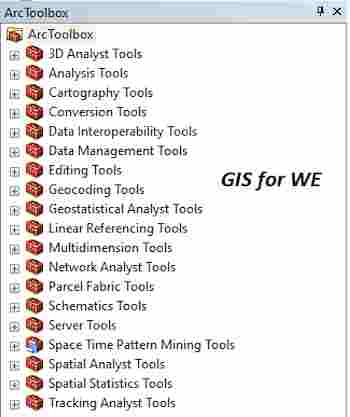

تعليقات
إرسال تعليق